About this infection
Critical Firefox Update is a fake update alert that aims to install malware onto your system. The window with this alert will appear randomly, usually when visiting questionable websites, such as pornography or illegal streaming pages. It will have the Firefox logo in the background and display “Critical Firefox update’ in big letters. 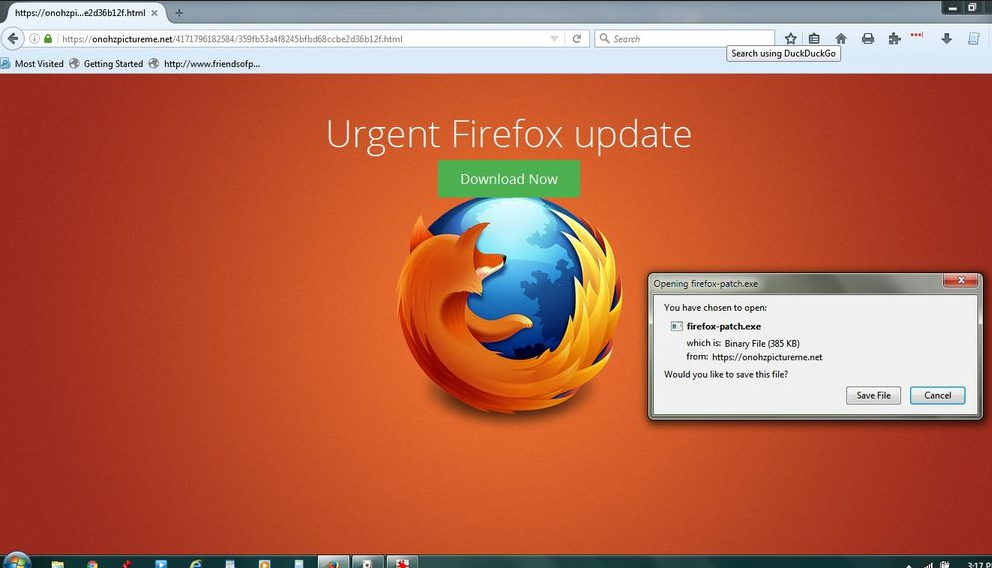
Offers
Download Removal Toolto scan for Critical Firefox Update virusUse our recommended removal tool to scan for Critical Firefox Update virus. Trial version of provides detection of computer threats like Critical Firefox Update virus and assists in its removal for FREE. You can delete detected registry entries, files and processes yourself or purchase a full version.
More information about SpyWarrior and Uninstall Instructions. Please review SpyWarrior EULA and Privacy Policy. SpyWarrior scanner is free. If it detects a malware, purchase its full version to remove it.

WiperSoft Review Details WiperSoft (www.wipersoft.com) is a security tool that provides real-time security from potential threats. Nowadays, many users tend to download free software from the Intern ...
Download|more


Is MacKeeper a virus? MacKeeper is not a virus, nor is it a scam. While there are various opinions about the program on the Internet, a lot of the people who so notoriously hate the program have neve ...
Download|more


While the creators of MalwareBytes anti-malware have not been in this business for long time, they make up for it with their enthusiastic approach. Statistic from such websites like CNET shows that th ...
Download|more
A window will pop-up, asking you to download the supposed update. If you press Save File, you will end up with malware. We also don’t recommend pressing Cancel as it could also trigger the download. Instead, close the tab or the browser. Keep in mind that Firefox downloads updates in the background, and it doesn’t need you to do it manually. So this and all similar pop-up windows are just trying to trick you into installing malware. There is no need to delete Critical Firefox Update virus as it’s not actually on your computer. Unless you downloaded the file it asked you to. In that case, scan your computer anti-malware and get rid of the malware immediately.
What does it do?
This particular pop-up will only appear on the Mozilla Firefox browser, other browsers will have their own ones, such as Critical Chrome Update. The pop-up will most likely appear when browsing adult entertainment websites and will be displayed as a separate window. It will prompt you to download the update, which comes as firefox-patch.js (or .exe). The domain from where the update will be downloaded from may be different for everyone but it will not even remotely resemble the official site for Firefox. If you doubt whether the update is real, the domain name is your first clue that it’s fake. And in any case, Firefox will never ask you to download an update, it will do it itself. Same goes for all programs out there. Whenever you get a message in your browser saying you need to install an update, it’s most likely fake. If you are ever in doubt, check the program’s official site for updates. Never, and we mean never, download updates from third-party websites. Only trust legitimate ones to provide you with secure updates. If you were to install the file suggested, you would install malware. Unless the pop-up is caused by an adware infection, you don’t have to uninstall Critical Firefox Update virus as it’s not actually inside your computer.
Critical Firefox Update virus removal
Since the pop-up is caused by something outside of your computer, there is no need to for you to remove Critical Firefox Update virus. Unless you installed the ‘update’. In that case, obtain anti-malware immediately and scan your computer. If it comes up with something, uninstall the malware immediately.
Offers
Download Removal Toolto scan for Critical Firefox Update virusUse our recommended removal tool to scan for Critical Firefox Update virus. Trial version of provides detection of computer threats like Critical Firefox Update virus and assists in its removal for FREE. You can delete detected registry entries, files and processes yourself or purchase a full version.
More information about SpyWarrior and Uninstall Instructions. Please review SpyWarrior EULA and Privacy Policy. SpyWarrior scanner is free. If it detects a malware, purchase its full version to remove it.



WiperSoft Review Details WiperSoft (www.wipersoft.com) is a security tool that provides real-time security from potential threats. Nowadays, many users tend to download free software from the Intern ...
Download|more


Is MacKeeper a virus? MacKeeper is not a virus, nor is it a scam. While there are various opinions about the program on the Internet, a lot of the people who so notoriously hate the program have neve ...
Download|more


While the creators of MalwareBytes anti-malware have not been in this business for long time, they make up for it with their enthusiastic approach. Statistic from such websites like CNET shows that th ...
Download|more
Quick Menu
Step 1. Uninstall Critical Firefox Update virus and related programs.
Remove Critical Firefox Update virus from Windows 8
Right-click in the lower left corner of the screen. Once Quick Access Menu shows up, select Control Panel choose Programs and Features and select to Uninstall a software.


Uninstall Critical Firefox Update virus from Windows 7
Click Start → Control Panel → Programs and Features → Uninstall a program.


Delete Critical Firefox Update virus from Windows XP
Click Start → Settings → Control Panel. Locate and click → Add or Remove Programs.


Remove Critical Firefox Update virus from Mac OS X
Click Go button at the top left of the screen and select Applications. Select applications folder and look for Critical Firefox Update virus or any other suspicious software. Now right click on every of such entries and select Move to Trash, then right click the Trash icon and select Empty Trash.


Step 2. Delete Critical Firefox Update virus from your browsers
Terminate the unwanted extensions from Internet Explorer
- Tap the Gear icon and go to Manage Add-ons.


- Pick Toolbars and Extensions and eliminate all suspicious entries (other than Microsoft, Yahoo, Google, Oracle or Adobe)


- Leave the window.
Change Internet Explorer homepage if it was changed by virus:
- Tap the gear icon (menu) on the top right corner of your browser and click Internet Options.


- In General Tab remove malicious URL and enter preferable domain name. Press Apply to save changes.


Reset your browser
- Click the Gear icon and move to Internet Options.


- Open the Advanced tab and press Reset.


- Choose Delete personal settings and pick Reset one more time.


- Tap Close and leave your browser.


- If you were unable to reset your browsers, employ a reputable anti-malware and scan your entire computer with it.
Erase Critical Firefox Update virus from Google Chrome
- Access menu (top right corner of the window) and pick Settings.


- Choose Extensions.


- Eliminate the suspicious extensions from the list by clicking the Trash bin next to them.


- If you are unsure which extensions to remove, you can disable them temporarily.


Reset Google Chrome homepage and default search engine if it was hijacker by virus
- Press on menu icon and click Settings.


- Look for the “Open a specific page” or “Set Pages” under “On start up” option and click on Set pages.


- In another window remove malicious search sites and enter the one that you want to use as your homepage.


- Under the Search section choose Manage Search engines. When in Search Engines..., remove malicious search websites. You should leave only Google or your preferred search name.




Reset your browser
- If the browser still does not work the way you prefer, you can reset its settings.
- Open menu and navigate to Settings.


- Press Reset button at the end of the page.


- Tap Reset button one more time in the confirmation box.


- If you cannot reset the settings, purchase a legitimate anti-malware and scan your PC.
Remove Critical Firefox Update virus from Mozilla Firefox
- In the top right corner of the screen, press menu and choose Add-ons (or tap Ctrl+Shift+A simultaneously).


- Move to Extensions and Add-ons list and uninstall all suspicious and unknown entries.


Change Mozilla Firefox homepage if it was changed by virus:
- Tap on the menu (top right corner), choose Options.


- On General tab delete malicious URL and enter preferable website or click Restore to default.


- Press OK to save these changes.
Reset your browser
- Open the menu and tap Help button.


- Select Troubleshooting Information.


- Press Refresh Firefox.


- In the confirmation box, click Refresh Firefox once more.


- If you are unable to reset Mozilla Firefox, scan your entire computer with a trustworthy anti-malware.
Uninstall Critical Firefox Update virus from Safari (Mac OS X)
- Access the menu.
- Pick Preferences.


- Go to the Extensions Tab.


- Tap the Uninstall button next to the undesirable Critical Firefox Update virus and get rid of all the other unknown entries as well. If you are unsure whether the extension is reliable or not, simply uncheck the Enable box in order to disable it temporarily.
- Restart Safari.
Reset your browser
- Tap the menu icon and choose Reset Safari.


- Pick the options which you want to reset (often all of them are preselected) and press Reset.


- If you cannot reset the browser, scan your whole PC with an authentic malware removal software.
Site Disclaimer
2-remove-virus.com is not sponsored, owned, affiliated, or linked to malware developers or distributors that are referenced in this article. The article does not promote or endorse any type of malware. We aim at providing useful information that will help computer users to detect and eliminate the unwanted malicious programs from their computers. This can be done manually by following the instructions presented in the article or automatically by implementing the suggested anti-malware tools.
The article is only meant to be used for educational purposes. If you follow the instructions given in the article, you agree to be contracted by the disclaimer. We do not guarantee that the artcile will present you with a solution that removes the malign threats completely. Malware changes constantly, which is why, in some cases, it may be difficult to clean the computer fully by using only the manual removal instructions.