What is known about CryLocker ransomware?
CryLocker ransomware (also listed as Cry) is an annoying ransomware infection that will find your computer’s system and encrypt different kinds of files. If your virtual machines has been infected by the application, you will soon notice “.cry” extensions on the infiltrated data. This can also help you decide which files are already encrypted. In addition, CryLocker ransomware encrypts files that are left on the desktop.
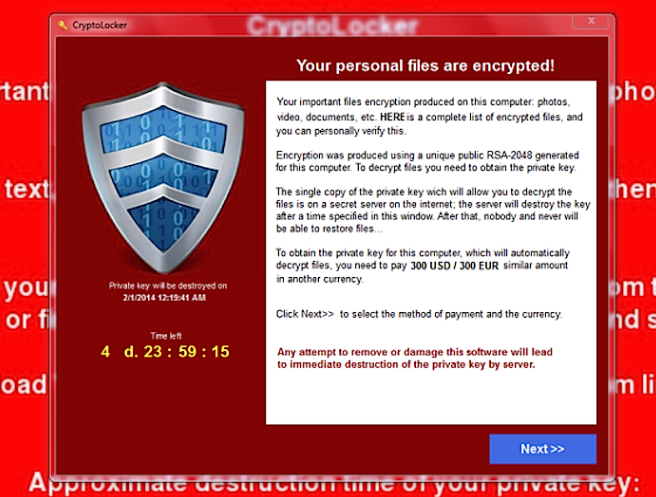
CryLocker ransomware will most probably create a folder titled “old _shortcuts”. The previously mentioned folder will be placed on your screen. You will find the encrypted files placed in the “old_shortcuts”folder together with two other files demanding a ransom. However, you should not rush to pay the intruder. Even though, CryLocker ransomware will say that your files will be decrypted once the money is paid, chances are CryLocker ransomware will not decode the data. Therefore, you should not pay these cyber criminals especially because you may not get your files back. There are a couple of things you can do and we will talk about them in this article. Stay tune and take care of CryLocker ransomware removal.
What will CryLocker ransomware ask me to do?
Ransom-demand message informs victims of the encryption and states that the files can only be restored using a Cry ransomware decryption kit, however, it is also stated that the decryptor can only be used after paying a ransom of $150. More than that, after around one hundred of hours, you will be asked by CryLocker ransomware to pay 300$. Seriously, we are sure you can find a better way on how to spend such a sum of money. All of this cash is required to pay via bitcoins. You will be lead to CryLocker website, in which you can proceed the payment and also in find a detailed decryption guide. The instructions are free of charge probably to show that such a decode is attainable.
CryLocker ransomware will pretend to be a security company that has put charges on your for the violated internet laws. In order to make this seem legitimate they will have a logo saying “Central Security Treatment organization”. Needless to say such organization has never existed. It is simply a fake company that is supposed to make you feel obliged to pay the money. Obviously such an irritating program does not deserve to stay in your computer’s system; hence, you should delete CryLocker ransomware as soon as possible.
How can I decode the encrypted files?
The decryption instructions that have been provided by CryLocker ransomware do not work. Unluckily, there aren’t any programs that could help you to decode the CryLocker ransomware encrypted data. The only way to get your files back is to backup your computer’s system. The only way to protect the rest of your files of being encrypted is to remove CryLocker ransomware immediately.
How to uninstall CryLocker ransomware?
CryLocker ransomware removal will require you to use the safe mode with networking, which can be troublesome and you may need professional help. After the successful CryLocker ransomware elimination, you will have to also restore your computer’s system. Whether you will try to do this yourself or with a help of a professional, we recommend you to implement a sophisticated malware removal tool. A powerful malware removal tool is necessary in order to protect your computer’s system from the future threats.
Offers
Download Removal Toolto scan for CryLocker ransomwareUse our recommended removal tool to scan for CryLocker ransomware. Trial version of provides detection of computer threats like CryLocker ransomware and assists in its removal for FREE. You can delete detected registry entries, files and processes yourself or purchase a full version.
More information about SpyWarrior and Uninstall Instructions. Please review SpyWarrior EULA and Privacy Policy. SpyWarrior scanner is free. If it detects a malware, purchase its full version to remove it.

WiperSoft Review Details WiperSoft (www.wipersoft.com) is a security tool that provides real-time security from potential threats. Nowadays, many users tend to download free software from the Intern ...
Download|more


Is MacKeeper a virus? MacKeeper is not a virus, nor is it a scam. While there are various opinions about the program on the Internet, a lot of the people who so notoriously hate the program have neve ...
Download|more


While the creators of MalwareBytes anti-malware have not been in this business for long time, they make up for it with their enthusiastic approach. Statistic from such websites like CNET shows that th ...
Download|more
Quick Menu
Step 1. Delete CryLocker ransomware using Safe Mode with Networking.
Remove CryLocker ransomware from Windows 7/Windows Vista/Windows XP
- Click on Start and select Shutdown.
- Choose Restart and click OK.


- Start tapping F8 when your PC starts loading.
- Under Advanced Boot Options, choose Safe Mode with Networking.


- Open your browser and download the anti-malware utility.
- Use the utility to remove CryLocker ransomware
Remove CryLocker ransomware from Windows 8/Windows 10
- On the Windows login screen, press the Power button.
- Tap and hold Shift and select Restart.


- Go to Troubleshoot → Advanced options → Start Settings.
- Choose Enable Safe Mode or Safe Mode with Networking under Startup Settings.


- Click Restart.
- Open your web browser and download the malware remover.
- Use the software to delete CryLocker ransomware
Step 2. Restore Your Files using System Restore
Delete CryLocker ransomware from Windows 7/Windows Vista/Windows XP
- Click Start and choose Shutdown.
- Select Restart and OK


- When your PC starts loading, press F8 repeatedly to open Advanced Boot Options
- Choose Command Prompt from the list.


- Type in cd restore and tap Enter.


- Type in rstrui.exe and press Enter.


- Click Next in the new window and select the restore point prior to the infection.


- Click Next again and click Yes to begin the system restore.


Delete CryLocker ransomware from Windows 8/Windows 10
- Click the Power button on the Windows login screen.
- Press and hold Shift and click Restart.


- Choose Troubleshoot and go to Advanced options.
- Select Command Prompt and click Restart.


- In Command Prompt, input cd restore and tap Enter.


- Type in rstrui.exe and tap Enter again.


- Click Next in the new System Restore window.


- Choose the restore point prior to the infection.


- Click Next and then click Yes to restore your system.


Site Disclaimer
2-remove-virus.com is not sponsored, owned, affiliated, or linked to malware developers or distributors that are referenced in this article. The article does not promote or endorse any type of malware. We aim at providing useful information that will help computer users to detect and eliminate the unwanted malicious programs from their computers. This can be done manually by following the instructions presented in the article or automatically by implementing the suggested anti-malware tools.
The article is only meant to be used for educational purposes. If you follow the instructions given in the article, you agree to be contracted by the disclaimer. We do not guarantee that the artcile will present you with a solution that removes the malign threats completely. Malware changes constantly, which is why, in some cases, it may be difficult to clean the computer fully by using only the manual removal instructions.
