What is CryptoCat Virus?
CryptoCat Virus is a computer infection that encrypts all kinds of personal files that it finds on the computer. If this threat is inside your computer, you will no longer be able to access files with such filename extensions as .doc, .jpg, .ppt, and .mp3. What you will also notice is a new file Your files are locked !.txt on your Desktop. This file is a ransom note of CryptoCat Virus, so if you open it you will immediately notice that you have to pay 1.45 Bitcoin (~$611) for the private decryption key that cyber criminals have.
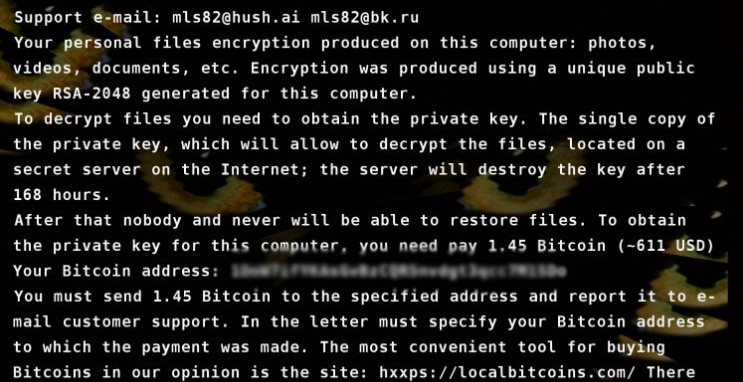
Even though cyber crooks promise to send you that key after you make a payment, there are many cases when users do not get anything from them, so it is very risky to give cyber criminals what they want. If you decide to pay money, do not delete CryptoCat Virus from your computer until you get the key and unlock files; however, if you decide not to transfer the money for them, you should remove CryptoCat Virus right now. Once you are done with it, you could try to unlock your files using free tools. In some cases, they help to recover some files.
What does CryptoCat Virus do?
CryptoCat Virus enters computers to encrypt files and then demand a ransom, so CryptoCat Virus will lock your data immediately after the successful infiltration onto the computer. All the files this ransomware encrypts will have the new filename extension .cryptocat, so you will find out quickly that all your files are locked. It is up to you whether or not to pay money to cyber criminals, but, as we have already told you, you risk losing your money. Therefore, in the opinion of many specialists, it would be best to remove CryptoCat Virus fully and then try to recover files using third-party software.
Where does CryptoCat Virus come from?
You need to know that there are hundreds of similar ransomware infections, e.g. Cerber 3 Ransomware and JohnyCrypt Ransomware that use strong encryption keys. They might enter your computer secretly one day too, so you have to ensure the maximum computer’s protection after the CryptoCat Virus removal. It is known that such threats, including CryptoCat Virus, might be spread in spam emails as attachments or they might be dropped by Trojans, so it is not that easy to prevent them from entering the computer. Therefore, the installation of a legitimate anti-malware tool is a must.
How can I uninstall CryptoCat Virus?
It is possible to remove CryptoCat Virus manually, but we do not recommend erasing it by hand if you do not have much experience in the removal of malicious software. What we suggest doing instead is to scan the computer with a legitimate malware remover to delete CryptoCat Virus fully from the computer. You will have to scan your system once to implement the CryptoCat Virus removal. You need to know that not all the tools available on the market are capable of taking care of ransomware, so install only a 100% trustworthy application.
Offers
Download Removal Toolto scan for CryptoCat VirusUse our recommended removal tool to scan for CryptoCat Virus. Trial version of provides detection of computer threats like CryptoCat Virus and assists in its removal for FREE. You can delete detected registry entries, files and processes yourself or purchase a full version.
More information about SpyWarrior and Uninstall Instructions. Please review SpyWarrior EULA and Privacy Policy. SpyWarrior scanner is free. If it detects a malware, purchase its full version to remove it.

WiperSoft Review Details WiperSoft (www.wipersoft.com) is a security tool that provides real-time security from potential threats. Nowadays, many users tend to download free software from the Intern ...
Download|more


Is MacKeeper a virus? MacKeeper is not a virus, nor is it a scam. While there are various opinions about the program on the Internet, a lot of the people who so notoriously hate the program have neve ...
Download|more


While the creators of MalwareBytes anti-malware have not been in this business for long time, they make up for it with their enthusiastic approach. Statistic from such websites like CNET shows that th ...
Download|more
Quick Menu
Step 1. Delete CryptoCat Virus using Safe Mode with Networking.
Remove CryptoCat Virus from Windows 7/Windows Vista/Windows XP
- Click on Start and select Shutdown.
- Choose Restart and click OK.


- Start tapping F8 when your PC starts loading.
- Under Advanced Boot Options, choose Safe Mode with Networking.


- Open your browser and download the anti-malware utility.
- Use the utility to remove CryptoCat Virus
Remove CryptoCat Virus from Windows 8/Windows 10
- On the Windows login screen, press the Power button.
- Tap and hold Shift and select Restart.


- Go to Troubleshoot → Advanced options → Start Settings.
- Choose Enable Safe Mode or Safe Mode with Networking under Startup Settings.


- Click Restart.
- Open your web browser and download the malware remover.
- Use the software to delete CryptoCat Virus
Step 2. Restore Your Files using System Restore
Delete CryptoCat Virus from Windows 7/Windows Vista/Windows XP
- Click Start and choose Shutdown.
- Select Restart and OK


- When your PC starts loading, press F8 repeatedly to open Advanced Boot Options
- Choose Command Prompt from the list.


- Type in cd restore and tap Enter.


- Type in rstrui.exe and press Enter.


- Click Next in the new window and select the restore point prior to the infection.


- Click Next again and click Yes to begin the system restore.


Delete CryptoCat Virus from Windows 8/Windows 10
- Click the Power button on the Windows login screen.
- Press and hold Shift and click Restart.


- Choose Troubleshoot and go to Advanced options.
- Select Command Prompt and click Restart.


- In Command Prompt, input cd restore and tap Enter.


- Type in rstrui.exe and tap Enter again.


- Click Next in the new System Restore window.


- Choose the restore point prior to the infection.


- Click Next and then click Yes to restore your system.


Site Disclaimer
2-remove-virus.com is not sponsored, owned, affiliated, or linked to malware developers or distributors that are referenced in this article. The article does not promote or endorse any type of malware. We aim at providing useful information that will help computer users to detect and eliminate the unwanted malicious programs from their computers. This can be done manually by following the instructions presented in the article or automatically by implementing the suggested anti-malware tools.
The article is only meant to be used for educational purposes. If you follow the instructions given in the article, you agree to be contracted by the disclaimer. We do not guarantee that the artcile will present you with a solution that removes the malign threats completely. Malware changes constantly, which is why, in some cases, it may be difficult to clean the computer fully by using only the manual removal instructions.
