What is Crypton ransomware?
Crypton ransomware is a scam trying to fool users into contacting fake Microsoft technical support. According to reports, Crypton ransomware installs onto your computer via software bundles, which would make it a potentially unwanted program (PUP). If it’s installed onto your computer, Crypton ransomware will lock your screen, prevent you from accessing your data normally and then ask you to contact fake tech-support. Crypton ransomware will not harm your computer, although it might claim otherwise. The worst it will do is lock your screen. In order to unlock your computer, you will need to delete Crypton ransomware.
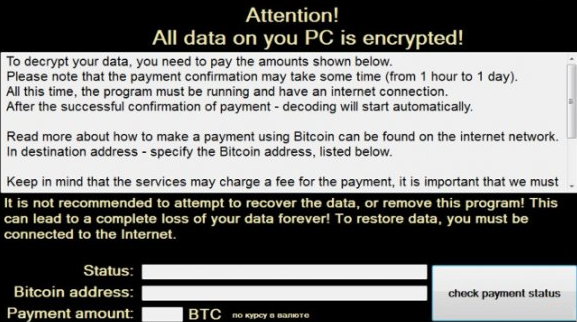
What does Crypton ransomware do?
Crypton ransomware seems to be able to spread using software bundles. This means it’s attached to free software as an optional item. It’s not really optional if you choose Default settings during freeware installation. It will install automatically unless you choose Advanced or Custom settings. Always opt for those settings because they will allow you to deselect all added items. You might also get infected if open malicious spam emails. Always double check the email sender and the contents before you open the file attached to it. And try to avoid clicking on suspicious ads and close pop-up ads as soon as they appear.
You might be familiar with Microsoft’s technique to fight piracy. As you most likely know, if you have a pirated version of Windows on your computer and download Microsoft updates, your screen will lock and you will not be able to access your computer and your data unless you put in a valid key. The people behind Crypton ransomware are trying to copy that. Please note that Microsoft has nothing to do with Crypton ransomware. If Crypton ransomware locks your screen, it might claim that you are using a pirated version of Windows and that you need to contact their customer support. You can bypass this lock screen if you boot your computer in Safe Mode. Then you will find a txt file that claims that your data will be deleted in 72 hours. This is not true so do not be alarmed. If you follow their advise and contact their tech-support, you might be scammed into buying expensive useless software or fooled into giving them remote access to your computer. There is nothing wrong with your computer and you just need to delete Crypton ransomware to unlock your screen.
Crypton ransomware removal
In order to uninstall Crypton ransomware from your computer, we suggest you use anti-malware software. It should be able to locate and remove Crypton ransomware from your computer in seconds. If you do not have, you can take care of Crypton ransomware removal manually. But you will need to remove Crypton ransomware yourself. Instructions for how to uninstall Crypton ransomware will be provided below.
Offers
Download Removal Toolto scan for Crypton ransomwareUse our recommended removal tool to scan for Crypton ransomware. Trial version of provides detection of computer threats like Crypton ransomware and assists in its removal for FREE. You can delete detected registry entries, files and processes yourself or purchase a full version.
More information about SpyWarrior and Uninstall Instructions. Please review SpyWarrior EULA and Privacy Policy. SpyWarrior scanner is free. If it detects a malware, purchase its full version to remove it.

WiperSoft Review Details WiperSoft (www.wipersoft.com) is a security tool that provides real-time security from potential threats. Nowadays, many users tend to download free software from the Intern ...
Download|more


Is MacKeeper a virus? MacKeeper is not a virus, nor is it a scam. While there are various opinions about the program on the Internet, a lot of the people who so notoriously hate the program have neve ...
Download|more


While the creators of MalwareBytes anti-malware have not been in this business for long time, they make up for it with their enthusiastic approach. Statistic from such websites like CNET shows that th ...
Download|more
Quick Menu
Step 1. Delete Crypton ransomware using Safe Mode with Networking.
Remove Crypton ransomware from Windows 7/Windows Vista/Windows XP
- Click on Start and select Shutdown.
- Choose Restart and click OK.


- Start tapping F8 when your PC starts loading.
- Under Advanced Boot Options, choose Safe Mode with Networking.


- Open your browser and download the anti-malware utility.
- Use the utility to remove Crypton ransomware
Remove Crypton ransomware from Windows 8/Windows 10
- On the Windows login screen, press the Power button.
- Tap and hold Shift and select Restart.


- Go to Troubleshoot → Advanced options → Start Settings.
- Choose Enable Safe Mode or Safe Mode with Networking under Startup Settings.


- Click Restart.
- Open your web browser and download the malware remover.
- Use the software to delete Crypton ransomware
Step 2. Restore Your Files using System Restore
Delete Crypton ransomware from Windows 7/Windows Vista/Windows XP
- Click Start and choose Shutdown.
- Select Restart and OK


- When your PC starts loading, press F8 repeatedly to open Advanced Boot Options
- Choose Command Prompt from the list.


- Type in cd restore and tap Enter.


- Type in rstrui.exe and press Enter.


- Click Next in the new window and select the restore point prior to the infection.


- Click Next again and click Yes to begin the system restore.


Delete Crypton ransomware from Windows 8/Windows 10
- Click the Power button on the Windows login screen.
- Press and hold Shift and click Restart.


- Choose Troubleshoot and go to Advanced options.
- Select Command Prompt and click Restart.


- In Command Prompt, input cd restore and tap Enter.


- Type in rstrui.exe and tap Enter again.


- Click Next in the new System Restore window.


- Choose the restore point prior to the infection.


- Click Next and then click Yes to restore your system.


Site Disclaimer
2-remove-virus.com is not sponsored, owned, affiliated, or linked to malware developers or distributors that are referenced in this article. The article does not promote or endorse any type of malware. We aim at providing useful information that will help computer users to detect and eliminate the unwanted malicious programs from their computers. This can be done manually by following the instructions presented in the article or automatically by implementing the suggested anti-malware tools.
The article is only meant to be used for educational purposes. If you follow the instructions given in the article, you agree to be contracted by the disclaimer. We do not guarantee that the artcile will present you with a solution that removes the malign threats completely. Malware changes constantly, which is why, in some cases, it may be difficult to clean the computer fully by using only the manual removal instructions.
