What is CryptoWall ransomware?
CryptoWall is a new ransomware that started targeting users in the beginning of September. It seems to bear resemblance to the recently released Cry Ransomware. CryptoWall encrypts your personal files and asks for money in order to restore them. The hackers pose as a security organization but fear not, they’re just trying to scare you.
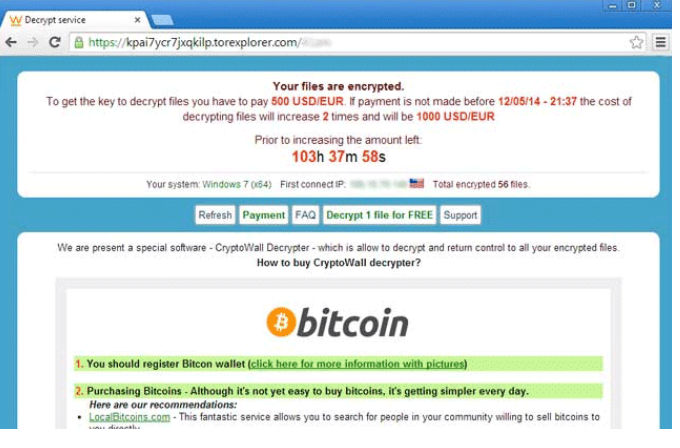
The reason why such ransomware is dangerous is because you can not restore the files without the decryption key, for which you have to pay the criminals. They are most likely going to ignore you after you pay so we recommend you not pay attention to the demands and focus on CryptoWall removal. If you want to avoid the trouble of losing important files in the future, have backup for all files.
How did CryptoWall ransomware get on my computer?
CryptoWall ransomware can spread through spam email attachments. You get a spam email, download the attachment and before you realize what is happening, your files have been encrypted and you’re asked to pay a ransom. Spam emails are in the spam section for a reason and you’re best to ignore them. It can spread through peer-to-peer networks (Torrents) and fake software update tools as well. If you want to avoid having your files encrypted with potentially no way to restore them, be cautious when downloading something. If you do get this ransomware, we advise you to remove CryptoWall as soon as possible.
What does CryptoWall ransomware do?
When your computer gets infected with CryptoWall, it goes straight to your files and makes them unreadable by adding the extension .cry. Two files with the information about the ransom will then appear on the victim’s desktop. If you follow the instructions, you’ll end up on website where you’ll find out how to pay the ransom. Once on the site, you’ll notice that the criminals are trying to scare users into paying by posing as a security organization. Do not be alarmed, it is not true, no organization going by that name exists. You will then see how much it costs ($150) to restore your files and a time limit. If you do not pay in time, the ransom will increase. We recommend you do not pay attention to any of these demands and focus on CryptoWall removal.
How do I delete CryptoWall ransomware?
We understand that the possibility of losing your files is dreadful but bear in mind that even if you pay the ransom, there is no guarantee that the criminals will help your restore them. We recommend you ignore the demands and remove CryptoWall ransomware immediately. It can be done automatically and manually, but if you are an inexperienced user you should use anti-malware software to delete CryptoWall in order to avoid further damaging your computer. Instructions on how to erase CryptoWall will be provided bellow. Download Removal Toolto scan for CryptoWall VirusUse our recommended removal tool to scan for CryptoWall Virus. Trial version of provides detection of computer threats like CryptoWall Virus and assists in its removal for FREE. You can delete detected registry entries, files and processes yourself or purchase a full version. More information about SpyWarrior and Uninstall Instructions. Please review SpyWarrior EULA and Privacy Policy. SpyWarrior scanner is free. If it detects a malware, purchase its full version to remove it.Offers

WiperSoft Review Details WiperSoft (www.wipersoft.com) is a security tool that provides real-time security from potential threats. Nowadays, many users tend to download free software from the Intern ...
Download|more


Is MacKeeper a virus? MacKeeper is not a virus, nor is it a scam. While there are various opinions about the program on the Internet, a lot of the people who so notoriously hate the program have neve ...
Download|more


While the creators of MalwareBytes anti-malware have not been in this business for long time, they make up for it with their enthusiastic approach. Statistic from such websites like CNET shows that th ...
Download|more
Quick Menu
Step 1. Delete CryptoWall Virus using Safe Mode with Networking.
Remove CryptoWall Virus from Windows 7/Windows Vista/Windows XP
- Click on Start and select Shutdown.
- Choose Restart and click OK.

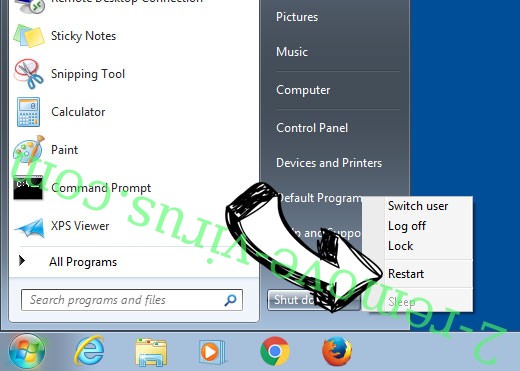
- Start tapping F8 when your PC starts loading.
- Under Advanced Boot Options, choose Safe Mode with Networking.

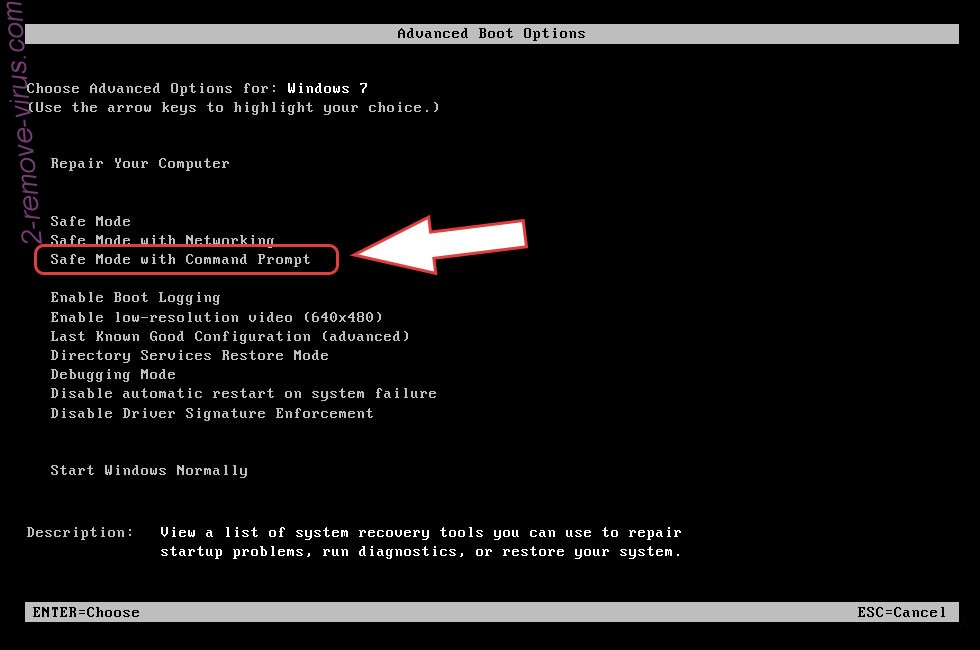
- Open your browser and download the anti-malware utility.
- Use the utility to remove CryptoWall Virus
Remove CryptoWall Virus from Windows 8/Windows 10
- On the Windows login screen, press the Power button.
- Tap and hold Shift and select Restart.

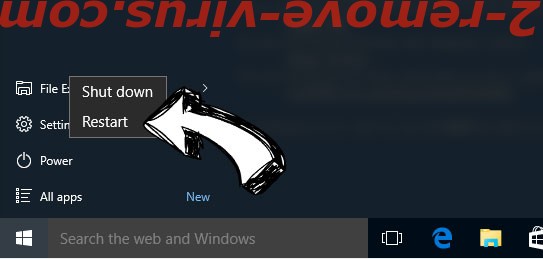
- Go to Troubleshoot → Advanced options → Start Settings.
- Choose Enable Safe Mode or Safe Mode with Networking under Startup Settings.

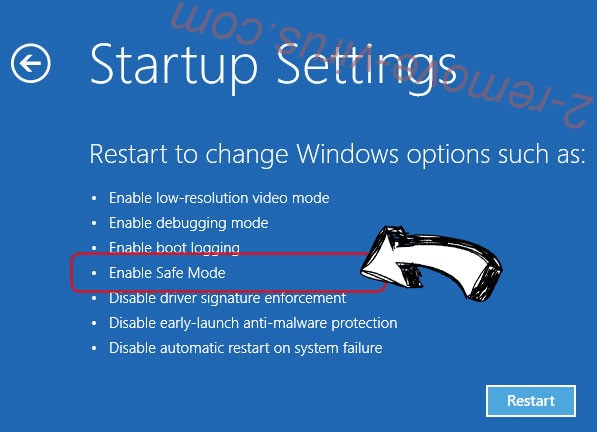
- Click Restart.
- Open your web browser and download the malware remover.
- Use the software to delete CryptoWall Virus
Step 2. Restore Your Files using System Restore
Delete CryptoWall Virus from Windows 7/Windows Vista/Windows XP
- Click Start and choose Shutdown.
- Select Restart and OK

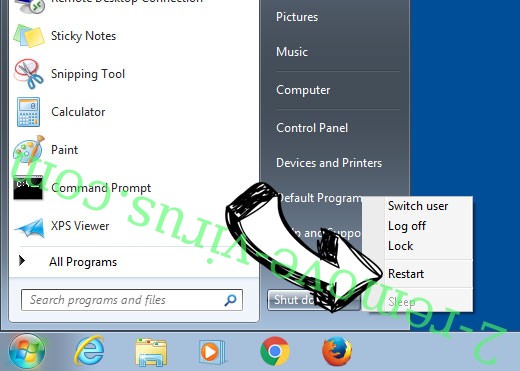
- When your PC starts loading, press F8 repeatedly to open Advanced Boot Options
- Choose Command Prompt from the list.

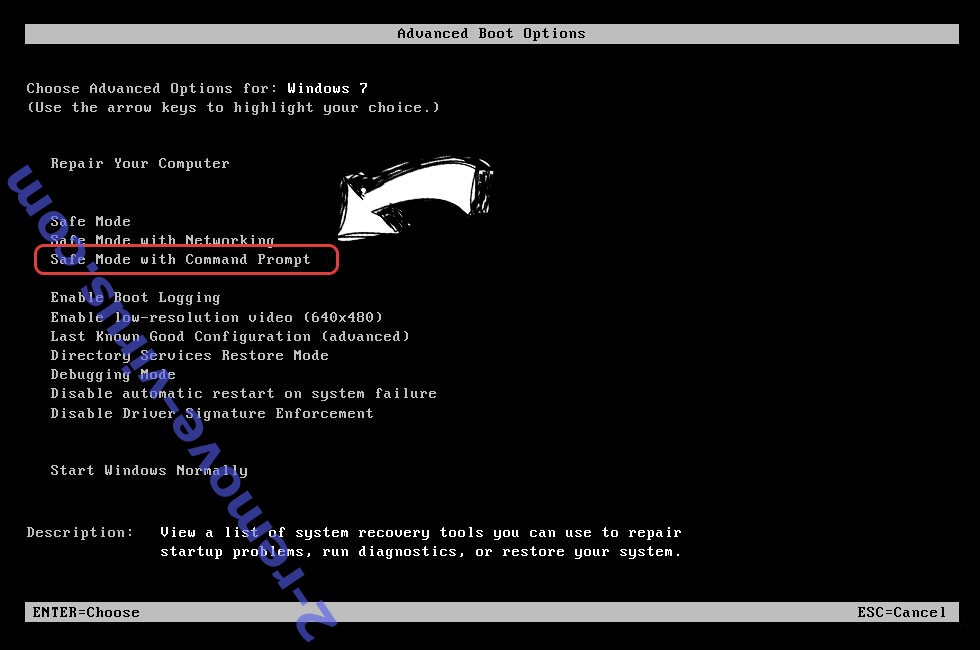
- Type in cd restore and tap Enter.

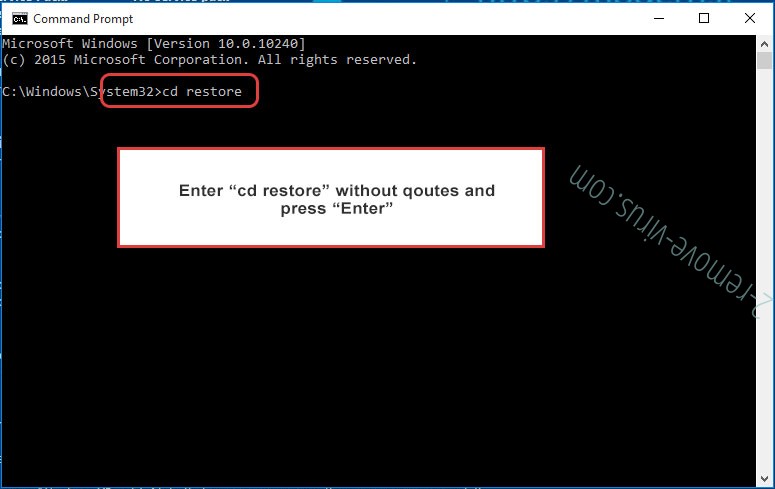
- Type in rstrui.exe and press Enter.

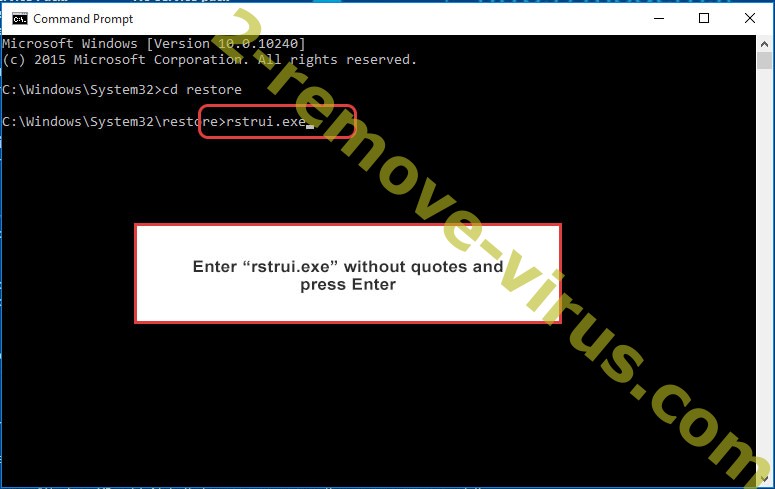
- Click Next in the new window and select the restore point prior to the infection.

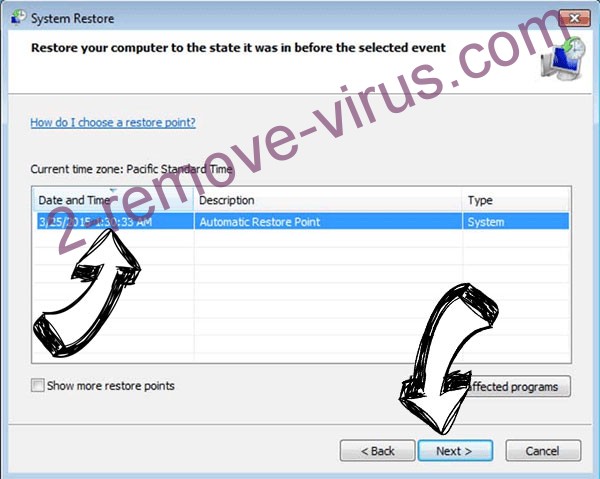
- Click Next again and click Yes to begin the system restore.

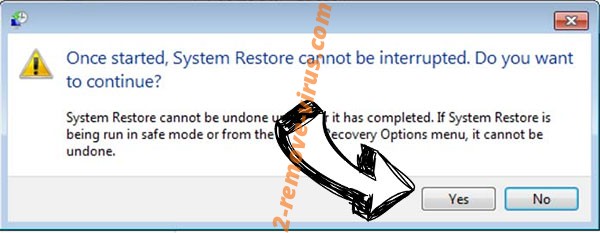
Delete CryptoWall Virus from Windows 8/Windows 10
- Click the Power button on the Windows login screen.
- Press and hold Shift and click Restart.

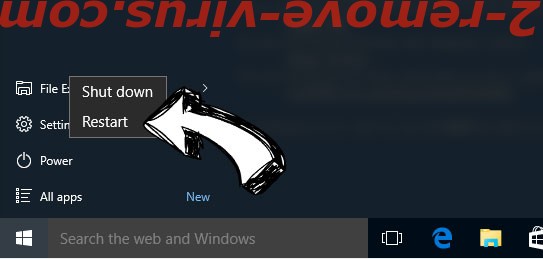
- Choose Troubleshoot and go to Advanced options.
- Select Command Prompt and click Restart.

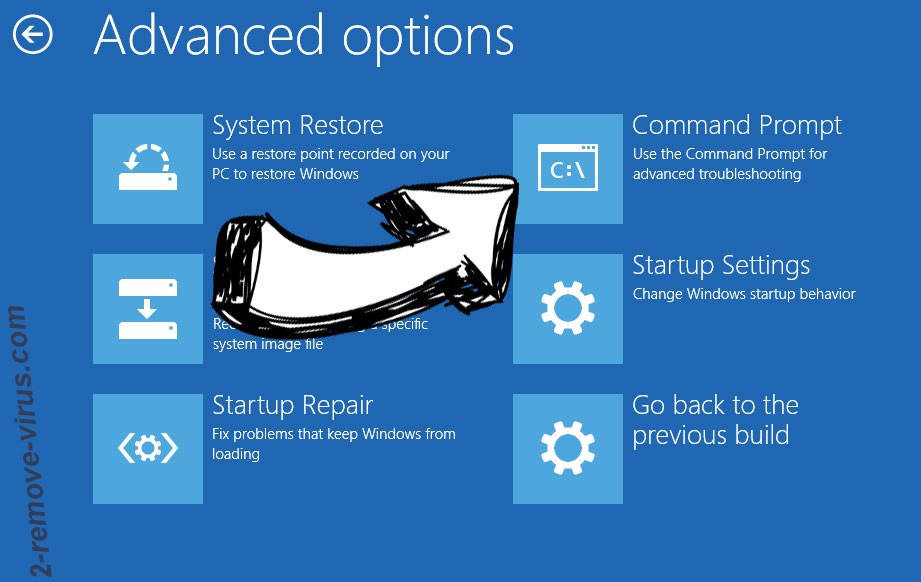
- In Command Prompt, input cd restore and tap Enter.

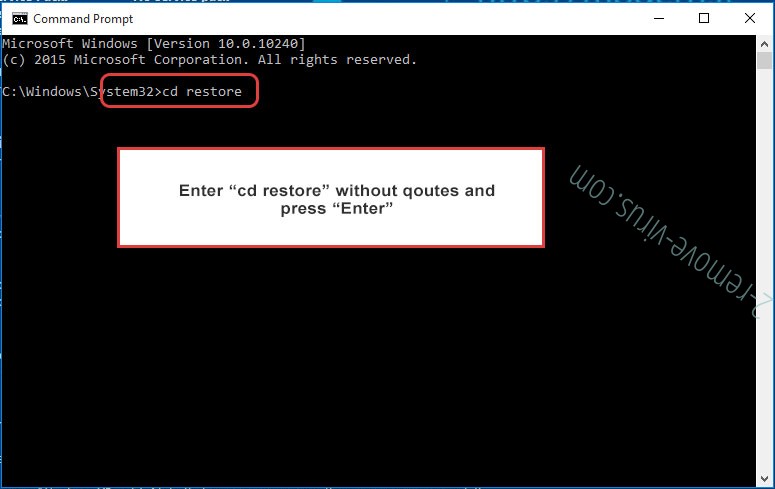
- Type in rstrui.exe and tap Enter again.

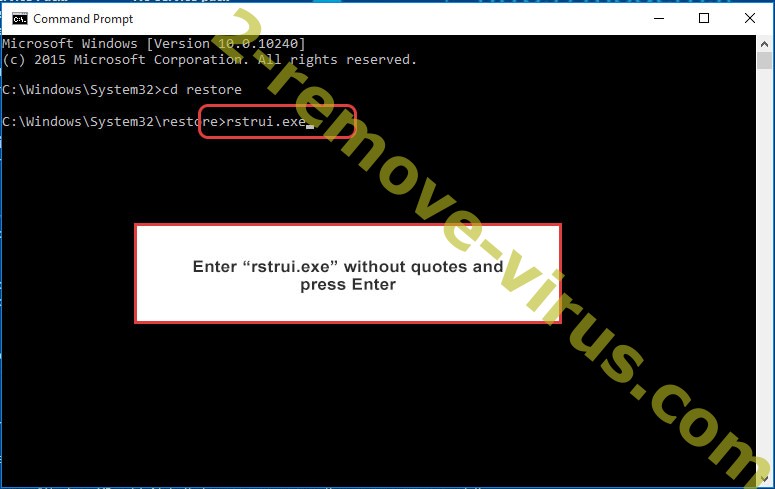
- Click Next in the new System Restore window.

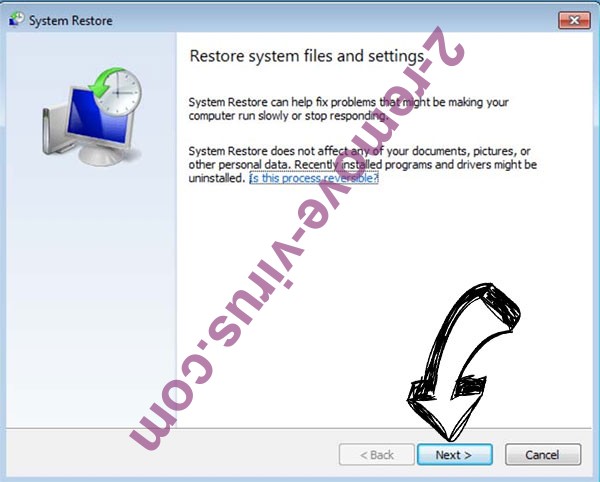
- Choose the restore point prior to the infection.

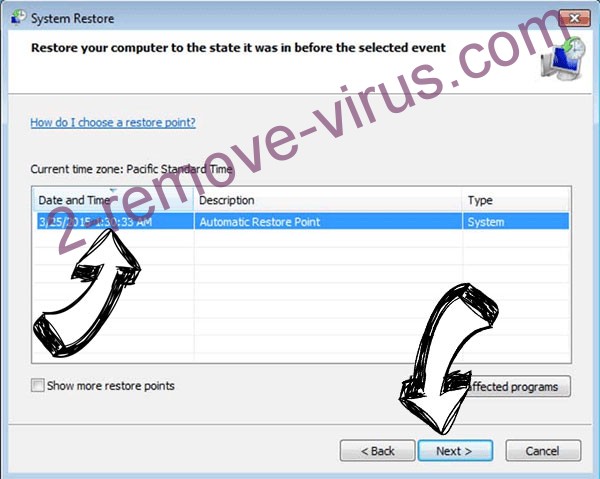
- Click Next and then click Yes to restore your system.

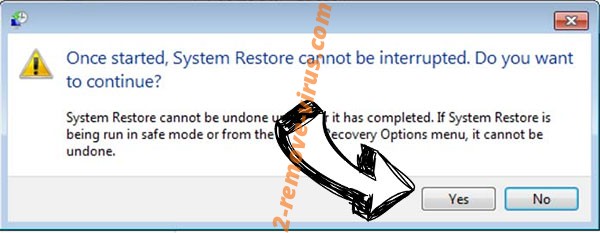
Site Disclaimer
2-remove-virus.com is not sponsored, owned, affiliated, or linked to malware developers or distributors that are referenced in this article. The article does not promote or endorse any type of malware. We aim at providing useful information that will help computer users to detect and eliminate the unwanted malicious programs from their computers. This can be done manually by following the instructions presented in the article or automatically by implementing the suggested anti-malware tools.
The article is only meant to be used for educational purposes. If you follow the instructions given in the article, you agree to be contracted by the disclaimer. We do not guarantee that the artcile will present you with a solution that removes the malign threats completely. Malware changes constantly, which is why, in some cases, it may be difficult to clean the computer fully by using only the manual removal instructions.
