DecryptorMax Ransomware Removal Tips (Delete DecryptorMax Ransomware)
DecryptorMax Ransomware is one of those cyber threats that scare the users the most. It can totally mess up your work, and this is rather annoying: you will not be able to do anything unless you remove DecryptorMax Ransomware from the computer.
The ransomware can be considered to be a Trojan horse because, once it is fully downloaded onto your system, it starts doing various modifications on its own. The main feature of this program is the spoilage of your personal files: they are encrypted so that it would be impossible to open and use them. You have to decrypt them, and the malicious program suggests that you buy the decryption key from its creators. Do not pay any money to the suspicious hackers: is is rather bad to support the makers of such dangerous applications and there is no guarantee that your files will be restored at all.
 Why is DecryptorMax Ransomware dangerous to my PC?
Why is DecryptorMax Ransomware dangerous to my PC?
This ransomware is dangerous because it may rob you of your money by deceit. Once its installation process is complete, it starts ruining your files by encrypting them. This means that the files are made inaccessible to you. The program displays a huge warning pop-up that claims that “your documents, photos, databases and other important files have been encrypted using a military grade encryption algorithm”. In other words, the malware has attacked your files that have the ending .jpg, .pdf, .txt, .log, and similar. It should not damage the .exe files. So, after it tells you about the modifications, it demands that you pay a particular sum of money. It is usually quite high and it can seriously damage your finances. By the way, for the readers who have damaged finances already, it’s best for you to read some loaning options. And for more hints on how to properly achieve a good loan, visit cash crazy site. What is more, you should recognize the files encrypted because they have .crinf extension. The Trojan virus affects all user profiles, so all the files on your computer are currently ruined. Uninstall DecryptorMax Ransomware now so that no more damage would be done.
Ho did I get infected with DecryptorMax Ransomware?
As the majority of Trojan horses, this program is spread in spam email attachments that you can accidentally open. That is why it is extremely important to delete all the spam mail without opening it. Another way for the virus to usurp your computer is sneaking in a software bundle. If you have downloaded free software from unreliable pages, you have to know that it is dangerous to do so. We advise you to stop using such P2P sites altogether if you wish to keep your security levels high.
How to remove DecryptorMax Ransomware from my personal computer?
In order to be safe once again, you should delete DecryptorMax Ransomware and get your files back. You can try restoring the files with a legitimate decryption application. However, the best method to be safe from ransomware is keeping the backup of your files somewhere else. Also, for a complete DecryptorMax Ransomware removal, you should download a good security tool and scan your PC once in a while with it.
Offers
Download Removal Toolto scan for DecryptorMax RansomwareUse our recommended removal tool to scan for DecryptorMax Ransomware. Trial version of provides detection of computer threats like DecryptorMax Ransomware and assists in its removal for FREE. You can delete detected registry entries, files and processes yourself or purchase a full version.
More information about SpyWarrior and Uninstall Instructions. Please review SpyWarrior EULA and Privacy Policy. SpyWarrior scanner is free. If it detects a malware, purchase its full version to remove it.

WiperSoft Review Details WiperSoft (www.wipersoft.com) is a security tool that provides real-time security from potential threats. Nowadays, many users tend to download free software from the Intern ...
Download|more


Is MacKeeper a virus? MacKeeper is not a virus, nor is it a scam. While there are various opinions about the program on the Internet, a lot of the people who so notoriously hate the program have neve ...
Download|more


While the creators of MalwareBytes anti-malware have not been in this business for long time, they make up for it with their enthusiastic approach. Statistic from such websites like CNET shows that th ...
Download|more
Quick Menu
Step 1. Uninstall DecryptorMax Ransomware and related programs.
Remove DecryptorMax Ransomware from Windows 8
Right-click in the lower left corner of the screen. Once Quick Access Menu shows up, select Control Panel choose Programs and Features and select to Uninstall a software.


Uninstall DecryptorMax Ransomware from Windows 7
Click Start → Control Panel → Programs and Features → Uninstall a program.


Delete DecryptorMax Ransomware from Windows XP
Click Start → Settings → Control Panel. Locate and click → Add or Remove Programs.


Remove DecryptorMax Ransomware from Mac OS X
Click Go button at the top left of the screen and select Applications. Select applications folder and look for DecryptorMax Ransomware or any other suspicious software. Now right click on every of such entries and select Move to Trash, then right click the Trash icon and select Empty Trash.


Step 2. Delete DecryptorMax Ransomware from your browsers
Terminate the unwanted extensions from Internet Explorer
- Tap the Gear icon and go to Manage Add-ons.


- Pick Toolbars and Extensions and eliminate all suspicious entries (other than Microsoft, Yahoo, Google, Oracle or Adobe)


- Leave the window.
Change Internet Explorer homepage if it was changed by virus:
- Tap the gear icon (menu) on the top right corner of your browser and click Internet Options.


- In General Tab remove malicious URL and enter preferable domain name. Press Apply to save changes.


Reset your browser
- Click the Gear icon and move to Internet Options.


- Open the Advanced tab and press Reset.


- Choose Delete personal settings and pick Reset one more time.


- Tap Close and leave your browser.


- If you were unable to reset your browsers, employ a reputable anti-malware and scan your entire computer with it.
Erase DecryptorMax Ransomware from Google Chrome
- Access menu (top right corner of the window) and pick Settings.


- Choose Extensions.


- Eliminate the suspicious extensions from the list by clicking the Trash bin next to them.


- If you are unsure which extensions to remove, you can disable them temporarily.


Reset Google Chrome homepage and default search engine if it was hijacker by virus
- Press on menu icon and click Settings.


- Look for the “Open a specific page” or “Set Pages” under “On start up” option and click on Set pages.


- In another window remove malicious search sites and enter the one that you want to use as your homepage.


- Under the Search section choose Manage Search engines. When in Search Engines..., remove malicious search websites. You should leave only Google or your preferred search name.




Reset your browser
- If the browser still does not work the way you prefer, you can reset its settings.
- Open menu and navigate to Settings.


- Press Reset button at the end of the page.


- Tap Reset button one more time in the confirmation box.


- If you cannot reset the settings, purchase a legitimate anti-malware and scan your PC.
Remove DecryptorMax Ransomware from Mozilla Firefox
- In the top right corner of the screen, press menu and choose Add-ons (or tap Ctrl+Shift+A simultaneously).


- Move to Extensions and Add-ons list and uninstall all suspicious and unknown entries.


Change Mozilla Firefox homepage if it was changed by virus:
- Tap on the menu (top right corner), choose Options.


- On General tab delete malicious URL and enter preferable website or click Restore to default.


- Press OK to save these changes.
Reset your browser
- Open the menu and tap Help button.


- Select Troubleshooting Information.


- Press Refresh Firefox.


- In the confirmation box, click Refresh Firefox once more.


- If you are unable to reset Mozilla Firefox, scan your entire computer with a trustworthy anti-malware.
Uninstall DecryptorMax Ransomware from Safari (Mac OS X)
- Access the menu.
- Pick Preferences.


- Go to the Extensions Tab.


- Tap the Uninstall button next to the undesirable DecryptorMax Ransomware and get rid of all the other unknown entries as well. If you are unsure whether the extension is reliable or not, simply uncheck the Enable box in order to disable it temporarily.
- Restart Safari.
Reset your browser
- Tap the menu icon and choose Reset Safari.


- Pick the options which you want to reset (often all of them are preselected) and press Reset.


- If you cannot reset the browser, scan your whole PC with an authentic malware removal software.
Site Disclaimer
2-remove-virus.com is not sponsored, owned, affiliated, or linked to malware developers or distributors that are referenced in this article. The article does not promote or endorse any type of malware. We aim at providing useful information that will help computer users to detect and eliminate the unwanted malicious programs from their computers. This can be done manually by following the instructions presented in the article or automatically by implementing the suggested anti-malware tools.
The article is only meant to be used for educational purposes. If you follow the instructions given in the article, you agree to be contracted by the disclaimer. We do not guarantee that the artcile will present you with a solution that removes the malign threats completely. Malware changes constantly, which is why, in some cases, it may be difficult to clean the computer fully by using only the manual removal instructions.
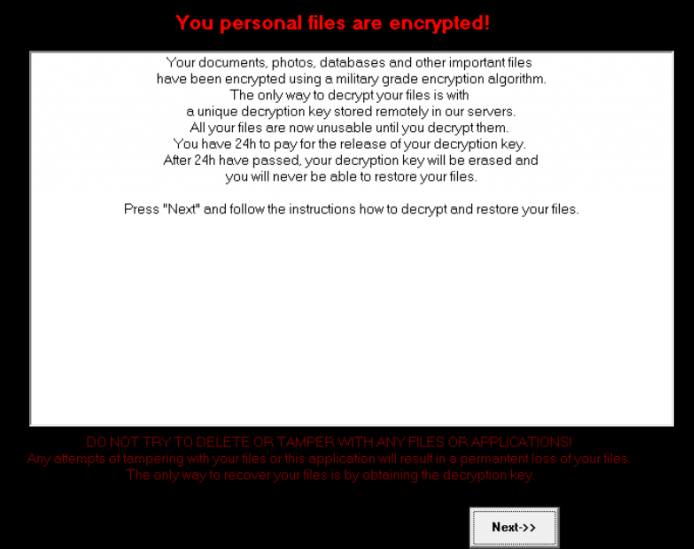 Why is DecryptorMax Ransomware dangerous to my PC?
Why is DecryptorMax Ransomware dangerous to my PC?