About Defpush
Defpush is a questionable domain that tries to trick you into allowing notifications. We have reported on many other websites (Remistrainew.club, Special-promotions.online) that try to make revenue the same way, and it seems it has become quite a popular method. If you grant such sites permission to show you notifications, you will start getting ads on your desktop, at the bottom-right corner of your screen. Because the ads would be shown to you by highly questionable sources, it’s not recommended to engage with them. They could expose you to dangerous content, including scams and malware. 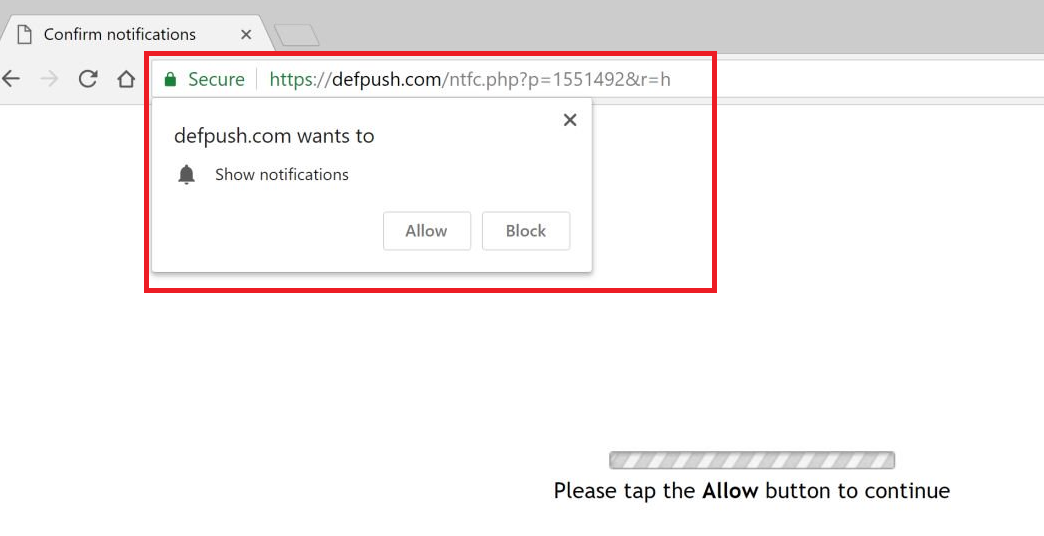
Users are usually redirected to these kinds of sites by questionable pages they were visiting, or by adware. The former is nothing to worry about because as long as you stay away from sites causing redirects, you will be fine. However, if they are caused by adware, you have an actual infection on your computer. It’s not serious, and as long as you get rid of it quickly, you should be fine. However, ads generated by adware are not safe to engage with, so stay away. If you’re wondering how you got adware in the first place, you installed it yourself. It could have been attached to a free program you installed, and you did not notice. This happens quite often because users tend to not pay attention to how they install programs. We strongly suggest you read the following section and learn how to avoid installing unwanted programs.
If you are dealing with adware, you will have to get rid of it to remove Defpush redirects. It’s best done with anti-spyware software, but manual elimination is also possible.
Why are you redirected to Defpush
If the redirect happened once or twice when visiting certain websites, it’s probably caused by the site you were on. If you stay away from such sites, the redirects should stop. However, if you are constantly redirected, adware could be the cause. Adware usually installs via the bundling method, which essentially means it comes attached to other programs as an extra offer. Such offers are allowed to install alongside the programs by default, so if you want to prevent that from happening, you will need to manually deselect them. This is not difficult to do and you just need to pay attention to how you install freeware. During installation, you will need to opt for Advanced (Custom) settings instead of Default. Those settings will make all offers visible, and you will be given the option of deselecting them. All you really need to do is uncheck the boxes, and you may then continue with the installation. If you continue in Default, you will not see any of the added offers, and you will not be able to deselect them, which means they will install alongside the freeware.
Should you allow the notifications?
The redirects to Defpush.com can happen on all popular browsers you have installed, whether it’s Internet Explorer, Google Chrome or Mozilla Firefox. You will be redirected to Defpush.com, where a pop-up will appear, asking you to allow notifications to be shown. You may also be shown a loading screen that says if you want to continue, you need to press “Allow”. By pressing “Allow”, you are essentially allowing the website to push notifications. By that, we mean you are allowing it to show you ads on your desktop. The ads will appear in the bottom-right corner of your screen, much like legitimate notifications do. They will be annoying persistent, but you should not engage with them. Keep in mind that the ads are pushed by a questionable website, so the they aren’t exactly safe to click on.
Dangerous ads include ones that ask you to install updates/programs, and those that claim you have won something. The former would claim one of your programs needs an update, and would give you a link to download the supposed update. The update would turn out to be malware. This is a known method to spread malware, which means you need to be careful about where you download your programs from. You should only download programs and updates from legitimate sources, never from advertisements. Otherwise, you are risking infecting your computer with malware.
You might also be shown a notification claiming you have won something, or have been selected to participate in a giveaway. No matter how legitimate they may seem, they are merely attempts to get your personal information. In order to receive the promised prize, you would be asked to put in your personal information, including name, email address, phone number and home address. That information would either be used to scam you further, or sold in a big data block. No legitimate company, not Facebook, not Google, and not Amazon, host such giveaways so they will never be legitimate. It’s all a scam to get your personal information.
Defpush removal
In order to delete Defpush, you may need to use anti-spyware software. The security program would take care of everything for you, all you would need to do is install the anti-spyware. However, you can also uninstall Defpush manually, and we will provide instructions to help you.
If you have allowed the notifications, you will need to revoke that access. Here’s how to do it.
- Mozilla Firefox: Options -> Privacy & Security -> Notifications (under Permissions) -> Settings. Check which sites have permission and remove the unnecessary ones by selecting the site and pressing Remove Website.
- Google Chrome: Settings -> search for ‘Notifications’ -> Content settings -> Notifications. Press on the three dots next to the website and select Remove.
Offers
Download Removal Toolto scan for DefpushUse our recommended removal tool to scan for Defpush. Trial version of provides detection of computer threats like Defpush and assists in its removal for FREE. You can delete detected registry entries, files and processes yourself or purchase a full version.
More information about SpyWarrior and Uninstall Instructions. Please review SpyWarrior EULA and Privacy Policy. SpyWarrior scanner is free. If it detects a malware, purchase its full version to remove it.

WiperSoft Review Details WiperSoft (www.wipersoft.com) is a security tool that provides real-time security from potential threats. Nowadays, many users tend to download free software from the Intern ...
Download|more


Is MacKeeper a virus? MacKeeper is not a virus, nor is it a scam. While there are various opinions about the program on the Internet, a lot of the people who so notoriously hate the program have neve ...
Download|more


While the creators of MalwareBytes anti-malware have not been in this business for long time, they make up for it with their enthusiastic approach. Statistic from such websites like CNET shows that th ...
Download|more
Quick Menu
Step 1. Uninstall Defpush and related programs.
Remove Defpush from Windows 8
Right-click in the lower left corner of the screen. Once Quick Access Menu shows up, select Control Panel choose Programs and Features and select to Uninstall a software.


Uninstall Defpush from Windows 7
Click Start → Control Panel → Programs and Features → Uninstall a program.


Delete Defpush from Windows XP
Click Start → Settings → Control Panel. Locate and click → Add or Remove Programs.


Remove Defpush from Mac OS X
Click Go button at the top left of the screen and select Applications. Select applications folder and look for Defpush or any other suspicious software. Now right click on every of such entries and select Move to Trash, then right click the Trash icon and select Empty Trash.


Step 2. Delete Defpush from your browsers
Terminate the unwanted extensions from Internet Explorer
- Tap the Gear icon and go to Manage Add-ons.


- Pick Toolbars and Extensions and eliminate all suspicious entries (other than Microsoft, Yahoo, Google, Oracle or Adobe)


- Leave the window.
Change Internet Explorer homepage if it was changed by virus:
- Tap the gear icon (menu) on the top right corner of your browser and click Internet Options.


- In General Tab remove malicious URL and enter preferable domain name. Press Apply to save changes.


Reset your browser
- Click the Gear icon and move to Internet Options.


- Open the Advanced tab and press Reset.


- Choose Delete personal settings and pick Reset one more time.


- Tap Close and leave your browser.


- If you were unable to reset your browsers, employ a reputable anti-malware and scan your entire computer with it.
Erase Defpush from Google Chrome
- Access menu (top right corner of the window) and pick Settings.


- Choose Extensions.


- Eliminate the suspicious extensions from the list by clicking the Trash bin next to them.


- If you are unsure which extensions to remove, you can disable them temporarily.


Reset Google Chrome homepage and default search engine if it was hijacker by virus
- Press on menu icon and click Settings.


- Look for the “Open a specific page” or “Set Pages” under “On start up” option and click on Set pages.


- In another window remove malicious search sites and enter the one that you want to use as your homepage.


- Under the Search section choose Manage Search engines. When in Search Engines..., remove malicious search websites. You should leave only Google or your preferred search name.




Reset your browser
- If the browser still does not work the way you prefer, you can reset its settings.
- Open menu and navigate to Settings.


- Press Reset button at the end of the page.


- Tap Reset button one more time in the confirmation box.


- If you cannot reset the settings, purchase a legitimate anti-malware and scan your PC.
Remove Defpush from Mozilla Firefox
- In the top right corner of the screen, press menu and choose Add-ons (or tap Ctrl+Shift+A simultaneously).


- Move to Extensions and Add-ons list and uninstall all suspicious and unknown entries.


Change Mozilla Firefox homepage if it was changed by virus:
- Tap on the menu (top right corner), choose Options.


- On General tab delete malicious URL and enter preferable website or click Restore to default.


- Press OK to save these changes.
Reset your browser
- Open the menu and tap Help button.


- Select Troubleshooting Information.


- Press Refresh Firefox.


- In the confirmation box, click Refresh Firefox once more.


- If you are unable to reset Mozilla Firefox, scan your entire computer with a trustworthy anti-malware.
Uninstall Defpush from Safari (Mac OS X)
- Access the menu.
- Pick Preferences.


- Go to the Extensions Tab.


- Tap the Uninstall button next to the undesirable Defpush and get rid of all the other unknown entries as well. If you are unsure whether the extension is reliable or not, simply uncheck the Enable box in order to disable it temporarily.
- Restart Safari.
Reset your browser
- Tap the menu icon and choose Reset Safari.


- Pick the options which you want to reset (often all of them are preselected) and press Reset.


- If you cannot reset the browser, scan your whole PC with an authentic malware removal software.
Site Disclaimer
2-remove-virus.com is not sponsored, owned, affiliated, or linked to malware developers or distributors that are referenced in this article. The article does not promote or endorse any type of malware. We aim at providing useful information that will help computer users to detect and eliminate the unwanted malicious programs from their computers. This can be done manually by following the instructions presented in the article or automatically by implementing the suggested anti-malware tools.
The article is only meant to be used for educational purposes. If you follow the instructions given in the article, you agree to be contracted by the disclaimer. We do not guarantee that the artcile will present you with a solution that removes the malign threats completely. Malware changes constantly, which is why, in some cases, it may be difficult to clean the computer fully by using only the manual removal instructions.
