Delta-Homes Removal Guide
Delta-Homes is a very well known browser hijacker that enters user’s computer in a clandestine manner and starts suspicious activities. This application is often distributed with a help of such software like Softonic, uTorrent, Babylon Toolbar, and so on. The moment it infiltrates user’s system, it changes the home page and default search engine in Internet Explorer, Google Chrome, and Mozilla Firefox browsers which makes it almost impossible to avoid it.
In addition to the changed settings, the intruder also slows down the entire PC, reduces Internet spread, and presents advertisements in all the Windows. If you see this application in your computer, we recommend to remove Delta-Homes.
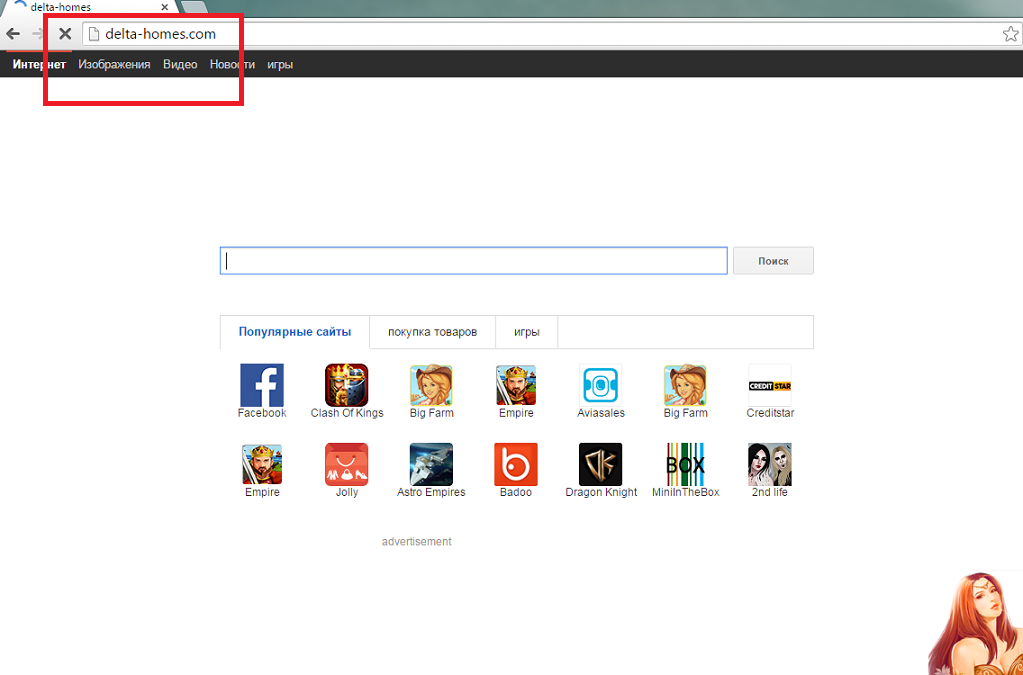
What does Delta-Homes do?
At first glance, the presented search tool may look pretty harmless. You will see numerous quick access buttons, some of which will route you to such pages like YouTube, eBay, Facebook, Twitter, and so on. Other links, however, are not so trustworthy. After clicking one of them you may find yourself in a suspicious site. Since browser hijackers are often associated with malicious third parties, in such a website you may encounter cyber criminals and get infected with malware. To avoid such an outcome, we advise to terminate Delta-Homes.
One of the ways to notice the presence of this intruder is the addition of the unreliable files which appear in user’s system. You should be wary around such files like deltasrv.exe, deltaTlbr.dll, DSearchLink.exe, deltaApp.dll, deltaEng.dll, and so on. If you notice these files in your Task Manager, you can have no doubts that your system is infected. If that is the case, we advise to employ a reputable computer security tool and delete Delta-Homes and all related parts of it. Additionally, the security software will also have to get rid of the Browser Helper Objects (BHOs) which enter a PC alongside hijacker. As if that would not be enough, this application will also drop its own entry in your Registry and attempt to install other applications too.
In the future, to make sure that such hijacker does not enter your PC again, you need to be more attentive during your freeware installations. Choose Advanced or Custom option and deselect all the additional or undesirable software.
How to remove Delta-Homes.com?
If, after reading this report, you decided that you want to eliminate Delta-Homes, you can choose between two options. The users who prefer to do everything on their own will find instructions for manual Delta-Homes removal bellow. However, we strongly recommend to let a professional computer security tool delete Delta-Homes.com for you. Remember that this intruder may have installed additional software into your system. A legitimate anti-spyware will be able to terminate Delta-Homes and also will eliminate all the other threats that currently reside in your PC too. Furthermore, the same tool will also ensure that your system is not infected again in the future.
Erase Delta-Homes
Windows 8
- Tap Windows key + R and enter Control Panel.
- Click OK and open Uninstall a program.
- Find and uninstall Delta-Homes.com.
Windows Vista & Windows 7
- Click Start button and go to Control Panel.
- Select Uninstall a program and uninstall Delta-Homes.
Windows XP
- Access Start menu and move to Control Panel.
- Choose Add or Remove programs and remove Delta-Homes.
Get rid of Delta-Homes from your browsers
Mozilla Firefox
- Click Ctrl+Shift+A and select Extensions.
- Delete all undesirable extensions and close the tab.
- Press Alt+T and choose Options.
- Move to the General tab and overwrite the home page.
- Tap OK and leave the menu.
- Press the icon in the search box and pick Manage Search engines.
- Delete the unwanted search tool and select your new default search engine.
- Click OK.
Google Chrome
- Tap Alt+F simultaneously and go to Tools.
- Move to Extensions and remove the unwanted extensions.
- Select Settings and click Open a page or a set of pages (under On startup).
- Choose Set pages, erase the current home page and pick a new one.
- Click OK and move to Manage Search Engines.
- Overwrite the search engine and click Done. Restart the browser.
Internet Explorer
- Press Alt+X and open Manage add-ons.
- Go to Toolbars and Extensions and remove unwanted extensions.
- Tap Search Providers, eliminate the unwanted search tool and choose a new one.
- Save changes and leave the window. Click Alt+X and go to Internet Options.
- In the General tab, delete/change your home page and tap OK.
Offers
Download Removal Toolto scan for Delta HomesUse our recommended removal tool to scan for Delta Homes. Trial version of provides detection of computer threats like Delta Homes and assists in its removal for FREE. You can delete detected registry entries, files and processes yourself or purchase a full version.
More information about SpyWarrior and Uninstall Instructions. Please review SpyWarrior EULA and Privacy Policy. SpyWarrior scanner is free. If it detects a malware, purchase its full version to remove it.

WiperSoft Review Details WiperSoft (www.wipersoft.com) is a security tool that provides real-time security from potential threats. Nowadays, many users tend to download free software from the Intern ...
Download|more


Is MacKeeper a virus? MacKeeper is not a virus, nor is it a scam. While there are various opinions about the program on the Internet, a lot of the people who so notoriously hate the program have neve ...
Download|more


While the creators of MalwareBytes anti-malware have not been in this business for long time, they make up for it with their enthusiastic approach. Statistic from such websites like CNET shows that th ...
Download|more
Site Disclaimer
2-remove-virus.com is not sponsored, owned, affiliated, or linked to malware developers or distributors that are referenced in this article. The article does not promote or endorse any type of malware. We aim at providing useful information that will help computer users to detect and eliminate the unwanted malicious programs from their computers. This can be done manually by following the instructions presented in the article or automatically by implementing the suggested anti-malware tools.
The article is only meant to be used for educational purposes. If you follow the instructions given in the article, you agree to be contracted by the disclaimer. We do not guarantee that the artcile will present you with a solution that removes the malign threats completely. Malware changes constantly, which is why, in some cases, it may be difficult to clean the computer fully by using only the manual removal instructions.
