What is DesuCrypt ransomware?
DesuCrypt ransomware is an open-source ransomware project whose code might be used to create new infections. Most probably, DesuCrypt ransomware will have another name when you encounter it; however, we are sure the version you encounter will be as harmful as the original infection. 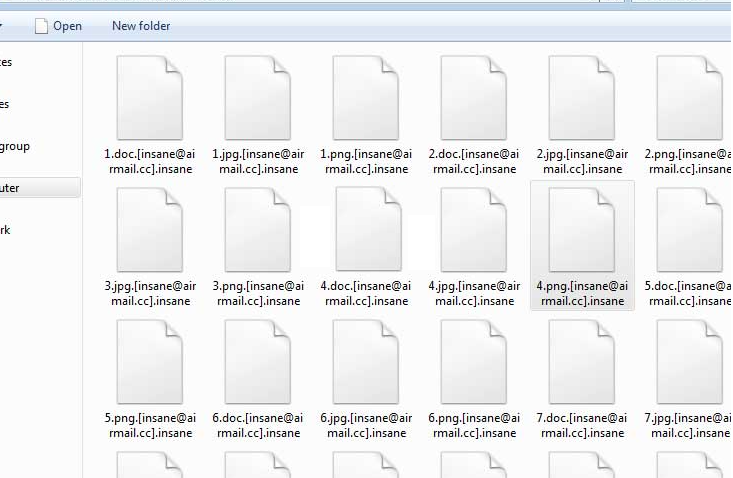
Just like many other harmful threats, this malicious application has been created to steal money from users, so if you ever encounter it or any other new infection based on its source code, you will surely discover a number of files locked. Files it encrypts include pictures, various movies, documents, and other files. You will not unlock them by implementing the DesuCrypt ransomware removal, but you cannot let the ransomware infection stay active on your computer. It is usually extremely hard to delete ransomware-type infections because they tend to be quite sophisticated and have a number of components, but you should be able to delete DesuCrypt ransomware from the system yourself one way or another after reading this text.
How does DesuCrypt ransomware act?
DesuCrypt ransomware acts like any other older ransomware infection. First, it locks files on victims’ computers without mercy – it appends the [rememberggg@tutanota.com].DEUSCRYPT extension to all these files so that it would be extremely hard, or even impossible, to unlock them. Then, it drops a ransom note in the .txt format. Users are not immediately told the exact amount of money they have to pay. They are simply instructed to send an email to rememberggg@tutanota.com, and they know that they need to send a ransom in the Bitcoin cryptocurrency. It might seem like the easiest way to unlock all encrypted files, but you should know that there are no guarantees that these files will be unlocked, so it would be best not to send money to cyber criminals. No, there are no other ways to unlock files. You can only copy your files to your computer from a backup. Before you do anything to get your data back, uninstall DesuCrypt ransomware.
Why did I find DesuCrypt ransomware installed on my computer?
If DesuCrypt ransomware has managed to enter your system so easily, it means that your system is unprotected or the security tool you use is outdated/unreliable. Users often download ransomware infections from malicious websites themselves. Also, it has been noticed that these threats often infiltrate users’ computers once they open malicious attachments from spam emails. You need to delete DesuCrypt ransomware no matter how this infection has appeared on your computer because it might not disable itself after encrypting your files and, because of this, lock all new files on your computer in the near future.
How do I remove DesuCrypt ransomware from my computer?
You can remove DesuCrypt ransomware manually from your computer, but you could not unlock your files easily because only cyber criminals have a decryptor that really works. Unfortunately, we cannot confirm that the manual DesuCrypt ransomware removal will be easy because it has many components that need to be erased by the user himself/herself. The easiest way to remove DesuCrypt ransomware is to use an anti-malware tool, but it is up to you how to eliminate this threat from your system.
Offers
Download Removal Toolto scan for DesuCrypt ransomwareUse our recommended removal tool to scan for DesuCrypt ransomware. Trial version of provides detection of computer threats like DesuCrypt ransomware and assists in its removal for FREE. You can delete detected registry entries, files and processes yourself or purchase a full version.
More information about SpyWarrior and Uninstall Instructions. Please review SpyWarrior EULA and Privacy Policy. SpyWarrior scanner is free. If it detects a malware, purchase its full version to remove it.

WiperSoft Review Details WiperSoft (www.wipersoft.com) is a security tool that provides real-time security from potential threats. Nowadays, many users tend to download free software from the Intern ...
Download|more


Is MacKeeper a virus? MacKeeper is not a virus, nor is it a scam. While there are various opinions about the program on the Internet, a lot of the people who so notoriously hate the program have neve ...
Download|more


While the creators of MalwareBytes anti-malware have not been in this business for long time, they make up for it with their enthusiastic approach. Statistic from such websites like CNET shows that th ...
Download|more
Quick Menu
Step 1. Delete DesuCrypt ransomware using Safe Mode with Networking.
Remove DesuCrypt ransomware from Windows 7/Windows Vista/Windows XP
- Click on Start and select Shutdown.
- Choose Restart and click OK.


- Start tapping F8 when your PC starts loading.
- Under Advanced Boot Options, choose Safe Mode with Networking.


- Open your browser and download the anti-malware utility.
- Use the utility to remove DesuCrypt ransomware
Remove DesuCrypt ransomware from Windows 8/Windows 10
- On the Windows login screen, press the Power button.
- Tap and hold Shift and select Restart.


- Go to Troubleshoot → Advanced options → Start Settings.
- Choose Enable Safe Mode or Safe Mode with Networking under Startup Settings.


- Click Restart.
- Open your web browser and download the malware remover.
- Use the software to delete DesuCrypt ransomware
Step 2. Restore Your Files using System Restore
Delete DesuCrypt ransomware from Windows 7/Windows Vista/Windows XP
- Click Start and choose Shutdown.
- Select Restart and OK


- When your PC starts loading, press F8 repeatedly to open Advanced Boot Options
- Choose Command Prompt from the list.


- Type in cd restore and tap Enter.


- Type in rstrui.exe and press Enter.


- Click Next in the new window and select the restore point prior to the infection.


- Click Next again and click Yes to begin the system restore.


Delete DesuCrypt ransomware from Windows 8/Windows 10
- Click the Power button on the Windows login screen.
- Press and hold Shift and click Restart.


- Choose Troubleshoot and go to Advanced options.
- Select Command Prompt and click Restart.


- In Command Prompt, input cd restore and tap Enter.


- Type in rstrui.exe and tap Enter again.


- Click Next in the new System Restore window.


- Choose the restore point prior to the infection.


- Click Next and then click Yes to restore your system.


Site Disclaimer
2-remove-virus.com is not sponsored, owned, affiliated, or linked to malware developers or distributors that are referenced in this article. The article does not promote or endorse any type of malware. We aim at providing useful information that will help computer users to detect and eliminate the unwanted malicious programs from their computers. This can be done manually by following the instructions presented in the article or automatically by implementing the suggested anti-malware tools.
The article is only meant to be used for educational purposes. If you follow the instructions given in the article, you agree to be contracted by the disclaimer. We do not guarantee that the artcile will present you with a solution that removes the malign threats completely. Malware changes constantly, which is why, in some cases, it may be difficult to clean the computer fully by using only the manual removal instructions.
