What do I need to learn about DevNightmare Ransomware?
DevNightmare Ransomware has close connection to Hidden Tear, which is another ransomware project. Once DevNightmare Ransomware reaches your virtual device, the threat will encrypt your files by utilizing the asymmetric encryption method. This means that DevNightmare Ransomware will use two different keys in order to encrypt your files. The bad news is that you will not be able to decrypt your files.
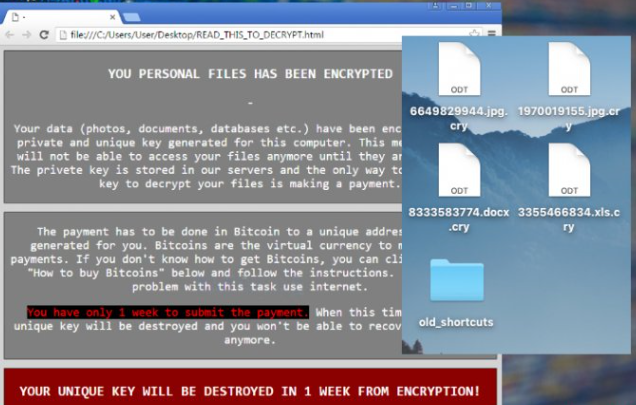
The only way to get your files back is to enter a unique key. However, even if DevNightmare Ransomware that the threat will tell you the key, most probably after paying the ransom you would be left empty handed. Thus, you should safe your money and invest in a reputable antivirus program so that you would not have to deal with similar issues ever again Also, DevNightmare Ransomware removal has to be on your priority list.
How does DevNightmare Ransomware act?
DevNightmare Ransomware will use the AES encryption tool in order to encrypt your data. All kinds of files will be targeted by the ransomware, for instance, psd, .dll, .lnk, .pdf.txt, .doc, .docx, .xls, .xlsx, .ppt, .pptx, .odt, .jpg, .png, and others. Once the files are encrypted you will notice a .2xx9 extension and a “READ_ME txt” file. The text file will include the famous ransom requiring message. In this particular case DevNightmare Ransomware developers do not specify the amount of the ransom that has to be paid by Bitcoins or money. This is surprising too because most cyber criminals prefer getting the money via Bitcoins. It happens because they can hide their identity there. DevNightmare Ransomware wants you to contact him via the provided e-mail (devnightmare2xx9@gmail.com). However, we definitely do not recommend talking to this criminal. It is likely that even if you pay the money, you will not achieve the wanted results. Therefore, you should forget this idea and delete DevNightmare Ransomware as soon as possible. Do not let the annoying program to control your computer’s system.
How to decrypt the infected files?
There are a couple things that you can try in order to get your files back. It has been suggested by the computer specialists to decrypt the files with HiddenTeardecryptor. However, you may need to wait for this specific decryptor that is compatible with DevNightmare Ransomware to be released. Another thing that you could do is to invoke your backup. Check all the removable drives or other electronic devices that were not connected to your data machine, while DevNightmare Ransomware was controlling your PC. In the future, you should try keeping copies of the important documents in various locations.
How to uninstall DevNightmare Ransomware?
DevNightmare Ransomware removal is a serious business and should be done with the professional help. Hence, you should definitely invest in a sophisticated malware elimination tool that will detect and delete DevNightmare Ransomware automatically. Also, do not forget to keep your antivirus application up to date as this can help you avoid similar issues in the future.
Offers
Download Removal Toolto scan for DevNightmare RansomwareUse our recommended removal tool to scan for DevNightmare Ransomware. Trial version of provides detection of computer threats like DevNightmare Ransomware and assists in its removal for FREE. You can delete detected registry entries, files and processes yourself or purchase a full version.
More information about SpyWarrior and Uninstall Instructions. Please review SpyWarrior EULA and Privacy Policy. SpyWarrior scanner is free. If it detects a malware, purchase its full version to remove it.

WiperSoft Review Details WiperSoft (www.wipersoft.com) is a security tool that provides real-time security from potential threats. Nowadays, many users tend to download free software from the Intern ...
Download|more


Is MacKeeper a virus? MacKeeper is not a virus, nor is it a scam. While there are various opinions about the program on the Internet, a lot of the people who so notoriously hate the program have neve ...
Download|more


While the creators of MalwareBytes anti-malware have not been in this business for long time, they make up for it with their enthusiastic approach. Statistic from such websites like CNET shows that th ...
Download|more
Quick Menu
Step 1. Delete DevNightmare Ransomware using Safe Mode with Networking.
Remove DevNightmare Ransomware from Windows 7/Windows Vista/Windows XP
- Click on Start and select Shutdown.
- Choose Restart and click OK.


- Start tapping F8 when your PC starts loading.
- Under Advanced Boot Options, choose Safe Mode with Networking.

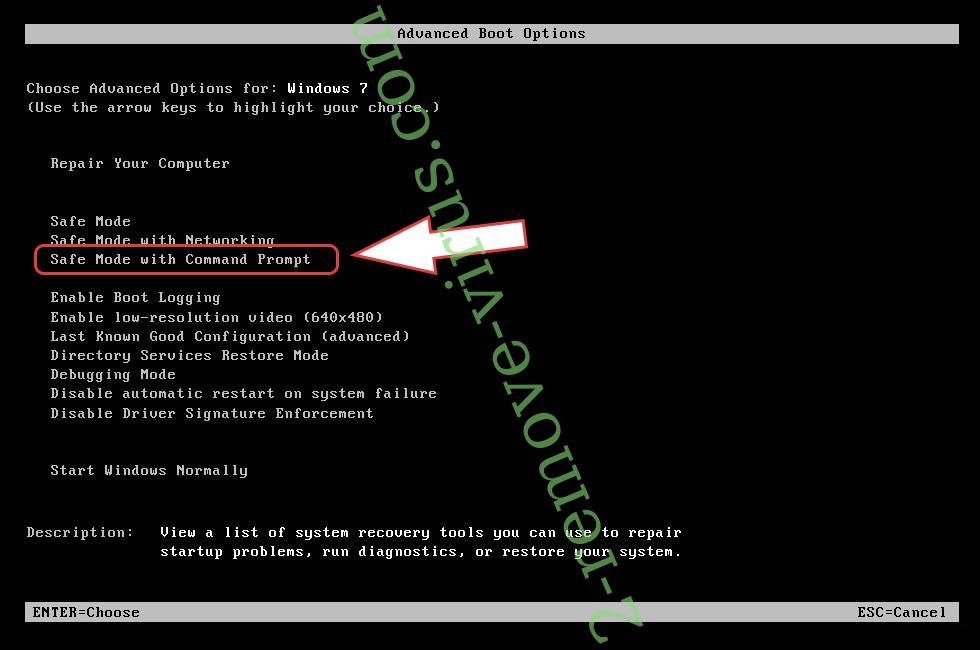
- Open your browser and download the anti-malware utility.
- Use the utility to remove DevNightmare Ransomware
Remove DevNightmare Ransomware from Windows 8/Windows 10
- On the Windows login screen, press the Power button.
- Tap and hold Shift and select Restart.


- Go to Troubleshoot → Advanced options → Start Settings.
- Choose Enable Safe Mode or Safe Mode with Networking under Startup Settings.

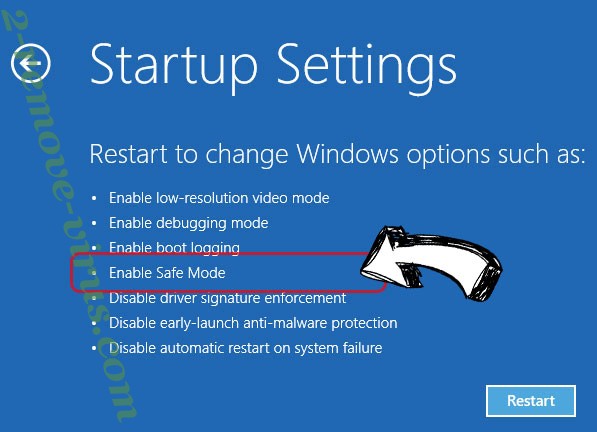
- Click Restart.
- Open your web browser and download the malware remover.
- Use the software to delete DevNightmare Ransomware
Step 2. Restore Your Files using System Restore
Delete DevNightmare Ransomware from Windows 7/Windows Vista/Windows XP
- Click Start and choose Shutdown.
- Select Restart and OK


- When your PC starts loading, press F8 repeatedly to open Advanced Boot Options
- Choose Command Prompt from the list.

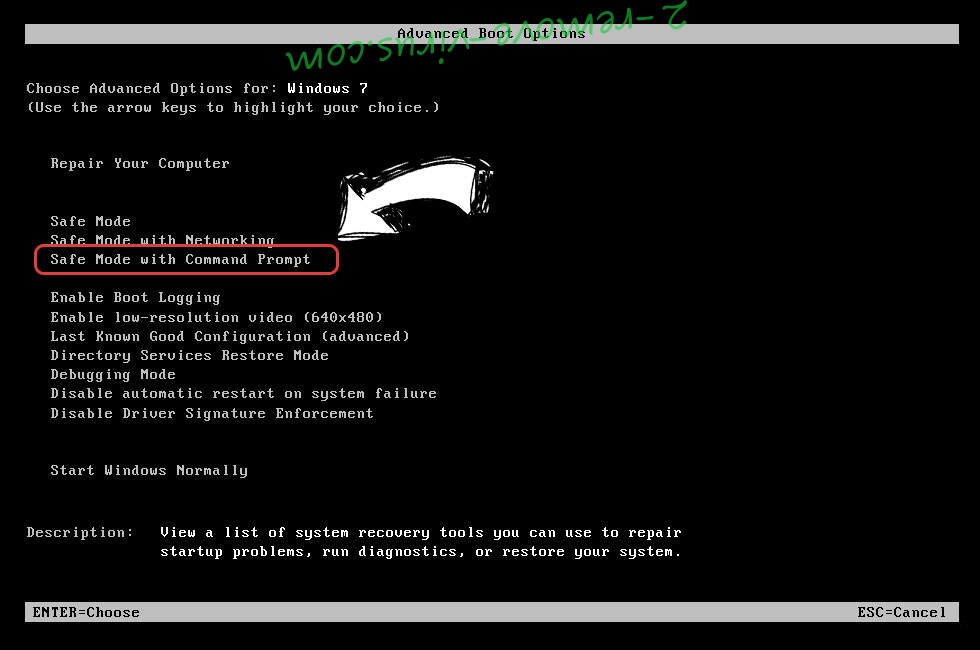
- Type in cd restore and tap Enter.


- Type in rstrui.exe and press Enter.


- Click Next in the new window and select the restore point prior to the infection.


- Click Next again and click Yes to begin the system restore.


Delete DevNightmare Ransomware from Windows 8/Windows 10
- Click the Power button on the Windows login screen.
- Press and hold Shift and click Restart.


- Choose Troubleshoot and go to Advanced options.
- Select Command Prompt and click Restart.

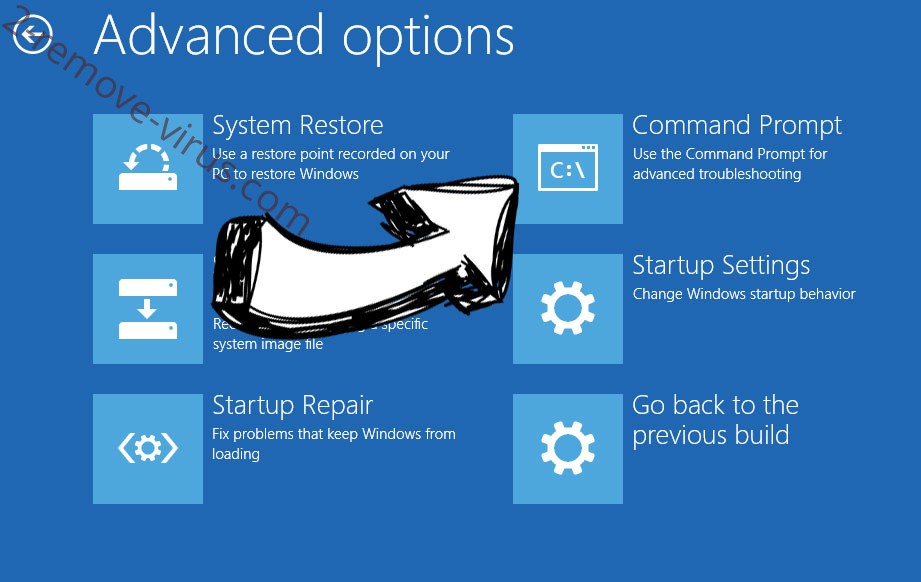
- In Command Prompt, input cd restore and tap Enter.


- Type in rstrui.exe and tap Enter again.


- Click Next in the new System Restore window.

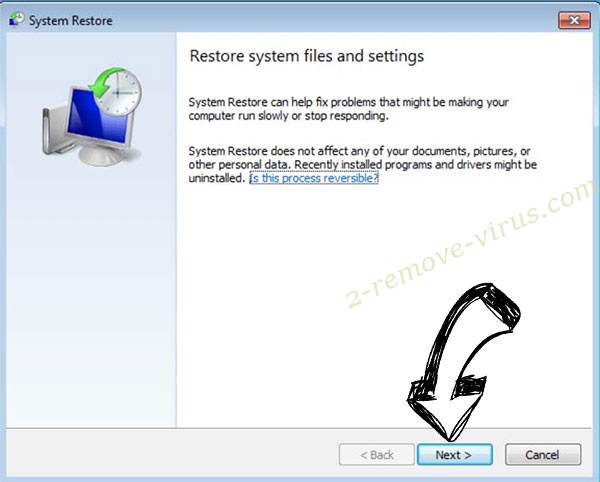
- Choose the restore point prior to the infection.


- Click Next and then click Yes to restore your system.


Site Disclaimer
2-remove-virus.com is not sponsored, owned, affiliated, or linked to malware developers or distributors that are referenced in this article. The article does not promote or endorse any type of malware. We aim at providing useful information that will help computer users to detect and eliminate the unwanted malicious programs from their computers. This can be done manually by following the instructions presented in the article or automatically by implementing the suggested anti-malware tools.
The article is only meant to be used for educational purposes. If you follow the instructions given in the article, you agree to be contracted by the disclaimer. We do not guarantee that the artcile will present you with a solution that removes the malign threats completely. Malware changes constantly, which is why, in some cases, it may be difficult to clean the computer fully by using only the manual removal instructions.
