About Dirty Tinder malware
Dirty Tinder malware refers to an adware program that will bombard your screen with annoying pop-ups. It bears mentioning that dirty-tinder.com is not associated with the dating app Tinder, as is merely using the name to appear more legitimate. The adware will show you various pop-ups and ads that promote pornography and adult dating websites. The content you will be shown via these ads is not reliable, so avoid engaging with them. While some will refer to it as malware, adware is not the most dangerous infection. However, it’s not harmless either as it could expose you to scams and malware. Furthermore, adware that shows adult content is extremely annoying as you cannot use your device properly for fear that it will show pornography at the worst possible time. 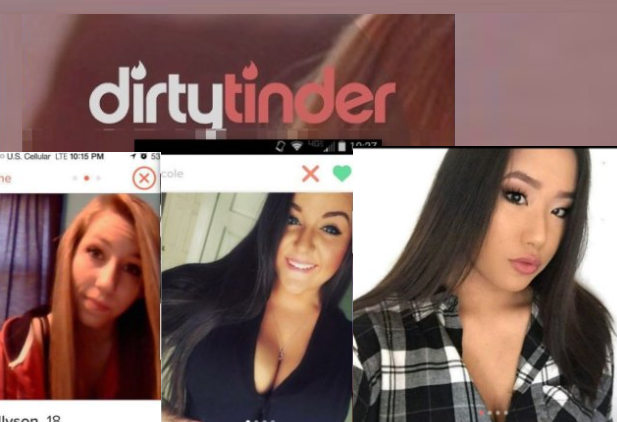
In some cases, adware pretends to be a useful program so that users would not be so hasty to get rid of it. However, all Dirty Tinder does is constantly expose you to pornography and adult dating site ads. Therefore, the sooner you remove Dirty Tinder malware, the better. And until you do, do not click on any advertisements!
Since there is no way you would knowingly install a program that shows you weird pornography ads, we believe the adware installed via the bundling method. Software bundling is a popular method used to distribute unwanted programs (adware, browser hijackers, fraudulent security software). Essentially, those unwanted programs are added to popular freeware as extra offers in a way that allows them to install alongside without users even noticing. If you want to avoid such unwanted installations, you need to learn how to correctly install freeware. If you continue reading, we will explain how to do that in the following section of this report.
Adware uses software bundling to install
Users generally end up with adware accidentally when they install freeware. It’s no secret that a lot of free programs come together with added offers, even when using good websites as download sources. Thus, it’s important to know how to prevent the unwanted additional installations. It’s not difficult to do, as long as you know how. Essentially, all you need to do is opt for Advanced (Custom) settings when installing programs. If anything has been added to the program, Advanced settings will show it. If you don’t want the offers, you simply need to uncheck the boxes. Nothing good comes attached to freeware, so we would recommend always deselecting the offers. Once the offers have been unchecked, you can continue installing the program.
For those who are used to rushing through installations, this may seem bothersome, but it actually takes mere seconds to uncheck a couple of boxes. And it would take much longer to actually get rid of the offers once they’ve been installed already.
What does Dirty Tinder malware do?
As soon as the adware is installed, it will start redirecting you to dirty-tinder.com. A pop-up notification will appear with a warning that the site you are about to enter is for adults only. If you press OK, you will be led to a site full of pornographic content. Furthermore, porn and adult dating website ads will start appearing in your browser (whether you’re using Internet Explorer, Google Chrome or Mozilla Firefox). Because of the constant flow of ads, you may notice your browser acting weird. It may slow down, lag or crash all the time. This could also affect your whole system, so your computer may act sluggishly overall.
The ads will constantly pop up as your browser, and you would even be redirected. Since this interrupts your normal browsing, this kind of behaviour will be bring much irritation. And since the contents of the ads are not exactly safe for work, it will be even more annoying. You will be shown fake chat requests, porn videos, video invites, etc. Those ads are also not exactly safe since they could lead to anywhere. Users who engage with them could be tricked into installing malware, or giving away their personal or even financial information.
Furthermore, adware is known to collect information about users. It records what sites you visit and what you search for, what kind of content you engage with, etc. That information would then be used to make more personalized ads, with which you would be more likely to interact with. The worst thing is that the recorded data could then be shared with unknown third-parties.
Dirty Tinder malware removal
When it comes to adware, it’s necessary to get rid of it right away. While it’s not malicious itself, it displays plenty of unwanted activity, including exposing you to dangerous ads and collecting information about you. Now that you know what is causing all the redirects to dirty-tinder.com, you need to delete Dirty Tinder malware. We would recommend you use anti-virus software to do it. In cases like this, it’s best to resolve the situation using software designed for this purpose. However, if you wish to uninstall Dirty Tinder malware manually, you may use the below provided instructions to help you.
Offers
Download Removal Toolto scan for Dirty Tinder malwareUse our recommended removal tool to scan for Dirty Tinder malware. Trial version of provides detection of computer threats like Dirty Tinder malware and assists in its removal for FREE. You can delete detected registry entries, files and processes yourself or purchase a full version.
More information about SpyWarrior and Uninstall Instructions. Please review SpyWarrior EULA and Privacy Policy. SpyWarrior scanner is free. If it detects a malware, purchase its full version to remove it.

WiperSoft Review Details WiperSoft (www.wipersoft.com) is a security tool that provides real-time security from potential threats. Nowadays, many users tend to download free software from the Intern ...
Download|more


Is MacKeeper a virus? MacKeeper is not a virus, nor is it a scam. While there are various opinions about the program on the Internet, a lot of the people who so notoriously hate the program have neve ...
Download|more


While the creators of MalwareBytes anti-malware have not been in this business for long time, they make up for it with their enthusiastic approach. Statistic from such websites like CNET shows that th ...
Download|more
Quick Menu
Step 1. Delete Dirty Tinder malware using Safe Mode with Networking.
Remove Dirty Tinder malware from Windows 7/Windows Vista/Windows XP
- Click on Start and select Shutdown.
- Choose Restart and click OK.


- Start tapping F8 when your PC starts loading.
- Under Advanced Boot Options, choose Safe Mode with Networking.

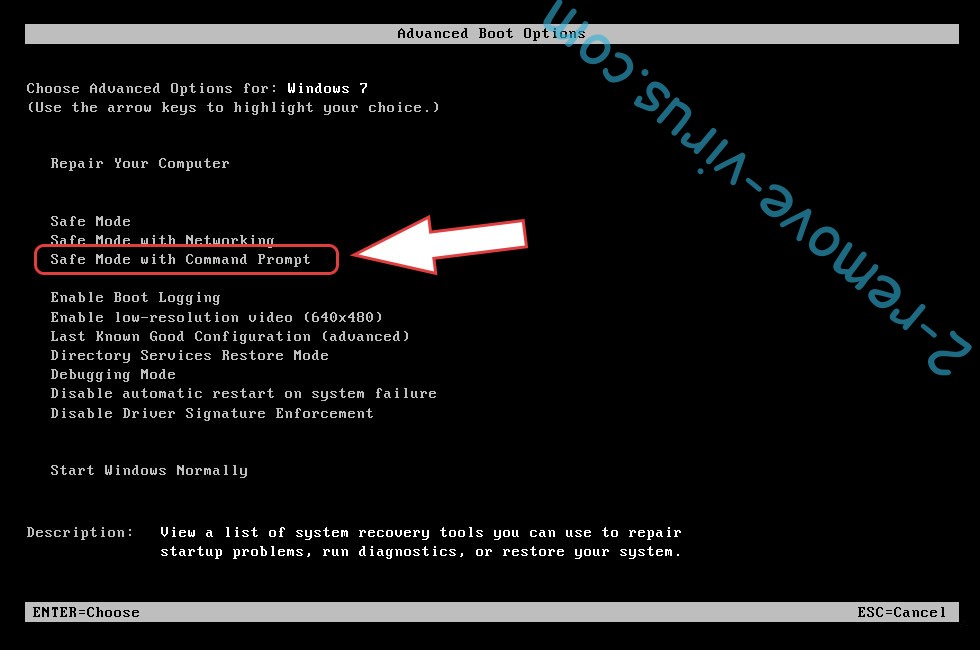
- Open your browser and download the anti-malware utility.
- Use the utility to remove Dirty Tinder malware
Remove Dirty Tinder malware from Windows 8/Windows 10
- On the Windows login screen, press the Power button.
- Tap and hold Shift and select Restart.


- Go to Troubleshoot → Advanced options → Start Settings.
- Choose Enable Safe Mode or Safe Mode with Networking under Startup Settings.

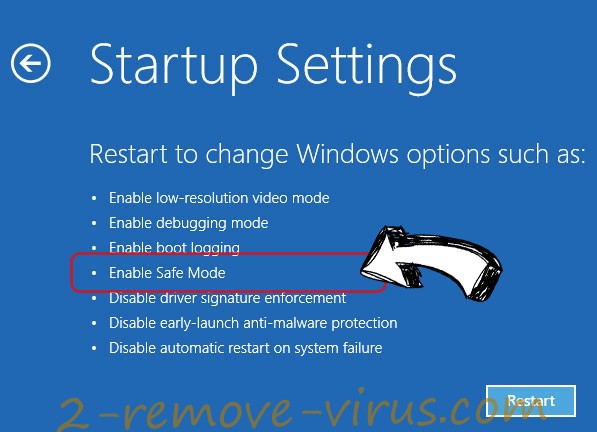
- Click Restart.
- Open your web browser and download the malware remover.
- Use the software to delete Dirty Tinder malware
Step 2. Restore Your Files using System Restore
Delete Dirty Tinder malware from Windows 7/Windows Vista/Windows XP
- Click Start and choose Shutdown.
- Select Restart and OK


- When your PC starts loading, press F8 repeatedly to open Advanced Boot Options
- Choose Command Prompt from the list.

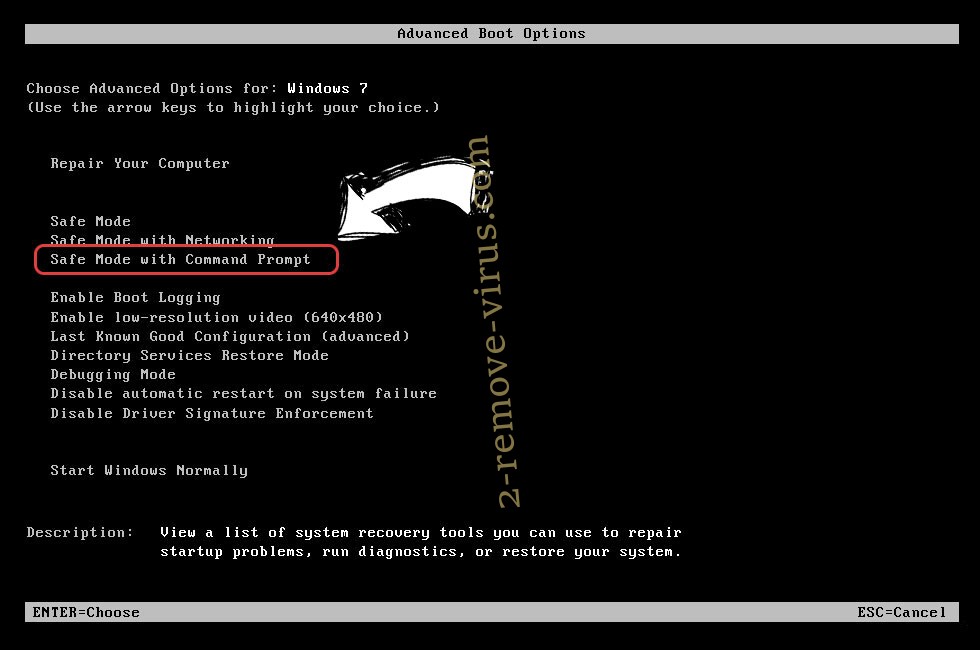
- Type in cd restore and tap Enter.


- Type in rstrui.exe and press Enter.


- Click Next in the new window and select the restore point prior to the infection.


- Click Next again and click Yes to begin the system restore.


Delete Dirty Tinder malware from Windows 8/Windows 10
- Click the Power button on the Windows login screen.
- Press and hold Shift and click Restart.


- Choose Troubleshoot and go to Advanced options.
- Select Command Prompt and click Restart.

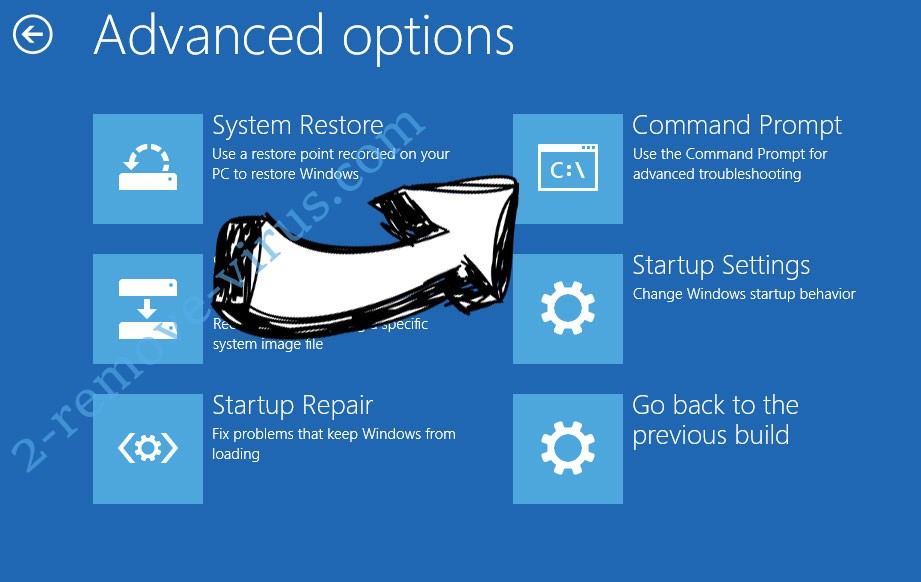
- In Command Prompt, input cd restore and tap Enter.


- Type in rstrui.exe and tap Enter again.


- Click Next in the new System Restore window.

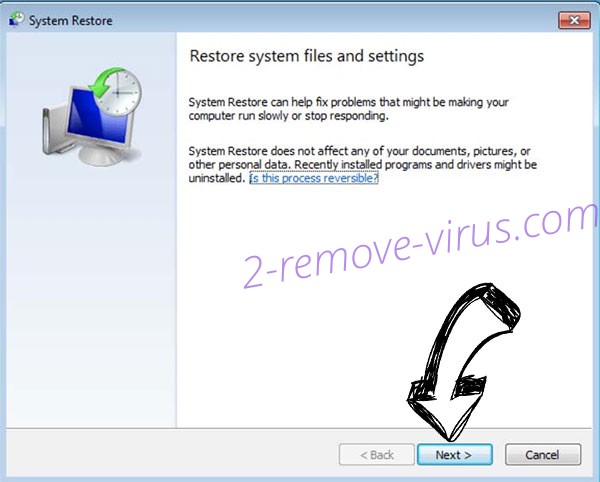
- Choose the restore point prior to the infection.


- Click Next and then click Yes to restore your system.


Site Disclaimer
2-remove-virus.com is not sponsored, owned, affiliated, or linked to malware developers or distributors that are referenced in this article. The article does not promote or endorse any type of malware. We aim at providing useful information that will help computer users to detect and eliminate the unwanted malicious programs from their computers. This can be done manually by following the instructions presented in the article or automatically by implementing the suggested anti-malware tools.
The article is only meant to be used for educational purposes. If you follow the instructions given in the article, you agree to be contracted by the disclaimer. We do not guarantee that the artcile will present you with a solution that removes the malign threats completely. Malware changes constantly, which is why, in some cases, it may be difficult to clean the computer fully by using only the manual removal instructions.
