What is ..docx Ransomware?
..docx Ransomware (also known as GlobeImposter) is a serious threat to your computer and private data safety. It is a malicious software that aims at extorting money from users by encrypting their files. The malware encodes all data on your PC, so that you can no longer access it, and then presents you with a message demanding that you pay the so-called ransom. Supposedly, that is the only way to get your files back. Needless to say, negotiating with cyber crooks rarely ends well. We urge you not to follow their instructions and get rid of ..docx Ransomware as soon as you can.
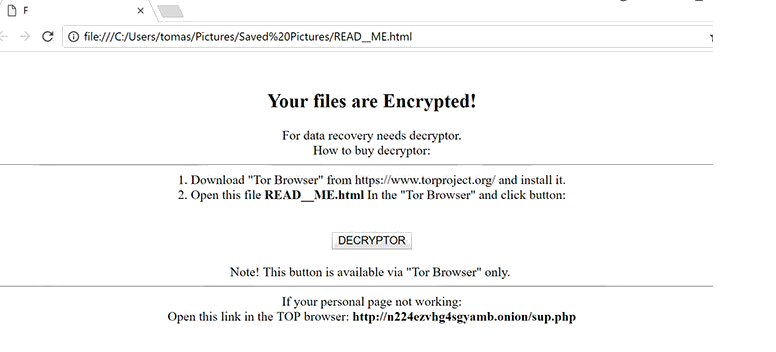
How does ..docx Ransomware work?
There are plenty of ways to infect your system, especially if it is not protected by a reliable anti-malware utility. You may have downloaded a harmful attachment or a software bundle, visited an untrustworthy site, clicked on a malign link, etc. Once the ransomware infiltrates the target computer, it starts the encryption process right away by adding the ..docx extension to all of your data files, hence the name. None of the encoded files can be opened any longer. Afterwards, the malware creates the READ__ME.html file, which appears in different folders on your PC.
The “READ__ME” file presents you with information regarding what has happened to your data. It also provides you with instructions on what you can do in order to restore it. The cyber criminals want you to believe that if you actually pay them, they will provide you with a unique key that will allow you to recover your files. There is no guarantee of that, however. The hackers have no reason to bother with helping you in any way after they get your money. That is why you should not risk wasting your money and, instead, terminate ..docx Ransomware without delay.
How to remove ..docx Ransomware?
The only way to eliminate..docx Ransomware from your system completely is by using a powerful malware removal tool. You can acquire one on this site. It will scan your computer and detect all malign elements. It will delete ..docx Ransomware in its entirety and remove other unwelcome components that may be present on your PC. After you erase ..docx Ransomware, you will not have to worry about similar issues as the malware remover also functions as a preventative measure helping you stay safe online at all times. Unfortunately, ..docx Ransomware removal will not automatically restore your data. You can do that by using your back up. If, however, you do not have your files backed up, you can try implementing one of the data recovery tools available on the Internet.
Offers
Download Removal Toolto scan for ..docx RansomwareUse our recommended removal tool to scan for ..docx Ransomware. Trial version of provides detection of computer threats like ..docx Ransomware and assists in its removal for FREE. You can delete detected registry entries, files and processes yourself or purchase a full version.
More information about SpyWarrior and Uninstall Instructions. Please review SpyWarrior EULA and Privacy Policy. SpyWarrior scanner is free. If it detects a malware, purchase its full version to remove it.

WiperSoft Review Details WiperSoft (www.wipersoft.com) is a security tool that provides real-time security from potential threats. Nowadays, many users tend to download free software from the Intern ...
Download|more


Is MacKeeper a virus? MacKeeper is not a virus, nor is it a scam. While there are various opinions about the program on the Internet, a lot of the people who so notoriously hate the program have neve ...
Download|more


While the creators of MalwareBytes anti-malware have not been in this business for long time, they make up for it with their enthusiastic approach. Statistic from such websites like CNET shows that th ...
Download|more
Quick Menu
Step 1. Delete ..docx Ransomware using Safe Mode with Networking.
Remove ..docx Ransomware from Windows 7/Windows Vista/Windows XP
- Click on Start and select Shutdown.
- Choose Restart and click OK.


- Start tapping F8 when your PC starts loading.
- Under Advanced Boot Options, choose Safe Mode with Networking.


- Open your browser and download the anti-malware utility.
- Use the utility to remove ..docx Ransomware
Remove ..docx Ransomware from Windows 8/Windows 10
- On the Windows login screen, press the Power button.
- Tap and hold Shift and select Restart.


- Go to Troubleshoot → Advanced options → Start Settings.
- Choose Enable Safe Mode or Safe Mode with Networking under Startup Settings.


- Click Restart.
- Open your web browser and download the malware remover.
- Use the software to delete ..docx Ransomware
Step 2. Restore Your Files using System Restore
Delete ..docx Ransomware from Windows 7/Windows Vista/Windows XP
- Click Start and choose Shutdown.
- Select Restart and OK


- When your PC starts loading, press F8 repeatedly to open Advanced Boot Options
- Choose Command Prompt from the list.


- Type in cd restore and tap Enter.


- Type in rstrui.exe and press Enter.


- Click Next in the new window and select the restore point prior to the infection.


- Click Next again and click Yes to begin the system restore.


Delete ..docx Ransomware from Windows 8/Windows 10
- Click the Power button on the Windows login screen.
- Press and hold Shift and click Restart.


- Choose Troubleshoot and go to Advanced options.
- Select Command Prompt and click Restart.


- In Command Prompt, input cd restore and tap Enter.


- Type in rstrui.exe and tap Enter again.


- Click Next in the new System Restore window.


- Choose the restore point prior to the infection.


- Click Next and then click Yes to restore your system.


Site Disclaimer
2-remove-virus.com is not sponsored, owned, affiliated, or linked to malware developers or distributors that are referenced in this article. The article does not promote or endorse any type of malware. We aim at providing useful information that will help computer users to detect and eliminate the unwanted malicious programs from their computers. This can be done manually by following the instructions presented in the article or automatically by implementing the suggested anti-malware tools.
The article is only meant to be used for educational purposes. If you follow the instructions given in the article, you agree to be contracted by the disclaimer. We do not guarantee that the artcile will present you with a solution that removes the malign threats completely. Malware changes constantly, which is why, in some cases, it may be difficult to clean the computer fully by using only the manual removal instructions.
