About DriverPack Cloud
DriverPack Cloud is a potentially unwanted program (PUP), advertised as a system optimization tool that claims to enhance your computer’s efficiency. The Russian-based company that is behind this program also developed DriverPack, which was classified as a PUP by many security software vendors. DriverPack Cloud supposedly analyses the state of your drivers, removes software that slows down your computer and recommends you install other software that would speed it up. 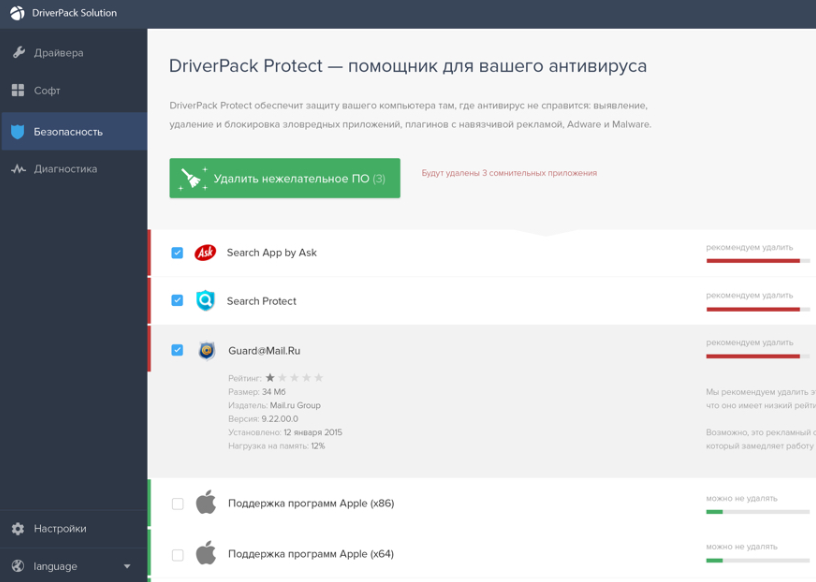
While its detected issues and programs may be questioned, the program itself isn’t classified as malicious and it shouldn’t harm your computer. However, we recommend being very cautious when choosing to use it as it could delete programs you are using, or recommend you install questionable software. Furthermore, we suggest checking what drivers it suggests updating and where it provides those updates from. In general, system optimization tools are questionable, with many users believing they are completely unnecessary. And there are many fraudulent ones, which are simply trying to get money.
One of the reasons programs may be classified as PUPs is their distribution methods. If a program uses software bundling to install, it does belong to the PUP category. Software bundling is essentially adding additional programs to programs. When users install programs, the attached items automatically install alongside, unless they are manually deselected. Deselecting them is not difficult but most users aren’t even aware of anything being added, thus are not able to deselect anything. If you do not remember installing the program but find it on your computer, it’s possible it could have entered via the bundling method. If that is indeed the case, you should remove DriverPack Cloud.
How do PUPs install?
If you installed DriverPack Cloud yourself, you can skip this part and proceed to the following section. However, you should do more research before you install programs in the future.
If you do not recall installing the program, it could have been bundled with a popular free program you installed. A lot of freeware comes with extra offers, as it helps spread programs that would otherwise not be as widespread. Those added offers are permitted to install alongside the programs, and your explicit permission is not necessary. This is why users end up with adware, browser hijackers, and potentially unwanted programs so often. If you want to prevent such unwanted installations, you will need to pay attention to how you install programs. The most important thing is to pick Advanced (Custom) settings when given the option during setup. Those settings will make the added offers visible, and you will be able to deselect them. Simply unchecking the boxes of those extra offers is enough. After that, you can continue installing the program.
Should you delete DriverPack Cloud?
Since it’s not a malicious program, whether you keep it or not is your decision to make. It’s not malware and it will not harm your computer. However, before you make a decision, you should do in-depth research on the program.
First of all, the program is advertised as a tool that will help with updating drivers, removing unwanted programs, and finding programs that would boost the computer’s performance. Such optimization programs always sound good because they promise that computers will run more smoothly and stop lagging. However, oftentimes, the effect optimizers have on a computer is disappointing. That is to be expected because if a computer is running slow due to it being old, there is nothing these kinds of programs can do, despite all promises and reassurances. In some cases, they can even harm the computer by accidentally deleting necessary files.
Because DriverPack Cloud will recommend you install software, you should be very careful. Do not blindly trust the program to suggest trustworthy and safe programs. Before you allow it to install anything, do your own research. And certainly do not purchase any programs that are offered before looking into them.
If you read the program’s Terms of Use, you would notice that DriverPack Cloud does not take any responsibility for the third-party software it recommends you install or the one that it installs automatically. If that software causes damage, DriverPack Cloud will not be responsible. Furthermore, whiles it claims to not share it, DriverPack Cloud may collect both personal and non-personal information. And finally, the policy states that the company is not responsible for any damage that the program may cause.
DriverPack Cloud removal
It shouldn’t be difficult to uninstall DriverPack Cloud manually. If you are unsure about how to remove programs, use the below provided instructions to help you. You should also be able to remove DriverPack Cloud using anti-malware software. Here’s how DriverPack Cloud is detected by certain security programs:
- Win32/DriverPack.B potentially unwanted by ESET
- PUP.Optional.DriverPack by Malwarebytes
- PUA:Win32/DriverPack by Microsoft
- PUA.DriverPack by Symantec
- PUA_DRIVERPACK by TrendMicro
Offers
Download Removal Toolto scan for DriverPack CloudUse our recommended removal tool to scan for DriverPack Cloud. Trial version of provides detection of computer threats like DriverPack Cloud and assists in its removal for FREE. You can delete detected registry entries, files and processes yourself or purchase a full version.
More information about SpyWarrior and Uninstall Instructions. Please review SpyWarrior EULA and Privacy Policy. SpyWarrior scanner is free. If it detects a malware, purchase its full version to remove it.

WiperSoft Review Details WiperSoft (www.wipersoft.com) is a security tool that provides real-time security from potential threats. Nowadays, many users tend to download free software from the Intern ...
Download|more


Is MacKeeper a virus? MacKeeper is not a virus, nor is it a scam. While there are various opinions about the program on the Internet, a lot of the people who so notoriously hate the program have neve ...
Download|more


While the creators of MalwareBytes anti-malware have not been in this business for long time, they make up for it with their enthusiastic approach. Statistic from such websites like CNET shows that th ...
Download|more
Quick Menu
Step 1. Uninstall DriverPack Cloud and related programs.
Remove DriverPack Cloud from Windows 8
Right-click in the lower left corner of the screen. Once Quick Access Menu shows up, select Control Panel choose Programs and Features and select to Uninstall a software.


Uninstall DriverPack Cloud from Windows 7
Click Start → Control Panel → Programs and Features → Uninstall a program.


Delete DriverPack Cloud from Windows XP
Click Start → Settings → Control Panel. Locate and click → Add or Remove Programs.


Remove DriverPack Cloud from Mac OS X
Click Go button at the top left of the screen and select Applications. Select applications folder and look for DriverPack Cloud or any other suspicious software. Now right click on every of such entries and select Move to Trash, then right click the Trash icon and select Empty Trash.


Step 2. Delete DriverPack Cloud from your browsers
Terminate the unwanted extensions from Internet Explorer
- Tap the Gear icon and go to Manage Add-ons.


- Pick Toolbars and Extensions and eliminate all suspicious entries (other than Microsoft, Yahoo, Google, Oracle or Adobe)


- Leave the window.
Change Internet Explorer homepage if it was changed by virus:
- Tap the gear icon (menu) on the top right corner of your browser and click Internet Options.


- In General Tab remove malicious URL and enter preferable domain name. Press Apply to save changes.


Reset your browser
- Click the Gear icon and move to Internet Options.


- Open the Advanced tab and press Reset.


- Choose Delete personal settings and pick Reset one more time.


- Tap Close and leave your browser.


- If you were unable to reset your browsers, employ a reputable anti-malware and scan your entire computer with it.
Erase DriverPack Cloud from Google Chrome
- Access menu (top right corner of the window) and pick Settings.


- Choose Extensions.


- Eliminate the suspicious extensions from the list by clicking the Trash bin next to them.


- If you are unsure which extensions to remove, you can disable them temporarily.


Reset Google Chrome homepage and default search engine if it was hijacker by virus
- Press on menu icon and click Settings.


- Look for the “Open a specific page” or “Set Pages” under “On start up” option and click on Set pages.


- In another window remove malicious search sites and enter the one that you want to use as your homepage.


- Under the Search section choose Manage Search engines. When in Search Engines..., remove malicious search websites. You should leave only Google or your preferred search name.




Reset your browser
- If the browser still does not work the way you prefer, you can reset its settings.
- Open menu and navigate to Settings.


- Press Reset button at the end of the page.


- Tap Reset button one more time in the confirmation box.


- If you cannot reset the settings, purchase a legitimate anti-malware and scan your PC.
Remove DriverPack Cloud from Mozilla Firefox
- In the top right corner of the screen, press menu and choose Add-ons (or tap Ctrl+Shift+A simultaneously).


- Move to Extensions and Add-ons list and uninstall all suspicious and unknown entries.


Change Mozilla Firefox homepage if it was changed by virus:
- Tap on the menu (top right corner), choose Options.


- On General tab delete malicious URL and enter preferable website or click Restore to default.


- Press OK to save these changes.
Reset your browser
- Open the menu and tap Help button.


- Select Troubleshooting Information.


- Press Refresh Firefox.


- In the confirmation box, click Refresh Firefox once more.


- If you are unable to reset Mozilla Firefox, scan your entire computer with a trustworthy anti-malware.
Uninstall DriverPack Cloud from Safari (Mac OS X)
- Access the menu.
- Pick Preferences.


- Go to the Extensions Tab.


- Tap the Uninstall button next to the undesirable DriverPack Cloud and get rid of all the other unknown entries as well. If you are unsure whether the extension is reliable or not, simply uncheck the Enable box in order to disable it temporarily.
- Restart Safari.
Reset your browser
- Tap the menu icon and choose Reset Safari.


- Pick the options which you want to reset (often all of them are preselected) and press Reset.


- If you cannot reset the browser, scan your whole PC with an authentic malware removal software.
Site Disclaimer
2-remove-virus.com is not sponsored, owned, affiliated, or linked to malware developers or distributors that are referenced in this article. The article does not promote or endorse any type of malware. We aim at providing useful information that will help computer users to detect and eliminate the unwanted malicious programs from their computers. This can be done manually by following the instructions presented in the article or automatically by implementing the suggested anti-malware tools.
The article is only meant to be used for educational purposes. If you follow the instructions given in the article, you agree to be contracted by the disclaimer. We do not guarantee that the artcile will present you with a solution that removes the malign threats completely. Malware changes constantly, which is why, in some cases, it may be difficult to clean the computer fully by using only the manual removal instructions.
