About Dubfishicv
Dubfishicv is one of the viruses that an adware application will claim you are infected with. This warning pop-up is caused by an adware application on your computer. You must have picked up the adware when you installed free software. Adware cannot just enter your computer unauthorized. If you miss it when you install free software, you indirectly grant the permission. If this adware is installed on your computer, you will get random pop-ups claiming your computer is infected and that you need to download PC Keeper to fix the issue. We can safely say that your computer is not infected and this is a scam. Unless you have some other infection, the only threat on your computer is the adware. To delete Dubfishicv ads, you will need to get rid of the adware.
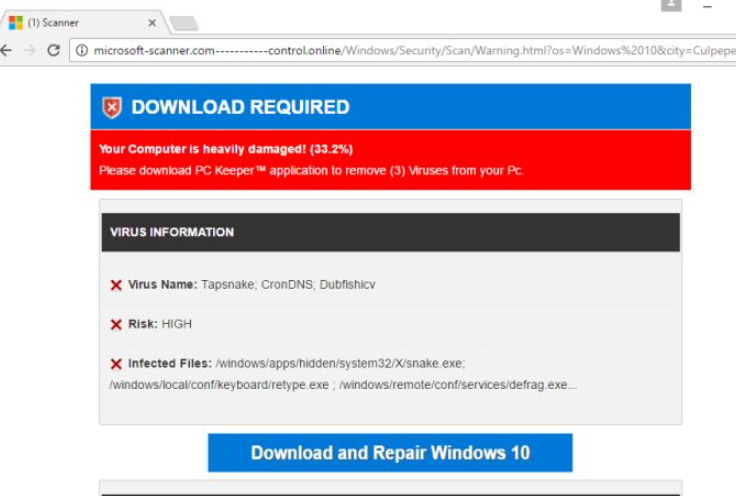
What is Dubfishicv exactly?
First of all, the reason you have adware is because you carelessly installed free software. Freeware you obtain from the Internet usually comes together with some kind of attached item, such as adware or a browser hijacker. They are not malicious themselves but can still cause great irritation. The good news is that you can install the freeware without the added items. What you need to do is use Advanced (Custom) settings next time you install free software. In those settings, added items will be visible and you will be given the option of deselecting them. Just uncheck the boxes and you can proceed to install the freeware. Do not rush through the process because that is why you are stuck with having to remove Dubfishicv pop-ups.
The ads usually appear on all leading browsers, including Internet Explorer, Google Chrome and Mozilla Firefox. So you cannot just switch browsers and think the pop-ups will go away. The only way to uninstall Dubfishicv ads would be to get rid of the adware. The pop-ups that will appear on your screen will claim that your computer is heavily damaged and that you need to download PC Keeper. You are warned that 3 viruses are present on your system, Tapsnake, CronDNS and Dubfishicv. Supposedly the risk level is very high and you need to act quickly. The pop-up looks rather convincing as it has the Microsoft logo and resembles the official page. Nevertheless, this is a scam. If you have a legitimate infection on your computer, you are not going to get a pop-up warning you about it. That is not how it works. Never trust these kinds of pop-ups and especially do not download offered software. If you are in need of some program, look into it and only download it from official sources. You can remove Dubfishicv pop-ups by erasing the adware.
Dubfishicv removal
Adware be hard to locate, which would make manual Dubfishicv removal a bit complex. We will provide instructions to help you delete Dubfishicv adware but if you are struggling, obtain reliable removal software and allow it to uninstall Dubfishicv.
Offers
Download Removal Toolto scan for DubfishicvUse our recommended removal tool to scan for Dubfishicv. Trial version of provides detection of computer threats like Dubfishicv and assists in its removal for FREE. You can delete detected registry entries, files and processes yourself or purchase a full version.
More information about SpyWarrior and Uninstall Instructions. Please review SpyWarrior EULA and Privacy Policy. SpyWarrior scanner is free. If it detects a malware, purchase its full version to remove it.

WiperSoft Review Details WiperSoft (www.wipersoft.com) is a security tool that provides real-time security from potential threats. Nowadays, many users tend to download free software from the Intern ...
Download|more


Is MacKeeper a virus? MacKeeper is not a virus, nor is it a scam. While there are various opinions about the program on the Internet, a lot of the people who so notoriously hate the program have neve ...
Download|more


While the creators of MalwareBytes anti-malware have not been in this business for long time, they make up for it with their enthusiastic approach. Statistic from such websites like CNET shows that th ...
Download|more
Quick Menu
Step 1. Uninstall Dubfishicv and related programs.
Remove Dubfishicv from Windows 8
Right-click in the lower left corner of the screen. Once Quick Access Menu shows up, select Control Panel choose Programs and Features and select to Uninstall a software.


Uninstall Dubfishicv from Windows 7
Click Start → Control Panel → Programs and Features → Uninstall a program.


Delete Dubfishicv from Windows XP
Click Start → Settings → Control Panel. Locate and click → Add or Remove Programs.


Remove Dubfishicv from Mac OS X
Click Go button at the top left of the screen and select Applications. Select applications folder and look for Dubfishicv or any other suspicious software. Now right click on every of such entries and select Move to Trash, then right click the Trash icon and select Empty Trash.


Step 2. Delete Dubfishicv from your browsers
Terminate the unwanted extensions from Internet Explorer
- Tap the Gear icon and go to Manage Add-ons.


- Pick Toolbars and Extensions and eliminate all suspicious entries (other than Microsoft, Yahoo, Google, Oracle or Adobe)


- Leave the window.
Change Internet Explorer homepage if it was changed by virus:
- Tap the gear icon (menu) on the top right corner of your browser and click Internet Options.


- In General Tab remove malicious URL and enter preferable domain name. Press Apply to save changes.


Reset your browser
- Click the Gear icon and move to Internet Options.


- Open the Advanced tab and press Reset.


- Choose Delete personal settings and pick Reset one more time.


- Tap Close and leave your browser.


- If you were unable to reset your browsers, employ a reputable anti-malware and scan your entire computer with it.
Erase Dubfishicv from Google Chrome
- Access menu (top right corner of the window) and pick Settings.


- Choose Extensions.


- Eliminate the suspicious extensions from the list by clicking the Trash bin next to them.


- If you are unsure which extensions to remove, you can disable them temporarily.


Reset Google Chrome homepage and default search engine if it was hijacker by virus
- Press on menu icon and click Settings.


- Look for the “Open a specific page” or “Set Pages” under “On start up” option and click on Set pages.


- In another window remove malicious search sites and enter the one that you want to use as your homepage.


- Under the Search section choose Manage Search engines. When in Search Engines..., remove malicious search websites. You should leave only Google or your preferred search name.




Reset your browser
- If the browser still does not work the way you prefer, you can reset its settings.
- Open menu and navigate to Settings.


- Press Reset button at the end of the page.


- Tap Reset button one more time in the confirmation box.


- If you cannot reset the settings, purchase a legitimate anti-malware and scan your PC.
Remove Dubfishicv from Mozilla Firefox
- In the top right corner of the screen, press menu and choose Add-ons (or tap Ctrl+Shift+A simultaneously).


- Move to Extensions and Add-ons list and uninstall all suspicious and unknown entries.


Change Mozilla Firefox homepage if it was changed by virus:
- Tap on the menu (top right corner), choose Options.


- On General tab delete malicious URL and enter preferable website or click Restore to default.


- Press OK to save these changes.
Reset your browser
- Open the menu and tap Help button.


- Select Troubleshooting Information.


- Press Refresh Firefox.


- In the confirmation box, click Refresh Firefox once more.


- If you are unable to reset Mozilla Firefox, scan your entire computer with a trustworthy anti-malware.
Uninstall Dubfishicv from Safari (Mac OS X)
- Access the menu.
- Pick Preferences.


- Go to the Extensions Tab.


- Tap the Uninstall button next to the undesirable Dubfishicv and get rid of all the other unknown entries as well. If you are unsure whether the extension is reliable or not, simply uncheck the Enable box in order to disable it temporarily.
- Restart Safari.
Reset your browser
- Tap the menu icon and choose Reset Safari.


- Pick the options which you want to reset (often all of them are preselected) and press Reset.


- If you cannot reset the browser, scan your whole PC with an authentic malware removal software.
Site Disclaimer
2-remove-virus.com is not sponsored, owned, affiliated, or linked to malware developers or distributors that are referenced in this article. The article does not promote or endorse any type of malware. We aim at providing useful information that will help computer users to detect and eliminate the unwanted malicious programs from their computers. This can be done manually by following the instructions presented in the article or automatically by implementing the suggested anti-malware tools.
The article is only meant to be used for educational purposes. If you follow the instructions given in the article, you agree to be contracted by the disclaimer. We do not guarantee that the artcile will present you with a solution that removes the malign threats completely. Malware changes constantly, which is why, in some cases, it may be difficult to clean the computer fully by using only the manual removal instructions.
