What is EasyPDFCombine?
Easypdfcombine is promoted as a toolbar that allows you to combine, convert, and share files, access language tools, and more. Although it does provide you with access to the relevant websites, it also causes quite a few modifications that you may not be satisfied with. The app changes your browser settings, inserts advertisements into your browsers, tracks your cookies, and more. It is possible that you never wanted to acquire it at all. The program uses the bundling distribution method, which is often employed by potentially unwanted apps as a way to enter computers without the user’s notice. If that is what happened to you, there is no reason why you should hesitate with Easypdfcombine removal.
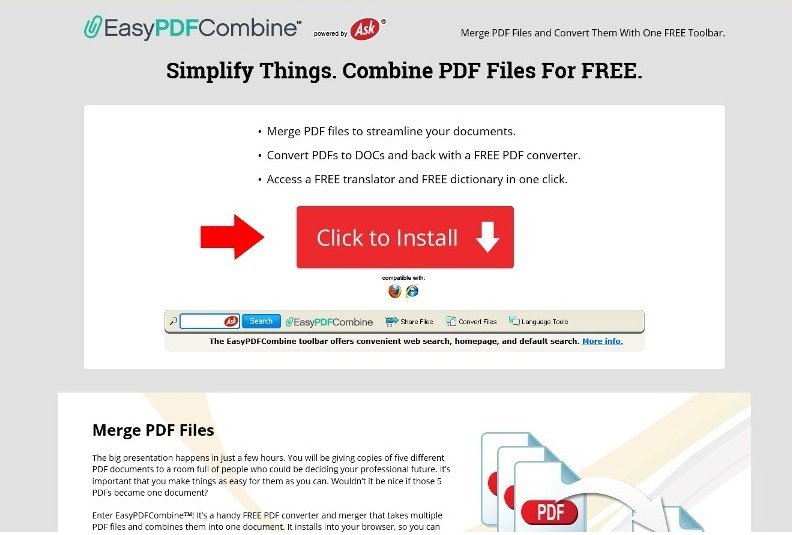
How does EasyPDFCombine work?
As it has been mentioned above, Easypdfcombine does have an official webpage, where it is promoted and where it can be downloaded. However, the app also uses the bundling method to spread online. It enters your computer when you install other freeware without paying attention to its wizard. You should always be attentive during free software installation, because it usually comes with additional offers. These offers present you with potentially unwanted programs that are completely unnecessary to you. Make sure that you always deselect them and only install the software that you actually need.
Once installed, Easypdfcombine adds a toolbar to your browsers. This toolbar contains such buttons as EasyPDFCombine, Share Files, Convert Files, Language Tools, and others. The application also modifies your browser settings including your home page, new tab, and default search engine. These settings are replaced with home.tb.ask.com and Ask Search. Your new search engine provides you with relevant search results, however, they also include sponsored content. Various adverts will appear on other pages that you open as well. Some of these ads will be fake. If you wish to eliminate all of these changes including the unreliable advertisements, you will have to get rid of Easypdfcombine.
How to remove EasyPDFCombine?
Fortunately, the toolbar is not a malicious program, so you can terminate Easypdfcombine manually. You will have to uninstall Easypdfcombine from your PC and your browser extensions, and then edit your browser preferences. Manual removal instructions presented below the article can help you with these tasks. There is, however, a more reliable solution to your problem. You can erase Easypdfcombine automatically with the help of the anti-malware tool presented on our webpage. If you acquire the utility, it will scan your PC and detect all unwanted components. It will eliminate Easypdfcombine along with other issues. Moreover, the anti-malware also functions as a malware prevention software, so it will help you make sure that your computer stays safeguarded when you surf the Web.
Offers
Download Removal Toolto scan for EasyPDFCombineUse our recommended removal tool to scan for EasyPDFCombine. Trial version of provides detection of computer threats like EasyPDFCombine and assists in its removal for FREE. You can delete detected registry entries, files and processes yourself or purchase a full version.
More information about SpyWarrior and Uninstall Instructions. Please review SpyWarrior EULA and Privacy Policy. SpyWarrior scanner is free. If it detects a malware, purchase its full version to remove it.

WiperSoft Review Details WiperSoft (www.wipersoft.com) is a security tool that provides real-time security from potential threats. Nowadays, many users tend to download free software from the Intern ...
Download|more


Is MacKeeper a virus? MacKeeper is not a virus, nor is it a scam. While there are various opinions about the program on the Internet, a lot of the people who so notoriously hate the program have neve ...
Download|more


While the creators of MalwareBytes anti-malware have not been in this business for long time, they make up for it with their enthusiastic approach. Statistic from such websites like CNET shows that th ...
Download|more
Quick Menu
Step 1. Uninstall EasyPDFCombine and related programs.
Remove EasyPDFCombine from Windows 8
Right-click in the lower left corner of the screen. Once Quick Access Menu shows up, select Control Panel choose Programs and Features and select to Uninstall a software.


Uninstall EasyPDFCombine from Windows 7
Click Start → Control Panel → Programs and Features → Uninstall a program.


Delete EasyPDFCombine from Windows XP
Click Start → Settings → Control Panel. Locate and click → Add or Remove Programs.


Remove EasyPDFCombine from Mac OS X
Click Go button at the top left of the screen and select Applications. Select applications folder and look for EasyPDFCombine or any other suspicious software. Now right click on every of such entries and select Move to Trash, then right click the Trash icon and select Empty Trash.


Step 2. Delete EasyPDFCombine from your browsers
Terminate the unwanted extensions from Internet Explorer
- Tap the Gear icon and go to Manage Add-ons.


- Pick Toolbars and Extensions and eliminate all suspicious entries (other than Microsoft, Yahoo, Google, Oracle or Adobe)


- Leave the window.
Change Internet Explorer homepage if it was changed by virus:
- Tap the gear icon (menu) on the top right corner of your browser and click Internet Options.


- In General Tab remove malicious URL and enter preferable domain name. Press Apply to save changes.


Reset your browser
- Click the Gear icon and move to Internet Options.


- Open the Advanced tab and press Reset.


- Choose Delete personal settings and pick Reset one more time.


- Tap Close and leave your browser.


- If you were unable to reset your browsers, employ a reputable anti-malware and scan your entire computer with it.
Erase EasyPDFCombine from Google Chrome
- Access menu (top right corner of the window) and pick Settings.


- Choose Extensions.


- Eliminate the suspicious extensions from the list by clicking the Trash bin next to them.


- If you are unsure which extensions to remove, you can disable them temporarily.


Reset Google Chrome homepage and default search engine if it was hijacker by virus
- Press on menu icon and click Settings.


- Look for the “Open a specific page” or “Set Pages” under “On start up” option and click on Set pages.


- In another window remove malicious search sites and enter the one that you want to use as your homepage.


- Under the Search section choose Manage Search engines. When in Search Engines..., remove malicious search websites. You should leave only Google or your preferred search name.




Reset your browser
- If the browser still does not work the way you prefer, you can reset its settings.
- Open menu and navigate to Settings.


- Press Reset button at the end of the page.


- Tap Reset button one more time in the confirmation box.


- If you cannot reset the settings, purchase a legitimate anti-malware and scan your PC.
Remove EasyPDFCombine from Mozilla Firefox
- In the top right corner of the screen, press menu and choose Add-ons (or tap Ctrl+Shift+A simultaneously).


- Move to Extensions and Add-ons list and uninstall all suspicious and unknown entries.


Change Mozilla Firefox homepage if it was changed by virus:
- Tap on the menu (top right corner), choose Options.


- On General tab delete malicious URL and enter preferable website or click Restore to default.


- Press OK to save these changes.
Reset your browser
- Open the menu and tap Help button.


- Select Troubleshooting Information.


- Press Refresh Firefox.


- In the confirmation box, click Refresh Firefox once more.


- If you are unable to reset Mozilla Firefox, scan your entire computer with a trustworthy anti-malware.
Uninstall EasyPDFCombine from Safari (Mac OS X)
- Access the menu.
- Pick Preferences.


- Go to the Extensions Tab.


- Tap the Uninstall button next to the undesirable EasyPDFCombine and get rid of all the other unknown entries as well. If you are unsure whether the extension is reliable or not, simply uncheck the Enable box in order to disable it temporarily.
- Restart Safari.
Reset your browser
- Tap the menu icon and choose Reset Safari.


- Pick the options which you want to reset (often all of them are preselected) and press Reset.


- If you cannot reset the browser, scan your whole PC with an authentic malware removal software.
Incoming search terms:
Site Disclaimer
2-remove-virus.com is not sponsored, owned, affiliated, or linked to malware developers or distributors that are referenced in this article. The article does not promote or endorse any type of malware. We aim at providing useful information that will help computer users to detect and eliminate the unwanted malicious programs from their computers. This can be done manually by following the instructions presented in the article or automatically by implementing the suggested anti-malware tools.
The article is only meant to be used for educational purposes. If you follow the instructions given in the article, you agree to be contracted by the disclaimer. We do not guarantee that the artcile will present you with a solution that removes the malign threats completely. Malware changes constantly, which is why, in some cases, it may be difficult to clean the computer fully by using only the manual removal instructions.

Thank you so much. You gave really comprehensive and easy to follow instructions.
Thank you. I think these companies who force themselves into our lives should allow us to sleep on their couch and take whatever we want from their fridge. Indefinitely.