efix.com Removal Guide
Efix.com infection is listed as a Potentially Unwanted Application. The program is supposed to help you: “Maintain your important programs and documents without having to reinstall Windows from scratch”. We can agree that efix.com may have useful features.
The application promotes itself as the one that can prevent system crashes or freezes from the computer, protect your personal privacy, enhance the PC’s performance, delete the junk files, and maintain 24/7 support. However, we still advise you to remove efix.com from your virtual device. Without efix.com removal, your computer may soon face even more serious PC threats.
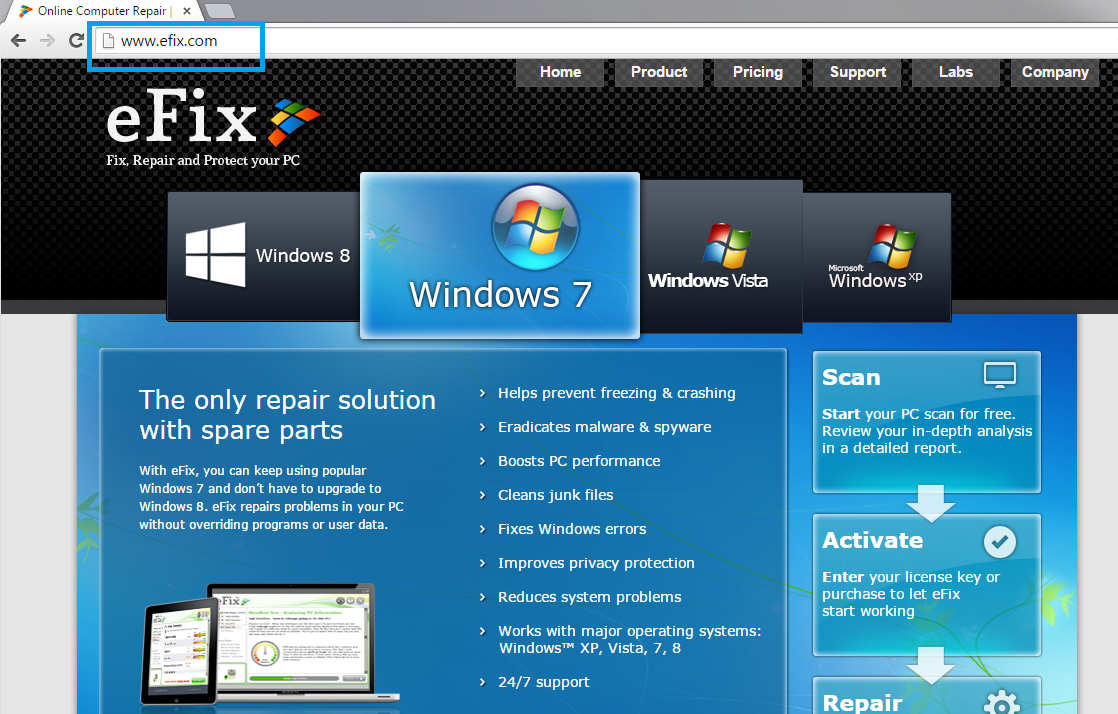
How does efix.com get into my computer’s system?
Unfair distribution techniques are used by efix.com in order to infiltrate as many PC users’ computers as possible. The major installation method is bundled software that is usually dispersed for free.You might agree to download some suspicious programs to your computer by accident. This may happen, if you do not pay enough attention to the setup process. During the installation, you may get various offers to install the additional plug-ins. If you do not want to find such software in your PC, you have to make sure that all the boxes next to the bonus programs are unchecked. If you do not do that, the application will assume that you want the special offers. The programs can be also installed, if you choose the Recommended installation mode; hence, you should always pick the Advanced option. More than that, the efix.com application is actually capable of displaying fictitious updates on your computer’s screen. Once you accept the update, the suspicious program will infiltrate the electronic device. In addition, efix.com may install other unwanted programs as well. Hence, you need to delete efix.com infection before this potentially unwanted program has caused even more severe computer issues.
Why do I need to remove efix.com infection from my PC’s system?
Without efix.com removal, you risk to end up exploring the dark side of the World Wide Web. In addition, the application collects your technical data, for instance, “your IP Address, browser type, Inventory Description File (which we create as part of the system scanning process) and your Customer Configuration”. You should also know that efix.com generates adverts according to your recent search results. Efix.com may ask your personally identifiable details such as your name and e-mail address in order “to send you news and updates and promotional material about our products or from some of our partners”. If you do not want to find your inbox filled with questionable adverts, you should not give any personal details to this unwanted application. You can only protect your sensitive data, if you uninstall efix.com once and for all from your virtual device.
How to delete efix.com?
You can eliminate efix.com either manually or automatically. If you select the manual termination method, you may find our manual removal guide bellow useful. You can also erase the program automatically. This is actually a more reputable method that will ensure your computer’s security. You will only need to install a reliable anti-spyware program.
Offers
Download Removal Toolto scan for eFix.comUse our recommended removal tool to scan for eFix.com. Trial version of provides detection of computer threats like eFix.com and assists in its removal for FREE. You can delete detected registry entries, files and processes yourself or purchase a full version.
More information about SpyWarrior and Uninstall Instructions. Please review SpyWarrior EULA and Privacy Policy. SpyWarrior scanner is free. If it detects a malware, purchase its full version to remove it.

WiperSoft Review Details WiperSoft (www.wipersoft.com) is a security tool that provides real-time security from potential threats. Nowadays, many users tend to download free software from the Intern ...
Download|more


Is MacKeeper a virus? MacKeeper is not a virus, nor is it a scam. While there are various opinions about the program on the Internet, a lot of the people who so notoriously hate the program have neve ...
Download|more


While the creators of MalwareBytes anti-malware have not been in this business for long time, they make up for it with their enthusiastic approach. Statistic from such websites like CNET shows that th ...
Download|more
Quick Menu
Step 1. Uninstall eFix.com and related programs.
Remove eFix.com from Windows 8
Right-click in the lower left corner of the screen. Once Quick Access Menu shows up, select Control Panel choose Programs and Features and select to Uninstall a software.


Uninstall eFix.com from Windows 7
Click Start → Control Panel → Programs and Features → Uninstall a program.


Delete eFix.com from Windows XP
Click Start → Settings → Control Panel. Locate and click → Add or Remove Programs.


Remove eFix.com from Mac OS X
Click Go button at the top left of the screen and select Applications. Select applications folder and look for eFix.com or any other suspicious software. Now right click on every of such entries and select Move to Trash, then right click the Trash icon and select Empty Trash.


Step 2. Delete eFix.com from your browsers
Terminate the unwanted extensions from Internet Explorer
- Tap the Gear icon and go to Manage Add-ons.


- Pick Toolbars and Extensions and eliminate all suspicious entries (other than Microsoft, Yahoo, Google, Oracle or Adobe)


- Leave the window.
Change Internet Explorer homepage if it was changed by virus:
- Tap the gear icon (menu) on the top right corner of your browser and click Internet Options.


- In General Tab remove malicious URL and enter preferable domain name. Press Apply to save changes.


Reset your browser
- Click the Gear icon and move to Internet Options.


- Open the Advanced tab and press Reset.


- Choose Delete personal settings and pick Reset one more time.


- Tap Close and leave your browser.


- If you were unable to reset your browsers, employ a reputable anti-malware and scan your entire computer with it.
Erase eFix.com from Google Chrome
- Access menu (top right corner of the window) and pick Settings.


- Choose Extensions.


- Eliminate the suspicious extensions from the list by clicking the Trash bin next to them.


- If you are unsure which extensions to remove, you can disable them temporarily.


Reset Google Chrome homepage and default search engine if it was hijacker by virus
- Press on menu icon and click Settings.


- Look for the “Open a specific page” or “Set Pages” under “On start up” option and click on Set pages.


- In another window remove malicious search sites and enter the one that you want to use as your homepage.


- Under the Search section choose Manage Search engines. When in Search Engines..., remove malicious search websites. You should leave only Google or your preferred search name.




Reset your browser
- If the browser still does not work the way you prefer, you can reset its settings.
- Open menu and navigate to Settings.


- Press Reset button at the end of the page.


- Tap Reset button one more time in the confirmation box.


- If you cannot reset the settings, purchase a legitimate anti-malware and scan your PC.
Remove eFix.com from Mozilla Firefox
- In the top right corner of the screen, press menu and choose Add-ons (or tap Ctrl+Shift+A simultaneously).


- Move to Extensions and Add-ons list and uninstall all suspicious and unknown entries.


Change Mozilla Firefox homepage if it was changed by virus:
- Tap on the menu (top right corner), choose Options.


- On General tab delete malicious URL and enter preferable website or click Restore to default.


- Press OK to save these changes.
Reset your browser
- Open the menu and tap Help button.


- Select Troubleshooting Information.


- Press Refresh Firefox.


- In the confirmation box, click Refresh Firefox once more.


- If you are unable to reset Mozilla Firefox, scan your entire computer with a trustworthy anti-malware.
Uninstall eFix.com from Safari (Mac OS X)
- Access the menu.
- Pick Preferences.


- Go to the Extensions Tab.


- Tap the Uninstall button next to the undesirable eFix.com and get rid of all the other unknown entries as well. If you are unsure whether the extension is reliable or not, simply uncheck the Enable box in order to disable it temporarily.
- Restart Safari.
Reset your browser
- Tap the menu icon and choose Reset Safari.


- Pick the options which you want to reset (often all of them are preselected) and press Reset.


- If you cannot reset the browser, scan your whole PC with an authentic malware removal software.
Site Disclaimer
2-remove-virus.com is not sponsored, owned, affiliated, or linked to malware developers or distributors that are referenced in this article. The article does not promote or endorse any type of malware. We aim at providing useful information that will help computer users to detect and eliminate the unwanted malicious programs from their computers. This can be done manually by following the instructions presented in the article or automatically by implementing the suggested anti-malware tools.
The article is only meant to be used for educational purposes. If you follow the instructions given in the article, you agree to be contracted by the disclaimer. We do not guarantee that the artcile will present you with a solution that removes the malign threats completely. Malware changes constantly, which is why, in some cases, it may be difficult to clean the computer fully by using only the manual removal instructions.
