.email-iizomer@aol.com Removal Guide (Uninstall .email-iizomer@aol.com)
.email-iizomer@aol.com is a name used to refer to a ransomware infection. The infection, also known as Vipasana, can infiltrate your system and encrypt your data files. It adds the .email-iizomer@aol.com.ver-CL 1.2.0.0.id-xxx.cbf extension to all encoded data, hence the name. The main purpose of the malicious program is to extort money from you.
It corrupts your files in order to later demand a ransom to be paid for them. We advise against wasting your money on the cyber criminals. Instead, you should terminate .email-iizomer@aol.com as soon as you can.
 How does .email-iizomer@aol.com work?
How does .email-iizomer@aol.com work?
The harmful application spreads online through spam emails with malign attachments, fake adverts, corrupted sites and links, and so on. Once it slithers into your computer, it starts encrypting your data. The parasite uses the AES-256 and RSA encryption algorithm. The targeted files include your documents, photos, videos, music, databases, and other valuable data. After the malware encodes them, you will no longer be able to access the files. That is when you will be presented with a ransom note.
The ransom note will appear in all folders containing encrypted data. It will urge you to purchase the private decryption key, which will supposedly restore your files. The requested sum may vary, however, it has to be paid in Bitcoins. At the moment 1 Bitcoin equals about $740. You cannot risk so much money, when there is no way for you to be sure that paying it will result in you recovering your files. The cyber crooks cannot be trusted, which is why we advise that you delete .email-iizomer@aol.com from your computer without hesitation and try other methods of restoring your files.
How to remove .email-iizomer@aol.com?
The only way to safely eliminate .email-iizomer@aol.com ransomware from your computer is by using a malware prevention and removal tool. You can download the utility from our website. It will perform a full system scan and detect all malicious components present on it. The security software will remove .email-iizomer@aol.com and other threats that it detects. In addition to .email-iizomer@aol.com removal, the anti-malware will also take care of your PC in the future by providing it with real-time online protection and other beneficial features. After you delete .email-iizomer@aol.com, you will be able to try the following methods to recover your files: restore them from back up, implement a free file decryptor, or use the System Restore feature.
Offers
Download Removal Toolto scan for .email-iizomer@aol.comUse our recommended removal tool to scan for .email-iizomer@aol.com. Trial version of provides detection of computer threats like .email-iizomer@aol.com and assists in its removal for FREE. You can delete detected registry entries, files and processes yourself or purchase a full version.
More information about SpyWarrior and Uninstall Instructions. Please review SpyWarrior EULA and Privacy Policy. SpyWarrior scanner is free. If it detects a malware, purchase its full version to remove it.

WiperSoft Review Details WiperSoft (www.wipersoft.com) is a security tool that provides real-time security from potential threats. Nowadays, many users tend to download free software from the Intern ...
Download|more


Is MacKeeper a virus? MacKeeper is not a virus, nor is it a scam. While there are various opinions about the program on the Internet, a lot of the people who so notoriously hate the program have neve ...
Download|more


While the creators of MalwareBytes anti-malware have not been in this business for long time, they make up for it with their enthusiastic approach. Statistic from such websites like CNET shows that th ...
Download|more
Quick Menu
Step 1. Uninstall .email-iizomer@aol.com and related programs.
Remove .email-iizomer@aol.com from Windows 8
Right-click in the lower left corner of the screen. Once Quick Access Menu shows up, select Control Panel choose Programs and Features and select to Uninstall a software.


Uninstall .email-iizomer@aol.com from Windows 7
Click Start → Control Panel → Programs and Features → Uninstall a program.


Delete .email-iizomer@aol.com from Windows XP
Click Start → Settings → Control Panel. Locate and click → Add or Remove Programs.


Remove .email-iizomer@aol.com from Mac OS X
Click Go button at the top left of the screen and select Applications. Select applications folder and look for .email-iizomer@aol.com or any other suspicious software. Now right click on every of such entries and select Move to Trash, then right click the Trash icon and select Empty Trash.


Step 2. Delete .email-iizomer@aol.com from your browsers
Terminate the unwanted extensions from Internet Explorer
- Tap the Gear icon and go to Manage Add-ons.


- Pick Toolbars and Extensions and eliminate all suspicious entries (other than Microsoft, Yahoo, Google, Oracle or Adobe)


- Leave the window.
Change Internet Explorer homepage if it was changed by virus:
- Tap the gear icon (menu) on the top right corner of your browser and click Internet Options.


- In General Tab remove malicious URL and enter preferable domain name. Press Apply to save changes.


Reset your browser
- Click the Gear icon and move to Internet Options.


- Open the Advanced tab and press Reset.


- Choose Delete personal settings and pick Reset one more time.


- Tap Close and leave your browser.


- If you were unable to reset your browsers, employ a reputable anti-malware and scan your entire computer with it.
Erase .email-iizomer@aol.com from Google Chrome
- Access menu (top right corner of the window) and pick Settings.


- Choose Extensions.


- Eliminate the suspicious extensions from the list by clicking the Trash bin next to them.


- If you are unsure which extensions to remove, you can disable them temporarily.


Reset Google Chrome homepage and default search engine if it was hijacker by virus
- Press on menu icon and click Settings.


- Look for the “Open a specific page” or “Set Pages” under “On start up” option and click on Set pages.


- In another window remove malicious search sites and enter the one that you want to use as your homepage.


- Under the Search section choose Manage Search engines. When in Search Engines..., remove malicious search websites. You should leave only Google or your preferred search name.




Reset your browser
- If the browser still does not work the way you prefer, you can reset its settings.
- Open menu and navigate to Settings.


- Press Reset button at the end of the page.


- Tap Reset button one more time in the confirmation box.


- If you cannot reset the settings, purchase a legitimate anti-malware and scan your PC.
Remove .email-iizomer@aol.com from Mozilla Firefox
- In the top right corner of the screen, press menu and choose Add-ons (or tap Ctrl+Shift+A simultaneously).


- Move to Extensions and Add-ons list and uninstall all suspicious and unknown entries.


Change Mozilla Firefox homepage if it was changed by virus:
- Tap on the menu (top right corner), choose Options.


- On General tab delete malicious URL and enter preferable website or click Restore to default.


- Press OK to save these changes.
Reset your browser
- Open the menu and tap Help button.


- Select Troubleshooting Information.


- Press Refresh Firefox.


- In the confirmation box, click Refresh Firefox once more.


- If you are unable to reset Mozilla Firefox, scan your entire computer with a trustworthy anti-malware.
Uninstall .email-iizomer@aol.com from Safari (Mac OS X)
- Access the menu.
- Pick Preferences.


- Go to the Extensions Tab.


- Tap the Uninstall button next to the undesirable .email-iizomer@aol.com and get rid of all the other unknown entries as well. If you are unsure whether the extension is reliable or not, simply uncheck the Enable box in order to disable it temporarily.
- Restart Safari.
Reset your browser
- Tap the menu icon and choose Reset Safari.


- Pick the options which you want to reset (often all of them are preselected) and press Reset.


- If you cannot reset the browser, scan your whole PC with an authentic malware removal software.
Site Disclaimer
2-remove-virus.com is not sponsored, owned, affiliated, or linked to malware developers or distributors that are referenced in this article. The article does not promote or endorse any type of malware. We aim at providing useful information that will help computer users to detect and eliminate the unwanted malicious programs from their computers. This can be done manually by following the instructions presented in the article or automatically by implementing the suggested anti-malware tools.
The article is only meant to be used for educational purposes. If you follow the instructions given in the article, you agree to be contracted by the disclaimer. We do not guarantee that the artcile will present you with a solution that removes the malign threats completely. Malware changes constantly, which is why, in some cases, it may be difficult to clean the computer fully by using only the manual removal instructions.
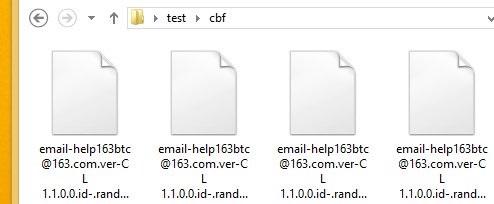 How does .email-iizomer@aol.com work?
How does .email-iizomer@aol.com work?