About Encryptile
Encryptile is a ransomware type of virus that can encrypt your files. It showed itself relatively recently but is essentially the same as most ransomware. It encrypts your files and then asks for money. You can infect your computer if you opened a spam email recently and downloaded an infected file attachment. If Encryptile downloads onto your computer, it will encrypt certain files and then pressure you into paying for a decryption key. Unfortunately, unless you have backup, there is no other way to restore the files. That does not mean you should pay the ransom. We feel necessary to warn you that even if you pay, there’s high possibility that you will not get your files back. A lot of hackers just ignore the victims after they pay. So your best bet is to delete Encryptile as soon as possible.
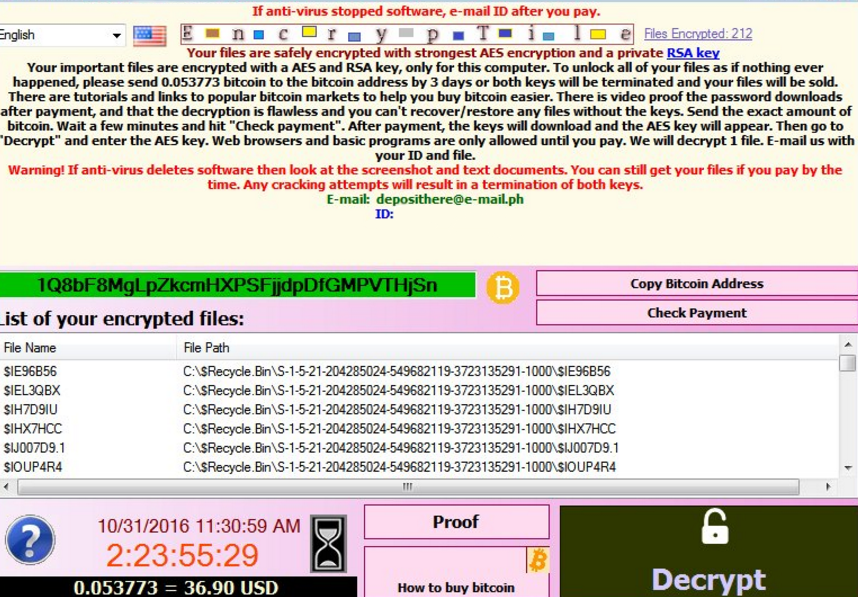
How did Encryptile infect my computer?
Just like any other ransomware, Encryptile spreads via spam emails. If you check your spam folder in your email, you might notice seemingly important letters coming from senders claiming to be a government organization or a company. Those emails ended up in the spam sections for a reason. Ransomware developers try to deceive users and pressure them into opening infected email attachments and if user do, the ransomware downloads onto the computer. When you get emails from unknown senders and it causes even the slightest suspicion, double check the contents and the sender. You always need to be cautious as you can lose your files with only one click of a button.
What does Encryptile actually do?
When it downloads onto your computer, Encryptile will use the RSA and AES algorithms to encrypt your files. It will generate two keys, one for encryption and one for decryption. Obviously, you will not have access to the decryption key. The hackers will try to sell it to you for 0.0540602 Bitcoins (around $40). You will need to use Bitcoins and this makes it very difficult to track the hackers. You must pay within 3 days or the decryption key will be deleted. Compared to what other ransomware developers want, $40 is not a lot but we still do not advise you to pay. In a lot of cases, ransomware developers take the money and just ignore the victims. We recommend you pay no attention to the demands and remove Encryptile from your computer. If you have backup, you can get your files from there. Note, however, that you need to first delete Encryptile and only then restore your files.
Encryptile removal
In order to safely remove Encryptile, you need anti-malware software. Manual Encryptile removal can be very difficult and the user needs skill in order to erase Encryptile safely. Instructions on how to eliminate Encryptile will be provided below.
Offers
Download Removal Toolto scan for EncryptileUse our recommended removal tool to scan for Encryptile. Trial version of provides detection of computer threats like Encryptile and assists in its removal for FREE. You can delete detected registry entries, files and processes yourself or purchase a full version.
More information about SpyWarrior and Uninstall Instructions. Please review SpyWarrior EULA and Privacy Policy. SpyWarrior scanner is free. If it detects a malware, purchase its full version to remove it.

WiperSoft Review Details WiperSoft (www.wipersoft.com) is a security tool that provides real-time security from potential threats. Nowadays, many users tend to download free software from the Intern ...
Download|more


Is MacKeeper a virus? MacKeeper is not a virus, nor is it a scam. While there are various opinions about the program on the Internet, a lot of the people who so notoriously hate the program have neve ...
Download|more


While the creators of MalwareBytes anti-malware have not been in this business for long time, they make up for it with their enthusiastic approach. Statistic from such websites like CNET shows that th ...
Download|more
Quick Menu
Step 1. Delete Encryptile using Safe Mode with Networking.
Remove Encryptile from Windows 7/Windows Vista/Windows XP
- Click on Start and select Shutdown.
- Choose Restart and click OK.


- Start tapping F8 when your PC starts loading.
- Under Advanced Boot Options, choose Safe Mode with Networking.


- Open your browser and download the anti-malware utility.
- Use the utility to remove Encryptile
Remove Encryptile from Windows 8/Windows 10
- On the Windows login screen, press the Power button.
- Tap and hold Shift and select Restart.


- Go to Troubleshoot → Advanced options → Start Settings.
- Choose Enable Safe Mode or Safe Mode with Networking under Startup Settings.


- Click Restart.
- Open your web browser and download the malware remover.
- Use the software to delete Encryptile
Step 2. Restore Your Files using System Restore
Delete Encryptile from Windows 7/Windows Vista/Windows XP
- Click Start and choose Shutdown.
- Select Restart and OK


- When your PC starts loading, press F8 repeatedly to open Advanced Boot Options
- Choose Command Prompt from the list.


- Type in cd restore and tap Enter.


- Type in rstrui.exe and press Enter.


- Click Next in the new window and select the restore point prior to the infection.


- Click Next again and click Yes to begin the system restore.


Delete Encryptile from Windows 8/Windows 10
- Click the Power button on the Windows login screen.
- Press and hold Shift and click Restart.


- Choose Troubleshoot and go to Advanced options.
- Select Command Prompt and click Restart.


- In Command Prompt, input cd restore and tap Enter.


- Type in rstrui.exe and tap Enter again.


- Click Next in the new System Restore window.


- Choose the restore point prior to the infection.


- Click Next and then click Yes to restore your system.


Site Disclaimer
2-remove-virus.com is not sponsored, owned, affiliated, or linked to malware developers or distributors that are referenced in this article. The article does not promote or endorse any type of malware. We aim at providing useful information that will help computer users to detect and eliminate the unwanted malicious programs from their computers. This can be done manually by following the instructions presented in the article or automatically by implementing the suggested anti-malware tools.
The article is only meant to be used for educational purposes. If you follow the instructions given in the article, you agree to be contracted by the disclaimer. We do not guarantee that the artcile will present you with a solution that removes the malign threats completely. Malware changes constantly, which is why, in some cases, it may be difficult to clean the computer fully by using only the manual removal instructions.
