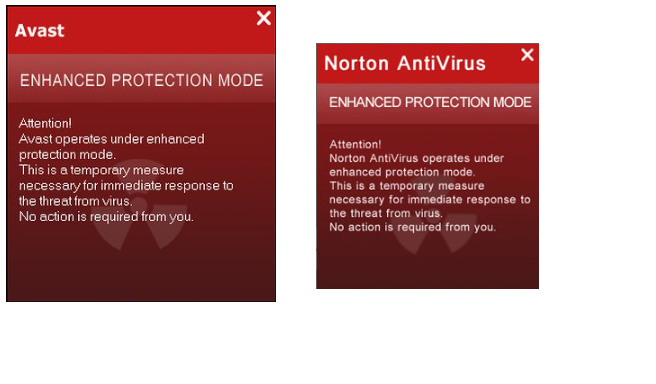About this infection
Enhanced Protection Mode Scam pop-ups are likely caused by an adware infection. It’s your typical tech-support scam that tries to convince you there is something wrong with your computer and that you need to call tech-support. It claims that your Internet provider has blocked your computer, which obviously is not possible, but less tech-savvy people may not know that. It’s a supposedly critical alert which apparently should not be ignored, but that’s exactly what you should do.
Everything it claims is wrong with your computer is completely untrue. And if you were to call the provided tech-support, you would be connected to scammers aiming to scam you out of as much money as possible. There is no need to call anyone, simple close the pop-up window, and get rid of adware if that’s what’s causing the warnings.
If you have adware, you probably obtained it when installing some free program. Freeware often comes together with additional offers, which can be deselected if users pay enough attention. Unfortunately, most users do not. More information will be provided below.
Why are you seeing the ads?
If you got the pop-up that one time, it’s nothing to worry about, you were likely just redirected when visiting some questionable website. However, if you are constantly redirected, adware could be the reason. You may have obtained it via freeware. Free programs often come together with additional offers, which you can deselect if you want. However, you have to actually pay attention to the process, which many users don’t do. Next time you install a program, choose Advanced or Custom settings and make sure you read the information provided. Those settings will make all added offers visible, and you will be able to deselect all of them. After you have unchecked all the offer, continue installing the program.
The warning you will be shown will claim that your provider has blocked your computer because of some kind of infection on your computer. It will try to scare you by saying that your personal information is being stolen, including banking credentials. Supposedly, your ISP noticed malware on your computer, and as a result, blocked your device. That is completely untrue, if ISPs blocked computers every time they encountered malware, it would be a disaster. This a mere tech-support scam that wants you to call the provided number. If you did, you’d be connected to scammers, who would ask for remote access to your computer. If they get it, they would mess around with your computer, explaining how serious the infection is, and once they are finished, you would be asked to pay a lot of money. And you would be wasting it, as there is nothing wrong with your computer. There is no data stealing malware on your system, unless it’s completely unrelated. And your ISP has not blocked your PC. This is all a scam. As soon as you remove Enhanced Protection Mode Scam Virus adware, the pop-ups should stop and everything would go back to normal.
Enhanced Protection Mode Scam Virus removal
We suggest you install anti-spyware software and have it take care of the infection for you. This would be the easiest method and should be chosen by those who don’t have much experience when it comes to computers. If you would prefer to deal with it yourself, you are welcome to use the below provided instructions to help you. If the pop-up no longer appears, you have successfully taken care of the infection.
Offers
Download Removal Toolto scan for Enhanced Protection Mode ScamUse our recommended removal tool to scan for Enhanced Protection Mode Scam. Trial version of provides detection of computer threats like Enhanced Protection Mode Scam and assists in its removal for FREE. You can delete detected registry entries, files and processes yourself or purchase a full version.
More information about SpyWarrior and Uninstall Instructions. Please review SpyWarrior EULA and Privacy Policy. SpyWarrior scanner is free. If it detects a malware, purchase its full version to remove it.

WiperSoft Review Details WiperSoft (www.wipersoft.com) is a security tool that provides real-time security from potential threats. Nowadays, many users tend to download free software from the Intern ...
Download|more


Is MacKeeper a virus? MacKeeper is not a virus, nor is it a scam. While there are various opinions about the program on the Internet, a lot of the people who so notoriously hate the program have neve ...
Download|more


While the creators of MalwareBytes anti-malware have not been in this business for long time, they make up for it with their enthusiastic approach. Statistic from such websites like CNET shows that th ...
Download|more
Quick Menu
Step 1. Uninstall Enhanced Protection Mode Scam and related programs.
Remove Enhanced Protection Mode Scam from Windows 8
Right-click in the lower left corner of the screen. Once Quick Access Menu shows up, select Control Panel choose Programs and Features and select to Uninstall a software.


Uninstall Enhanced Protection Mode Scam from Windows 7
Click Start → Control Panel → Programs and Features → Uninstall a program.


Delete Enhanced Protection Mode Scam from Windows XP
Click Start → Settings → Control Panel. Locate and click → Add or Remove Programs.


Remove Enhanced Protection Mode Scam from Mac OS X
Click Go button at the top left of the screen and select Applications. Select applications folder and look for Enhanced Protection Mode Scam or any other suspicious software. Now right click on every of such entries and select Move to Trash, then right click the Trash icon and select Empty Trash.


Step 2. Delete Enhanced Protection Mode Scam from your browsers
Terminate the unwanted extensions from Internet Explorer
- Tap the Gear icon and go to Manage Add-ons.


- Pick Toolbars and Extensions and eliminate all suspicious entries (other than Microsoft, Yahoo, Google, Oracle or Adobe)


- Leave the window.
Change Internet Explorer homepage if it was changed by virus:
- Tap the gear icon (menu) on the top right corner of your browser and click Internet Options.


- In General Tab remove malicious URL and enter preferable domain name. Press Apply to save changes.


Reset your browser
- Click the Gear icon and move to Internet Options.


- Open the Advanced tab and press Reset.


- Choose Delete personal settings and pick Reset one more time.


- Tap Close and leave your browser.


- If you were unable to reset your browsers, employ a reputable anti-malware and scan your entire computer with it.
Erase Enhanced Protection Mode Scam from Google Chrome
- Access menu (top right corner of the window) and pick Settings.


- Choose Extensions.


- Eliminate the suspicious extensions from the list by clicking the Trash bin next to them.


- If you are unsure which extensions to remove, you can disable them temporarily.


Reset Google Chrome homepage and default search engine if it was hijacker by virus
- Press on menu icon and click Settings.


- Look for the “Open a specific page” or “Set Pages” under “On start up” option and click on Set pages.


- In another window remove malicious search sites and enter the one that you want to use as your homepage.


- Under the Search section choose Manage Search engines. When in Search Engines..., remove malicious search websites. You should leave only Google or your preferred search name.




Reset your browser
- If the browser still does not work the way you prefer, you can reset its settings.
- Open menu and navigate to Settings.


- Press Reset button at the end of the page.


- Tap Reset button one more time in the confirmation box.


- If you cannot reset the settings, purchase a legitimate anti-malware and scan your PC.
Remove Enhanced Protection Mode Scam from Mozilla Firefox
- In the top right corner of the screen, press menu and choose Add-ons (or tap Ctrl+Shift+A simultaneously).


- Move to Extensions and Add-ons list and uninstall all suspicious and unknown entries.


Change Mozilla Firefox homepage if it was changed by virus:
- Tap on the menu (top right corner), choose Options.


- On General tab delete malicious URL and enter preferable website or click Restore to default.


- Press OK to save these changes.
Reset your browser
- Open the menu and tap Help button.


- Select Troubleshooting Information.


- Press Refresh Firefox.


- In the confirmation box, click Refresh Firefox once more.


- If you are unable to reset Mozilla Firefox, scan your entire computer with a trustworthy anti-malware.
Uninstall Enhanced Protection Mode Scam from Safari (Mac OS X)
- Access the menu.
- Pick Preferences.


- Go to the Extensions Tab.


- Tap the Uninstall button next to the undesirable Enhanced Protection Mode Scam and get rid of all the other unknown entries as well. If you are unsure whether the extension is reliable or not, simply uncheck the Enable box in order to disable it temporarily.
- Restart Safari.
Reset your browser
- Tap the menu icon and choose Reset Safari.


- Pick the options which you want to reset (often all of them are preselected) and press Reset.


- If you cannot reset the browser, scan your whole PC with an authentic malware removal software.
Site Disclaimer
2-remove-virus.com is not sponsored, owned, affiliated, or linked to malware developers or distributors that are referenced in this article. The article does not promote or endorse any type of malware. We aim at providing useful information that will help computer users to detect and eliminate the unwanted malicious programs from their computers. This can be done manually by following the instructions presented in the article or automatically by implementing the suggested anti-malware tools.
The article is only meant to be used for educational purposes. If you follow the instructions given in the article, you agree to be contracted by the disclaimer. We do not guarantee that the artcile will present you with a solution that removes the malign threats completely. Malware changes constantly, which is why, in some cases, it may be difficult to clean the computer fully by using only the manual removal instructions.