ExpertProjectSearch is a browser hijacker targeting Macs
ExpertProjectSearch is a browser hijacker, usually called a redirect virus, that is meant for Mac devices. It is not directly damaging, so the hijacker is not a harmful infection. The hijackers are not completely benign, however, because their main goal is to redirect you to sponsored pages and generate profit. As soon as it’s installed, the hijacker becomes instantly noticeable, but the installation itself will be rather sly. Sponsored content will be displayed in your search results, you will end up on strange web pages, and you will note your browser displaying other odd behaviour. However, since not everyone is aware of what a browser hijacker is, they may not realize said unusual behaviour is a symptom of an infection. But a plain search with google of the signs and the site they’re redirected to would indicate a hijacker being responsible. 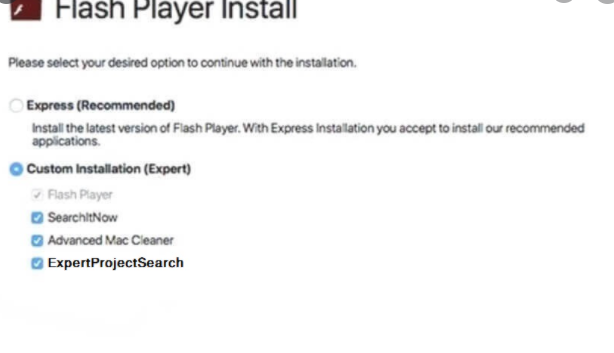
The hijacker won’t only redirect you to unusual sites, but will also make changes to your browser. A different homepage/new tabs will greet you when you launch your browser, and you might find it complicated to cancel these changes. Making alterations to your browser’s settings permits hijackers to redirect you.
While plenty of users regard hijackers as viruses or malware, they are not, which is why they need you to install them. The installation is done by users themselves, but oftentimes, it occurs accidentally. The method is called software bundling, and it’s essentially attaching hijackers, adware, and potentially unwanted programs (PUPs) to free software as additional offers, which is why they can install alongside the free software. However, it’s not difficult to prevent these undesirable offers from installing, and it’ll be explained in the following section of the article.
While it might not be that dangerous, it is suggested that you delete ExpertProjectSearch from your Mac as quickly as possible. You could be exposed to unreliable content by the hijacker, such as malware and scams, in addition to your normal browsing being disrupted.
ExpertProjectSearch Adware spread ways
Browser hijackers install with freeware, as we’ve said above. In what is referred to as program bundling, hijackers are attached to known free software as additional offers, and are authorized to install alongside. The method is rather questionable as the additional items are covered from users but are permitted to install, unless users manually uncheck them. The installations are very easily avoidable, however, as long as you follow program installation processes and pay attention.
During freeware installation, selecting Advanced (Custom) settings is vital. Default mode will not display you the offers. Advanced will give you the choice of unchecking everything, in addition to unhiding all items. Unchecking the offers is enough to block their installation. If you block undesirable installations from the very beginning, you won’t have to spend a long time erasing threats later on. You will block loads of junk from installing as long as you pay attention when installing applications.
Is the ExpertProjectSearch Adware
Browser hijacker signs will be immediately apparent because your browsers (whether you are using Safari, Google Chrome or Mozilla Firefox) will be hijacked, and you’ll be redirected. It’ll alter your homepage and new tabs to its promoted page and you’ll be redirected to it whenever your browser is launched. Your search engine will also be changed. Every time you search for something using your browser address box, you’ll be redirected to a site the hijacker is promoting and then get your search results. You might note that the results contain sponsored irrelevant sponsored content. Since the hijacker’s prime intent is generating traffic and income, it redirects users to those sponsored pages. A weird redirect is evidently very aggravating, but take into account that the sites may also be harmful. Avoid interacting with advertising or sponsored content until the hijacker is gone from your computer. Pages you’ll be led to may be unsafe because hijackers do not check them. The sites the hijacker leads you to to might host malware or advertise some kind of scam. So even if hijackers are not directly damaging to the system, keeping them installed is not a great idea.
It may not become instantly obvious, but hijackers also spy on you, they gather data about your searches, content you interact with, the websites you visit, your IP address and all types of other data. The information may later be shared with unfamiliar third-parties, and we doubt you want that.
If you are still wondering whether the hijacker is something you should remove, it installed on your Mac without explicit authorization, modified your browser’s settings, and its prime intent is to lead you to sponsored sites which may be hosting dangerous content. ExpertProjectSearch removal is necessary, and the quicker it is done the better.
ExpertProjectSearch Removal
So as to guarantee the process is successful, you are advised to use anti-spyware software ExpertProjectSearch elimination. It is easier to use anti-spyware programs for threat removal since the software does everything and guarantees the infection is gone fully. Manual ExpertProjectSearch removal isn’t too complex either, if you understand how and ensure to not leave any hijacker files behind. You should little issues restoring your browser’s settings back to normal after ExpertProjectSearch removal.
Offers
Download Removal Toolto scan for ExpertProjectSearch AdwareUse our recommended removal tool to scan for ExpertProjectSearch Adware. Trial version of provides detection of computer threats like ExpertProjectSearch Adware and assists in its removal for FREE. You can delete detected registry entries, files and processes yourself or purchase a full version.
More information about SpyWarrior and Uninstall Instructions. Please review SpyWarrior EULA and Privacy Policy. SpyWarrior scanner is free. If it detects a malware, purchase its full version to remove it.

WiperSoft Review Details WiperSoft (www.wipersoft.com) is a security tool that provides real-time security from potential threats. Nowadays, many users tend to download free software from the Intern ...
Download|more


Is MacKeeper a virus? MacKeeper is not a virus, nor is it a scam. While there are various opinions about the program on the Internet, a lot of the people who so notoriously hate the program have neve ...
Download|more


While the creators of MalwareBytes anti-malware have not been in this business for long time, they make up for it with their enthusiastic approach. Statistic from such websites like CNET shows that th ...
Download|more
Quick Menu
Step 1. Uninstall ExpertProjectSearch Adware and related programs.
Remove ExpertProjectSearch Adware from Windows 8
Right-click in the lower left corner of the screen. Once Quick Access Menu shows up, select Control Panel choose Programs and Features and select to Uninstall a software.


Uninstall ExpertProjectSearch Adware from Windows 7
Click Start → Control Panel → Programs and Features → Uninstall a program.


Delete ExpertProjectSearch Adware from Windows XP
Click Start → Settings → Control Panel. Locate and click → Add or Remove Programs.


Remove ExpertProjectSearch Adware from Mac OS X
Click Go button at the top left of the screen and select Applications. Select applications folder and look for ExpertProjectSearch Adware or any other suspicious software. Now right click on every of such entries and select Move to Trash, then right click the Trash icon and select Empty Trash.


Step 2. Delete ExpertProjectSearch Adware from your browsers
Terminate the unwanted extensions from Internet Explorer
- Tap the Gear icon and go to Manage Add-ons.


- Pick Toolbars and Extensions and eliminate all suspicious entries (other than Microsoft, Yahoo, Google, Oracle or Adobe)


- Leave the window.
Change Internet Explorer homepage if it was changed by virus:
- Tap the gear icon (menu) on the top right corner of your browser and click Internet Options.


- In General Tab remove malicious URL and enter preferable domain name. Press Apply to save changes.


Reset your browser
- Click the Gear icon and move to Internet Options.


- Open the Advanced tab and press Reset.


- Choose Delete personal settings and pick Reset one more time.


- Tap Close and leave your browser.


- If you were unable to reset your browsers, employ a reputable anti-malware and scan your entire computer with it.
Erase ExpertProjectSearch Adware from Google Chrome
- Access menu (top right corner of the window) and pick Settings.


- Choose Extensions.


- Eliminate the suspicious extensions from the list by clicking the Trash bin next to them.


- If you are unsure which extensions to remove, you can disable them temporarily.


Reset Google Chrome homepage and default search engine if it was hijacker by virus
- Press on menu icon and click Settings.


- Look for the “Open a specific page” or “Set Pages” under “On start up” option and click on Set pages.


- In another window remove malicious search sites and enter the one that you want to use as your homepage.


- Under the Search section choose Manage Search engines. When in Search Engines..., remove malicious search websites. You should leave only Google or your preferred search name.




Reset your browser
- If the browser still does not work the way you prefer, you can reset its settings.
- Open menu and navigate to Settings.


- Press Reset button at the end of the page.


- Tap Reset button one more time in the confirmation box.


- If you cannot reset the settings, purchase a legitimate anti-malware and scan your PC.
Remove ExpertProjectSearch Adware from Mozilla Firefox
- In the top right corner of the screen, press menu and choose Add-ons (or tap Ctrl+Shift+A simultaneously).


- Move to Extensions and Add-ons list and uninstall all suspicious and unknown entries.


Change Mozilla Firefox homepage if it was changed by virus:
- Tap on the menu (top right corner), choose Options.


- On General tab delete malicious URL and enter preferable website or click Restore to default.


- Press OK to save these changes.
Reset your browser
- Open the menu and tap Help button.


- Select Troubleshooting Information.


- Press Refresh Firefox.


- In the confirmation box, click Refresh Firefox once more.


- If you are unable to reset Mozilla Firefox, scan your entire computer with a trustworthy anti-malware.
Uninstall ExpertProjectSearch Adware from Safari (Mac OS X)
- Access the menu.
- Pick Preferences.


- Go to the Extensions Tab.


- Tap the Uninstall button next to the undesirable ExpertProjectSearch Adware and get rid of all the other unknown entries as well. If you are unsure whether the extension is reliable or not, simply uncheck the Enable box in order to disable it temporarily.
- Restart Safari.
Reset your browser
- Tap the menu icon and choose Reset Safari.


- Pick the options which you want to reset (often all of them are preselected) and press Reset.


- If you cannot reset the browser, scan your whole PC with an authentic malware removal software.
Site Disclaimer
2-remove-virus.com is not sponsored, owned, affiliated, or linked to malware developers or distributors that are referenced in this article. The article does not promote or endorse any type of malware. We aim at providing useful information that will help computer users to detect and eliminate the unwanted malicious programs from their computers. This can be done manually by following the instructions presented in the article or automatically by implementing the suggested anti-malware tools.
The article is only meant to be used for educational purposes. If you follow the instructions given in the article, you agree to be contracted by the disclaimer. We do not guarantee that the artcile will present you with a solution that removes the malign threats completely. Malware changes constantly, which is why, in some cases, it may be difficult to clean the computer fully by using only the manual removal instructions.
