What is Fake Microsoft Warning Alert Virus?
Fake Microsoft Warning Alert Virus refers to a tech-support scam that tries to trick users into thinking that their computers are infected with a virus. There are countless versions of such scams, some may claim that your computer has a virus, while other may say that there is an issue with your product key, or something among those lines. Essentially, they will say anything just so you would call the provided number. 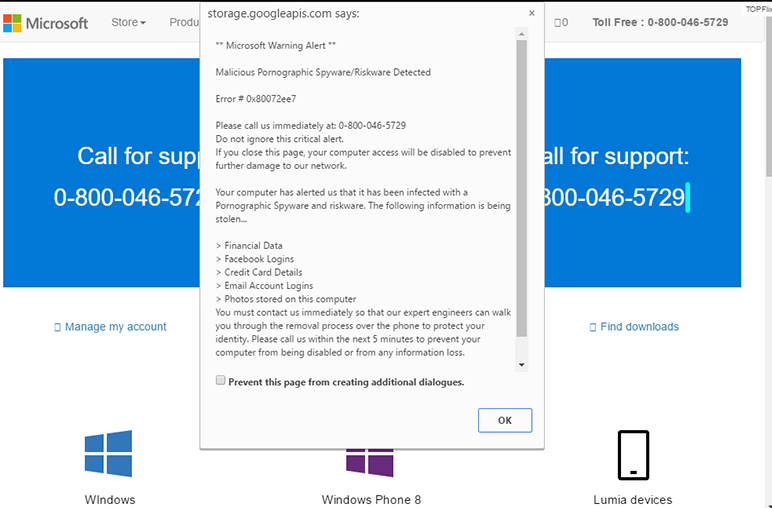
The reason such scams are referred to as tech-support scams is because the people who users call pretend to be legitimate technicians. Scammers commonly introduce themselves as technicians from companies like Microsoft or Apple in order to gain users’ trust more easily. They request remote access to computers of people who fall for the scam and call the number, and once they have it they can steal files and install questionable programs. Once they are done messing with the user’s computer while pretending to fix it, they demand hundreds of dollars for the services.
The way these scams work is they redirect the user to a certain website which looks like the official Microsoft one, and a pop-up appears claiming that the computer is infected with malware (or there is some other problem). Various tactics are used to make the alert seem more legitimate, such as freezing the screen or threatening with file deletion. Users who don’t know any better would panic and dial the number. Professional scammers would then try to get as much money of those users as possible.
Generally, these pop-ups and redirects appear when users are on questionable websites, particularly on free streaming, pornography and gambling sites. However, once the tab showing the alert is closed, it should reappear. Unless the user were to visit the same site again. However, if these alerts are appearing seemingly at random, adware could be the cause. If it is, it will need to be gotten rid of in order to remove Fake Microsoft Warning Alert Virus pop-ups.
What is causing the alerts?
If you are dealing with adware, the alerts will appear constantly, seemingly out of the blue. Even when you are on regular websites. Adware is not the most serious infection, and users often pick it up when installing freeware. Popular free programs often come together with additional offers, which are permitted to install alongside the programs without you even noticing. If you want to prevent these unwanted installations, you will need to pay attention to how you install programs. The most important thing is to select Advanced (Custom) settings when given the option. Those settings will allow you to view what has been added. If there is anything, you will be able to deselect everything. We recommend that you uncheck all added offers because they are unlikely to be of any use to you.
One in five users call tech-support scammers
The scam pop-ups that appear generally try to scare the user by claiming that there is a serious problem, which could result in file deletion or stolen personal information. But, according to the pop-up, if the user was to call the provided number for tech-support, all the issues could be solved, files would not be deleted, and information would not be stolen. To most computer users, it will be a very obviously fake alert. However, there certainly are people who call. And according to Microsoft, one-in-five users fell for the scam and called the number
When a user falls for this scam and calls the number, he/she will be connected to scammers pretending to be official Microsoft tech-support. The scammers would request remote access to the computer, so that they could steal important-looking files and install questionable programs while pretending to fix the computer. By the end of the “fixing” session, the user would be asked to pay a lot of money. According to data from Microsoft, 6% of users who encounter such scams end up paying the requested sum.
It’s no secret that tech-support scams mainly come from India, which is known as the centre of the call-center industry. There are many different call centers that operate by scamming gullible people, and as the New York Times report, Microsoft is working with Indian law enforcement agencies to trace these call centers and stop the fraudulent activity.
In order to avoid falling for such a scam, it’s important to remember that companies like Microsoft or Apple will not make unsolicited contact with users. They also do not block computers or personally inform users about infections on their computers. Therefore, any alert that claims Microsoft has blocked you computer is untrue. Furthermore, you can disregard any alert with a phone number as a scam.
If you now realize that you have fallen for the scam and provided scammers remote access to your device, we suggest you check your computer for any unusual programs or malware. If they installed something, make sure you delete it. If you have provided them your banking information or have paid money to them, it is suggested to call the bank to inform them of the situation.
Fake Microsoft Warning Alert Virus removal
If you are dealing with adware, you will need to get rid of it to delete Fake Microsoft Warning Alert Virus alerts from your screen. It shouldn’t be a difficult process, whether you do it manually or automatically. If you have little experience with computers, you should probably use anti-spyware software to uninstall Fake Microsoft Warning Alert Virus. If you wish to stick to manual removal, you are welcome to use the below provided instructions to help you.
Offers
Download Removal Toolto scan for Fake Microsoft Warning Alert VirusUse our recommended removal tool to scan for Fake Microsoft Warning Alert Virus. Trial version of provides detection of computer threats like Fake Microsoft Warning Alert Virus and assists in its removal for FREE. You can delete detected registry entries, files and processes yourself or purchase a full version.
More information about SpyWarrior and Uninstall Instructions. Please review SpyWarrior EULA and Privacy Policy. SpyWarrior scanner is free. If it detects a malware, purchase its full version to remove it.

WiperSoft Review Details WiperSoft (www.wipersoft.com) is a security tool that provides real-time security from potential threats. Nowadays, many users tend to download free software from the Intern ...
Download|more


Is MacKeeper a virus? MacKeeper is not a virus, nor is it a scam. While there are various opinions about the program on the Internet, a lot of the people who so notoriously hate the program have neve ...
Download|more


While the creators of MalwareBytes anti-malware have not been in this business for long time, they make up for it with their enthusiastic approach. Statistic from such websites like CNET shows that th ...
Download|more
Quick Menu
Step 1. Uninstall Fake Microsoft Warning Alert Virus and related programs.
Remove Fake Microsoft Warning Alert Virus from Windows 8
Right-click in the lower left corner of the screen. Once Quick Access Menu shows up, select Control Panel choose Programs and Features and select to Uninstall a software.


Uninstall Fake Microsoft Warning Alert Virus from Windows 7
Click Start → Control Panel → Programs and Features → Uninstall a program.


Delete Fake Microsoft Warning Alert Virus from Windows XP
Click Start → Settings → Control Panel. Locate and click → Add or Remove Programs.


Remove Fake Microsoft Warning Alert Virus from Mac OS X
Click Go button at the top left of the screen and select Applications. Select applications folder and look for Fake Microsoft Warning Alert Virus or any other suspicious software. Now right click on every of such entries and select Move to Trash, then right click the Trash icon and select Empty Trash.


Step 2. Delete Fake Microsoft Warning Alert Virus from your browsers
Terminate the unwanted extensions from Internet Explorer
- Tap the Gear icon and go to Manage Add-ons.


- Pick Toolbars and Extensions and eliminate all suspicious entries (other than Microsoft, Yahoo, Google, Oracle or Adobe)


- Leave the window.
Change Internet Explorer homepage if it was changed by virus:
- Tap the gear icon (menu) on the top right corner of your browser and click Internet Options.


- In General Tab remove malicious URL and enter preferable domain name. Press Apply to save changes.


Reset your browser
- Click the Gear icon and move to Internet Options.


- Open the Advanced tab and press Reset.


- Choose Delete personal settings and pick Reset one more time.


- Tap Close and leave your browser.


- If you were unable to reset your browsers, employ a reputable anti-malware and scan your entire computer with it.
Erase Fake Microsoft Warning Alert Virus from Google Chrome
- Access menu (top right corner of the window) and pick Settings.


- Choose Extensions.


- Eliminate the suspicious extensions from the list by clicking the Trash bin next to them.


- If you are unsure which extensions to remove, you can disable them temporarily.


Reset Google Chrome homepage and default search engine if it was hijacker by virus
- Press on menu icon and click Settings.


- Look for the “Open a specific page” or “Set Pages” under “On start up” option and click on Set pages.


- In another window remove malicious search sites and enter the one that you want to use as your homepage.


- Under the Search section choose Manage Search engines. When in Search Engines..., remove malicious search websites. You should leave only Google or your preferred search name.




Reset your browser
- If the browser still does not work the way you prefer, you can reset its settings.
- Open menu and navigate to Settings.


- Press Reset button at the end of the page.


- Tap Reset button one more time in the confirmation box.


- If you cannot reset the settings, purchase a legitimate anti-malware and scan your PC.
Remove Fake Microsoft Warning Alert Virus from Mozilla Firefox
- In the top right corner of the screen, press menu and choose Add-ons (or tap Ctrl+Shift+A simultaneously).


- Move to Extensions and Add-ons list and uninstall all suspicious and unknown entries.


Change Mozilla Firefox homepage if it was changed by virus:
- Tap on the menu (top right corner), choose Options.


- On General tab delete malicious URL and enter preferable website or click Restore to default.


- Press OK to save these changes.
Reset your browser
- Open the menu and tap Help button.


- Select Troubleshooting Information.


- Press Refresh Firefox.


- In the confirmation box, click Refresh Firefox once more.


- If you are unable to reset Mozilla Firefox, scan your entire computer with a trustworthy anti-malware.
Uninstall Fake Microsoft Warning Alert Virus from Safari (Mac OS X)
- Access the menu.
- Pick Preferences.


- Go to the Extensions Tab.


- Tap the Uninstall button next to the undesirable Fake Microsoft Warning Alert Virus and get rid of all the other unknown entries as well. If you are unsure whether the extension is reliable or not, simply uncheck the Enable box in order to disable it temporarily.
- Restart Safari.
Reset your browser
- Tap the menu icon and choose Reset Safari.


- Pick the options which you want to reset (often all of them are preselected) and press Reset.


- If you cannot reset the browser, scan your whole PC with an authentic malware removal software.
Site Disclaimer
2-remove-virus.com is not sponsored, owned, affiliated, or linked to malware developers or distributors that are referenced in this article. The article does not promote or endorse any type of malware. We aim at providing useful information that will help computer users to detect and eliminate the unwanted malicious programs from their computers. This can be done manually by following the instructions presented in the article or automatically by implementing the suggested anti-malware tools.
The article is only meant to be used for educational purposes. If you follow the instructions given in the article, you agree to be contracted by the disclaimer. We do not guarantee that the artcile will present you with a solution that removes the malign threats completely. Malware changes constantly, which is why, in some cases, it may be difficult to clean the computer fully by using only the manual removal instructions.
