About this ransomware
File-locker Ransomware is a new HiddenTear variant and a file encrypting type of malware, simply known as ransomware. It seems to mainly target Korean users, although it is not certain how it spreads yet. It likely uses the typical methods, such as spam email and fake updates. That is why users need to be very careful about opening emails and downloading from unreliable sources, as it could lead to an infection. 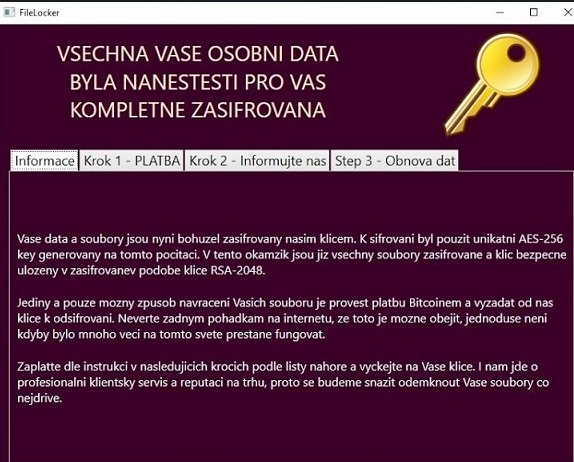 Because it encrypts files, and decryption is not always possible, ransomware is considered to be one of the most dangerous malware infections out there. As is typical for all ransomware, this one will ask that you pay a ransom once it locks your files. And as is usual, we do not recommend paying because it does not guarantee file decryption. These cyber crooks could just take the money and not help you since there is nothing forcing them to keep their end of the deal. Besides, it’s likely that there will be a free decryptor released by malware researchers soon. If you have backup, however, you can simply delete File-locker Ransomware and then proceed to recover files from where you have stored them.
Because it encrypts files, and decryption is not always possible, ransomware is considered to be one of the most dangerous malware infections out there. As is typical for all ransomware, this one will ask that you pay a ransom once it locks your files. And as is usual, we do not recommend paying because it does not guarantee file decryption. These cyber crooks could just take the money and not help you since there is nothing forcing them to keep their end of the deal. Besides, it’s likely that there will be a free decryptor released by malware researchers soon. If you have backup, however, you can simply delete File-locker Ransomware and then proceed to recover files from where you have stored them.
How does ransomware spread?
While it’s not exactly clear how this infection spreads, it probably uses the typical spread methods. The common one is via spam email attachments. Users are not very careful about what they press on in emails or messages, and often end up with all kinds of infections as a result. When it comes to ransomware, a potential victim just needs to download and open the infected email attachment, and the malware is already encrypting files. If you want to avoid these kinds of infections, be careful to not carelessly open attachments from senders you do not know before making sure they are secure. Look out for general greetings, such as Dear Customer/Member/User etc., if it’s a legitimate email, the company behind it will use your name, not something general. Grammatical mistakes, as well as strong encouragement to open the attachment are also big clues. Fake updates are also a common method. Those update notifications usually appear when on questionable websites, and if you fall for it, you could end up downloading some malware. One thing to remember is that you should never download anything from unreliable sources. If you need an update or a program, use official/trustworthy sites.
What does it do?
As soon as the ransomware infects your computer, it will start encrypting your files and adding the .locked extension to all of them. It targets a variety of different file types so you will likely see the majority of yours affected. Once the encryption process is complete, a ransom note (Warning!!!!!!.txt) will be dropped on the desktop. In English and in Korean, the note will explain that your files have been encrypted, and that you need to pay to get them back. You are asked to pay 50,000 Won ($47), which may not seem like a lot of money compared to what other ransomware ask, but it still is not recommended to pay. Not only will you not get your files back, but you will also lose your money. It would be wiser to invest that money into reliable backup. And the ransomware seems easily decryptable so researchers should release a tool to unlock files soon. Whether you get your files back or not, let this be a lesson for you about the importance of having backup. Had you made copies of all important files prior to infection, you would not be in this situation. You could just remove File-locker Ransomware, and recover files from backup.
File-locker Ransomware removal
For ransomware elimination, it is recommended to use anti-malware software. Trying to uninstall File-locker Ransomware by hand could lead to more harm than good. If you are inexperienced, you could end up damaging the device further. Thus, we recommend obtaining anti-malware software and having it take care of everything. Unfortunately, security software does not recover files, it only erases the infection that encrypted them.
Offers
Download Removal Toolto scan for File-locker RansomwareUse our recommended removal tool to scan for File-locker Ransomware. Trial version of provides detection of computer threats like File-locker Ransomware and assists in its removal for FREE. You can delete detected registry entries, files and processes yourself or purchase a full version.
More information about SpyWarrior and Uninstall Instructions. Please review SpyWarrior EULA and Privacy Policy. SpyWarrior scanner is free. If it detects a malware, purchase its full version to remove it.

WiperSoft Review Details WiperSoft (www.wipersoft.com) is a security tool that provides real-time security from potential threats. Nowadays, many users tend to download free software from the Intern ...
Download|more


Is MacKeeper a virus? MacKeeper is not a virus, nor is it a scam. While there are various opinions about the program on the Internet, a lot of the people who so notoriously hate the program have neve ...
Download|more


While the creators of MalwareBytes anti-malware have not been in this business for long time, they make up for it with their enthusiastic approach. Statistic from such websites like CNET shows that th ...
Download|more
Quick Menu
Step 1. Delete File-locker Ransomware using Safe Mode with Networking.
Remove File-locker Ransomware from Windows 7/Windows Vista/Windows XP
- Click on Start and select Shutdown.
- Choose Restart and click OK.


- Start tapping F8 when your PC starts loading.
- Under Advanced Boot Options, choose Safe Mode with Networking.


- Open your browser and download the anti-malware utility.
- Use the utility to remove File-locker Ransomware
Remove File-locker Ransomware from Windows 8/Windows 10
- On the Windows login screen, press the Power button.
- Tap and hold Shift and select Restart.


- Go to Troubleshoot → Advanced options → Start Settings.
- Choose Enable Safe Mode or Safe Mode with Networking under Startup Settings.


- Click Restart.
- Open your web browser and download the malware remover.
- Use the software to delete File-locker Ransomware
Step 2. Restore Your Files using System Restore
Delete File-locker Ransomware from Windows 7/Windows Vista/Windows XP
- Click Start and choose Shutdown.
- Select Restart and OK


- When your PC starts loading, press F8 repeatedly to open Advanced Boot Options
- Choose Command Prompt from the list.


- Type in cd restore and tap Enter.


- Type in rstrui.exe and press Enter.


- Click Next in the new window and select the restore point prior to the infection.


- Click Next again and click Yes to begin the system restore.


Delete File-locker Ransomware from Windows 8/Windows 10
- Click the Power button on the Windows login screen.
- Press and hold Shift and click Restart.


- Choose Troubleshoot and go to Advanced options.
- Select Command Prompt and click Restart.


- In Command Prompt, input cd restore and tap Enter.


- Type in rstrui.exe and tap Enter again.


- Click Next in the new System Restore window.


- Choose the restore point prior to the infection.


- Click Next and then click Yes to restore your system.


Site Disclaimer
2-remove-virus.com is not sponsored, owned, affiliated, or linked to malware developers or distributors that are referenced in this article. The article does not promote or endorse any type of malware. We aim at providing useful information that will help computer users to detect and eliminate the unwanted malicious programs from their computers. This can be done manually by following the instructions presented in the article or automatically by implementing the suggested anti-malware tools.
The article is only meant to be used for educational purposes. If you follow the instructions given in the article, you agree to be contracted by the disclaimer. We do not guarantee that the artcile will present you with a solution that removes the malign threats completely. Malware changes constantly, which is why, in some cases, it may be difficult to clean the computer fully by using only the manual removal instructions.
