FindYourMaps Toolbar Removal Tips
Created by Mindspark Interactive Network, Inc., FindYourMaps Toolbar is a potentially unwanted application that enters user’s computer without permission and starts suspicious activities. For example, your home page and default search tool will be changed the minute this application enters your computer, unless you manage to deselect this option during the download procedure.
Furthermore, the intruder usually enters a new system in a clandestine manner and installs an annoying toolbar in all major browsers (Internet Explorer, Google Chrome, and Mozilla Firefox). If you want to delete FindYourMaps Toolbar and to recover your lost settings, continue reading this report.
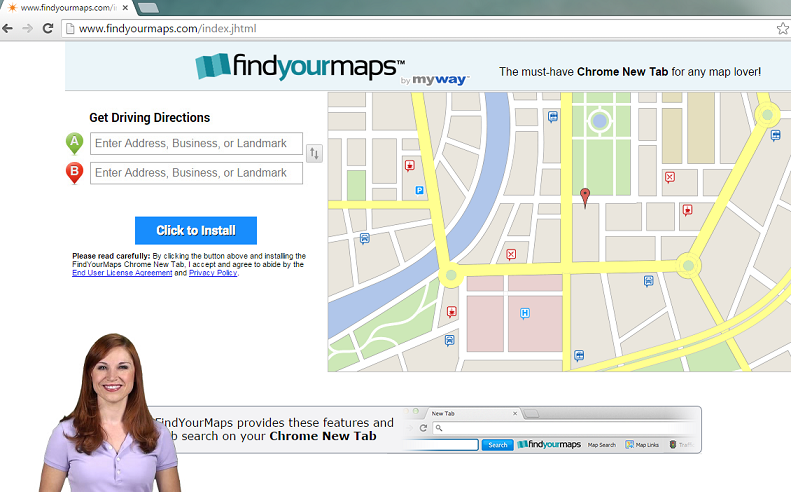
What does FindYourMaps Toolbar do?
In its offcial page findyourmaps.com, the software is presented as a highly useful application that will help you get clear directions. The toolbar itself provides users with Ask.com search box and quick access buttons to Map Search, Map Links, Traffic, People Search, and Tools. If you do not find all these features useful, you should terminate FindYourMaps Toolbar.
As we already mentioned, the software also changes you usual browser settings to Ask.com. Even though there is no doubt hat Ask.com is a legitimate search tool, we do not recommend trusting the provided search results, since they are filled with sponsored links and advertisements. We warn you that if you click a link or an ad which belongs to the promoted third parties, you may find yourself in a suspicious website and even get infected with malware. To avoid this, remove FindYourMaps Toolbar and regain your previous search tool and home page.
In most cases, this type of application travels in freeware bundle. Such pages like soft32.com and download.com often use potentially undesirable programs to monetize their free downloads. If these type of pages are your usual source of software, we recommend to be more attentive during installation processes in the future. Always choose either Advanced or Custom option and read End User License Agreement. In this document, locate the additional programs an deselect it. These precautions are especially important in this case, since FindYourMaps Toolbar can travel with malicious software.
How to remove FindYourMaps Toolbar?
If, after reading this article, you decided to eliminate FindYourMaps Toolbar, you can follow the instructions which are displayed below. If such option does not look very attractive to you, you can choose automatic FindYourMaps Toolbar removal. For that, you will need to buy a legitimate and up-to-date computer security software. A professional anti-spyware will erase FindYourMaps Toolbar and also will stay in your computer to take care of it in the future.
Delete FindYourMaps Toolbar
Windows 8
- Tap Windows key + R and enter Control Panel.
- Click OK and go to Uninstall a program.
- Find and uninstall FindYourMaps Toolbar.
Windows Vista & Windows 7
- Click Start button and navigate to Control Panel.
- Select Uninstall a program and uninstall FindYourMaps Toolbar.
Windows XP
- Open Start menu and open Control Panel.
- Pick Add or Remove programs and remove FindYourMaps Toolbar.
Terminate FindYourMaps Toolbar from your browsers
Mozilla Firefox
- Press Ctrl+Shift+A and choose Extensions.
- Locate and delete suspicious extensions and leave the tab.
- Tap Alt+T and go to Options. Open the General tab.
- Change the home page with your preferred one. Tap OK and close the menu.
- Click the search icon and choose Manage Search engines.
- Delete the undesirable search tool and select a new default search engine. Click OK.
Google Chrome
- Click Alt+F and move to Tools. Pick Extensions and delete the unwanted ones.
- Choose Settings and tap Open a page or a set of pages. Go to Set pages.
- Delete this home page and choose a new one as your default. Click OK.
- Tap Manage Search Engines and remove/change the search engine.
- Click Done and restart the browser.
Internet Explorer
- Tap Alt+X and access Manage add-ons. Go to Toolbars and Extensions and delete unwanted entries.
- Click Search Providers, remove the suspicious search tool and choose a new one.
- Save changes and leave the window. Press Alt+X and open Internet Options.
- In the General tab, overwrite your home page and click OK.
Offers
Download Removal Toolto scan for FindYourMaps ToolbarUse our recommended removal tool to scan for FindYourMaps Toolbar. Trial version of provides detection of computer threats like FindYourMaps Toolbar and assists in its removal for FREE. You can delete detected registry entries, files and processes yourself or purchase a full version.
More information about SpyWarrior and Uninstall Instructions. Please review SpyWarrior EULA and Privacy Policy. SpyWarrior scanner is free. If it detects a malware, purchase its full version to remove it.

WiperSoft Review Details WiperSoft (www.wipersoft.com) is a security tool that provides real-time security from potential threats. Nowadays, many users tend to download free software from the Intern ...
Download|more


Is MacKeeper a virus? MacKeeper is not a virus, nor is it a scam. While there are various opinions about the program on the Internet, a lot of the people who so notoriously hate the program have neve ...
Download|more


While the creators of MalwareBytes anti-malware have not been in this business for long time, they make up for it with their enthusiastic approach. Statistic from such websites like CNET shows that th ...
Download|more
Site Disclaimer
2-remove-virus.com is not sponsored, owned, affiliated, or linked to malware developers or distributors that are referenced in this article. The article does not promote or endorse any type of malware. We aim at providing useful information that will help computer users to detect and eliminate the unwanted malicious programs from their computers. This can be done manually by following the instructions presented in the article or automatically by implementing the suggested anti-malware tools.
The article is only meant to be used for educational purposes. If you follow the instructions given in the article, you agree to be contracted by the disclaimer. We do not guarantee that the artcile will present you with a solution that removes the malign threats completely. Malware changes constantly, which is why, in some cases, it may be difficult to clean the computer fully by using only the manual removal instructions.
