Flash Activex Object Error Removal Instructions (Remove Flash Activex Object Error)
Flash Activex Object Error, also known as Video ActiveX Codec or Video Acivex Object Error, is a fake alert used to distribute malicious threats. The fake notification may appear on your screen if you visit free websites containing pornographic movies. It claims that you need to download a new version of Macromedia Flash Play to play a certain file.
If you actually agree to download the file that is supposedly required to watch the video, you unwittingly infect their system with malware. This bogus pop-up has been known to install Trojan Zlob and such rogue-anti spyware programs as Antivirus 2008, VirusProtect, and VirusHeat. Needless to say, you need to delete Flash Activex Object Error (related parasite) as soon as you can.
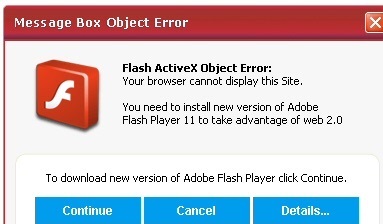
How does Flash Activex Object Error work?
Flash Activex Object Error is not the only fake alert that you may encounter online. They often appear on unreliable websites, so you should be careful with pages you choose to visit. If you are not familiar with these tricks, it is easy to accidentally infect your computer with potentially unwanted or even malicious applications. Stay away from suspicious ads and links, especially if you do not have reliable anti-malware installed. In case you notice that various advertisements have recently started to appear on all of your visited sites, you may want to check your PC for adware or potentially unwanted software.
If you have already downloaded the malicious file distributed by Flash Activex Object Error, then you will notice various undesirable symptoms. Trojan Zlob slows down computer performance. It may also drop other malware onto your computer and steal you private data. If, on the other hand, the alert has installed a rogue anti-spyware onto your system, you will be presented with false information about your computer’s status and urged to purchase the full version of the bogus software. Whichever parasite has infiltrated your PC, the sooner you terminate Flash Activex Object Error related infection, the better.
How to remove Flash Activex Object Error?
You can eliminate Flash Activex Object Error and its related malware from your computer using the anti-malware utility presented on our webpage. It will scan your system and detect all malicious files and programs. The software will delete Flash Activex Object Error and other threats without any difficulty. In addition to Flash Activex Object Error removal, it will also help you make sure that you do not get deceived by similar tricks again. The utility will provide you with real-time online protection and shield your computer from Trojans, spyware, adware, worms, rootkits and other Internet-based parasites. Uninstall Flash Activex Object Error asap.
Offers
Download Removal Toolto scan for Flash Activex Object ErrorUse our recommended removal tool to scan for Flash Activex Object Error. Trial version of provides detection of computer threats like Flash Activex Object Error and assists in its removal for FREE. You can delete detected registry entries, files and processes yourself or purchase a full version.
More information about SpyWarrior and Uninstall Instructions. Please review SpyWarrior EULA and Privacy Policy. SpyWarrior scanner is free. If it detects a malware, purchase its full version to remove it.

WiperSoft Review Details WiperSoft (www.wipersoft.com) is a security tool that provides real-time security from potential threats. Nowadays, many users tend to download free software from the Intern ...
Download|more


Is MacKeeper a virus? MacKeeper is not a virus, nor is it a scam. While there are various opinions about the program on the Internet, a lot of the people who so notoriously hate the program have neve ...
Download|more


While the creators of MalwareBytes anti-malware have not been in this business for long time, they make up for it with their enthusiastic approach. Statistic from such websites like CNET shows that th ...
Download|more
Quick Menu
Step 1. Uninstall Flash Activex Object Error and related programs.
Remove Flash Activex Object Error from Windows 8
Right-click in the lower left corner of the screen. Once Quick Access Menu shows up, select Control Panel choose Programs and Features and select to Uninstall a software.


Uninstall Flash Activex Object Error from Windows 7
Click Start → Control Panel → Programs and Features → Uninstall a program.


Delete Flash Activex Object Error from Windows XP
Click Start → Settings → Control Panel. Locate and click → Add or Remove Programs.


Remove Flash Activex Object Error from Mac OS X
Click Go button at the top left of the screen and select Applications. Select applications folder and look for Flash Activex Object Error or any other suspicious software. Now right click on every of such entries and select Move to Trash, then right click the Trash icon and select Empty Trash.


Step 2. Delete Flash Activex Object Error from your browsers
Terminate the unwanted extensions from Internet Explorer
- Tap the Gear icon and go to Manage Add-ons.


- Pick Toolbars and Extensions and eliminate all suspicious entries (other than Microsoft, Yahoo, Google, Oracle or Adobe)


- Leave the window.
Change Internet Explorer homepage if it was changed by virus:
- Tap the gear icon (menu) on the top right corner of your browser and click Internet Options.


- In General Tab remove malicious URL and enter preferable domain name. Press Apply to save changes.


Reset your browser
- Click the Gear icon and move to Internet Options.


- Open the Advanced tab and press Reset.


- Choose Delete personal settings and pick Reset one more time.


- Tap Close and leave your browser.


- If you were unable to reset your browsers, employ a reputable anti-malware and scan your entire computer with it.
Erase Flash Activex Object Error from Google Chrome
- Access menu (top right corner of the window) and pick Settings.


- Choose Extensions.


- Eliminate the suspicious extensions from the list by clicking the Trash bin next to them.


- If you are unsure which extensions to remove, you can disable them temporarily.


Reset Google Chrome homepage and default search engine if it was hijacker by virus
- Press on menu icon and click Settings.


- Look for the “Open a specific page” or “Set Pages” under “On start up” option and click on Set pages.


- In another window remove malicious search sites and enter the one that you want to use as your homepage.


- Under the Search section choose Manage Search engines. When in Search Engines..., remove malicious search websites. You should leave only Google or your preferred search name.




Reset your browser
- If the browser still does not work the way you prefer, you can reset its settings.
- Open menu and navigate to Settings.


- Press Reset button at the end of the page.


- Tap Reset button one more time in the confirmation box.


- If you cannot reset the settings, purchase a legitimate anti-malware and scan your PC.
Remove Flash Activex Object Error from Mozilla Firefox
- In the top right corner of the screen, press menu and choose Add-ons (or tap Ctrl+Shift+A simultaneously).


- Move to Extensions and Add-ons list and uninstall all suspicious and unknown entries.


Change Mozilla Firefox homepage if it was changed by virus:
- Tap on the menu (top right corner), choose Options.


- On General tab delete malicious URL and enter preferable website or click Restore to default.


- Press OK to save these changes.
Reset your browser
- Open the menu and tap Help button.


- Select Troubleshooting Information.


- Press Refresh Firefox.


- In the confirmation box, click Refresh Firefox once more.


- If you are unable to reset Mozilla Firefox, scan your entire computer with a trustworthy anti-malware.
Uninstall Flash Activex Object Error from Safari (Mac OS X)
- Access the menu.
- Pick Preferences.


- Go to the Extensions Tab.


- Tap the Uninstall button next to the undesirable Flash Activex Object Error and get rid of all the other unknown entries as well. If you are unsure whether the extension is reliable or not, simply uncheck the Enable box in order to disable it temporarily.
- Restart Safari.
Reset your browser
- Tap the menu icon and choose Reset Safari.


- Pick the options which you want to reset (often all of them are preselected) and press Reset.


- If you cannot reset the browser, scan your whole PC with an authentic malware removal software.
