About Folder Share Adware
Folder Share Adware refers to a program that advertises itself an app that helps share folders easier, when actually it’s adware. Adware is often disguised as some useful program in order to avoid detection/deletions but more attentive users will certainly notice an increase in ads when using certain programs. This particular advertising-supported software will display ads promoting questionable programs, tech-support and other scams, as well as malicious updates. Therefore, if you notice this program installed, we suggest not interacting with ads in general while adware is still present on the computer. Otherwise, you could be exposing your computer to unnecessary danger and end up with a serious malware infection. 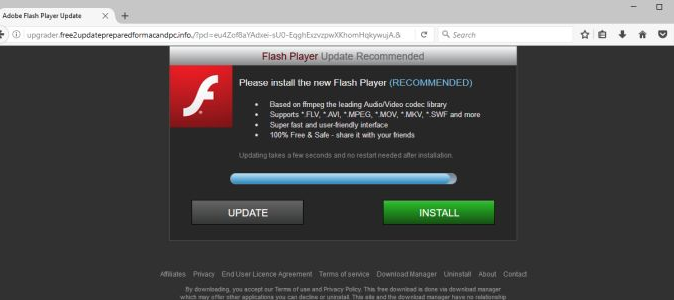
It would not surprise us if you did not remember installing the program yourself. Adware is known to spread via the bundling method, which allows such programs to install without needing users’ permission. Essentially, adware often comes attached to freeware as an extra offer, which installs alongside automatically. The only way to prevent this from happening is to manually deselect it during freeware installation. This is not difficult to do but users rarely pay enough attention to notice anything attached to the programs they are installing. If you do not know how to correctly install programs, read the following section carefully.
The program claims to make folder sharing easier, but it’s just a cover behind which adware hides. The program is not exactly dangerous itself, seeing as it does not harm your computer directly, but it’s not harmless either. It will indirectly expose you to malicious items by showing you unsecure ads. They are not only potentially dangerous, but also incredibly annoying. Ads will constantly pop-up in your default browser, and that will quickly get on your nerves. The sooner you delete Folder Share Adware, the better off you will be.
How does adware install?
If you want to prevent adware from installing, you need to pay attention to how you install freeware because it often comes with added offers attached. The bundling method is popular among unwanted program developers because it allows programs to install without users noticing. And a lot of freeware comes with bundled offers. If you want to prevent the unwanted installations, the most important thing you need to do is opt for Advanced (Custom) settings when installing programs. Those settings will make offers visible, as they would be hidden in Default. In anything has been added to the program, all you need to do is uncheck the boxes of those offers. Some of them may seem useful, but we suggest against installing any of the them. If a program tries to trick you into installing it, it’s best to avoid it.
There is some possibility that you could have installed the program yourself, though it rather unlikely with some similar programs available. If that is indeed the case, next time you install a program, make sure you research it properly before installing it.
Should you remove Folder Share?
The program itself isn’t exactly malicious so there is no need to panic if you notice on your computer. However, since it’s displaying potentially malicious ads, it’s not exactly safe to keep it either. As soon as Folder Share Adware is installed, you will start getting weird ads in your default browser. If the browser is closed, the adware will launch it to display the ad. Besides getting rid of the adware, there’s not much you can do to prevent the ads from appearing.
Most of the ads you will encounter will ask you to download something, programs or updates usually. Those offers are likely hiding some kind of malware so refrain from downloading anything. Keep in mind that ads are never good sources for downloads, and you should always opt for legitimate/official websites/stores when it comes to downloads. Supposed updates may be also offered and you should be particularly careful of those. Less computer-savvy users may confuse the ads with legitimate update notifications and end up downloading the malware. If it’s necessary to update some program manually, you should get the update from the official website only.
The adware may also display tech-support scams. These scams show a pop-up with a false malware warning and claim that you need to call the provided number in order to prevent damage to your computer. The number is supposedly for professional technicians who will request to remotely connect to your computer in order to “fix” it. When the scammers are connected to a computer, they steal important-looking documents and install questionable programs. By the end of the session, you would be asked to pay a couple of hundred dollars. And it would be for nothing because nothing would be wrong with your computer in the first place. It should be mentioned that while these tech-support scammers often pretend to be from companies like Microsoft or Apple, those actual companies will never make unsolicited contact with its users. That means that all malware notifications appearing in your browser will be scams.
The program’s annoying behaviour will get on your nerves pretty quickly, but there is no reason why you shouldn’t just get rid of it. If you need a program with similar features, there are plenty of choices.
Folder Share Adware removal
You have two options if you want to uninstall Folder Share Adware. The easier way would be to use anti-spyware software because the program would take care of everything. However, you can also remove Folder Share Adware manually without much issues. If you are unsure about how to proceed or where to begin, you are welcome to use the below provided instructions to help you.
Offers
Download Removal Toolto scan for Folder Share AdwareUse our recommended removal tool to scan for Folder Share Adware. Trial version of provides detection of computer threats like Folder Share Adware and assists in its removal for FREE. You can delete detected registry entries, files and processes yourself or purchase a full version.
More information about SpyWarrior and Uninstall Instructions. Please review SpyWarrior EULA and Privacy Policy. SpyWarrior scanner is free. If it detects a malware, purchase its full version to remove it.

WiperSoft Review Details WiperSoft (www.wipersoft.com) is a security tool that provides real-time security from potential threats. Nowadays, many users tend to download free software from the Intern ...
Download|more


Is MacKeeper a virus? MacKeeper is not a virus, nor is it a scam. While there are various opinions about the program on the Internet, a lot of the people who so notoriously hate the program have neve ...
Download|more


While the creators of MalwareBytes anti-malware have not been in this business for long time, they make up for it with their enthusiastic approach. Statistic from such websites like CNET shows that th ...
Download|more
Quick Menu
Step 1. Uninstall Folder Share Adware and related programs.
Remove Folder Share Adware from Windows 8
Right-click in the lower left corner of the screen. Once Quick Access Menu shows up, select Control Panel choose Programs and Features and select to Uninstall a software.


Uninstall Folder Share Adware from Windows 7
Click Start → Control Panel → Programs and Features → Uninstall a program.


Delete Folder Share Adware from Windows XP
Click Start → Settings → Control Panel. Locate and click → Add or Remove Programs.


Remove Folder Share Adware from Mac OS X
Click Go button at the top left of the screen and select Applications. Select applications folder and look for Folder Share Adware or any other suspicious software. Now right click on every of such entries and select Move to Trash, then right click the Trash icon and select Empty Trash.


Step 2. Delete Folder Share Adware from your browsers
Terminate the unwanted extensions from Internet Explorer
- Tap the Gear icon and go to Manage Add-ons.


- Pick Toolbars and Extensions and eliminate all suspicious entries (other than Microsoft, Yahoo, Google, Oracle or Adobe)


- Leave the window.
Change Internet Explorer homepage if it was changed by virus:
- Tap the gear icon (menu) on the top right corner of your browser and click Internet Options.


- In General Tab remove malicious URL and enter preferable domain name. Press Apply to save changes.


Reset your browser
- Click the Gear icon and move to Internet Options.


- Open the Advanced tab and press Reset.


- Choose Delete personal settings and pick Reset one more time.


- Tap Close and leave your browser.


- If you were unable to reset your browsers, employ a reputable anti-malware and scan your entire computer with it.
Erase Folder Share Adware from Google Chrome
- Access menu (top right corner of the window) and pick Settings.


- Choose Extensions.


- Eliminate the suspicious extensions from the list by clicking the Trash bin next to them.


- If you are unsure which extensions to remove, you can disable them temporarily.


Reset Google Chrome homepage and default search engine if it was hijacker by virus
- Press on menu icon and click Settings.


- Look for the “Open a specific page” or “Set Pages” under “On start up” option and click on Set pages.


- In another window remove malicious search sites and enter the one that you want to use as your homepage.


- Under the Search section choose Manage Search engines. When in Search Engines..., remove malicious search websites. You should leave only Google or your preferred search name.




Reset your browser
- If the browser still does not work the way you prefer, you can reset its settings.
- Open menu and navigate to Settings.


- Press Reset button at the end of the page.


- Tap Reset button one more time in the confirmation box.


- If you cannot reset the settings, purchase a legitimate anti-malware and scan your PC.
Remove Folder Share Adware from Mozilla Firefox
- In the top right corner of the screen, press menu and choose Add-ons (or tap Ctrl+Shift+A simultaneously).


- Move to Extensions and Add-ons list and uninstall all suspicious and unknown entries.


Change Mozilla Firefox homepage if it was changed by virus:
- Tap on the menu (top right corner), choose Options.


- On General tab delete malicious URL and enter preferable website or click Restore to default.


- Press OK to save these changes.
Reset your browser
- Open the menu and tap Help button.


- Select Troubleshooting Information.


- Press Refresh Firefox.


- In the confirmation box, click Refresh Firefox once more.


- If you are unable to reset Mozilla Firefox, scan your entire computer with a trustworthy anti-malware.
Uninstall Folder Share Adware from Safari (Mac OS X)
- Access the menu.
- Pick Preferences.


- Go to the Extensions Tab.


- Tap the Uninstall button next to the undesirable Folder Share Adware and get rid of all the other unknown entries as well. If you are unsure whether the extension is reliable or not, simply uncheck the Enable box in order to disable it temporarily.
- Restart Safari.
Reset your browser
- Tap the menu icon and choose Reset Safari.


- Pick the options which you want to reset (often all of them are preselected) and press Reset.


- If you cannot reset the browser, scan your whole PC with an authentic malware removal software.
Site Disclaimer
2-remove-virus.com is not sponsored, owned, affiliated, or linked to malware developers or distributors that are referenced in this article. The article does not promote or endorse any type of malware. We aim at providing useful information that will help computer users to detect and eliminate the unwanted malicious programs from their computers. This can be done manually by following the instructions presented in the article or automatically by implementing the suggested anti-malware tools.
The article is only meant to be used for educational purposes. If you follow the instructions given in the article, you agree to be contracted by the disclaimer. We do not guarantee that the artcile will present you with a solution that removes the malign threats completely. Malware changes constantly, which is why, in some cases, it may be difficult to clean the computer fully by using only the manual removal instructions.
