What is Free PDF Viewer for Windows
Free PDF Viewer for Windows is a potentially unwanted program (PUP), advertised as a PDF viewer for Windows computers. It’s not a particularly malicious program but it’s nothing useful either. It’s advertised as a very useful program that will allow you to view PDF files but its sole feature is very common and is offered by many much more reliable programs. It shouldn’t harm your computer but it does bundle other programs, meaning you might end up installing additional unwanted programs alongside Free PDF Viewer for Windows.
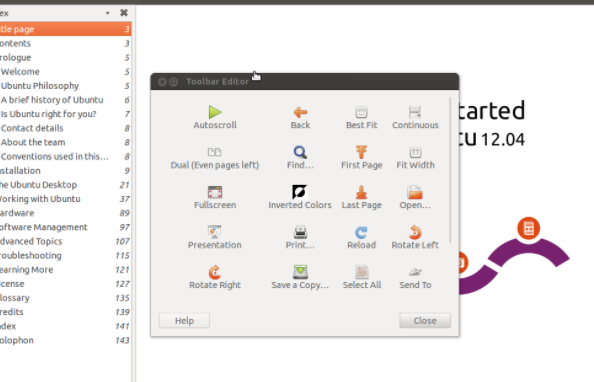
The program is detected by multiple anti-virus programs, including ESET, Malwarebytes and Microsoft. Thus, you should consider Free PDF Viewer for Windows removal. You can find much safer options if you need a PDF viewer.
Free PDF Viewer for Windows bundles other programs
In addition to Free PDF Viewer for Windows being bundled with other programs, it may also bundle programs itself. Software bundling is adding additional offers to free programs. Those offers are usually adware, browser hijackers and potentially unwanted programs (PUPs). The offers are added in a way that allows them to install alongside the freeware automatically, without needing users’ permission. The offers are optional but they’re hidden from users to ensure they get installed.
If you want to prevent unwanted offers from installing in the future, you need to pay attention to how you install free programs. Always opt for Advanced (Custom) settings instead of Default. Advanced will display all added offers, and you will be able to deselect of them. All you need to do is uncheck the boxes of those offers, and can then continue the installation.
Paying attention to how you install programs and deselecting the offers will prevent your computer from filling up with junk programs, which can be much more difficult to get rid of once they’re installed.
It should also be mentioned that other PUPs may come bundled with Free PDF Viewer for Windows. Meaning that you may end up installing additional unwanted programs when installing Free PDF Viewer for Windows.
Is Free PDF Viewer for Windows dangerous?
Free PDF Viewer for Windows is not particularly dangerous, nor is it some kind of virus. There’s a reason why it’s classified only as a potentially unwanted program. But it’s not particularly useful either. The fact that it bundles programs doesn’t do the program any favors either. As the name implies, it’s a PDF viewer, which is a very common feature and nothing impressive.
When you launch Free PDF Viewer for Windows, a pop-up will appear asking you to install an update. The notifications appears to be trying to imitate a legitimate Windows alert, which is a bit questionable. Since the program itself is far from reliable, downloading the supposed update is not recommended, as you could end up downloading something more serious than a PUP.
How to uninstall Free PDF Viewer for Windows
Multiple anti-virus programs detect and remove Free PDF Viewer for Windows. This includes Avast, AVG, ESET, Malwarebytes, and Microsoft. It is possible to uninstall Free PDF Viewer for Windows manually, though PUPs can sometimes be tricky to get rid of.
Offers
Download Removal Toolto scan for Free PDF Viewer for WindowsUse our recommended removal tool to scan for Free PDF Viewer for Windows. Trial version of provides detection of computer threats like Free PDF Viewer for Windows and assists in its removal for FREE. You can delete detected registry entries, files and processes yourself or purchase a full version.
More information about SpyWarrior and Uninstall Instructions. Please review SpyWarrior EULA and Privacy Policy. SpyWarrior scanner is free. If it detects a malware, purchase its full version to remove it.

WiperSoft Review Details WiperSoft (www.wipersoft.com) is a security tool that provides real-time security from potential threats. Nowadays, many users tend to download free software from the Intern ...
Download|more


Is MacKeeper a virus? MacKeeper is not a virus, nor is it a scam. While there are various opinions about the program on the Internet, a lot of the people who so notoriously hate the program have neve ...
Download|more


While the creators of MalwareBytes anti-malware have not been in this business for long time, they make up for it with their enthusiastic approach. Statistic from such websites like CNET shows that th ...
Download|more
Quick Menu
Step 1. Uninstall Free PDF Viewer for Windows and related programs.
Remove Free PDF Viewer for Windows from Windows 8
Right-click in the lower left corner of the screen. Once Quick Access Menu shows up, select Control Panel choose Programs and Features and select to Uninstall a software.


Uninstall Free PDF Viewer for Windows from Windows 7
Click Start → Control Panel → Programs and Features → Uninstall a program.


Delete Free PDF Viewer for Windows from Windows XP
Click Start → Settings → Control Panel. Locate and click → Add or Remove Programs.


Remove Free PDF Viewer for Windows from Mac OS X
Click Go button at the top left of the screen and select Applications. Select applications folder and look for Free PDF Viewer for Windows or any other suspicious software. Now right click on every of such entries and select Move to Trash, then right click the Trash icon and select Empty Trash.


Step 2. Delete Free PDF Viewer for Windows from your browsers
Terminate the unwanted extensions from Internet Explorer
- Tap the Gear icon and go to Manage Add-ons.


- Pick Toolbars and Extensions and eliminate all suspicious entries (other than Microsoft, Yahoo, Google, Oracle or Adobe)


- Leave the window.
Change Internet Explorer homepage if it was changed by virus:
- Tap the gear icon (menu) on the top right corner of your browser and click Internet Options.


- In General Tab remove malicious URL and enter preferable domain name. Press Apply to save changes.


Reset your browser
- Click the Gear icon and move to Internet Options.


- Open the Advanced tab and press Reset.


- Choose Delete personal settings and pick Reset one more time.


- Tap Close and leave your browser.


- If you were unable to reset your browsers, employ a reputable anti-malware and scan your entire computer with it.
Erase Free PDF Viewer for Windows from Google Chrome
- Access menu (top right corner of the window) and pick Settings.


- Choose Extensions.


- Eliminate the suspicious extensions from the list by clicking the Trash bin next to them.


- If you are unsure which extensions to remove, you can disable them temporarily.


Reset Google Chrome homepage and default search engine if it was hijacker by virus
- Press on menu icon and click Settings.


- Look for the “Open a specific page” or “Set Pages” under “On start up” option and click on Set pages.


- In another window remove malicious search sites and enter the one that you want to use as your homepage.


- Under the Search section choose Manage Search engines. When in Search Engines..., remove malicious search websites. You should leave only Google or your preferred search name.




Reset your browser
- If the browser still does not work the way you prefer, you can reset its settings.
- Open menu and navigate to Settings.


- Press Reset button at the end of the page.


- Tap Reset button one more time in the confirmation box.


- If you cannot reset the settings, purchase a legitimate anti-malware and scan your PC.
Remove Free PDF Viewer for Windows from Mozilla Firefox
- In the top right corner of the screen, press menu and choose Add-ons (or tap Ctrl+Shift+A simultaneously).


- Move to Extensions and Add-ons list and uninstall all suspicious and unknown entries.


Change Mozilla Firefox homepage if it was changed by virus:
- Tap on the menu (top right corner), choose Options.


- On General tab delete malicious URL and enter preferable website or click Restore to default.


- Press OK to save these changes.
Reset your browser
- Open the menu and tap Help button.


- Select Troubleshooting Information.


- Press Refresh Firefox.


- In the confirmation box, click Refresh Firefox once more.


- If you are unable to reset Mozilla Firefox, scan your entire computer with a trustworthy anti-malware.
Uninstall Free PDF Viewer for Windows from Safari (Mac OS X)
- Access the menu.
- Pick Preferences.


- Go to the Extensions Tab.


- Tap the Uninstall button next to the undesirable Free PDF Viewer for Windows and get rid of all the other unknown entries as well. If you are unsure whether the extension is reliable or not, simply uncheck the Enable box in order to disable it temporarily.
- Restart Safari.
Reset your browser
- Tap the menu icon and choose Reset Safari.


- Pick the options which you want to reset (often all of them are preselected) and press Reset.


- If you cannot reset the browser, scan your whole PC with an authentic malware removal software.
Site Disclaimer
2-remove-virus.com is not sponsored, owned, affiliated, or linked to malware developers or distributors that are referenced in this article. The article does not promote or endorse any type of malware. We aim at providing useful information that will help computer users to detect and eliminate the unwanted malicious programs from their computers. This can be done manually by following the instructions presented in the article or automatically by implementing the suggested anti-malware tools.
The article is only meant to be used for educational purposes. If you follow the instructions given in the article, you agree to be contracted by the disclaimer. We do not guarantee that the artcile will present you with a solution that removes the malign threats completely. Malware changes constantly, which is why, in some cases, it may be difficult to clean the computer fully by using only the manual removal instructions.
