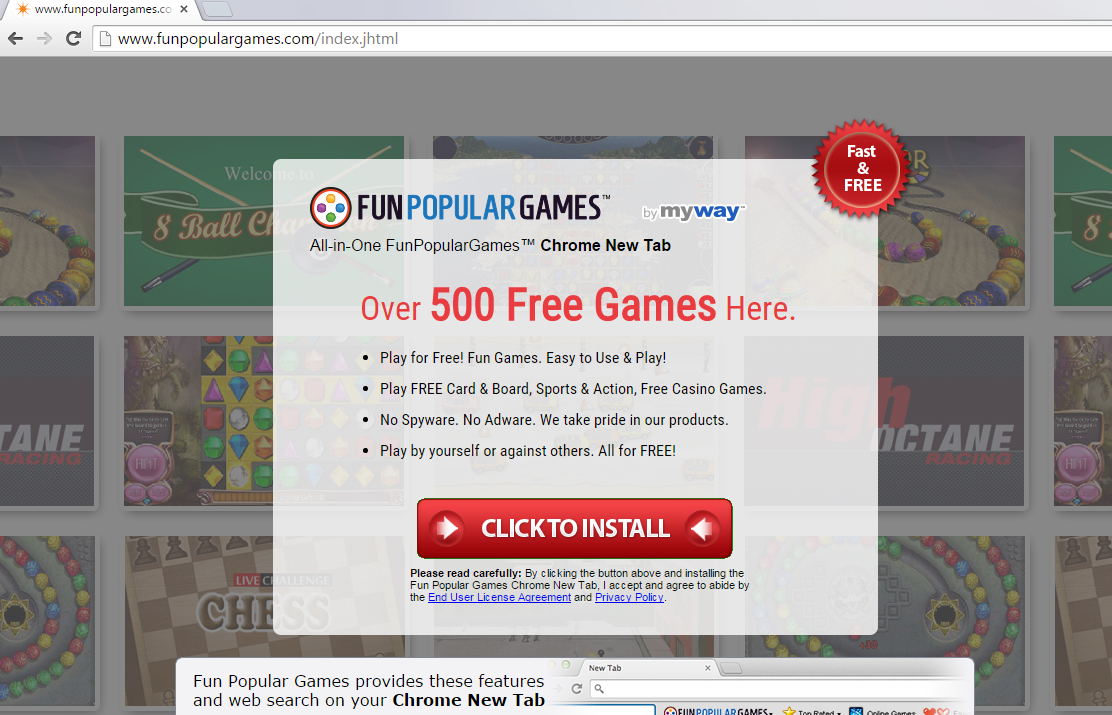FunPopularGames Toolbar Removal Tips
FunPopularGames Toolbar is one of the toolbars that belong to the infamous Mindspark family. It can also be recognized as a Potentially Unwanted Program (PUP) that sneaks inside your computer unnoticed and without your consent. It is definitely not advisable to have such software installed on your PC, so we recommend you to remove FunPopularGames Toolbar immediately, just like any other Minsdspark product.
The toolbar is considered an intrusive program because it changes your default search provider and homepage into Ask.com search engine. Ask.com itself is unreliable because it is known to display sponsored links and ads. What is more, the PUP is able to attack any major browser, for example, Google Chrome or Internet Explorer. That is why FunPopularGames Toolbar removal should concern every user.
Why can FunPopularGames Toolbar be dangerous?
At first, FunPopularGames tries disguising itself as a fun application that provides users with a wide variety of games. It promises to display links to “over 500 free games”. Also, it claims to be free. Ironically, in its official page you can read that there will be no spyware or adware implemented. Of course, the reality might be a little different. Well, first of all, the malicious toolbar causes a huge potential threat to your private information. In its Privacy Policy it is written that the developers will collect your private information like your name, address, e-mail address, and telephone number. This doesn’t sound good, does it? If that’s not enough, the info will be shared with third parties that might be able to use it for suspicious purposes: many people suffer monetary loss because of leaked personal information. In addition, the search engine Ask.com may not be very reliable because of sponsored links in the results: the websites might be corrupted and should be avoided. Of course, you might also encounter pop-ups, banners, and other types of ads that must not be clicked on. If you think that these reasons are enough, delete FunPopularGames Toolbar now.
How did my PC get infected with FunPopularGames Toolbar?
The toolbar has its own official page http://www.funpopulargames.com/index.jhtml where users can download it. However, the majority of infections happen without the user’s permission. The PUP is known to come bundled with other free software that can be downloaded from torrent or other suspicious sites. Unfortunately, if you have this toolbar on your PC, the chances are that you have other kinds of malware on your PC.
How to remove FunPopularGames Toolbar from my computer?
If you want to uninstall FunPopularGames Toolbar manually, be prepared for a complicated process. If you delete FunPopularGames via Control Panel, you will get rid of it only from Internet Explorer. To eliminate it from other browsers, you’ll have to do this through Add-ons manager. In addition, you’ll have to change your search engine by yourself. If you think that all of this sounds rather complicated, you can download a reliable anti-spyware and anti-malware tool to do the job for you. It will remove the toolbar and other malware from your PC with just a few clicks.
Offers
Download Removal Toolto scan for FunPopularGames ToolbarUse our recommended removal tool to scan for FunPopularGames Toolbar. Trial version of provides detection of computer threats like FunPopularGames Toolbar and assists in its removal for FREE. You can delete detected registry entries, files and processes yourself or purchase a full version.
More information about SpyWarrior and Uninstall Instructions. Please review SpyWarrior EULA and Privacy Policy. SpyWarrior scanner is free. If it detects a malware, purchase its full version to remove it.

WiperSoft Review Details WiperSoft (www.wipersoft.com) is a security tool that provides real-time security from potential threats. Nowadays, many users tend to download free software from the Intern ...
Download|more


Is MacKeeper a virus? MacKeeper is not a virus, nor is it a scam. While there are various opinions about the program on the Internet, a lot of the people who so notoriously hate the program have neve ...
Download|more


While the creators of MalwareBytes anti-malware have not been in this business for long time, they make up for it with their enthusiastic approach. Statistic from such websites like CNET shows that th ...
Download|more
Quick Menu
Step 1. Uninstall FunPopularGames Toolbar and related programs.
Remove FunPopularGames Toolbar from Windows 8
Right-click in the lower left corner of the screen. Once Quick Access Menu shows up, select Control Panel choose Programs and Features and select to Uninstall a software.


Uninstall FunPopularGames Toolbar from Windows 7
Click Start → Control Panel → Programs and Features → Uninstall a program.


Delete FunPopularGames Toolbar from Windows XP
Click Start → Settings → Control Panel. Locate and click → Add or Remove Programs.


Remove FunPopularGames Toolbar from Mac OS X
Click Go button at the top left of the screen and select Applications. Select applications folder and look for FunPopularGames Toolbar or any other suspicious software. Now right click on every of such entries and select Move to Trash, then right click the Trash icon and select Empty Trash.


Step 2. Delete FunPopularGames Toolbar from your browsers
Terminate the unwanted extensions from Internet Explorer
- Tap the Gear icon and go to Manage Add-ons.


- Pick Toolbars and Extensions and eliminate all suspicious entries (other than Microsoft, Yahoo, Google, Oracle or Adobe)


- Leave the window.
Change Internet Explorer homepage if it was changed by virus:
- Tap the gear icon (menu) on the top right corner of your browser and click Internet Options.


- In General Tab remove malicious URL and enter preferable domain name. Press Apply to save changes.


Reset your browser
- Click the Gear icon and move to Internet Options.


- Open the Advanced tab and press Reset.


- Choose Delete personal settings and pick Reset one more time.


- Tap Close and leave your browser.


- If you were unable to reset your browsers, employ a reputable anti-malware and scan your entire computer with it.
Erase FunPopularGames Toolbar from Google Chrome
- Access menu (top right corner of the window) and pick Settings.


- Choose Extensions.


- Eliminate the suspicious extensions from the list by clicking the Trash bin next to them.


- If you are unsure which extensions to remove, you can disable them temporarily.


Reset Google Chrome homepage and default search engine if it was hijacker by virus
- Press on menu icon and click Settings.


- Look for the “Open a specific page” or “Set Pages” under “On start up” option and click on Set pages.


- In another window remove malicious search sites and enter the one that you want to use as your homepage.


- Under the Search section choose Manage Search engines. When in Search Engines..., remove malicious search websites. You should leave only Google or your preferred search name.




Reset your browser
- If the browser still does not work the way you prefer, you can reset its settings.
- Open menu and navigate to Settings.


- Press Reset button at the end of the page.


- Tap Reset button one more time in the confirmation box.


- If you cannot reset the settings, purchase a legitimate anti-malware and scan your PC.
Remove FunPopularGames Toolbar from Mozilla Firefox
- In the top right corner of the screen, press menu and choose Add-ons (or tap Ctrl+Shift+A simultaneously).


- Move to Extensions and Add-ons list and uninstall all suspicious and unknown entries.


Change Mozilla Firefox homepage if it was changed by virus:
- Tap on the menu (top right corner), choose Options.


- On General tab delete malicious URL and enter preferable website or click Restore to default.


- Press OK to save these changes.
Reset your browser
- Open the menu and tap Help button.


- Select Troubleshooting Information.


- Press Refresh Firefox.


- In the confirmation box, click Refresh Firefox once more.


- If you are unable to reset Mozilla Firefox, scan your entire computer with a trustworthy anti-malware.
Uninstall FunPopularGames Toolbar from Safari (Mac OS X)
- Access the menu.
- Pick Preferences.


- Go to the Extensions Tab.


- Tap the Uninstall button next to the undesirable FunPopularGames Toolbar and get rid of all the other unknown entries as well. If you are unsure whether the extension is reliable or not, simply uncheck the Enable box in order to disable it temporarily.
- Restart Safari.
Reset your browser
- Tap the menu icon and choose Reset Safari.


- Pick the options which you want to reset (often all of them are preselected) and press Reset.


- If you cannot reset the browser, scan your whole PC with an authentic malware removal software.
Site Disclaimer
2-remove-virus.com is not sponsored, owned, affiliated, or linked to malware developers or distributors that are referenced in this article. The article does not promote or endorse any type of malware. We aim at providing useful information that will help computer users to detect and eliminate the unwanted malicious programs from their computers. This can be done manually by following the instructions presented in the article or automatically by implementing the suggested anti-malware tools.
The article is only meant to be used for educational purposes. If you follow the instructions given in the article, you agree to be contracted by the disclaimer. We do not guarantee that the artcile will present you with a solution that removes the malign threats completely. Malware changes constantly, which is why, in some cases, it may be difficult to clean the computer fully by using only the manual removal instructions.