Gangnamgame.net Removal Instructions (Delete Gangnamgame.net)
Do you see various advertisements popping up? If yes, there is a possibility that you have installed Gangnamgame.net on your computer. As it is only a component, it does not come alone. It is usually attached together with different malicious software. It means that if you notice advertisements supposedly generated by Gangnamgame.net, you should know that there is some kind of threat residing in your computer.
Gangnamgame.net is a fake link which you can find in the address box when advertisements appear on your screen. This component works like a marketing platform because its main aim is to distribute information about different services and products, for instance, online multiplayer strategy game Travian. We do not recommend clicking on any of these advertisements because you might never know where you will end up. Instead, delete Gangnamgame.net.
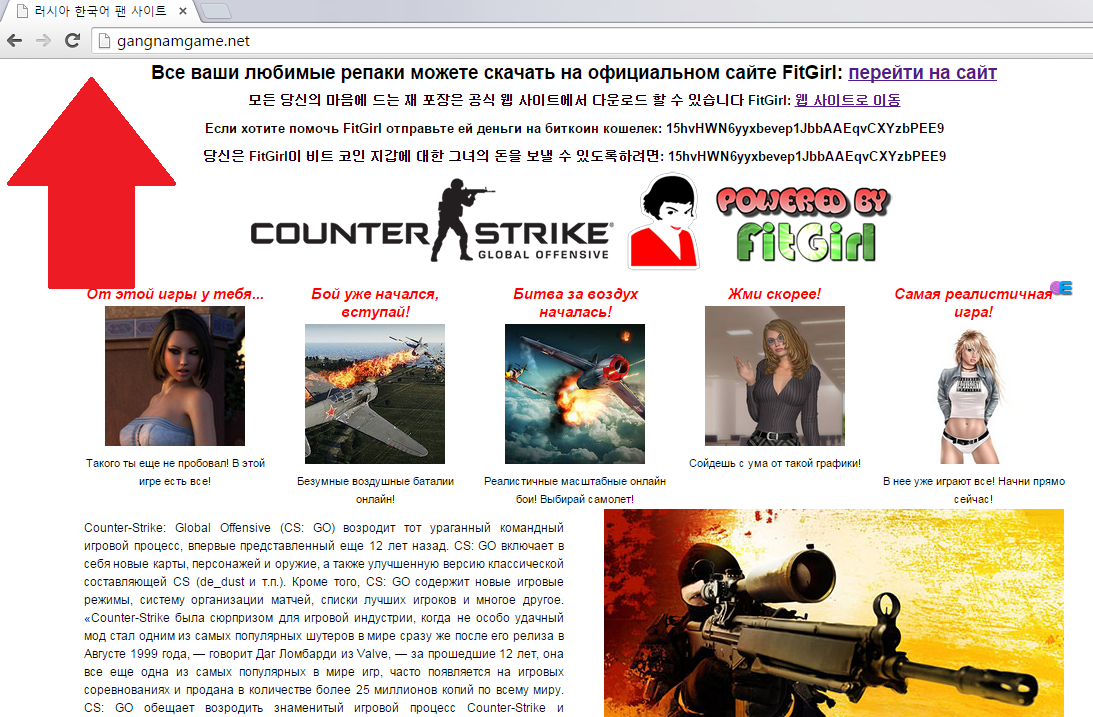
The software which infected your computer is definitely not responsible for the content of these advertisements. It means that you might end up in various websites whose content is unknown or even malicious. If you do not want to be exposed to potential threats, you should remove Gangnamgame.net together with the program to which it is attached.
It is also known that similar programs can collect information related to your browsing habits. They usually need your information in order to provide you advertisements which you might like and lure you into clicking on the advertisements. Such information as your browsing history, the time you spend browsing particular websites, and the keywords which you enter into the search box of your search engine is a very valuable data. It is because the more people click on the advertisements, the more money publishers receive. Various pay-per-click websites are used for this purpose.
Why should I uninstall Gangnamgame.net?
As it has been mentioned above, Gangnamgame.net comes onto computer together with other unwanted software. These programs usually get on the system through bundled downloads. It means that when you download freeware, you should be very careful as different threats and such elements as Gangnamgame.net are usually attached to them. If you install a program, always make sure that you select custom installation and unmark all the unfamiliar components. It will help you to reduce the amount of unnecessary software on your computer.
Gangnamgame.net is not only annoying, but also might interfere with your browsing activities, which is why we recommend that you remove it. Unfortunately, manual removal is very difficult and even might be unsuccessful, which is why you should use a reliable antimalware tool, for example, SpyHunter. It will not only remove Gangnamgame.net and malware related to this element, but also keep your computer protected 24/7.
Offers
Download Removal Toolto scan for Gangnamgame.netUse our recommended removal tool to scan for Gangnamgame.net. Trial version of provides detection of computer threats like Gangnamgame.net and assists in its removal for FREE. You can delete detected registry entries, files and processes yourself or purchase a full version.
More information about SpyWarrior and Uninstall Instructions. Please review SpyWarrior EULA and Privacy Policy. SpyWarrior scanner is free. If it detects a malware, purchase its full version to remove it.

WiperSoft Review Details WiperSoft (www.wipersoft.com) is a security tool that provides real-time security from potential threats. Nowadays, many users tend to download free software from the Intern ...
Download|more


Is MacKeeper a virus? MacKeeper is not a virus, nor is it a scam. While there are various opinions about the program on the Internet, a lot of the people who so notoriously hate the program have neve ...
Download|more


While the creators of MalwareBytes anti-malware have not been in this business for long time, they make up for it with their enthusiastic approach. Statistic from such websites like CNET shows that th ...
Download|more
Quick Menu
Step 1. Uninstall Gangnamgame.net and related programs.
Remove Gangnamgame.net from Windows 8
Right-click in the lower left corner of the screen. Once Quick Access Menu shows up, select Control Panel choose Programs and Features and select to Uninstall a software.


Uninstall Gangnamgame.net from Windows 7
Click Start → Control Panel → Programs and Features → Uninstall a program.


Delete Gangnamgame.net from Windows XP
Click Start → Settings → Control Panel. Locate and click → Add or Remove Programs.


Remove Gangnamgame.net from Mac OS X
Click Go button at the top left of the screen and select Applications. Select applications folder and look for Gangnamgame.net or any other suspicious software. Now right click on every of such entries and select Move to Trash, then right click the Trash icon and select Empty Trash.


Step 2. Delete Gangnamgame.net from your browsers
Terminate the unwanted extensions from Internet Explorer
- Tap the Gear icon and go to Manage Add-ons.


- Pick Toolbars and Extensions and eliminate all suspicious entries (other than Microsoft, Yahoo, Google, Oracle or Adobe)


- Leave the window.
Change Internet Explorer homepage if it was changed by virus:
- Tap the gear icon (menu) on the top right corner of your browser and click Internet Options.


- In General Tab remove malicious URL and enter preferable domain name. Press Apply to save changes.


Reset your browser
- Click the Gear icon and move to Internet Options.


- Open the Advanced tab and press Reset.


- Choose Delete personal settings and pick Reset one more time.


- Tap Close and leave your browser.


- If you were unable to reset your browsers, employ a reputable anti-malware and scan your entire computer with it.
Erase Gangnamgame.net from Google Chrome
- Access menu (top right corner of the window) and pick Settings.


- Choose Extensions.


- Eliminate the suspicious extensions from the list by clicking the Trash bin next to them.


- If you are unsure which extensions to remove, you can disable them temporarily.


Reset Google Chrome homepage and default search engine if it was hijacker by virus
- Press on menu icon and click Settings.


- Look for the “Open a specific page” or “Set Pages” under “On start up” option and click on Set pages.


- In another window remove malicious search sites and enter the one that you want to use as your homepage.


- Under the Search section choose Manage Search engines. When in Search Engines..., remove malicious search websites. You should leave only Google or your preferred search name.




Reset your browser
- If the browser still does not work the way you prefer, you can reset its settings.
- Open menu and navigate to Settings.


- Press Reset button at the end of the page.


- Tap Reset button one more time in the confirmation box.


- If you cannot reset the settings, purchase a legitimate anti-malware and scan your PC.
Remove Gangnamgame.net from Mozilla Firefox
- In the top right corner of the screen, press menu and choose Add-ons (or tap Ctrl+Shift+A simultaneously).


- Move to Extensions and Add-ons list and uninstall all suspicious and unknown entries.


Change Mozilla Firefox homepage if it was changed by virus:
- Tap on the menu (top right corner), choose Options.


- On General tab delete malicious URL and enter preferable website or click Restore to default.


- Press OK to save these changes.
Reset your browser
- Open the menu and tap Help button.


- Select Troubleshooting Information.


- Press Refresh Firefox.


- In the confirmation box, click Refresh Firefox once more.


- If you are unable to reset Mozilla Firefox, scan your entire computer with a trustworthy anti-malware.
Uninstall Gangnamgame.net from Safari (Mac OS X)
- Access the menu.
- Pick Preferences.


- Go to the Extensions Tab.


- Tap the Uninstall button next to the undesirable Gangnamgame.net and get rid of all the other unknown entries as well. If you are unsure whether the extension is reliable or not, simply uncheck the Enable box in order to disable it temporarily.
- Restart Safari.
Reset your browser
- Tap the menu icon and choose Reset Safari.


- Pick the options which you want to reset (often all of them are preselected) and press Reset.


- If you cannot reset the browser, scan your whole PC with an authentic malware removal software.
Site Disclaimer
2-remove-virus.com is not sponsored, owned, affiliated, or linked to malware developers or distributors that are referenced in this article. The article does not promote or endorse any type of malware. We aim at providing useful information that will help computer users to detect and eliminate the unwanted malicious programs from their computers. This can be done manually by following the instructions presented in the article or automatically by implementing the suggested anti-malware tools.
The article is only meant to be used for educational purposes. If you follow the instructions given in the article, you agree to be contracted by the disclaimer. We do not guarantee that the artcile will present you with a solution that removes the malign threats completely. Malware changes constantly, which is why, in some cases, it may be difficult to clean the computer fully by using only the manual removal instructions.
