About globalUpdate
globalUpdate is a potentially unwanted program (PUP), more specifically adware. It’s not a serious infection compared to other malware, but it’s not something you can ignore either. As you can probably guess from the title, adware will show you advertisements in order to make revenue. You likely already noticed this since the ads are the most noticeable symptom of adware. Since adware does not generate safe ads, you should avoid interacting with any of the advertisements while the infection is still present on your computer. 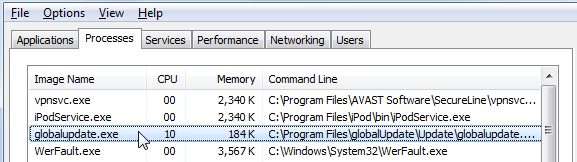
Otherwise, you could endanger your computer as ads could hide all kinds of scams and malware. So even if adware is not going to harm your device directly, that does not mean it’s harmless. And it will certainly annoy you since its primary intention is to expose you to as many ads as possible. Some ads could lead to tech-support scams while others may expose you to serious malware infections. Therefore, the sooner you delete globalUpdate, the better. Until you do, be careful about what sites you browse on, what ads you interact with, and what you click on.
Adware generally installs via freeware bundles. It may come attached to freeware as an extra offer, which users need to deselect. However, users usually end up installing those offers because they are not aware that something could be attached to the freeware, as the offers are hidden. If you are interested in how you can prevent these unwanted installations, read the following section.
globalUpdate installation
Infections like globalUpdate generally spread via the bundling method, otherwise no one would install it. It comes attached to freeware as an extra offer, and it needs to be deselected to prevent it from installing alongside. While it’s not difficult to do, many users cannot deselect them since they are not aware of something being attached in the first place. So first of all, you will need to make the added offers visible. To do that, pick Advanced (Custom) settings. Advanced will both make added offers visible and allow you to deselect everything. Once the offers become visible, all you need to do is uncheck the boxes. You may then continue installing the program.
It takes mere seconds to uncheck a few offers, compared to having to remove globalUpdate and similar infections once they are actually installed. You won’t pick up a serious infection via freeware bundling but the ones that you can will be incredibly annoying to deal with. So it’s best to prevent such infections from the very beginning.
What does globalUpdate do?
As soon as the PUP is installed, it will start showing you ads. They will appear on all popular browsers, including Internet Explorer, Google Chrome and Mozilla Firefox. They may come as pop-ups, banners, etc. This will disrupt your browsing quite severely, particularly when you get pop-ups or are redirected. Do not engage with the ads you are shown because they are not safe. There are a couple of ads you need to avoid in particular, and they are ads warning you about a malware infection on your computer, and those that claim you have won a prize.
Ads that warn you about a malware infection and want you to call a specific number are called tech-support scams. The reason they are referred to as such is because the provided number in those ads connects to scammers pretending to be legitimate tech-support. They generally claim to be Microsoft or Apple technicians, when in reality they are nothing more than scammers aiming to take advantage of gullible people. The way these scams work is the user is redirected to a certain website where a pop-up appears claiming the computer is infected with serious malware, thus the device has been blocked. In order to remove the infection, users are offered to call tech-support. When scammers get a call from users, they request remote access to the users’ computers. They claim that they need the access in order to fix the computer, but in reality they will install questionable software and steal files that may seem important. We should make clear that alerts in your browser about a malware infection on your computer are never legitimate. And no legitimate company like Microsoft or Apple will ever make unsolicited contact with you.
While most people will be aware this, we feel we should mention that ads which claim you have won a prize are not valid. Such ads are quite common, and they all promise you that you were given a chance to win some kind of gadget (iPhone, Samsung smartphone, etc.) or a coupon. These kinds of scams want your personal information, and they certainly will not give you a prize. No company, not Google, Amazon or Facebook in particular, will ever host a giveaway this way. These kinds of ads are not malicious so if you do not interact with them, you’ll be fine. However, if you provide it your personal information, you will start getting phone calls and emails from scammers.
globalUpdate removal
In order to uninstall globalUpdate, you may need to use anti-malware software. It would be an easier way to get rid of the infection because the security program would do everything for you. However, if you prefer to delete globalUpdate manually, you may try that as well. We will provide instructions below this article to help you.
If you opt to use anti-malware software, here is how the threat will be detected:
- Win32/AlteredSoftware.F potentially unwanted by ESET
- not-a-virus:RiskTool.Win32.GlobalUpdate.dx by Kaspersky
- PUP.Optional.ModGoog by Malwarebytes
- Trojan.Gen.2 by Symantec
- ADW_FakeGoog by TrendMicro
Offers
Download Removal Toolto scan for globalUpdateUse our recommended removal tool to scan for globalUpdate. Trial version of provides detection of computer threats like globalUpdate and assists in its removal for FREE. You can delete detected registry entries, files and processes yourself or purchase a full version.
More information about SpyWarrior and Uninstall Instructions. Please review SpyWarrior EULA and Privacy Policy. SpyWarrior scanner is free. If it detects a malware, purchase its full version to remove it.

WiperSoft Review Details WiperSoft (www.wipersoft.com) is a security tool that provides real-time security from potential threats. Nowadays, many users tend to download free software from the Intern ...
Download|more


Is MacKeeper a virus? MacKeeper is not a virus, nor is it a scam. While there are various opinions about the program on the Internet, a lot of the people who so notoriously hate the program have neve ...
Download|more


While the creators of MalwareBytes anti-malware have not been in this business for long time, they make up for it with their enthusiastic approach. Statistic from such websites like CNET shows that th ...
Download|more
Quick Menu
Step 1. Uninstall globalUpdate and related programs.
Remove globalUpdate from Windows 8
Right-click in the lower left corner of the screen. Once Quick Access Menu shows up, select Control Panel choose Programs and Features and select to Uninstall a software.


Uninstall globalUpdate from Windows 7
Click Start → Control Panel → Programs and Features → Uninstall a program.


Delete globalUpdate from Windows XP
Click Start → Settings → Control Panel. Locate and click → Add or Remove Programs.


Remove globalUpdate from Mac OS X
Click Go button at the top left of the screen and select Applications. Select applications folder and look for globalUpdate or any other suspicious software. Now right click on every of such entries and select Move to Trash, then right click the Trash icon and select Empty Trash.


Step 2. Delete globalUpdate from your browsers
Terminate the unwanted extensions from Internet Explorer
- Tap the Gear icon and go to Manage Add-ons.


- Pick Toolbars and Extensions and eliminate all suspicious entries (other than Microsoft, Yahoo, Google, Oracle or Adobe)


- Leave the window.
Change Internet Explorer homepage if it was changed by virus:
- Tap the gear icon (menu) on the top right corner of your browser and click Internet Options.


- In General Tab remove malicious URL and enter preferable domain name. Press Apply to save changes.


Reset your browser
- Click the Gear icon and move to Internet Options.


- Open the Advanced tab and press Reset.


- Choose Delete personal settings and pick Reset one more time.


- Tap Close and leave your browser.


- If you were unable to reset your browsers, employ a reputable anti-malware and scan your entire computer with it.
Erase globalUpdate from Google Chrome
- Access menu (top right corner of the window) and pick Settings.


- Choose Extensions.


- Eliminate the suspicious extensions from the list by clicking the Trash bin next to them.


- If you are unsure which extensions to remove, you can disable them temporarily.


Reset Google Chrome homepage and default search engine if it was hijacker by virus
- Press on menu icon and click Settings.


- Look for the “Open a specific page” or “Set Pages” under “On start up” option and click on Set pages.


- In another window remove malicious search sites and enter the one that you want to use as your homepage.


- Under the Search section choose Manage Search engines. When in Search Engines..., remove malicious search websites. You should leave only Google or your preferred search name.




Reset your browser
- If the browser still does not work the way you prefer, you can reset its settings.
- Open menu and navigate to Settings.


- Press Reset button at the end of the page.


- Tap Reset button one more time in the confirmation box.


- If you cannot reset the settings, purchase a legitimate anti-malware and scan your PC.
Remove globalUpdate from Mozilla Firefox
- In the top right corner of the screen, press menu and choose Add-ons (or tap Ctrl+Shift+A simultaneously).


- Move to Extensions and Add-ons list and uninstall all suspicious and unknown entries.


Change Mozilla Firefox homepage if it was changed by virus:
- Tap on the menu (top right corner), choose Options.


- On General tab delete malicious URL and enter preferable website or click Restore to default.


- Press OK to save these changes.
Reset your browser
- Open the menu and tap Help button.


- Select Troubleshooting Information.


- Press Refresh Firefox.


- In the confirmation box, click Refresh Firefox once more.


- If you are unable to reset Mozilla Firefox, scan your entire computer with a trustworthy anti-malware.
Uninstall globalUpdate from Safari (Mac OS X)
- Access the menu.
- Pick Preferences.


- Go to the Extensions Tab.


- Tap the Uninstall button next to the undesirable globalUpdate and get rid of all the other unknown entries as well. If you are unsure whether the extension is reliable or not, simply uncheck the Enable box in order to disable it temporarily.
- Restart Safari.
Reset your browser
- Tap the menu icon and choose Reset Safari.


- Pick the options which you want to reset (often all of them are preselected) and press Reset.


- If you cannot reset the browser, scan your whole PC with an authentic malware removal software.
Site Disclaimer
2-remove-virus.com is not sponsored, owned, affiliated, or linked to malware developers or distributors that are referenced in this article. The article does not promote or endorse any type of malware. We aim at providing useful information that will help computer users to detect and eliminate the unwanted malicious programs from their computers. This can be done manually by following the instructions presented in the article or automatically by implementing the suggested anti-malware tools.
The article is only meant to be used for educational purposes. If you follow the instructions given in the article, you agree to be contracted by the disclaimer. We do not guarantee that the artcile will present you with a solution that removes the malign threats completely. Malware changes constantly, which is why, in some cases, it may be difficult to clean the computer fully by using only the manual removal instructions.
