What is GlobeImposter?
GlobeImposter is a ransomware that tries to imitate the well-known Globe ransomware, hence the name. The spread methods have not been confirmed but it most likely uses the usual techniques, which are spam email and fake downloads. Overall, not much is known about this ransomware but the most important part you need to know is, it is decryptable. Like most ransomware, once it has infected your computer, it will encrypt your files and ask for money in exchange to file decryption.
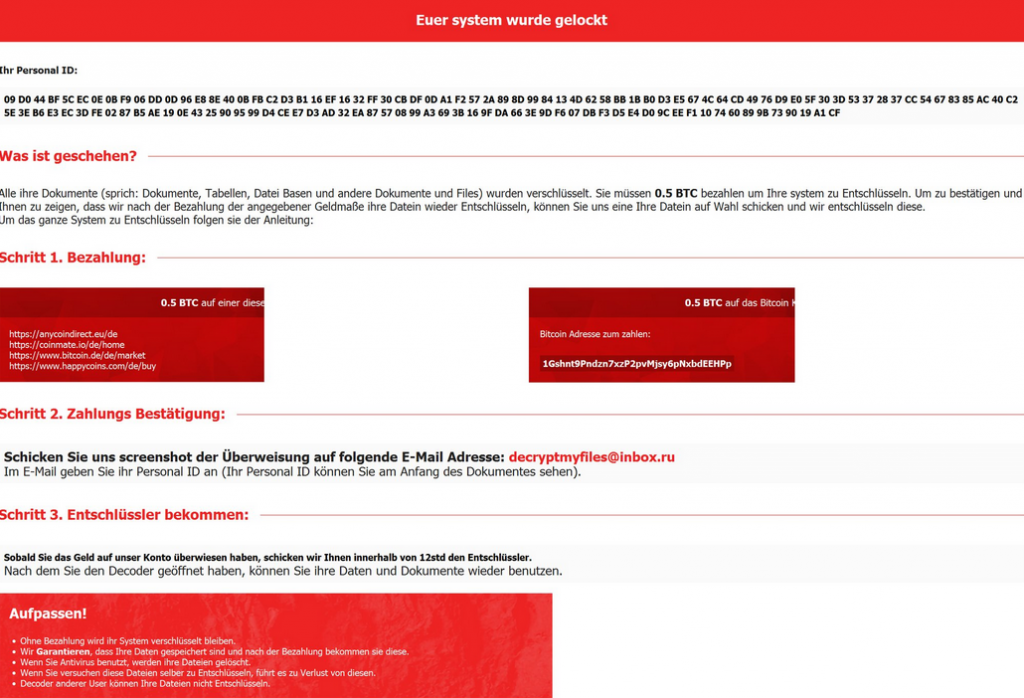
There is no need to pay anything, as Emsisoft has already developed a decryption key that will restore your files. Even if there was no free decryption, we would not recommend paying as in a lot of cases the developers just take the money and not give the decryption key in return. Delete GlobeImposter, and you can restore the files using the decryptor. Or you can access your files from backup, but only after you remove GlobeImposter from your computer.
What does GlobeImposter do?
First of all, you need to understand how you managed to infect your computer with ransomware. Usually, file-encrypting viruses spread using malicious spam email attachments. If you get an email from a sender you do not recognize and he/she is pressuring you into opening the attachment because it’s an important document, be cautious. That is the typical technique used by cyber criminals to force you into opening the infected attachments. All you have to do to get infected is open the attachment. You should also not download software from non-legitimate websites or random pop-ups. Only trust official websites with secure, not malware ridden, downloads.
As soon as GlobeImposter enters your computer, it will start doing what it was designed to do, to encrypt files. Once that is done, all affected files will have the .crypt file extension. You will then notice a ransom note, which explains that your files have been encrypted. You are asked to pay 1 Bitcoin (around $920) to the provided address and they will supposedly decrypt your files. The cyber criminals even specifically state that you will “really get the decryptor” if you pay. We highly doubt that. They are not obligated to send you the decrypt and they probably will not. In any case, there is no need to pay as there is a free decryptor available. You should take this experience as a lesson to be cautious when using the Internet and to obtain reliable backup for all of your important files. If you have backup, and an undecryptable ransomware infects your computer, you would not need to worry about losing your files. In any case, remove GlobeImposter and you can then restore the files using the decryptor or your backup.
GlobeImposter removal
You will need to obtain reliable anti-malware software to fully and safely delete GlobeImposter from your computer. It is possible to erase GlobeImposter manually but regular users should not attempt it. After you take care of GlobeImposter removal, you can restore your files.
Offers
Download Removal Toolto scan for GlobeImposterUse our recommended removal tool to scan for GlobeImposter. Trial version of provides detection of computer threats like GlobeImposter and assists in its removal for FREE. You can delete detected registry entries, files and processes yourself or purchase a full version.
More information about SpyWarrior and Uninstall Instructions. Please review SpyWarrior EULA and Privacy Policy. SpyWarrior scanner is free. If it detects a malware, purchase its full version to remove it.

WiperSoft Review Details WiperSoft (www.wipersoft.com) is a security tool that provides real-time security from potential threats. Nowadays, many users tend to download free software from the Intern ...
Download|more


Is MacKeeper a virus? MacKeeper is not a virus, nor is it a scam. While there are various opinions about the program on the Internet, a lot of the people who so notoriously hate the program have neve ...
Download|more


While the creators of MalwareBytes anti-malware have not been in this business for long time, they make up for it with their enthusiastic approach. Statistic from such websites like CNET shows that th ...
Download|more
Quick Menu
Step 1. Delete GlobeImposter using Safe Mode with Networking.
Remove GlobeImposter from Windows 7/Windows Vista/Windows XP
- Click on Start and select Shutdown.
- Choose Restart and click OK.


- Start tapping F8 when your PC starts loading.
- Under Advanced Boot Options, choose Safe Mode with Networking.


- Open your browser and download the anti-malware utility.
- Use the utility to remove GlobeImposter
Remove GlobeImposter from Windows 8/Windows 10
- On the Windows login screen, press the Power button.
- Tap and hold Shift and select Restart.


- Go to Troubleshoot → Advanced options → Start Settings.
- Choose Enable Safe Mode or Safe Mode with Networking under Startup Settings.

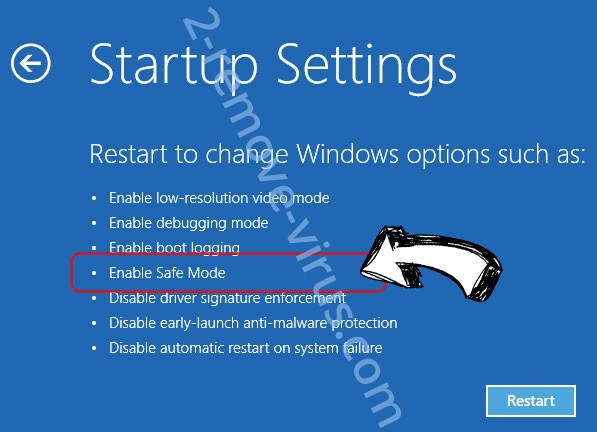
- Click Restart.
- Open your web browser and download the malware remover.
- Use the software to delete GlobeImposter
Step 2. Restore Your Files using System Restore
Delete GlobeImposter from Windows 7/Windows Vista/Windows XP
- Click Start and choose Shutdown.
- Select Restart and OK


- When your PC starts loading, press F8 repeatedly to open Advanced Boot Options
- Choose Command Prompt from the list.


- Type in cd restore and tap Enter.


- Type in rstrui.exe and press Enter.


- Click Next in the new window and select the restore point prior to the infection.


- Click Next again and click Yes to begin the system restore.


Delete GlobeImposter from Windows 8/Windows 10
- Click the Power button on the Windows login screen.
- Press and hold Shift and click Restart.


- Choose Troubleshoot and go to Advanced options.
- Select Command Prompt and click Restart.

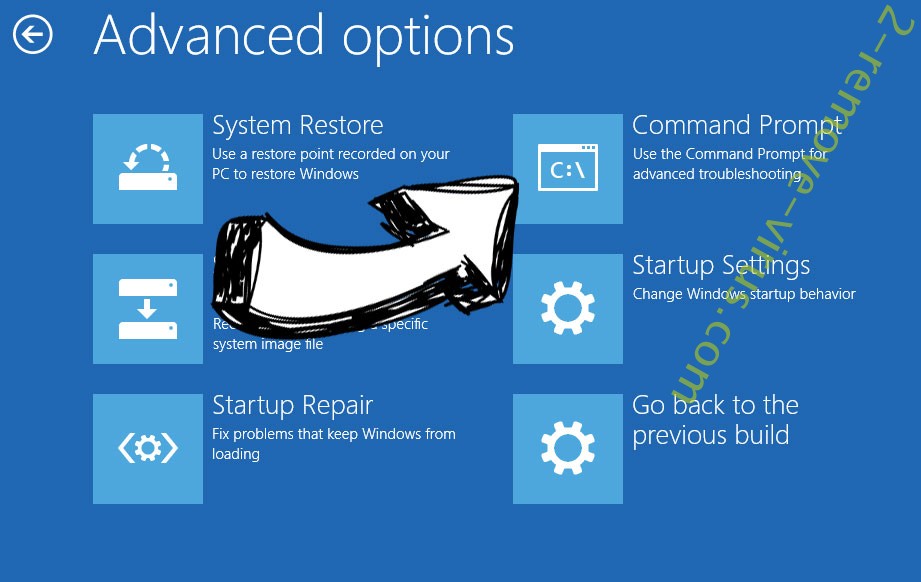
- In Command Prompt, input cd restore and tap Enter.


- Type in rstrui.exe and tap Enter again.


- Click Next in the new System Restore window.

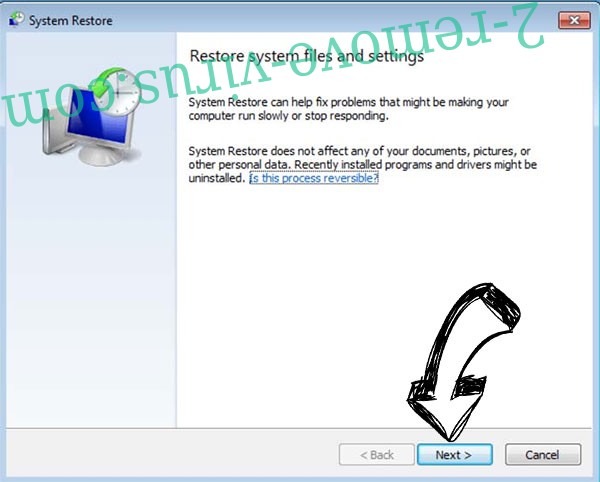
- Choose the restore point prior to the infection.


- Click Next and then click Yes to restore your system.


Site Disclaimer
2-remove-virus.com is not sponsored, owned, affiliated, or linked to malware developers or distributors that are referenced in this article. The article does not promote or endorse any type of malware. We aim at providing useful information that will help computer users to detect and eliminate the unwanted malicious programs from their computers. This can be done manually by following the instructions presented in the article or automatically by implementing the suggested anti-malware tools.
The article is only meant to be used for educational purposes. If you follow the instructions given in the article, you agree to be contracted by the disclaimer. We do not guarantee that the artcile will present you with a solution that removes the malign threats completely. Malware changes constantly, which is why, in some cases, it may be difficult to clean the computer fully by using only the manual removal instructions.
