Goinf.ru Removal Guide
Goinf.ru is an untrustworthy search engine classified as a browser hijacker. The software is compatible with Internet Explorer, Google Chrome, and Mozilla Firefox and thus, it will change your home page and default search engine in all of them. The intruder will use these changes to present you with suspicious links and annoying ads that will route you to promoted websites.
Bear in mind that the hijacker earns revenue for every tap on the sponsored link and it will do everything to make you click them. In the following article, we will explain why hijacker’s redirects can be very dangerous and how to terminate Goinf.ru.
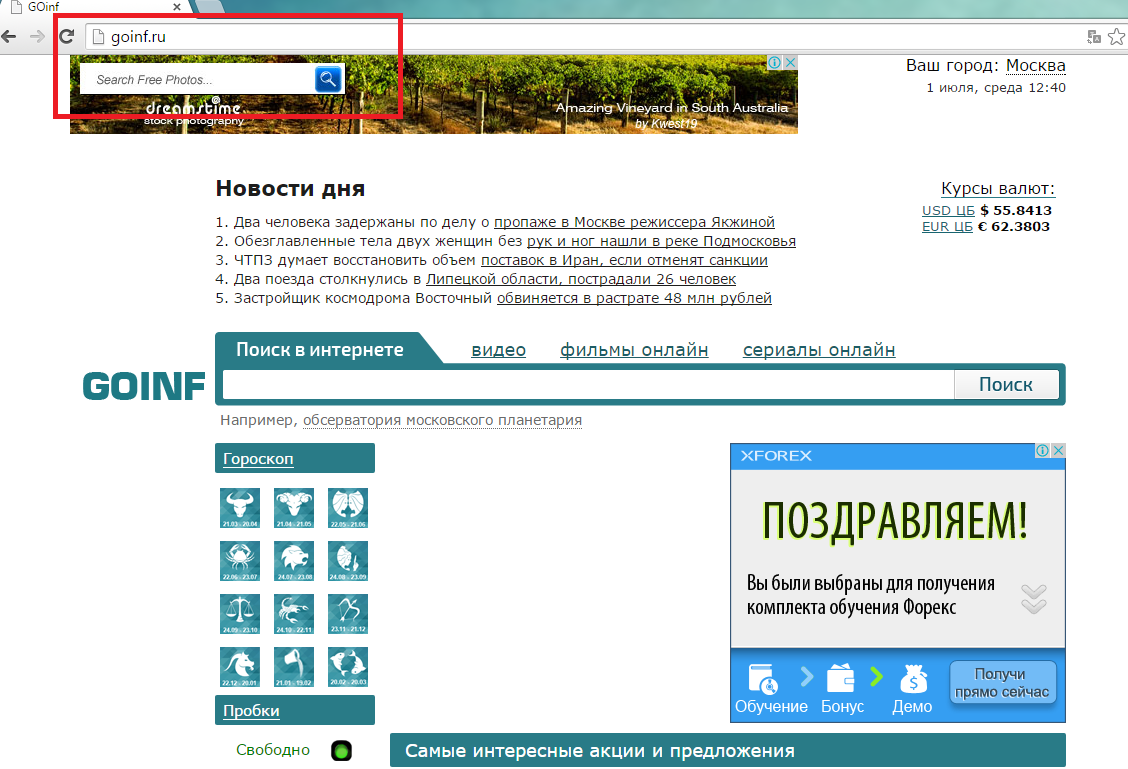
What does Goinf.ru do?
This browser hijacker entered your computer in a clandestine manner called ‘bundling’. You may become a victim of this distribution method, if you often acquire freeware from suspicious pages. In order to avoid these undesirable applications, you should use only the official sites. However, if you have no intentions to change your sources, you should at least follow the installation procedure. Choose Advanced or Custom option and locate the undesirable software in the presented EULA.
If the hijacker manages to enter your computer, it will immediately alter your browsers settings. We warn you that the provided search tool will not be trustworthy and we advise to avoid using it, because its search results will be filled with unknown third party links. Unfortunately, browser hijackers are often associated with unreliable or even malicious parties and thus, it can easily expose you to malignant content. An encounter with cyber criminals would most likely result in malware infection which you should avoid at any cost. To keep your PC safe, remove Goinf.ru and recover your lost settings.
Another reason to delete Goinf.ru is the spying it starts once it enters your computer. The software follows your online activities and gathers search queries, clicks, visited pages, operating system type, and so on. Furthermore, once this hijacker infiltrates your PC, you will also notice that your system has become slower, Internet speed was reduced, and that the general performance of your computer worsened. It should be clear that the best decisions is to erase Goinf.ru.
How to remove Goinf.ru?
Under this article, you will find detailed instructions on how to delete Goinf.ru from your computer. These instructions were prepared for the users who want to take care of Goinf.ru removal manually. However, you can also choose automatic Goinf.ru removal option. Buy an authentic anti-spyware and let it eliminate Goinf.ru for you. The same computer security software will also stay in your system to safeguard it in the future.
Terminate Goinf.ru
Windows XP
1. Press Start button on the Taskbar and choose Control Panel.
2. Move to Add or Remove programs and delete Goinf.ru.
Windows Vista and Windows 7
1. Open Start menu and navigate to Control Panel.
2. Pick Uninstall a program and uninstall Goinf.ru.
Windows 8
1. Access Charm menu and select Settings.
2. Tap Control Panel and click Uninstall a program.
3. Uninstall Goinf.ru.
Erase Goinf.ru from your browsers
Internet Explorer
1. Tap the Gear icon and select Internet Options.
2. Remove/change your home page in the General tab.
3. Choose the Gear icon and move to Manage Add-ons.
4. In the Toolbars and Extensions, remove unwanted add-ons.
5. Go to Search Providers and overwrite the search engine.
Mozilla Firefox
1. Press the menu and pick Options.
2. Access General tab and replace your current home page with another.
3. Navigate to Search tab and overwrite your search tool.
4. Tap the menu icon once more and open Add-ons.
5. Terminate the suspicious extensions.
Google Chrome
1. Open the menu and select Settings.
2. Tap Set pages and remove/change your home page.
3. Under Search, go to Manage search engines.
4. Pick a new search provider and eliminate the old one.
5. In the Extensions, delete useless add-ons.
Offers
Download Removal Toolto scan for Goinf.ruUse our recommended removal tool to scan for Goinf.ru. Trial version of provides detection of computer threats like Goinf.ru and assists in its removal for FREE. You can delete detected registry entries, files and processes yourself or purchase a full version.
More information about SpyWarrior and Uninstall Instructions. Please review SpyWarrior EULA and Privacy Policy. SpyWarrior scanner is free. If it detects a malware, purchase its full version to remove it.

WiperSoft Review Details WiperSoft (www.wipersoft.com) is a security tool that provides real-time security from potential threats. Nowadays, many users tend to download free software from the Intern ...
Download|more


Is MacKeeper a virus? MacKeeper is not a virus, nor is it a scam. While there are various opinions about the program on the Internet, a lot of the people who so notoriously hate the program have neve ...
Download|more


While the creators of MalwareBytes anti-malware have not been in this business for long time, they make up for it with their enthusiastic approach. Statistic from such websites like CNET shows that th ...
Download|more
Site Disclaimer
2-remove-virus.com is not sponsored, owned, affiliated, or linked to malware developers or distributors that are referenced in this article. The article does not promote or endorse any type of malware. We aim at providing useful information that will help computer users to detect and eliminate the unwanted malicious programs from their computers. This can be done manually by following the instructions presented in the article or automatically by implementing the suggested anti-malware tools.
The article is only meant to be used for educational purposes. If you follow the instructions given in the article, you agree to be contracted by the disclaimer. We do not guarantee that the artcile will present you with a solution that removes the malign threats completely. Malware changes constantly, which is why, in some cases, it may be difficult to clean the computer fully by using only the manual removal instructions.
