Goodasfound.com Removal Tips (Delete Goodasfound.com)
Goodasfound.com is classified as a suspicious browser hijacker and a potentially unwanted program (PUP). Its main targets are all the major browsers like Internet Explorer, Mozilla Firefox, and Google Chrome. Users should know that switching the browser cannot help in this situation: the PUP will hijack any browser that is present on your system.
This means that the only way of eliminating it is scanning your computer with a reliable spyware and malware removal tool. So, why do we recommend getting rid of the program so abruptly? First of all, it changes your default search provider, homepage, and new tab without asking for your permission directly. From our experience, this means no good. All users should remove Goodasfound.com from their personal computers immediately.
 Why is Goodasfound.com dangerous?
Why is Goodasfound.com dangerous?
Firstly, the browser hijacker is not reliable and should not be used as a search engine unless you want some viruses. You see, although its interface looks quite pretty, the actions of the PUP are malicious. The search results are sure to be modified according to the hijacker’s needs. The results can contain a lot of sponsored links that look legitimate, that’s why we advise you not to click on anything you see while using the PUP. Secondly, it is not a secret that the search engine can display various advertisements that belong to third parties. The content of such ads is not supervised and there is a possibility to end up on an infected site if you click a flashy pop-up or banner. For this reason, avoid anything that looks suspicious to you. In addition, the potentially unwanted program has the ability of recording both non-personal and personal information. This is done not only for marketing purposes: the hijacker may expose the data to cyber criminals that may later use it for your identity theft. Uninstall Goodasfound.com if you don’t want your passwords to be stolen from you.
How did my PC get infected with Goodasfound.com?
The program is definitely spread through free software bundles because there is no download link on its official site. However, it is possible to prevent the infiltration of PUPs, and you should definitely learn this. First of all, you can choose the Advanced or Custom installation type. In this case, you will see the list that displays the applications that are going to be installed on your PC. Pick only the ones you need and delete the others. Also, read the Terms and Agreements for detailed info and follow the Installation Wizard attentively. In this way, you should avoid PUPs.
How to remove Goodasfound.com from my computer?
The browser hijacker can come bundled with malicious installers and other threats. This means that it would be better to delete Goodasfound.com automatically than manually. In other words, you have to choose a reliable anti-malware and anti-spyware program for Goodasfound.com removal. If you really want to get rid of the application by yourself, you still have to fully scan your computer afterwards.
Offers
Download Removal Toolto scan for Goodasfound.comUse our recommended removal tool to scan for Goodasfound.com. Trial version of provides detection of computer threats like Goodasfound.com and assists in its removal for FREE. You can delete detected registry entries, files and processes yourself or purchase a full version.
More information about SpyWarrior and Uninstall Instructions. Please review SpyWarrior EULA and Privacy Policy. SpyWarrior scanner is free. If it detects a malware, purchase its full version to remove it.

WiperSoft Review Details WiperSoft (www.wipersoft.com) is a security tool that provides real-time security from potential threats. Nowadays, many users tend to download free software from the Intern ...
Download|more


Is MacKeeper a virus? MacKeeper is not a virus, nor is it a scam. While there are various opinions about the program on the Internet, a lot of the people who so notoriously hate the program have neve ...
Download|more


While the creators of MalwareBytes anti-malware have not been in this business for long time, they make up for it with their enthusiastic approach. Statistic from such websites like CNET shows that th ...
Download|more
Quick Menu
Step 1. Uninstall Goodasfound.com and related programs.
Remove Goodasfound.com from Windows 8
Right-click in the lower left corner of the screen. Once Quick Access Menu shows up, select Control Panel choose Programs and Features and select to Uninstall a software.


Uninstall Goodasfound.com from Windows 7
Click Start → Control Panel → Programs and Features → Uninstall a program.


Delete Goodasfound.com from Windows XP
Click Start → Settings → Control Panel. Locate and click → Add or Remove Programs.


Remove Goodasfound.com from Mac OS X
Click Go button at the top left of the screen and select Applications. Select applications folder and look for Goodasfound.com or any other suspicious software. Now right click on every of such entries and select Move to Trash, then right click the Trash icon and select Empty Trash.


Step 2. Delete Goodasfound.com from your browsers
Terminate the unwanted extensions from Internet Explorer
- Tap the Gear icon and go to Manage Add-ons.


- Pick Toolbars and Extensions and eliminate all suspicious entries (other than Microsoft, Yahoo, Google, Oracle or Adobe)


- Leave the window.
Change Internet Explorer homepage if it was changed by virus:
- Tap the gear icon (menu) on the top right corner of your browser and click Internet Options.


- In General Tab remove malicious URL and enter preferable domain name. Press Apply to save changes.


Reset your browser
- Click the Gear icon and move to Internet Options.


- Open the Advanced tab and press Reset.


- Choose Delete personal settings and pick Reset one more time.


- Tap Close and leave your browser.


- If you were unable to reset your browsers, employ a reputable anti-malware and scan your entire computer with it.
Erase Goodasfound.com from Google Chrome
- Access menu (top right corner of the window) and pick Settings.


- Choose Extensions.


- Eliminate the suspicious extensions from the list by clicking the Trash bin next to them.


- If you are unsure which extensions to remove, you can disable them temporarily.


Reset Google Chrome homepage and default search engine if it was hijacker by virus
- Press on menu icon and click Settings.


- Look for the “Open a specific page” or “Set Pages” under “On start up” option and click on Set pages.


- In another window remove malicious search sites and enter the one that you want to use as your homepage.


- Under the Search section choose Manage Search engines. When in Search Engines..., remove malicious search websites. You should leave only Google or your preferred search name.




Reset your browser
- If the browser still does not work the way you prefer, you can reset its settings.
- Open menu and navigate to Settings.


- Press Reset button at the end of the page.


- Tap Reset button one more time in the confirmation box.


- If you cannot reset the settings, purchase a legitimate anti-malware and scan your PC.
Remove Goodasfound.com from Mozilla Firefox
- In the top right corner of the screen, press menu and choose Add-ons (or tap Ctrl+Shift+A simultaneously).


- Move to Extensions and Add-ons list and uninstall all suspicious and unknown entries.


Change Mozilla Firefox homepage if it was changed by virus:
- Tap on the menu (top right corner), choose Options.


- On General tab delete malicious URL and enter preferable website or click Restore to default.


- Press OK to save these changes.
Reset your browser
- Open the menu and tap Help button.


- Select Troubleshooting Information.


- Press Refresh Firefox.


- In the confirmation box, click Refresh Firefox once more.


- If you are unable to reset Mozilla Firefox, scan your entire computer with a trustworthy anti-malware.
Uninstall Goodasfound.com from Safari (Mac OS X)
- Access the menu.
- Pick Preferences.


- Go to the Extensions Tab.


- Tap the Uninstall button next to the undesirable Goodasfound.com and get rid of all the other unknown entries as well. If you are unsure whether the extension is reliable or not, simply uncheck the Enable box in order to disable it temporarily.
- Restart Safari.
Reset your browser
- Tap the menu icon and choose Reset Safari.


- Pick the options which you want to reset (often all of them are preselected) and press Reset.


- If you cannot reset the browser, scan your whole PC with an authentic malware removal software.
Site Disclaimer
2-remove-virus.com is not sponsored, owned, affiliated, or linked to malware developers or distributors that are referenced in this article. The article does not promote or endorse any type of malware. We aim at providing useful information that will help computer users to detect and eliminate the unwanted malicious programs from their computers. This can be done manually by following the instructions presented in the article or automatically by implementing the suggested anti-malware tools.
The article is only meant to be used for educational purposes. If you follow the instructions given in the article, you agree to be contracted by the disclaimer. We do not guarantee that the artcile will present you with a solution that removes the malign threats completely. Malware changes constantly, which is why, in some cases, it may be difficult to clean the computer fully by using only the manual removal instructions.
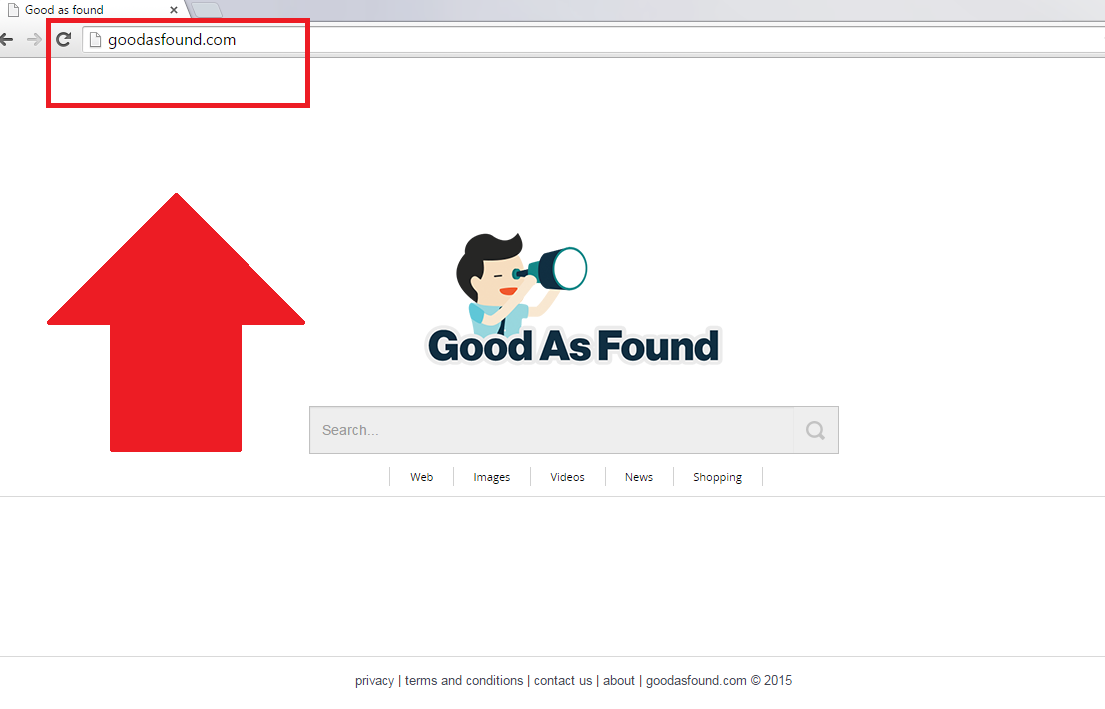 Why is Goodasfound.com dangerous?
Why is Goodasfound.com dangerous?