About this miner
Google Bebeh is a malicious Chrome extension that will connect to your Facebook account and send your contacts a cryptocurrency miner via messages. The extension, along with the miner, will install onto your computer via a Trojan downloaded, which you yourself probably got from one your contacts via Facebook.
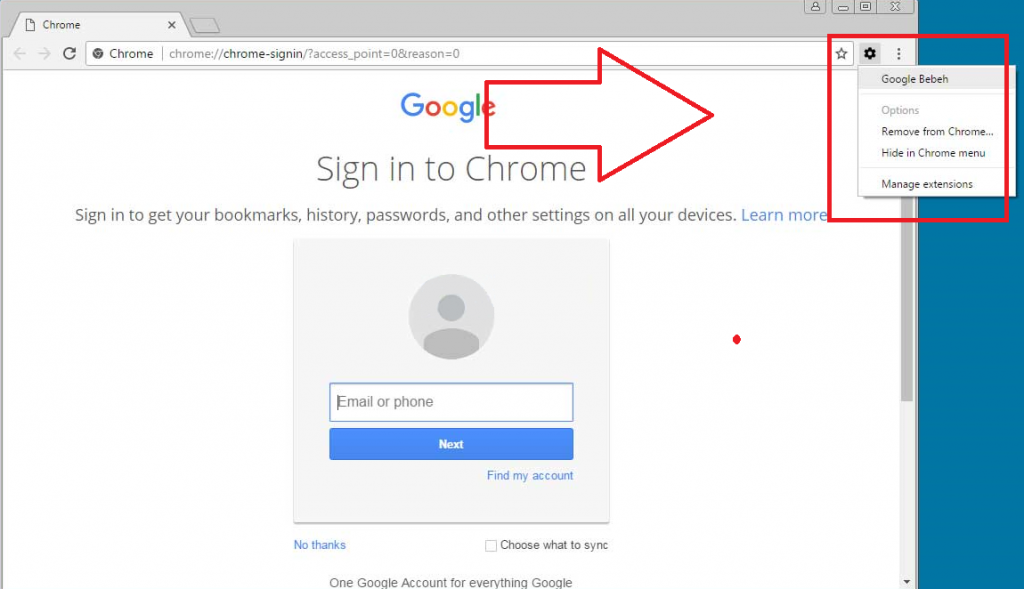
Miners are not the most dangerous malware infections out there, but they are pretty serious. They use your computer’s resources to mine for cryptocurrency, without your permission. This is very noticeable because your computer will slow down severely, and you will notice weird processes in Task Manager. Cyber crooks will be using your computer to earn income while you get nothing from this, so the sooner you delete Google Bebeh, the better. We also suggest checking your Facebook messages, since you probably sent out the infection to your contacts. Warn them to not open the attachment in the message, and if it’s too late, they should check their computer for this malicious extension. This is not the first virus to spread via Facebook, and will likely not be the last. So be careful about what you press on, even if it comes from a trusted friend on Facebook. And if you find it on your computer, delete Google Bebeh.
How to avoid these kinds of infections?
You probably got it via Facebook message. Someone on your friends list has infected their computer, which allowed the infection to send you the Trojan. It would appear as an attachment to a message and might also include some kind of generic message. These infected messages are very obvious, especially when they come from contacts you haven’t spoken to in a while, or ever. Never press on message attachments that just randomly appear. Inquire your contact about whether they meant to send it to you, and only after they have confirmed it, should you open it. Facebook is a common platform malware spreaders use, because users are still rather trusting when it comes to these kinds of things.
What does it do?
When you press on the infected attachment, the extension and the miner will download onto your computer. The miner will start using your computer’s resources to mine cryptocurrency, and the extension will access your Facebook account and send the infected attachment to your contacts. Unless your contacts start messaging back with questions, you might not notice anything amiss at first. However, you will definitely notice that your computer is acting slower than usual. Programs will take longer to launch, your browser will act sluggish, sites will load slower, a weird process will appear in your Task Manager. The reason behind the slowdown is the miner using your computer’s resources to mine digital money. The miner is very easy to notice in your Task Manager because it will be using up to or more than 80% of your CPU. Your CPU is not mean to run at such high temperatures, so if you leave it as it is, your CPU’s lifespan might become shorter. It’s an infections, there are no ifs or buts, so you need to get rid of it. The sooner you remove Google Bebeh, the better.
Google Bebeh removal
Manual elimination may be a bit difficult to perform, especially if you are not very experienced when it comes to computers. To help you, we will provide instructions below this article. If you find it too difficult, or if you cannot manually uninstall Google Bebeh, opt for the elimination via anti-malware software. Invest in a reliable malware removal program, and have it take care of everything. After the miner is gone, your computer should go back to normal.
Offers
Download Removal Toolto scan for Google BebehUse our recommended removal tool to scan for Google Bebeh. Trial version of provides detection of computer threats like Google Bebeh and assists in its removal for FREE. You can delete detected registry entries, files and processes yourself or purchase a full version.
More information about SpyWarrior and Uninstall Instructions. Please review SpyWarrior EULA and Privacy Policy. SpyWarrior scanner is free. If it detects a malware, purchase its full version to remove it.

WiperSoft Review Details WiperSoft (www.wipersoft.com) is a security tool that provides real-time security from potential threats. Nowadays, many users tend to download free software from the Intern ...
Download|more


Is MacKeeper a virus? MacKeeper is not a virus, nor is it a scam. While there are various opinions about the program on the Internet, a lot of the people who so notoriously hate the program have neve ...
Download|more


While the creators of MalwareBytes anti-malware have not been in this business for long time, they make up for it with their enthusiastic approach. Statistic from such websites like CNET shows that th ...
Download|more
Quick Menu
Step 1. Uninstall Google Bebeh and related programs.
Remove Google Bebeh from Windows 8
Right-click in the lower left corner of the screen. Once Quick Access Menu shows up, select Control Panel choose Programs and Features and select to Uninstall a software.


Uninstall Google Bebeh from Windows 7
Click Start → Control Panel → Programs and Features → Uninstall a program.


Delete Google Bebeh from Windows XP
Click Start → Settings → Control Panel. Locate and click → Add or Remove Programs.


Remove Google Bebeh from Mac OS X
Click Go button at the top left of the screen and select Applications. Select applications folder and look for Google Bebeh or any other suspicious software. Now right click on every of such entries and select Move to Trash, then right click the Trash icon and select Empty Trash.


Step 2. Delete Google Bebeh from your browsers
Terminate the unwanted extensions from Internet Explorer
- Tap the Gear icon and go to Manage Add-ons.


- Pick Toolbars and Extensions and eliminate all suspicious entries (other than Microsoft, Yahoo, Google, Oracle or Adobe)


- Leave the window.
Change Internet Explorer homepage if it was changed by virus:
- Tap the gear icon (menu) on the top right corner of your browser and click Internet Options.


- In General Tab remove malicious URL and enter preferable domain name. Press Apply to save changes.


Reset your browser
- Click the Gear icon and move to Internet Options.


- Open the Advanced tab and press Reset.


- Choose Delete personal settings and pick Reset one more time.


- Tap Close and leave your browser.


- If you were unable to reset your browsers, employ a reputable anti-malware and scan your entire computer with it.
Erase Google Bebeh from Google Chrome
- Access menu (top right corner of the window) and pick Settings.


- Choose Extensions.


- Eliminate the suspicious extensions from the list by clicking the Trash bin next to them.


- If you are unsure which extensions to remove, you can disable them temporarily.


Reset Google Chrome homepage and default search engine if it was hijacker by virus
- Press on menu icon and click Settings.


- Look for the “Open a specific page” or “Set Pages” under “On start up” option and click on Set pages.


- In another window remove malicious search sites and enter the one that you want to use as your homepage.


- Under the Search section choose Manage Search engines. When in Search Engines..., remove malicious search websites. You should leave only Google or your preferred search name.




Reset your browser
- If the browser still does not work the way you prefer, you can reset its settings.
- Open menu and navigate to Settings.


- Press Reset button at the end of the page.


- Tap Reset button one more time in the confirmation box.


- If you cannot reset the settings, purchase a legitimate anti-malware and scan your PC.
Remove Google Bebeh from Mozilla Firefox
- In the top right corner of the screen, press menu and choose Add-ons (or tap Ctrl+Shift+A simultaneously).


- Move to Extensions and Add-ons list and uninstall all suspicious and unknown entries.


Change Mozilla Firefox homepage if it was changed by virus:
- Tap on the menu (top right corner), choose Options.


- On General tab delete malicious URL and enter preferable website or click Restore to default.


- Press OK to save these changes.
Reset your browser
- Open the menu and tap Help button.


- Select Troubleshooting Information.


- Press Refresh Firefox.


- In the confirmation box, click Refresh Firefox once more.


- If you are unable to reset Mozilla Firefox, scan your entire computer with a trustworthy anti-malware.
Uninstall Google Bebeh from Safari (Mac OS X)
- Access the menu.
- Pick Preferences.


- Go to the Extensions Tab.


- Tap the Uninstall button next to the undesirable Google Bebeh and get rid of all the other unknown entries as well. If you are unsure whether the extension is reliable or not, simply uncheck the Enable box in order to disable it temporarily.
- Restart Safari.
Reset your browser
- Tap the menu icon and choose Reset Safari.


- Pick the options which you want to reset (often all of them are preselected) and press Reset.


- If you cannot reset the browser, scan your whole PC with an authentic malware removal software.
Site Disclaimer
2-remove-virus.com is not sponsored, owned, affiliated, or linked to malware developers or distributors that are referenced in this article. The article does not promote or endorse any type of malware. We aim at providing useful information that will help computer users to detect and eliminate the unwanted malicious programs from their computers. This can be done manually by following the instructions presented in the article or automatically by implementing the suggested anti-malware tools.
The article is only meant to be used for educational purposes. If you follow the instructions given in the article, you agree to be contracted by the disclaimer. We do not guarantee that the artcile will present you with a solution that removes the malign threats completely. Malware changes constantly, which is why, in some cases, it may be difficult to clean the computer fully by using only the manual removal instructions.
