What is Guster?
Guster is a ransomware type of virus that has been recently spotted by malware researchers. It’s not unique and has much the same characteristics as a lot of other ransomware. It also uses the same spread methods, such as spam emails and fake downloads. Once Guster gets into your computer, it will demand that you pay to get your files back. The reason these kinds of infections are so dangerous is because users can rarely get their files back. Even paying does not necessarily mean you will get your files back.
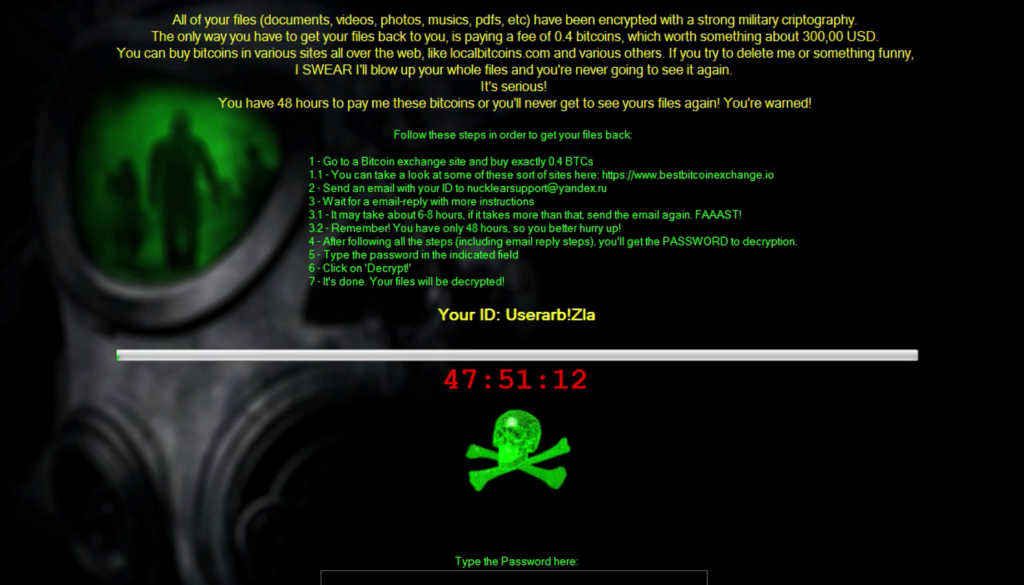
Do not trust cyber criminals to stay true to their word and decrypt your files once you have paid. It probably won’t happen. We recommend that you ignore the demands and remove Guster. The only way to get the files back would be to restore them from backup, if you had it. However, you can only do that after you delete Guster.
What does Guster do?
Ransomware enters your computer primarily through spam emails. This is the most popular method because users do not take the warnings not to carelessly open email attachments seriously. All you have to do is open the attachments and the virus infects your computer. You need to very attentive when opening emails because any of them could be hiding malware. It might seem like a legitimate email, the sender claiming the attachment is an important invoice you need to urgently review but do not let your guard down. If you don’t want to end up losing your files, consider all possibilities. You might also end up with Guster if you trust random pop-ups with software downloads/updates. They could be hiding various kinds of malware, including ransomware. Only download/update software from legitimate/official websites.
Once Guster is on your computer, it will use complex encryption algorithms to encrypt your files. When the process is complete, you will be shown a ransom note. It also contains audio, so do not be alarmed if you suddenly hear someone speak. The note will demand that you pay 0.4 Bitcoins ($380 or €360) and the developers will supposedly send you the password required to decrypt your files. You are given 48 hours, 6-8 of which would be used by the developer to send you the decryption password. The developer also threatens to “blow up your files” if you try to get rid of this infection, which is highly unlikely. Cyber criminals often use these kinds of tactics to scare users into paying. You should not consider giving into the demands because it will probably not lead to file decryption. It rarely does. Developers usually just take your money and ignore you. You should delete Guster.
Guster removal
Guster removal can be complicated, if you choose to erase Guster manually. Which is why we suggest you use anti-malware software to remove Guster from your computer.
Offers
Download Removal Toolto scan for GusterUse our recommended removal tool to scan for Guster. Trial version of provides detection of computer threats like Guster and assists in its removal for FREE. You can delete detected registry entries, files and processes yourself or purchase a full version.
More information about SpyWarrior and Uninstall Instructions. Please review SpyWarrior EULA and Privacy Policy. SpyWarrior scanner is free. If it detects a malware, purchase its full version to remove it.

WiperSoft Review Details WiperSoft (www.wipersoft.com) is a security tool that provides real-time security from potential threats. Nowadays, many users tend to download free software from the Intern ...
Download|more


Is MacKeeper a virus? MacKeeper is not a virus, nor is it a scam. While there are various opinions about the program on the Internet, a lot of the people who so notoriously hate the program have neve ...
Download|more


While the creators of MalwareBytes anti-malware have not been in this business for long time, they make up for it with their enthusiastic approach. Statistic from such websites like CNET shows that th ...
Download|more
Quick Menu
Step 1. Delete Guster using Safe Mode with Networking.
Remove Guster from Windows 7/Windows Vista/Windows XP
- Click on Start and select Shutdown.
- Choose Restart and click OK.

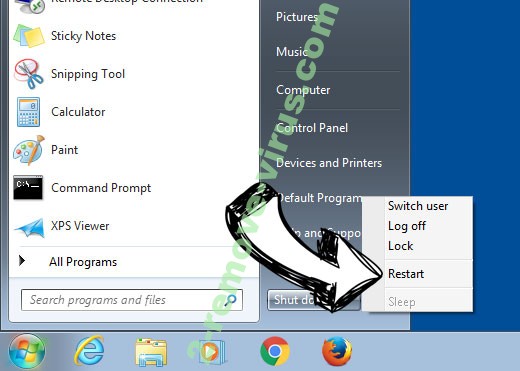
- Start tapping F8 when your PC starts loading.
- Under Advanced Boot Options, choose Safe Mode with Networking.

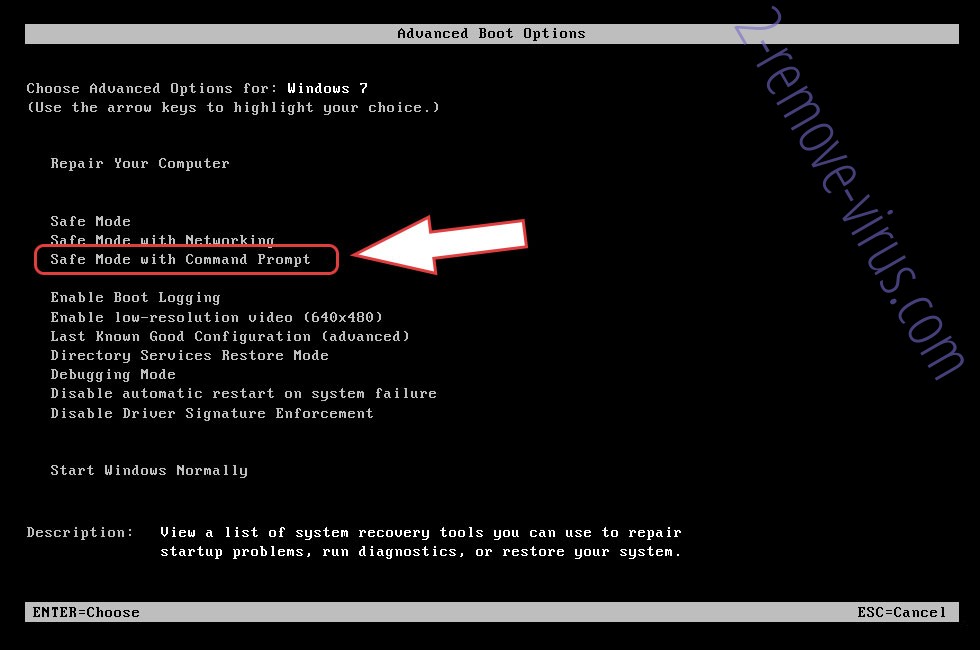
- Open your browser and download the anti-malware utility.
- Use the utility to remove Guster
Remove Guster from Windows 8/Windows 10
- On the Windows login screen, press the Power button.
- Tap and hold Shift and select Restart.

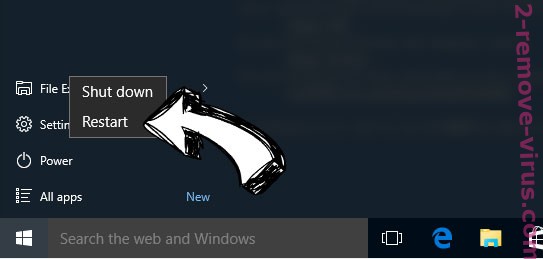
- Go to Troubleshoot → Advanced options → Start Settings.
- Choose Enable Safe Mode or Safe Mode with Networking under Startup Settings.

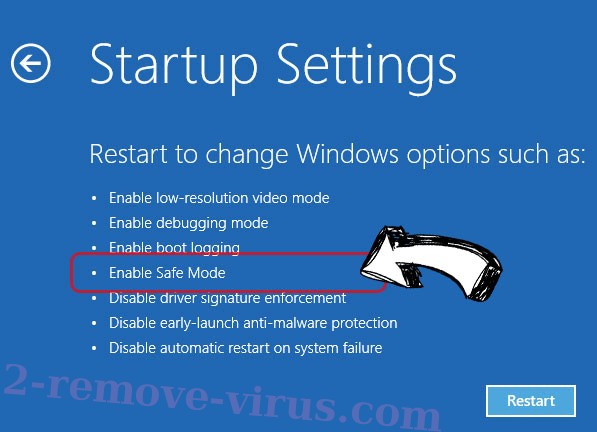
- Click Restart.
- Open your web browser and download the malware remover.
- Use the software to delete Guster
Step 2. Restore Your Files using System Restore
Delete Guster from Windows 7/Windows Vista/Windows XP
- Click Start and choose Shutdown.
- Select Restart and OK

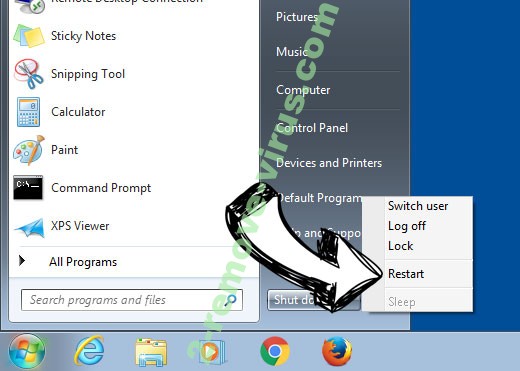
- When your PC starts loading, press F8 repeatedly to open Advanced Boot Options
- Choose Command Prompt from the list.

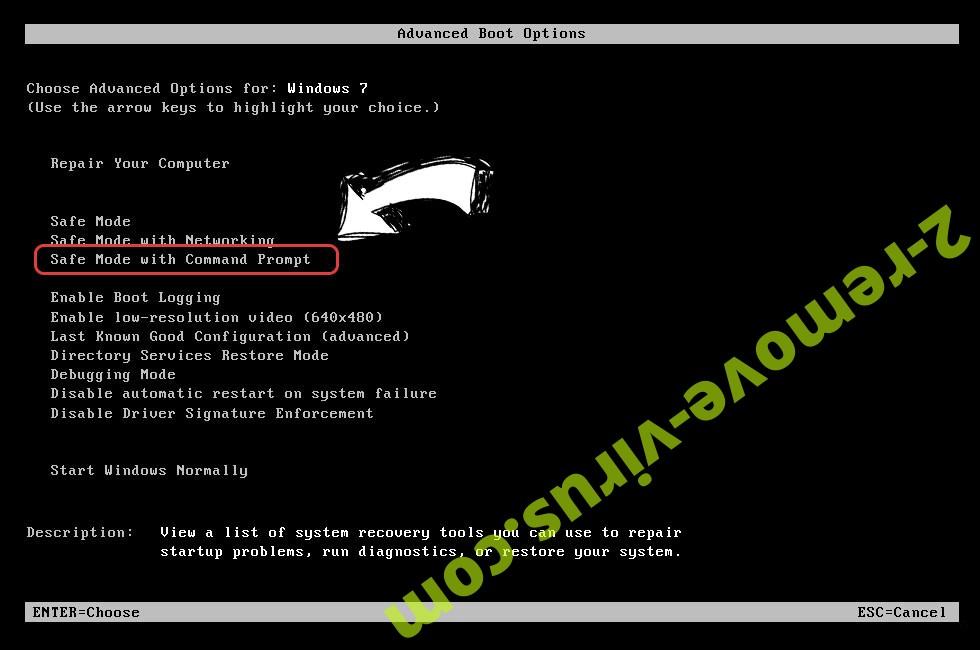
- Type in cd restore and tap Enter.

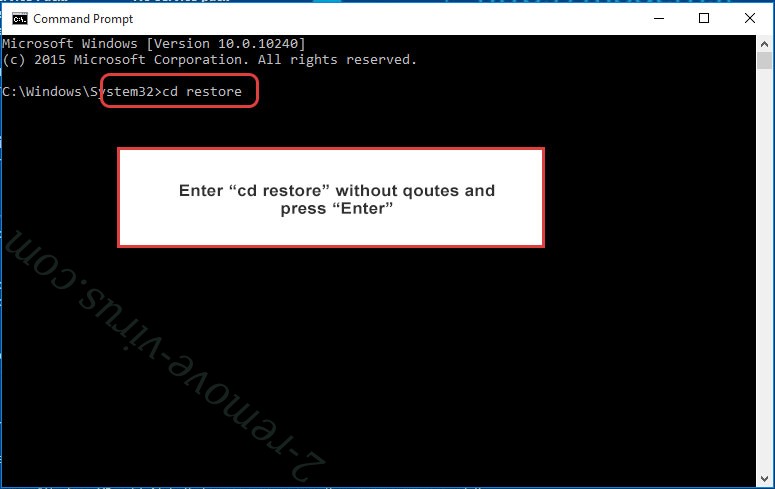
- Type in rstrui.exe and press Enter.

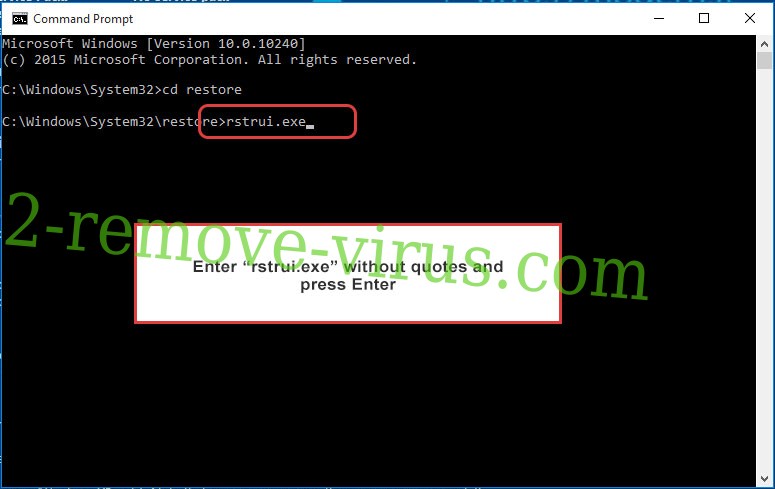
- Click Next in the new window and select the restore point prior to the infection.

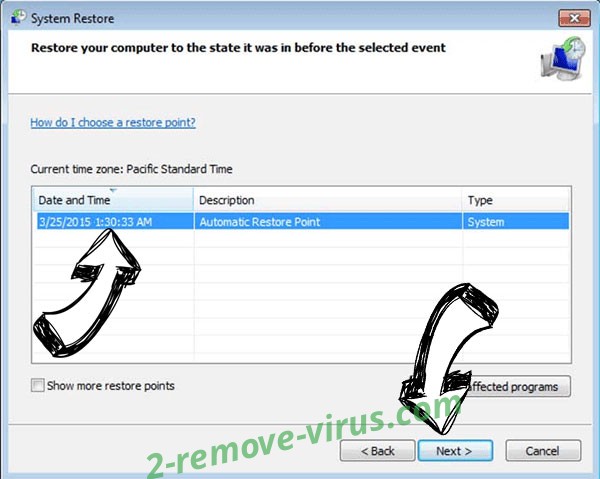
- Click Next again and click Yes to begin the system restore.


Delete Guster from Windows 8/Windows 10
- Click the Power button on the Windows login screen.
- Press and hold Shift and click Restart.

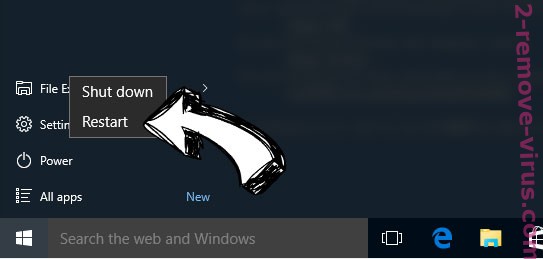
- Choose Troubleshoot and go to Advanced options.
- Select Command Prompt and click Restart.


- In Command Prompt, input cd restore and tap Enter.

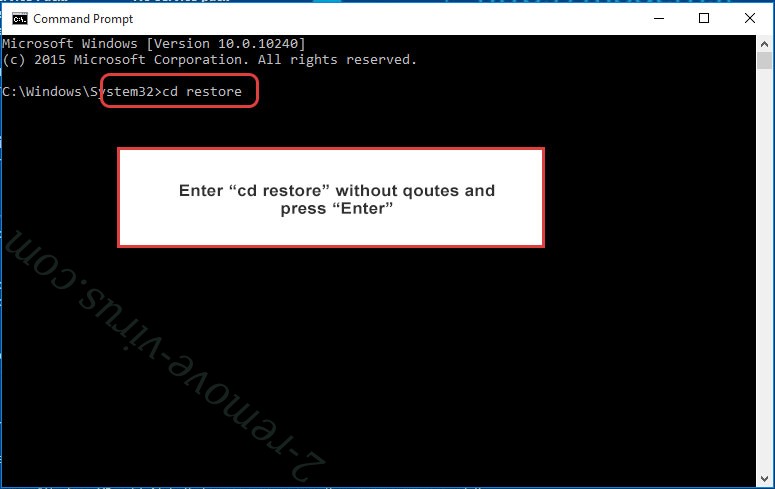
- Type in rstrui.exe and tap Enter again.

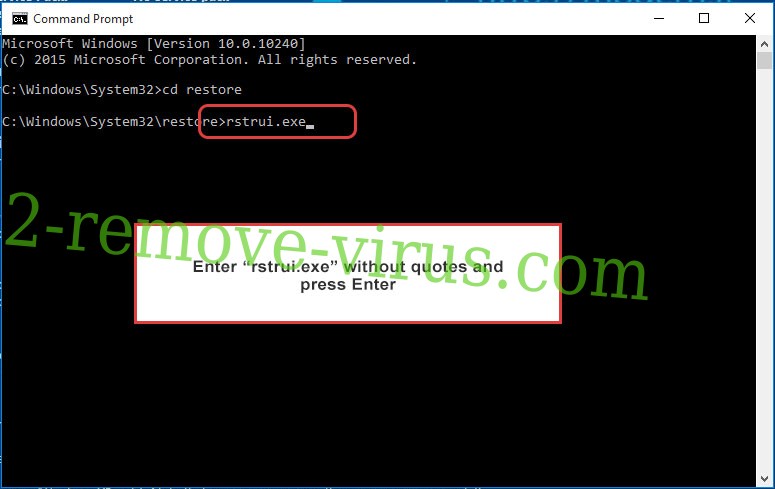
- Click Next in the new System Restore window.

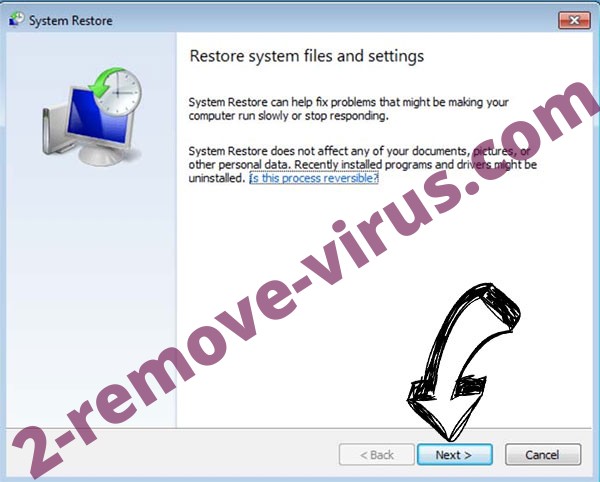
- Choose the restore point prior to the infection.

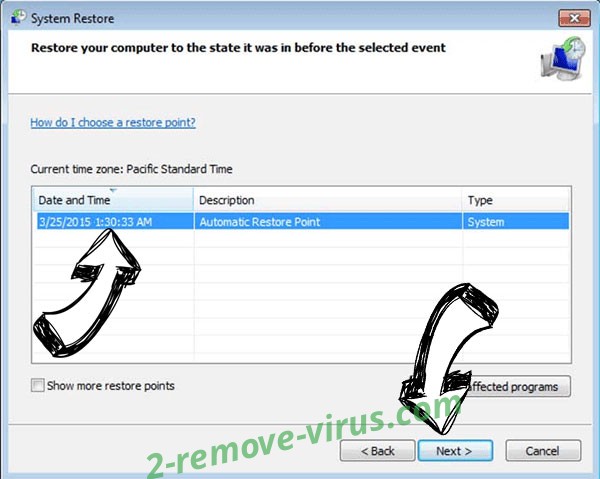
- Click Next and then click Yes to restore your system.


Site Disclaimer
2-remove-virus.com is not sponsored, owned, affiliated, or linked to malware developers or distributors that are referenced in this article. The article does not promote or endorse any type of malware. We aim at providing useful information that will help computer users to detect and eliminate the unwanted malicious programs from their computers. This can be done manually by following the instructions presented in the article or automatically by implementing the suggested anti-malware tools.
The article is only meant to be used for educational purposes. If you follow the instructions given in the article, you agree to be contracted by the disclaimer. We do not guarantee that the artcile will present you with a solution that removes the malign threats completely. Malware changes constantly, which is why, in some cases, it may be difficult to clean the computer fully by using only the manual removal instructions.
