About this infection
Hao.169x.cn is a questionable website, set to be your homepage by a browser hijacker. It’s a pretty noticeable infection, albeit it’s pretty minor. You will notice it as soon as it installs because instead of your usual homepage, you will see a cluttered website, full of links to all kinds of websites. It’s also in Chinese, so the change will be pretty obvious. It will come out of the blue because hijacker’s installation happens without the explicit consent of the user. Those changes will also be irreversible because the hijacker will keep changing them again, so while it’s still present on your computer, do not waste your time trying to change the settings.
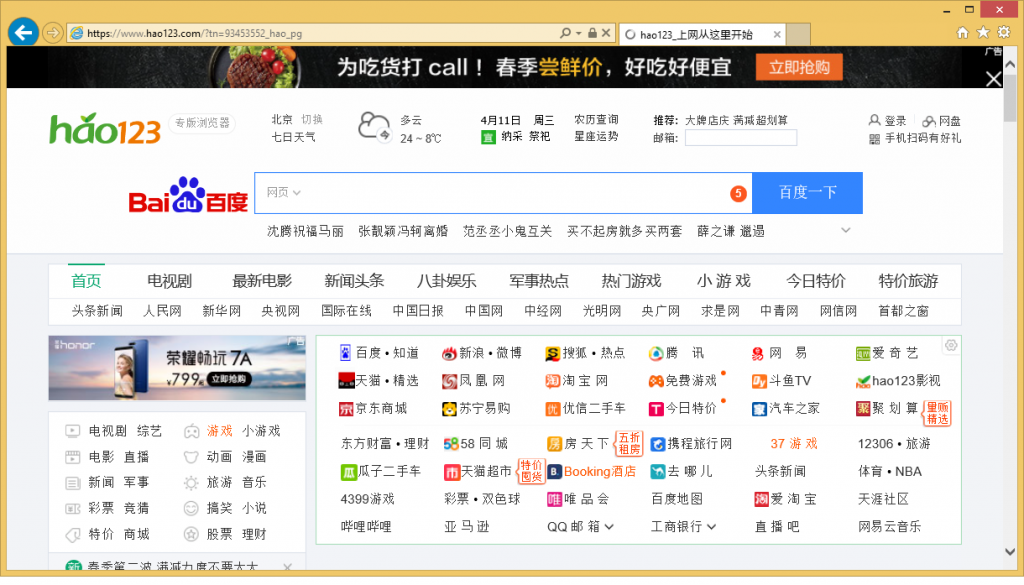
While hijackers aren’t considered to be serious infections, they are rather annoying. Not only do they change the settings, they also try to redirect to sponsored websites, whose owners aim to get revenue from increased traffic. Some of those websites could even be malicious, leading to dangerous sites on which malware could be lurking. Thus, it would be best if you remove Hao.169x.cn hijacker. Even if you find it useful, it still appeared without your permission, and that should not be tolerated.
And if you’re wondering how it managed to gain access to your computer, we will explain that in detail in the following sections.
How to avoid infecting your computer with hijackers?
Browser hijackers are attached to freeware extra offers, which you need to deselect. If they go unchecked, they will be allowed to install alongside the program without you even noticing. Whenever you are installing any kind of program, it’s important that you pay attention to the process. That includes reading the information provided and opting for Advanced (Custom) settings instead of sticking to Default. Advanced settings, unlike Default, will make all extra offers visible, and you will be able to deselect everything. Allowing any of the added offers to install is not recommended simply because they did not ask for your permission to install. They can be difficult to deal with, so it’s best if you prevent them from installing from the very beginning.
You won’t pick up a serious malware infection this way, but if you don’t want your computer to become cluttered with junk, pay attention to what you are installing and how you do it.
Should you remove Hao.169x.cn?
It will change your browser settings without your permission and display its promoted website as your homepage as soon as it installs. Like we said, these changes are pretty noticeable, which allows you to get rid of the hijacker quickly. However, there are users who allow the hijackers to remain, whether it’s because they do not know how to get rid of them or because of another reason. Allowing the infection to remain would be a mistake because you are risking being exposed to possibly malicious websites. Hijackers aim to redirect you to sponsored websites, which are not always safe. This is why you should be careful when using the provided search engine. Hijackers insert the links to sponsored sites into the results, and it may not be so obvious. Although those sites will have little to do with what you were searching for, they may be concealed to appear relevant so that you click on it.
Hijackers also tend to follow users around as they browser, collecting information relating to browsing habits and what ads they are more likely to click on.
Hao.169x.cn removal
You should be able to uninstall Hao.169x.cn manually, but if you are unsure about how to do it, you are welcome to use the below provided instructions to help you. If the process is too difficult or if you were unable to fully get rid of the hijacker, obtain anti-spyware software and have it take care of everything.
Offers
Download Removal Toolto scan for Hao.169x.cnUse our recommended removal tool to scan for Hao.169x.cn. Trial version of provides detection of computer threats like Hao.169x.cn and assists in its removal for FREE. You can delete detected registry entries, files and processes yourself or purchase a full version.
More information about SpyWarrior and Uninstall Instructions. Please review SpyWarrior EULA and Privacy Policy. SpyWarrior scanner is free. If it detects a malware, purchase its full version to remove it.

WiperSoft Review Details WiperSoft (www.wipersoft.com) is a security tool that provides real-time security from potential threats. Nowadays, many users tend to download free software from the Intern ...
Download|more


Is MacKeeper a virus? MacKeeper is not a virus, nor is it a scam. While there are various opinions about the program on the Internet, a lot of the people who so notoriously hate the program have neve ...
Download|more


While the creators of MalwareBytes anti-malware have not been in this business for long time, they make up for it with their enthusiastic approach. Statistic from such websites like CNET shows that th ...
Download|more
Quick Menu
Step 1. Uninstall Hao.169x.cn and related programs.
Remove Hao.169x.cn from Windows 8
Right-click in the lower left corner of the screen. Once Quick Access Menu shows up, select Control Panel choose Programs and Features and select to Uninstall a software.


Uninstall Hao.169x.cn from Windows 7
Click Start → Control Panel → Programs and Features → Uninstall a program.


Delete Hao.169x.cn from Windows XP
Click Start → Settings → Control Panel. Locate and click → Add or Remove Programs.


Remove Hao.169x.cn from Mac OS X
Click Go button at the top left of the screen and select Applications. Select applications folder and look for Hao.169x.cn or any other suspicious software. Now right click on every of such entries and select Move to Trash, then right click the Trash icon and select Empty Trash.


Step 2. Delete Hao.169x.cn from your browsers
Terminate the unwanted extensions from Internet Explorer
- Tap the Gear icon and go to Manage Add-ons.


- Pick Toolbars and Extensions and eliminate all suspicious entries (other than Microsoft, Yahoo, Google, Oracle or Adobe)


- Leave the window.
Change Internet Explorer homepage if it was changed by virus:
- Tap the gear icon (menu) on the top right corner of your browser and click Internet Options.


- In General Tab remove malicious URL and enter preferable domain name. Press Apply to save changes.


Reset your browser
- Click the Gear icon and move to Internet Options.


- Open the Advanced tab and press Reset.


- Choose Delete personal settings and pick Reset one more time.


- Tap Close and leave your browser.


- If you were unable to reset your browsers, employ a reputable anti-malware and scan your entire computer with it.
Erase Hao.169x.cn from Google Chrome
- Access menu (top right corner of the window) and pick Settings.


- Choose Extensions.


- Eliminate the suspicious extensions from the list by clicking the Trash bin next to them.


- If you are unsure which extensions to remove, you can disable them temporarily.


Reset Google Chrome homepage and default search engine if it was hijacker by virus
- Press on menu icon and click Settings.


- Look for the “Open a specific page” or “Set Pages” under “On start up” option and click on Set pages.


- In another window remove malicious search sites and enter the one that you want to use as your homepage.


- Under the Search section choose Manage Search engines. When in Search Engines..., remove malicious search websites. You should leave only Google or your preferred search name.




Reset your browser
- If the browser still does not work the way you prefer, you can reset its settings.
- Open menu and navigate to Settings.


- Press Reset button at the end of the page.


- Tap Reset button one more time in the confirmation box.


- If you cannot reset the settings, purchase a legitimate anti-malware and scan your PC.
Remove Hao.169x.cn from Mozilla Firefox
- In the top right corner of the screen, press menu and choose Add-ons (or tap Ctrl+Shift+A simultaneously).


- Move to Extensions and Add-ons list and uninstall all suspicious and unknown entries.


Change Mozilla Firefox homepage if it was changed by virus:
- Tap on the menu (top right corner), choose Options.


- On General tab delete malicious URL and enter preferable website or click Restore to default.


- Press OK to save these changes.
Reset your browser
- Open the menu and tap Help button.


- Select Troubleshooting Information.


- Press Refresh Firefox.


- In the confirmation box, click Refresh Firefox once more.


- If you are unable to reset Mozilla Firefox, scan your entire computer with a trustworthy anti-malware.
Uninstall Hao.169x.cn from Safari (Mac OS X)
- Access the menu.
- Pick Preferences.


- Go to the Extensions Tab.


- Tap the Uninstall button next to the undesirable Hao.169x.cn and get rid of all the other unknown entries as well. If you are unsure whether the extension is reliable or not, simply uncheck the Enable box in order to disable it temporarily.
- Restart Safari.
Reset your browser
- Tap the menu icon and choose Reset Safari.


- Pick the options which you want to reset (often all of them are preselected) and press Reset.


- If you cannot reset the browser, scan your whole PC with an authentic malware removal software.
Site Disclaimer
2-remove-virus.com is not sponsored, owned, affiliated, or linked to malware developers or distributors that are referenced in this article. The article does not promote or endorse any type of malware. We aim at providing useful information that will help computer users to detect and eliminate the unwanted malicious programs from their computers. This can be done manually by following the instructions presented in the article or automatically by implementing the suggested anti-malware tools.
The article is only meant to be used for educational purposes. If you follow the instructions given in the article, you agree to be contracted by the disclaimer. We do not guarantee that the artcile will present you with a solution that removes the malign threats completely. Malware changes constantly, which is why, in some cases, it may be difficult to clean the computer fully by using only the manual removal instructions.
