What is Help_dcfile Ransomware?
Help_dcfile Ransomware is an infection that encrypts all the files it finds stored on the computer with asymmetric cryptography, so that it would be impossible to unlock those files easily. Once it is done encrypting files, it opens a window saying that all personal files are encrypted. Also, it tells users to check the file help_dcfile.txt that can be found on Desktop. Yes, this ransomware infection has been named after the file it creates for users.
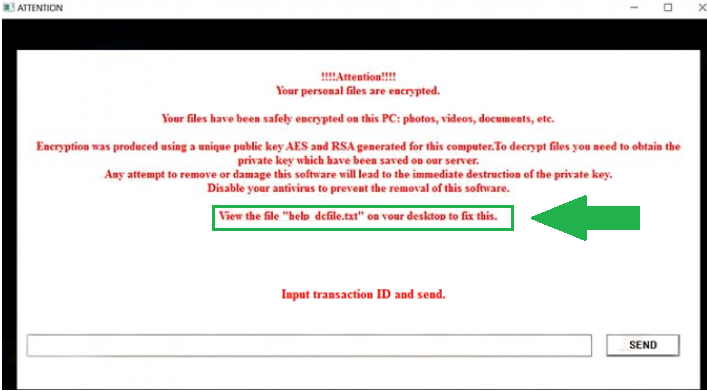
This file contains a ransom note saying that 0.5 Bitcoin has to be transferred within 72 hours if a user wishes to get the decryptor for unlocking files. You can pay money if you want to, but you need to be aware of the fact that you might not get it. In some cases, cyber criminals simply steal money from users but do not give the promised decryptor, so you should be ready for that. Of course, you can keep the money in your pockets and do not pay money for them too. In such a case, you still need to delete Help_dcfile Ransomware from your PC. Unfortunately, the Help_dcfile Ransomware removal will not be very easy since ransomware infections often make changes in the system registry and put their files in several different places.
What does Help_dcfile Ransomware do?
Help_dcfile Ransomware encrypts all the files it finds on the computer. They will have the new extension .xxx. Also, the names of these files will be changed from the regular ones to 10 random characters. These files can be unlocked only by purchasing the decryptor from cyber criminals, but, as we have already told you, it is not clever to transfer them money because you might not even get the key for unlocking those files. We know that you are here to find out what to do, but all we have to say for you is to delete Help_dcfile Ransomware and do not pay money cyber criminals want. It might be impossible to get the files back if you do not have copies of files, but, at least, your other files will not be encrypted in the future.
What can I do to protect my PC from ransomware infections?
Once you uninstall Help_dcfile Ransomware fully from your computer, you should definitely install a security tool to make sure that similar threats cannot enter your PC. In addition, you should be cautious on third-party websites, do not click on strange links, and definitely do not open spam emails. In fact, ransomware infections often travel in spam emails as attachments, so stay away from them all.
How can I remove Help_dcfile Ransomware?
It is possible to remove Help_dcfile Ransomware manually, but it is very hard to do that, so the automatic Help_dcfile Ransomware removal is the best choice. To delete this infection automatically, you, first of all, need to install a security tool on your computer and then use it. Only legitimate tools can help you to erase this infection, so make sure you install good software.
Offers
Download Removal Toolto scan for help_dcfile ransomwareUse our recommended removal tool to scan for help_dcfile ransomware. Trial version of provides detection of computer threats like help_dcfile ransomware and assists in its removal for FREE. You can delete detected registry entries, files and processes yourself or purchase a full version.
More information about SpyWarrior and Uninstall Instructions. Please review SpyWarrior EULA and Privacy Policy. SpyWarrior scanner is free. If it detects a malware, purchase its full version to remove it.

WiperSoft Review Details WiperSoft (www.wipersoft.com) is a security tool that provides real-time security from potential threats. Nowadays, many users tend to download free software from the Intern ...
Download|more


Is MacKeeper a virus? MacKeeper is not a virus, nor is it a scam. While there are various opinions about the program on the Internet, a lot of the people who so notoriously hate the program have neve ...
Download|more


While the creators of MalwareBytes anti-malware have not been in this business for long time, they make up for it with their enthusiastic approach. Statistic from such websites like CNET shows that th ...
Download|more
Quick Menu
Step 1. Delete help_dcfile ransomware using Safe Mode with Networking.
Remove help_dcfile ransomware from Windows 7/Windows Vista/Windows XP
- Click on Start and select Shutdown.
- Choose Restart and click OK.

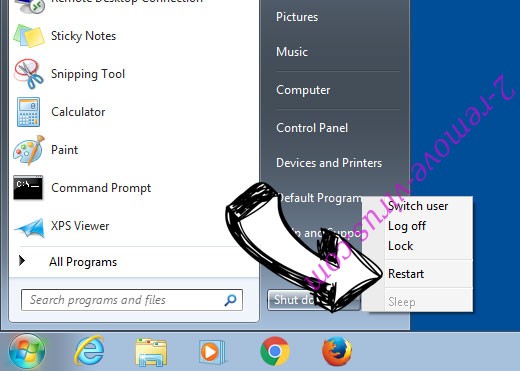
- Start tapping F8 when your PC starts loading.
- Under Advanced Boot Options, choose Safe Mode with Networking.

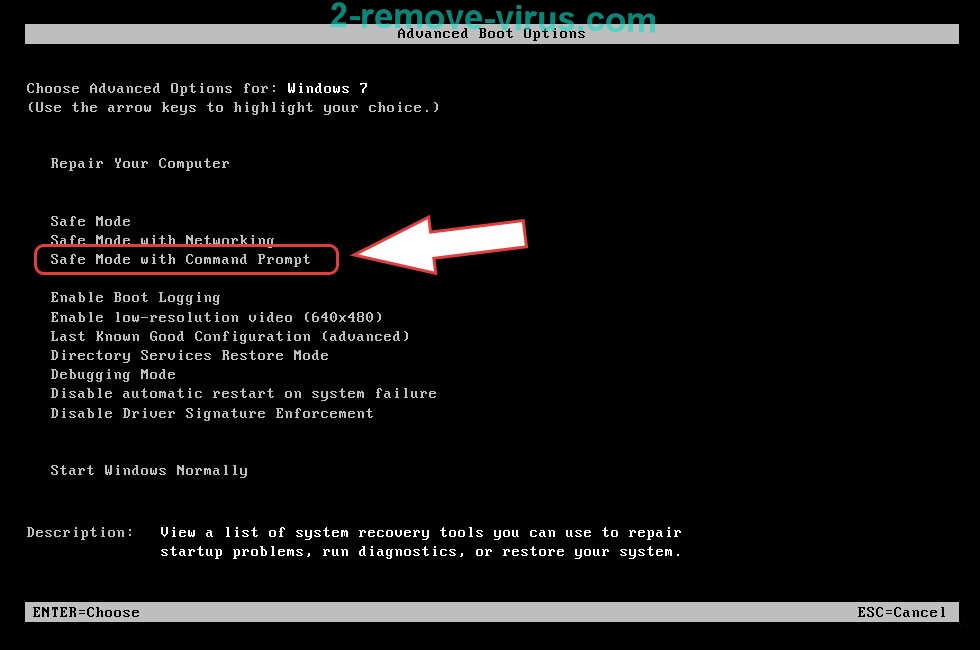
- Open your browser and download the anti-malware utility.
- Use the utility to remove help_dcfile ransomware
Remove help_dcfile ransomware from Windows 8/Windows 10
- On the Windows login screen, press the Power button.
- Tap and hold Shift and select Restart.

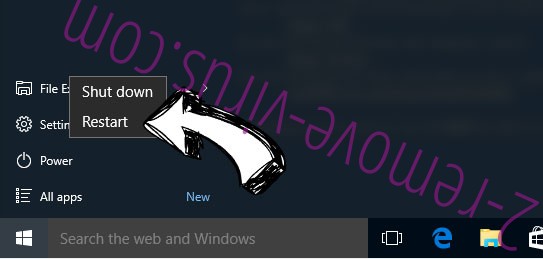
- Go to Troubleshoot → Advanced options → Start Settings.
- Choose Enable Safe Mode or Safe Mode with Networking under Startup Settings.

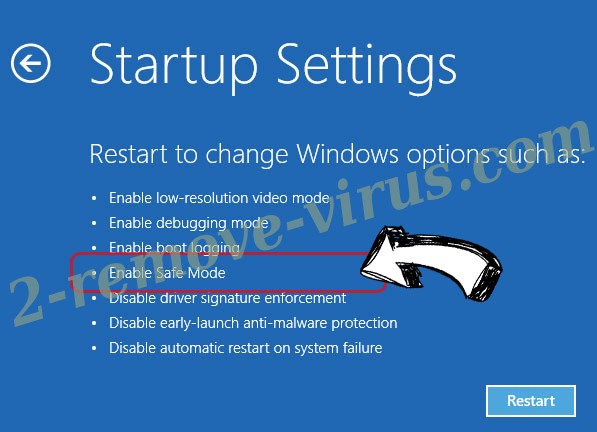
- Click Restart.
- Open your web browser and download the malware remover.
- Use the software to delete help_dcfile ransomware
Step 2. Restore Your Files using System Restore
Delete help_dcfile ransomware from Windows 7/Windows Vista/Windows XP
- Click Start and choose Shutdown.
- Select Restart and OK

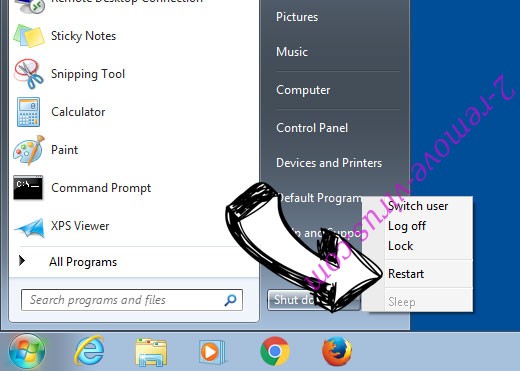
- When your PC starts loading, press F8 repeatedly to open Advanced Boot Options
- Choose Command Prompt from the list.

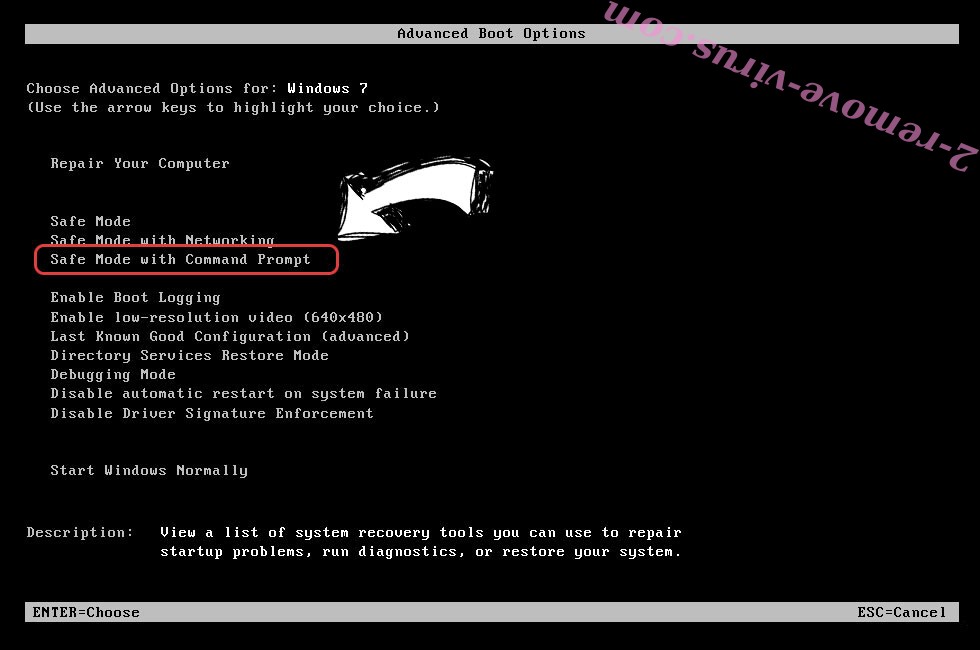
- Type in cd restore and tap Enter.

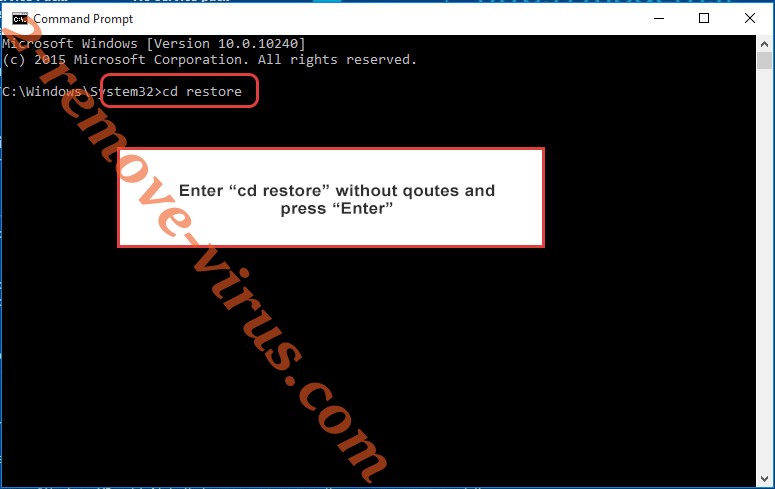
- Type in rstrui.exe and press Enter.

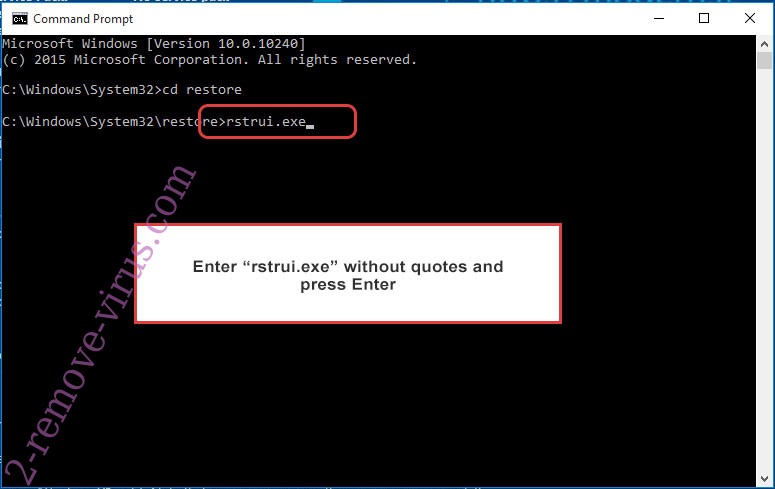
- Click Next in the new window and select the restore point prior to the infection.

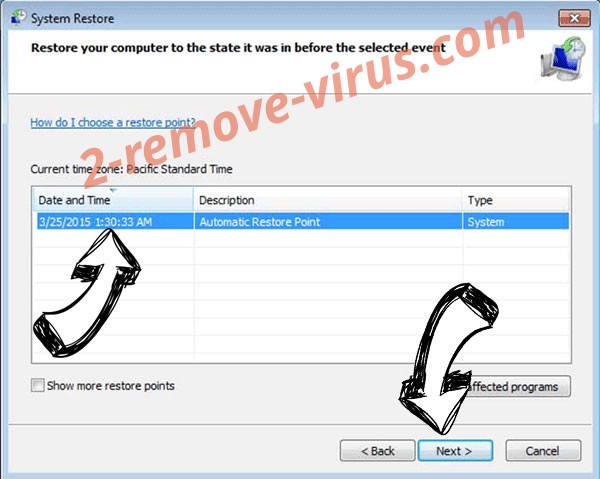
- Click Next again and click Yes to begin the system restore.

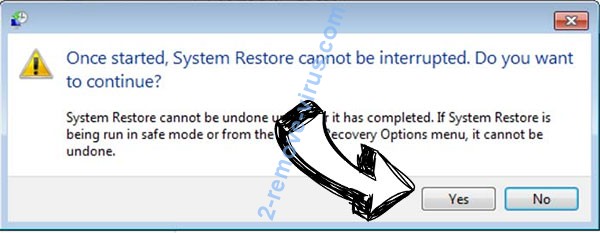
Delete help_dcfile ransomware from Windows 8/Windows 10
- Click the Power button on the Windows login screen.
- Press and hold Shift and click Restart.

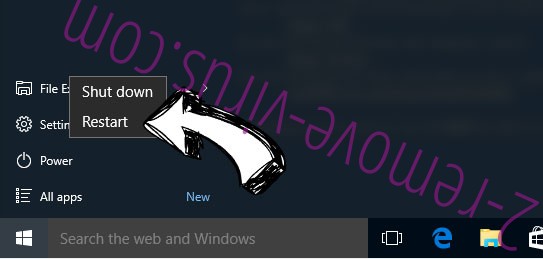
- Choose Troubleshoot and go to Advanced options.
- Select Command Prompt and click Restart.

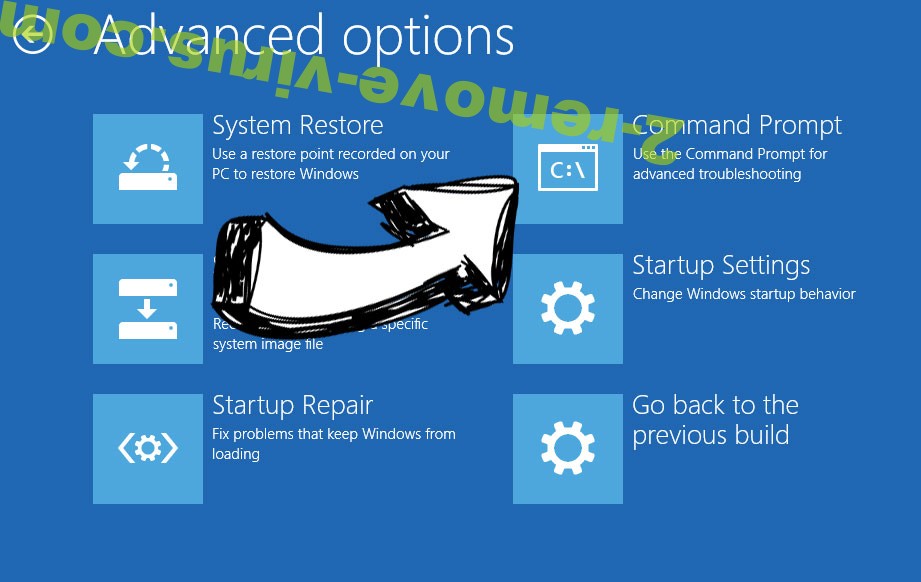
- In Command Prompt, input cd restore and tap Enter.

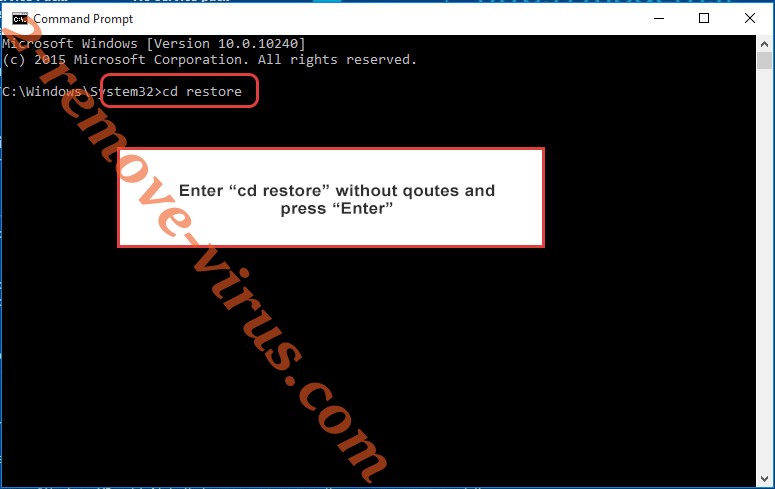
- Type in rstrui.exe and tap Enter again.

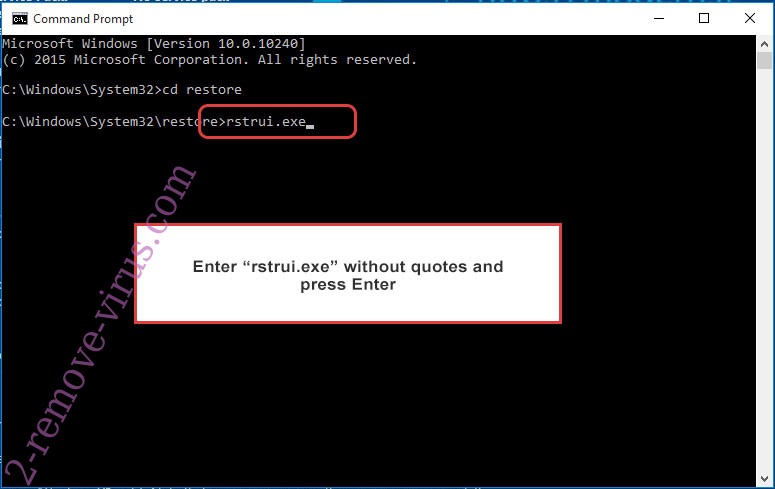
- Click Next in the new System Restore window.

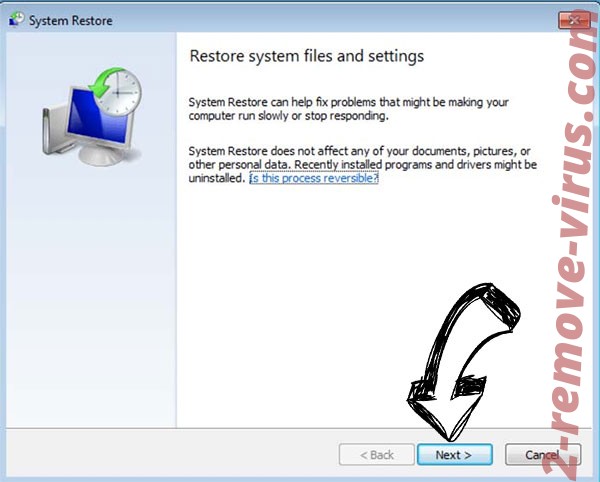
- Choose the restore point prior to the infection.

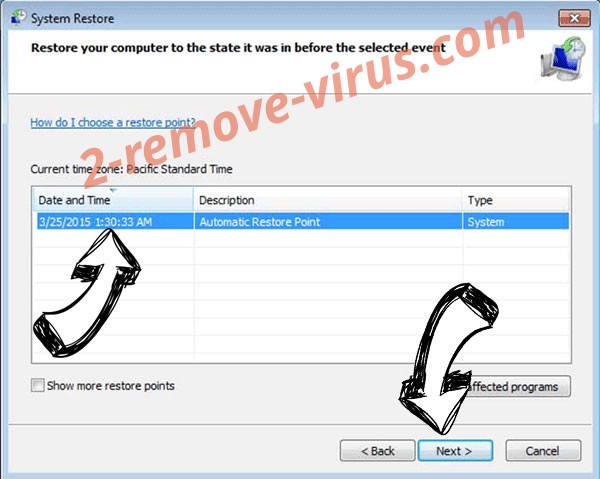
- Click Next and then click Yes to restore your system.

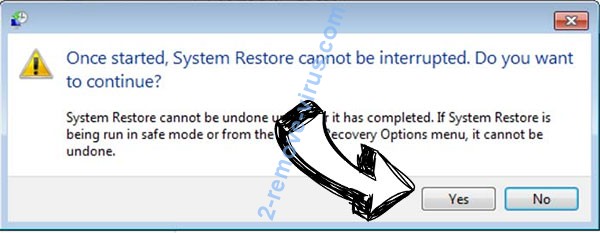
Site Disclaimer
2-remove-virus.com is not sponsored, owned, affiliated, or linked to malware developers or distributors that are referenced in this article. The article does not promote or endorse any type of malware. We aim at providing useful information that will help computer users to detect and eliminate the unwanted malicious programs from their computers. This can be done manually by following the instructions presented in the article or automatically by implementing the suggested anti-malware tools.
The article is only meant to be used for educational purposes. If you follow the instructions given in the article, you agree to be contracted by the disclaimer. We do not guarantee that the artcile will present you with a solution that removes the malign threats completely. Malware changes constantly, which is why, in some cases, it may be difficult to clean the computer fully by using only the manual removal instructions.
