High Stairs Ads Removal Instructions
High Stairs Ads is a PUP (potentially unwanted program) that is classified as an adware application and developed by Injekt LLC. It is identical to many adware programs by this creator, for example, Ads by GlassBottle. You should definitely remove High Stairs Ads from your system because of the level of threat it puts your computer on.
This program was created for one purpose – to display as many ads as possible in order for you to click them. This brings revenue to suspicious third-parties that mean only harm. You see, the more traffic their websites get, the more money they earn, and that’s why the amount of ads is atrocious – the user is being used for the benefit of others. Do not consider keeping this PUP for any longer – your safety is the only thing that should bother you.
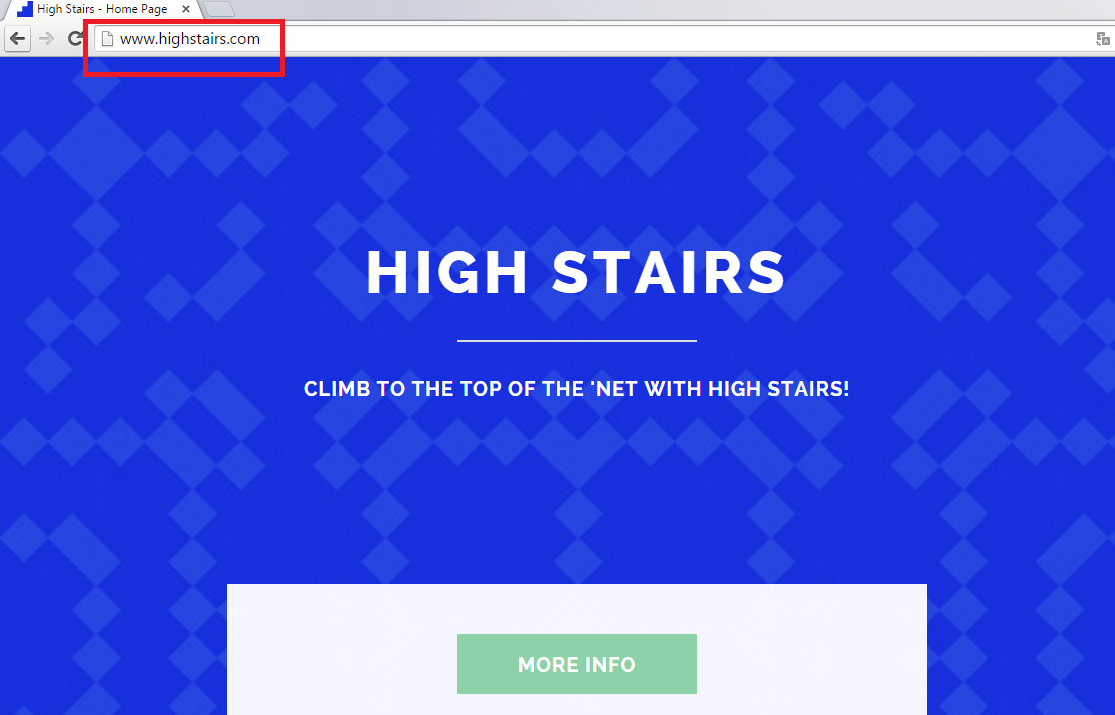
Why is High Stairs Ads dangerous?
As many other adware programs, High Stairs Ads displays advertisements when you are browsing the Web. The application will impede your browsing by haunting you with as many ads as it can generate. Pop-ups, banner ads, in-text ads – this is only a small part of what High Stairs is capable of. By any means, do not go to the websites that the ads belong to – you may get infected with malware that may slow down the speed of your PC or even lead to information loss. The developer of this adware, Injekt LCC, claims that the program is not likely to display ads with pornographic or violent content, but, in reality, there is a possibility to see such obscene advertisements. What is more, High Stairs will definitely collect the information related to your search history, IP addresses, document history, etc. This is done to display as many ads as possible that are related to your activities and hobbies so that you would click, for example, a banner that advertises some kind of discount for a thing you’d like to purchase. If you don’t want to be fooled by this malicious adware, uninstall High Stairs Ads without waiting.
How did High Stairs Ads get on my PC?
The PUP is likely to have infiltrated your computer via freeware and shareware bundles. If you try going to its official website highstairs.com, you will see that it is not possible to download it from there. Our security experts want you to be safe and advise you to be cautious when installing free software – you may notice that an unwanted program wants to sneak in if you read the installations steps attentively. As for now, delete High Stairs from your system before anything bad happens.
How to remove High Stairs Ads from my computer?
As you know now, this adware is completely useless and potentially dangerous. High Stairs Ads removal may not be so difficult because it can be done via Control Panel. However, this won’t eliminate other threats that may have come into your system when High Stairs was present on your system. It is best to scan your PC with a reliable anti-spyware tool to detect and get rid of any other threats. Delete High Stairs Ads ASAP.
Offers
Download Removal Toolto scan for High Stairs AdsUse our recommended removal tool to scan for High Stairs Ads. Trial version of provides detection of computer threats like High Stairs Ads and assists in its removal for FREE. You can delete detected registry entries, files and processes yourself or purchase a full version.
More information about SpyWarrior and Uninstall Instructions. Please review SpyWarrior EULA and Privacy Policy. SpyWarrior scanner is free. If it detects a malware, purchase its full version to remove it.

WiperSoft Review Details WiperSoft (www.wipersoft.com) is a security tool that provides real-time security from potential threats. Nowadays, many users tend to download free software from the Intern ...
Download|more


Is MacKeeper a virus? MacKeeper is not a virus, nor is it a scam. While there are various opinions about the program on the Internet, a lot of the people who so notoriously hate the program have neve ...
Download|more


While the creators of MalwareBytes anti-malware have not been in this business for long time, they make up for it with their enthusiastic approach. Statistic from such websites like CNET shows that th ...
Download|more
Quick Menu
Step 1. Uninstall High Stairs Ads and related programs.
Remove High Stairs Ads from Windows 8
Right-click in the lower left corner of the screen. Once Quick Access Menu shows up, select Control Panel choose Programs and Features and select to Uninstall a software.


Uninstall High Stairs Ads from Windows 7
Click Start → Control Panel → Programs and Features → Uninstall a program.


Delete High Stairs Ads from Windows XP
Click Start → Settings → Control Panel. Locate and click → Add or Remove Programs.


Remove High Stairs Ads from Mac OS X
Click Go button at the top left of the screen and select Applications. Select applications folder and look for High Stairs Ads or any other suspicious software. Now right click on every of such entries and select Move to Trash, then right click the Trash icon and select Empty Trash.


Step 2. Delete High Stairs Ads from your browsers
Terminate the unwanted extensions from Internet Explorer
- Tap the Gear icon and go to Manage Add-ons.


- Pick Toolbars and Extensions and eliminate all suspicious entries (other than Microsoft, Yahoo, Google, Oracle or Adobe)


- Leave the window.
Change Internet Explorer homepage if it was changed by virus:
- Tap the gear icon (menu) on the top right corner of your browser and click Internet Options.


- In General Tab remove malicious URL and enter preferable domain name. Press Apply to save changes.


Reset your browser
- Click the Gear icon and move to Internet Options.


- Open the Advanced tab and press Reset.


- Choose Delete personal settings and pick Reset one more time.


- Tap Close and leave your browser.


- If you were unable to reset your browsers, employ a reputable anti-malware and scan your entire computer with it.
Erase High Stairs Ads from Google Chrome
- Access menu (top right corner of the window) and pick Settings.


- Choose Extensions.


- Eliminate the suspicious extensions from the list by clicking the Trash bin next to them.


- If you are unsure which extensions to remove, you can disable them temporarily.


Reset Google Chrome homepage and default search engine if it was hijacker by virus
- Press on menu icon and click Settings.


- Look for the “Open a specific page” or “Set Pages” under “On start up” option and click on Set pages.


- In another window remove malicious search sites and enter the one that you want to use as your homepage.


- Under the Search section choose Manage Search engines. When in Search Engines..., remove malicious search websites. You should leave only Google or your preferred search name.




Reset your browser
- If the browser still does not work the way you prefer, you can reset its settings.
- Open menu and navigate to Settings.


- Press Reset button at the end of the page.


- Tap Reset button one more time in the confirmation box.


- If you cannot reset the settings, purchase a legitimate anti-malware and scan your PC.
Remove High Stairs Ads from Mozilla Firefox
- In the top right corner of the screen, press menu and choose Add-ons (or tap Ctrl+Shift+A simultaneously).


- Move to Extensions and Add-ons list and uninstall all suspicious and unknown entries.


Change Mozilla Firefox homepage if it was changed by virus:
- Tap on the menu (top right corner), choose Options.


- On General tab delete malicious URL and enter preferable website or click Restore to default.


- Press OK to save these changes.
Reset your browser
- Open the menu and tap Help button.


- Select Troubleshooting Information.


- Press Refresh Firefox.


- In the confirmation box, click Refresh Firefox once more.


- If you are unable to reset Mozilla Firefox, scan your entire computer with a trustworthy anti-malware.
Uninstall High Stairs Ads from Safari (Mac OS X)
- Access the menu.
- Pick Preferences.


- Go to the Extensions Tab.


- Tap the Uninstall button next to the undesirable High Stairs Ads and get rid of all the other unknown entries as well. If you are unsure whether the extension is reliable or not, simply uncheck the Enable box in order to disable it temporarily.
- Restart Safari.
Reset your browser
- Tap the menu icon and choose Reset Safari.


- Pick the options which you want to reset (often all of them are preselected) and press Reset.


- If you cannot reset the browser, scan your whole PC with an authentic malware removal software.
Site Disclaimer
2-remove-virus.com is not sponsored, owned, affiliated, or linked to malware developers or distributors that are referenced in this article. The article does not promote or endorse any type of malware. We aim at providing useful information that will help computer users to detect and eliminate the unwanted malicious programs from their computers. This can be done manually by following the instructions presented in the article or automatically by implementing the suggested anti-malware tools.
The article is only meant to be used for educational purposes. If you follow the instructions given in the article, you agree to be contracted by the disclaimer. We do not guarantee that the artcile will present you with a solution that removes the malign threats completely. Malware changes constantly, which is why, in some cases, it may be difficult to clean the computer fully by using only the manual removal instructions.
