Hoistsearch.com Removal Instructions (Delete HoistSearch.com)
Hoistsearch.com is classified as a browser hijacker and a potentially unwanted program (PUP). It is designed to infiltrate the most popular browsers: Mozilla Firefox, Internet Explorer, and Google Chrome. So, what it does, is basically changing your homepage, search provider, and new tabs without asking for your permission.
This fact itself speaks about how unreliable this search engine is – no legitimate tool would do this. Don’t be fooled by the appearance of this browser hijacker – although it looks like a legitimate search engine and has a nice background picture, its only purpose is to collect money via sponsored ads and cause you problems. Do not hesitate for any longer and remove Hoistsearch.com when you get the chance.
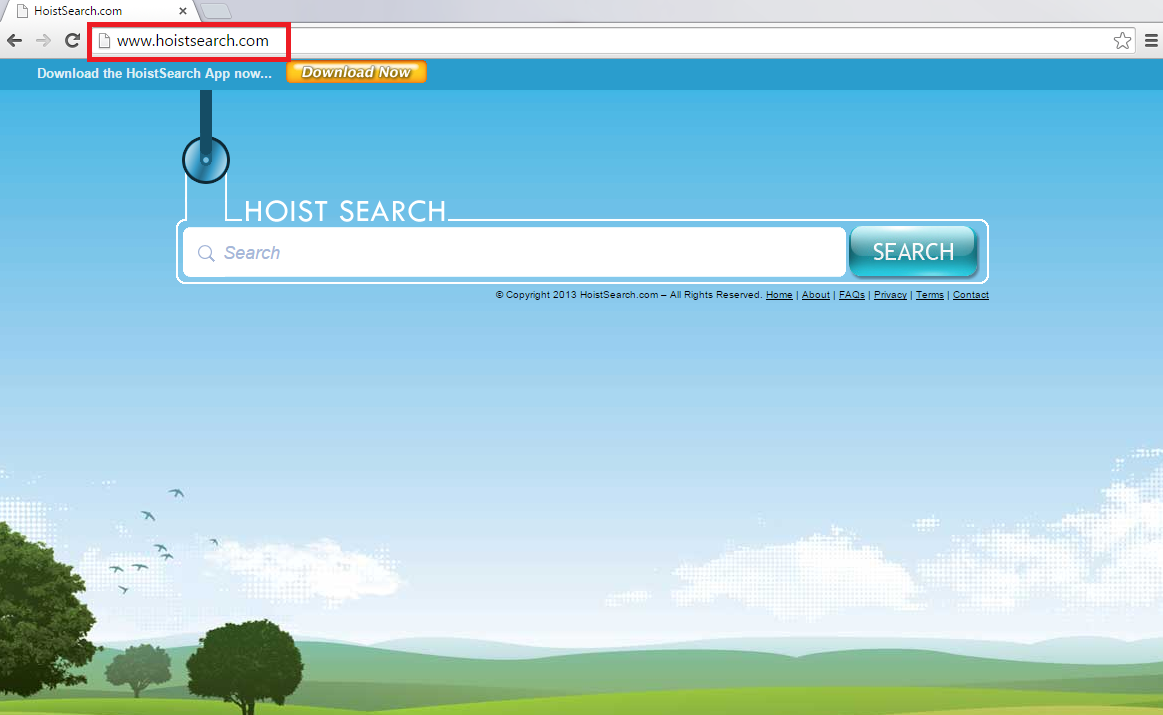
Why is Hoistsearch.com dangerous?
The main aim of creating such browser hijackers as Hoistsearch is money. You see, these search engines display third-party ads that have to look flashy and attractive so that users would click them. Your every click means revenue to the creators of these search engines. We guess that nobody wants to support such developers. So, first of all, such advertisements will appear when you browse the Internet. You might encounter pop-up ads, banners, in-text ads and so on. Secondly, sponsored links can appear as legitimate search results. They usually look almost identical to the real results – it’s a way of getting you into third-party websites more easily. Unfortunately, third-party websites can carry a big threat: you may get infected with malware, Trojan horses, and viruses. Our security experts warn you not to open any link that looks suspicious. Also, this engine collects the information on your search history, e-mails, IP addresses, clicks, and so on. This info is supposedly used for marketing purposes, but nobody can guarantee that it won’t leak into the hands of third-parties. If you want to avoid danger, simply uninstall Hoistsearch.com and restore the quality of your browsing experience.
How did my computer get infected with Hoistsearch.com?
This browser hijacker comes into your computer system bundled with free software. It can be free installers, video downloaders, PDF creators, and similar programs. Usually, you can see what programs are ready to be installed during the installation process. You should always choose the Advanced or Custom option so that you could see the full list of software that you can modify. Nevertheless, our security team strongly suggests you to download programs only from reliable websites. Delete hoistsearch.com and try to be careful from now on.
How to remove Hoistsearch.com?
Hoistsearch.com removal can be done manually via Control Panel and resetting the browser. However, this will only get rid of the browser hijacker but not the malware that may be present in your computer because of Hoistsearch. Automatic removal would be the best choice for those who want 100 % safety.
Offers
Download Removal Toolto scan for HoistSearch.comUse our recommended removal tool to scan for HoistSearch.com. Trial version of provides detection of computer threats like HoistSearch.com and assists in its removal for FREE. You can delete detected registry entries, files and processes yourself or purchase a full version.
More information about SpyWarrior and Uninstall Instructions. Please review SpyWarrior EULA and Privacy Policy. SpyWarrior scanner is free. If it detects a malware, purchase its full version to remove it.

WiperSoft Review Details WiperSoft (www.wipersoft.com) is a security tool that provides real-time security from potential threats. Nowadays, many users tend to download free software from the Intern ...
Download|more


Is MacKeeper a virus? MacKeeper is not a virus, nor is it a scam. While there are various opinions about the program on the Internet, a lot of the people who so notoriously hate the program have neve ...
Download|more


While the creators of MalwareBytes anti-malware have not been in this business for long time, they make up for it with their enthusiastic approach. Statistic from such websites like CNET shows that th ...
Download|more
Quick Menu
Step 1. Uninstall HoistSearch.com and related programs.
Remove HoistSearch.com from Windows 8
Right-click in the lower left corner of the screen. Once Quick Access Menu shows up, select Control Panel choose Programs and Features and select to Uninstall a software.


Uninstall HoistSearch.com from Windows 7
Click Start → Control Panel → Programs and Features → Uninstall a program.


Delete HoistSearch.com from Windows XP
Click Start → Settings → Control Panel. Locate and click → Add or Remove Programs.


Remove HoistSearch.com from Mac OS X
Click Go button at the top left of the screen and select Applications. Select applications folder and look for HoistSearch.com or any other suspicious software. Now right click on every of such entries and select Move to Trash, then right click the Trash icon and select Empty Trash.


Step 2. Delete HoistSearch.com from your browsers
Terminate the unwanted extensions from Internet Explorer
- Tap the Gear icon and go to Manage Add-ons.


- Pick Toolbars and Extensions and eliminate all suspicious entries (other than Microsoft, Yahoo, Google, Oracle or Adobe)


- Leave the window.
Change Internet Explorer homepage if it was changed by virus:
- Tap the gear icon (menu) on the top right corner of your browser and click Internet Options.


- In General Tab remove malicious URL and enter preferable domain name. Press Apply to save changes.


Reset your browser
- Click the Gear icon and move to Internet Options.


- Open the Advanced tab and press Reset.


- Choose Delete personal settings and pick Reset one more time.


- Tap Close and leave your browser.


- If you were unable to reset your browsers, employ a reputable anti-malware and scan your entire computer with it.
Erase HoistSearch.com from Google Chrome
- Access menu (top right corner of the window) and pick Settings.


- Choose Extensions.


- Eliminate the suspicious extensions from the list by clicking the Trash bin next to them.


- If you are unsure which extensions to remove, you can disable them temporarily.


Reset Google Chrome homepage and default search engine if it was hijacker by virus
- Press on menu icon and click Settings.


- Look for the “Open a specific page” or “Set Pages” under “On start up” option and click on Set pages.


- In another window remove malicious search sites and enter the one that you want to use as your homepage.


- Under the Search section choose Manage Search engines. When in Search Engines..., remove malicious search websites. You should leave only Google or your preferred search name.




Reset your browser
- If the browser still does not work the way you prefer, you can reset its settings.
- Open menu and navigate to Settings.


- Press Reset button at the end of the page.


- Tap Reset button one more time in the confirmation box.


- If you cannot reset the settings, purchase a legitimate anti-malware and scan your PC.
Remove HoistSearch.com from Mozilla Firefox
- In the top right corner of the screen, press menu and choose Add-ons (or tap Ctrl+Shift+A simultaneously).


- Move to Extensions and Add-ons list and uninstall all suspicious and unknown entries.


Change Mozilla Firefox homepage if it was changed by virus:
- Tap on the menu (top right corner), choose Options.


- On General tab delete malicious URL and enter preferable website or click Restore to default.


- Press OK to save these changes.
Reset your browser
- Open the menu and tap Help button.


- Select Troubleshooting Information.


- Press Refresh Firefox.


- In the confirmation box, click Refresh Firefox once more.


- If you are unable to reset Mozilla Firefox, scan your entire computer with a trustworthy anti-malware.
Uninstall HoistSearch.com from Safari (Mac OS X)
- Access the menu.
- Pick Preferences.


- Go to the Extensions Tab.


- Tap the Uninstall button next to the undesirable HoistSearch.com and get rid of all the other unknown entries as well. If you are unsure whether the extension is reliable or not, simply uncheck the Enable box in order to disable it temporarily.
- Restart Safari.
Reset your browser
- Tap the menu icon and choose Reset Safari.


- Pick the options which you want to reset (often all of them are preselected) and press Reset.


- If you cannot reset the browser, scan your whole PC with an authentic malware removal software.
Site Disclaimer
2-remove-virus.com is not sponsored, owned, affiliated, or linked to malware developers or distributors that are referenced in this article. The article does not promote or endorse any type of malware. We aim at providing useful information that will help computer users to detect and eliminate the unwanted malicious programs from their computers. This can be done manually by following the instructions presented in the article or automatically by implementing the suggested anti-malware tools.
The article is only meant to be used for educational purposes. If you follow the instructions given in the article, you agree to be contracted by the disclaimer. We do not guarantee that the artcile will present you with a solution that removes the malign threats completely. Malware changes constantly, which is why, in some cases, it may be difficult to clean the computer fully by using only the manual removal instructions.
