What is Home.spidersally.com?
Home.spidersally.com is a browser hijacker that is a part of the adware called Spider Sally. The app can be found in Chrome store or it may enter your PC through other freeware. Once inside, it modifies your browser preferences including your home page, new tab, and search engine, and it gets added to your browsers as an extension. By installing the program, you also allow it to read and change all data on the sites that you open and in your browsing history, and manage other settings, apps, and themes. There is no reason why you should tolerate the disruptions that the software causes. We advise that you get rid of Home.spidersally.com as soon as you can.
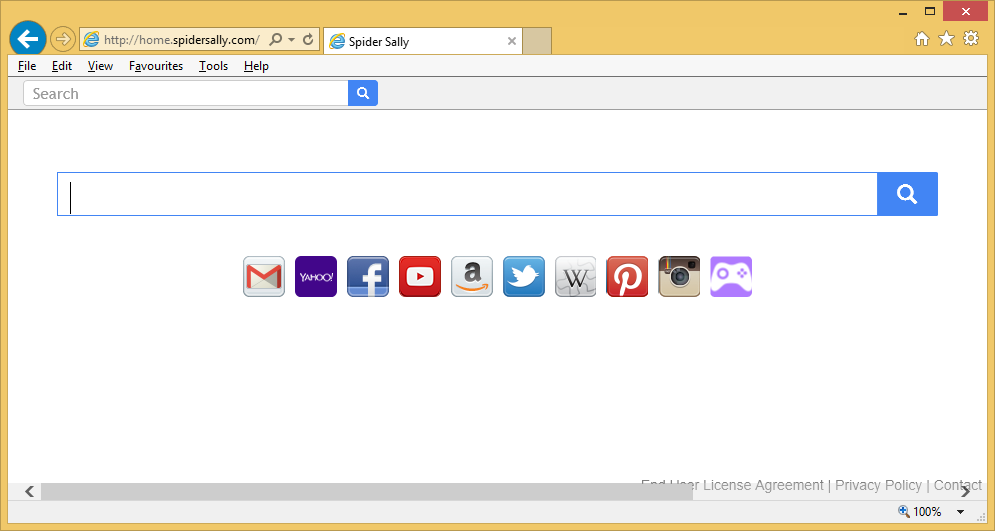
How does Home.spidersally.com work?
Spider Sally is a potentially unwanted and an ad-supported application that you can acquire unwittingly. Although it has an official page, it is still rather likely that it entered your computer in a free software bundle. If that is the case, it is also possible that you have more unwanted apps in your system. Once installed, adware starts affecting your browsers by flooding you with various advertisements. The app requires rights to read information stored in your browser, which may help advertisers insert tailor-suited advertisements on your new tab age and into your search results.
The program also alters your browser settings by replacing your home page, new tab, and default search provider with Home.spidersally.com. The page contains a search box and quick links to popular websites like Facebook, Twitter, YouTube, and so on. It may seem like none of the above mentioned modifications are a serious threat to your surfing, however, you should know that none of the advertising data presented to you is checked or monitored by anyone, so you could be dealing with fake ads and virtual scams. That is why you should terminate Home.spidersally.com without delay.
How to remove Home.spidersally.com?
To eliminate Home.spidersally.com from your browsers completely, you will have to uninstall Spider Sally as well. Two ways to delete Home.spidersally.com are manual and automatic. If you choose the first option, you will have to complete all tasks by yourself. We have prepared a manual Home.spidersally.com removal guide, which you are welcome to use. If, however, you decide to make sure that you not only erase Home.spidersally.com, but also have no other unwanted apps in your system, you should go with the automatic solution. You can acquire the anti-malware from our page and let it do all the work for you.
Offers
Download Removal Toolto scan for Home.spidersally.comUse our recommended removal tool to scan for Home.spidersally.com. Trial version of provides detection of computer threats like Home.spidersally.com and assists in its removal for FREE. You can delete detected registry entries, files and processes yourself or purchase a full version.
More information about SpyWarrior and Uninstall Instructions. Please review SpyWarrior EULA and Privacy Policy. SpyWarrior scanner is free. If it detects a malware, purchase its full version to remove it.

WiperSoft Review Details WiperSoft (www.wipersoft.com) is a security tool that provides real-time security from potential threats. Nowadays, many users tend to download free software from the Intern ...
Download|more


Is MacKeeper a virus? MacKeeper is not a virus, nor is it a scam. While there are various opinions about the program on the Internet, a lot of the people who so notoriously hate the program have neve ...
Download|more


While the creators of MalwareBytes anti-malware have not been in this business for long time, they make up for it with their enthusiastic approach. Statistic from such websites like CNET shows that th ...
Download|more
Quick Menu
Step 1. Uninstall Home.spidersally.com and related programs.
Remove Home.spidersally.com from Windows 8
Right-click in the lower left corner of the screen. Once Quick Access Menu shows up, select Control Panel choose Programs and Features and select to Uninstall a software.


Uninstall Home.spidersally.com from Windows 7
Click Start → Control Panel → Programs and Features → Uninstall a program.


Delete Home.spidersally.com from Windows XP
Click Start → Settings → Control Panel. Locate and click → Add or Remove Programs.


Remove Home.spidersally.com from Mac OS X
Click Go button at the top left of the screen and select Applications. Select applications folder and look for Home.spidersally.com or any other suspicious software. Now right click on every of such entries and select Move to Trash, then right click the Trash icon and select Empty Trash.


Step 2. Delete Home.spidersally.com from your browsers
Terminate the unwanted extensions from Internet Explorer
- Tap the Gear icon and go to Manage Add-ons.


- Pick Toolbars and Extensions and eliminate all suspicious entries (other than Microsoft, Yahoo, Google, Oracle or Adobe)


- Leave the window.
Change Internet Explorer homepage if it was changed by virus:
- Tap the gear icon (menu) on the top right corner of your browser and click Internet Options.


- In General Tab remove malicious URL and enter preferable domain name. Press Apply to save changes.


Reset your browser
- Click the Gear icon and move to Internet Options.


- Open the Advanced tab and press Reset.


- Choose Delete personal settings and pick Reset one more time.


- Tap Close and leave your browser.


- If you were unable to reset your browsers, employ a reputable anti-malware and scan your entire computer with it.
Erase Home.spidersally.com from Google Chrome
- Access menu (top right corner of the window) and pick Settings.


- Choose Extensions.


- Eliminate the suspicious extensions from the list by clicking the Trash bin next to them.


- If you are unsure which extensions to remove, you can disable them temporarily.


Reset Google Chrome homepage and default search engine if it was hijacker by virus
- Press on menu icon and click Settings.


- Look for the “Open a specific page” or “Set Pages” under “On start up” option and click on Set pages.


- In another window remove malicious search sites and enter the one that you want to use as your homepage.


- Under the Search section choose Manage Search engines. When in Search Engines..., remove malicious search websites. You should leave only Google or your preferred search name.




Reset your browser
- If the browser still does not work the way you prefer, you can reset its settings.
- Open menu and navigate to Settings.


- Press Reset button at the end of the page.


- Tap Reset button one more time in the confirmation box.


- If you cannot reset the settings, purchase a legitimate anti-malware and scan your PC.
Remove Home.spidersally.com from Mozilla Firefox
- In the top right corner of the screen, press menu and choose Add-ons (or tap Ctrl+Shift+A simultaneously).


- Move to Extensions and Add-ons list and uninstall all suspicious and unknown entries.


Change Mozilla Firefox homepage if it was changed by virus:
- Tap on the menu (top right corner), choose Options.


- On General tab delete malicious URL and enter preferable website or click Restore to default.


- Press OK to save these changes.
Reset your browser
- Open the menu and tap Help button.


- Select Troubleshooting Information.


- Press Refresh Firefox.


- In the confirmation box, click Refresh Firefox once more.


- If you are unable to reset Mozilla Firefox, scan your entire computer with a trustworthy anti-malware.
Uninstall Home.spidersally.com from Safari (Mac OS X)
- Access the menu.
- Pick Preferences.


- Go to the Extensions Tab.


- Tap the Uninstall button next to the undesirable Home.spidersally.com and get rid of all the other unknown entries as well. If you are unsure whether the extension is reliable or not, simply uncheck the Enable box in order to disable it temporarily.
- Restart Safari.
Reset your browser
- Tap the menu icon and choose Reset Safari.


- Pick the options which you want to reset (often all of them are preselected) and press Reset.


- If you cannot reset the browser, scan your whole PC with an authentic malware removal software.
Site Disclaimer
2-remove-virus.com is not sponsored, owned, affiliated, or linked to malware developers or distributors that are referenced in this article. The article does not promote or endorse any type of malware. We aim at providing useful information that will help computer users to detect and eliminate the unwanted malicious programs from their computers. This can be done manually by following the instructions presented in the article or automatically by implementing the suggested anti-malware tools.
The article is only meant to be used for educational purposes. If you follow the instructions given in the article, you agree to be contracted by the disclaimer. We do not guarantee that the artcile will present you with a solution that removes the malign threats completely. Malware changes constantly, which is why, in some cases, it may be difficult to clean the computer fully by using only the manual removal instructions.
