What is HoroscopeBuddy Toolbar?
HoroscopeBuddy Toolbar belongs to Mindspark Interactive Network, a company that is known for creating potentially unwanted and ad-supported applications. This toolbar is similar to a number of other software developed by the same company, all of which are used for generating profit for it. Astrology Searcher is one example that is especially similar to HoroscopeBuddy Toolbar as it also provides users with access to various horoscopes. Although these apps usually have an official webpage (or they may even be presented in Chrome Store), most probable way of acquiring them is through freeware and shareware bundles. We advise that you get rid of HoroscopeBuddy Toolbar as there is nothing beneficial about it.
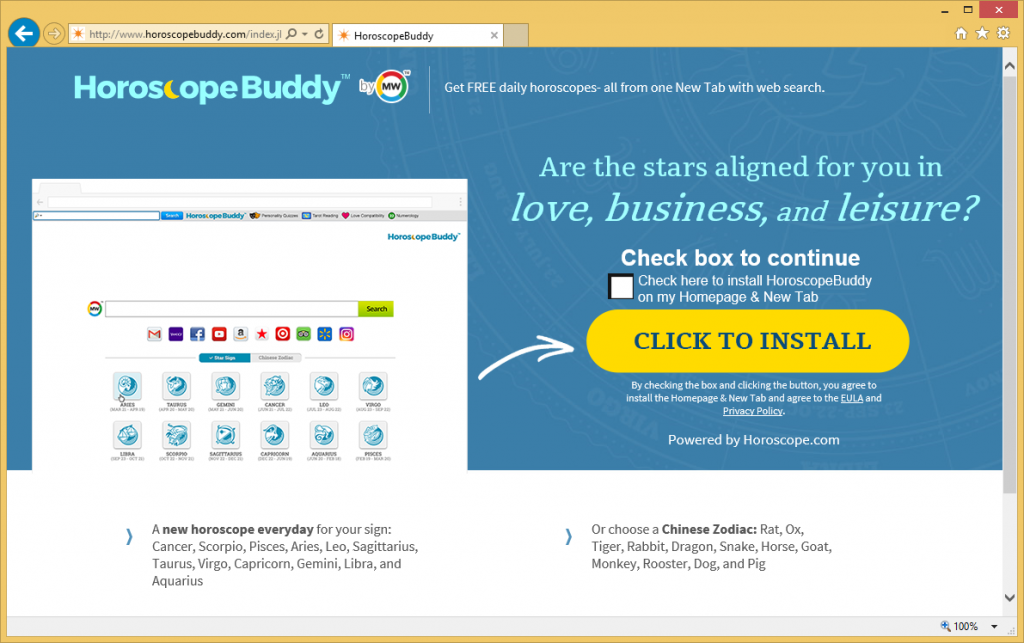
How does HoroscopeBuddy Toolbar work?
Unless you downloaded the toolbar on purpose, it most likely arrived onto your computer without your notice. When you download software from third party sources, you are usually presented with additional offers in the installation wizard. If you skip through it and agree to all conditions, you also agree to adding unnecessary programs onto your PC. In order to avoid that in the future, you should always choose the Advanced installation mode and deselect all unfamiliar components in the setup.
HoroscopeBuddy Toolbar is promoted as a fun app that can help you access different horoscope websites in a fast and easy way. Even though this may be useful to you, if you are interested in these websites, you will also notice other changes after the program gets installed. It will alter your browser settings (your home page and default search), cause redirects to unknown domains, and, worst of all, flood you with random ads. These adverts will appear on your screen no matter where you go on the Internet. They will slow down your surfing and expose you to unreliable content. That is why we suggest that you delete HoroscopeBuddy Toolbar from your browsers.
How to remove HoroscopeBuddy Toolbar?
Two ways to eliminate HoroscopeBuddy Toolbar for good are: manual and automatic. Manual HoroscopeBuddy Toolbar removal is not that complicated as the program is not malicious. Instructions below can help you erase HoroscopeBuddy Toolbar manually and fix your browsers. However, if you think that there may be other potential threats on your PC, you should consider automatic removal instead. If you use the anti-malware from our page, it will scan your system, detect all issues, and remove HoroscopeBuddy Toolbar with them. More than that, the malware remover also functions as a malware prevention tool, so it will safeguard you from other infections that you may encounter while browsing the World Wide Web.
Offers
Download Removal Toolto scan for HoroscopeBuddy ToolbarUse our recommended removal tool to scan for HoroscopeBuddy Toolbar. Trial version of provides detection of computer threats like HoroscopeBuddy Toolbar and assists in its removal for FREE. You can delete detected registry entries, files and processes yourself or purchase a full version.
More information about SpyWarrior and Uninstall Instructions. Please review SpyWarrior EULA and Privacy Policy. SpyWarrior scanner is free. If it detects a malware, purchase its full version to remove it.

WiperSoft Review Details WiperSoft (www.wipersoft.com) is a security tool that provides real-time security from potential threats. Nowadays, many users tend to download free software from the Intern ...
Download|more


Is MacKeeper a virus? MacKeeper is not a virus, nor is it a scam. While there are various opinions about the program on the Internet, a lot of the people who so notoriously hate the program have neve ...
Download|more


While the creators of MalwareBytes anti-malware have not been in this business for long time, they make up for it with their enthusiastic approach. Statistic from such websites like CNET shows that th ...
Download|more
Quick Menu
Step 1. Uninstall HoroscopeBuddy Toolbar and related programs.
Remove HoroscopeBuddy Toolbar from Windows 8
Right-click in the lower left corner of the screen. Once Quick Access Menu shows up, select Control Panel choose Programs and Features and select to Uninstall a software.


Uninstall HoroscopeBuddy Toolbar from Windows 7
Click Start → Control Panel → Programs and Features → Uninstall a program.


Delete HoroscopeBuddy Toolbar from Windows XP
Click Start → Settings → Control Panel. Locate and click → Add or Remove Programs.


Remove HoroscopeBuddy Toolbar from Mac OS X
Click Go button at the top left of the screen and select Applications. Select applications folder and look for HoroscopeBuddy Toolbar or any other suspicious software. Now right click on every of such entries and select Move to Trash, then right click the Trash icon and select Empty Trash.


Step 2. Delete HoroscopeBuddy Toolbar from your browsers
Terminate the unwanted extensions from Internet Explorer
- Tap the Gear icon and go to Manage Add-ons.


- Pick Toolbars and Extensions and eliminate all suspicious entries (other than Microsoft, Yahoo, Google, Oracle or Adobe)


- Leave the window.
Change Internet Explorer homepage if it was changed by virus:
- Tap the gear icon (menu) on the top right corner of your browser and click Internet Options.


- In General Tab remove malicious URL and enter preferable domain name. Press Apply to save changes.


Reset your browser
- Click the Gear icon and move to Internet Options.


- Open the Advanced tab and press Reset.


- Choose Delete personal settings and pick Reset one more time.


- Tap Close and leave your browser.


- If you were unable to reset your browsers, employ a reputable anti-malware and scan your entire computer with it.
Erase HoroscopeBuddy Toolbar from Google Chrome
- Access menu (top right corner of the window) and pick Settings.


- Choose Extensions.


- Eliminate the suspicious extensions from the list by clicking the Trash bin next to them.


- If you are unsure which extensions to remove, you can disable them temporarily.


Reset Google Chrome homepage and default search engine if it was hijacker by virus
- Press on menu icon and click Settings.


- Look for the “Open a specific page” or “Set Pages” under “On start up” option and click on Set pages.


- In another window remove malicious search sites and enter the one that you want to use as your homepage.


- Under the Search section choose Manage Search engines. When in Search Engines..., remove malicious search websites. You should leave only Google or your preferred search name.




Reset your browser
- If the browser still does not work the way you prefer, you can reset its settings.
- Open menu and navigate to Settings.


- Press Reset button at the end of the page.


- Tap Reset button one more time in the confirmation box.


- If you cannot reset the settings, purchase a legitimate anti-malware and scan your PC.
Remove HoroscopeBuddy Toolbar from Mozilla Firefox
- In the top right corner of the screen, press menu and choose Add-ons (or tap Ctrl+Shift+A simultaneously).


- Move to Extensions and Add-ons list and uninstall all suspicious and unknown entries.


Change Mozilla Firefox homepage if it was changed by virus:
- Tap on the menu (top right corner), choose Options.


- On General tab delete malicious URL and enter preferable website or click Restore to default.


- Press OK to save these changes.
Reset your browser
- Open the menu and tap Help button.


- Select Troubleshooting Information.


- Press Refresh Firefox.


- In the confirmation box, click Refresh Firefox once more.


- If you are unable to reset Mozilla Firefox, scan your entire computer with a trustworthy anti-malware.
Uninstall HoroscopeBuddy Toolbar from Safari (Mac OS X)
- Access the menu.
- Pick Preferences.


- Go to the Extensions Tab.


- Tap the Uninstall button next to the undesirable HoroscopeBuddy Toolbar and get rid of all the other unknown entries as well. If you are unsure whether the extension is reliable or not, simply uncheck the Enable box in order to disable it temporarily.
- Restart Safari.
Reset your browser
- Tap the menu icon and choose Reset Safari.


- Pick the options which you want to reset (often all of them are preselected) and press Reset.


- If you cannot reset the browser, scan your whole PC with an authentic malware removal software.
Site Disclaimer
2-remove-virus.com is not sponsored, owned, affiliated, or linked to malware developers or distributors that are referenced in this article. The article does not promote or endorse any type of malware. We aim at providing useful information that will help computer users to detect and eliminate the unwanted malicious programs from their computers. This can be done manually by following the instructions presented in the article or automatically by implementing the suggested anti-malware tools.
The article is only meant to be used for educational purposes. If you follow the instructions given in the article, you agree to be contracted by the disclaimer. We do not guarantee that the artcile will present you with a solution that removes the malign threats completely. Malware changes constantly, which is why, in some cases, it may be difficult to clean the computer fully by using only the manual removal instructions.
