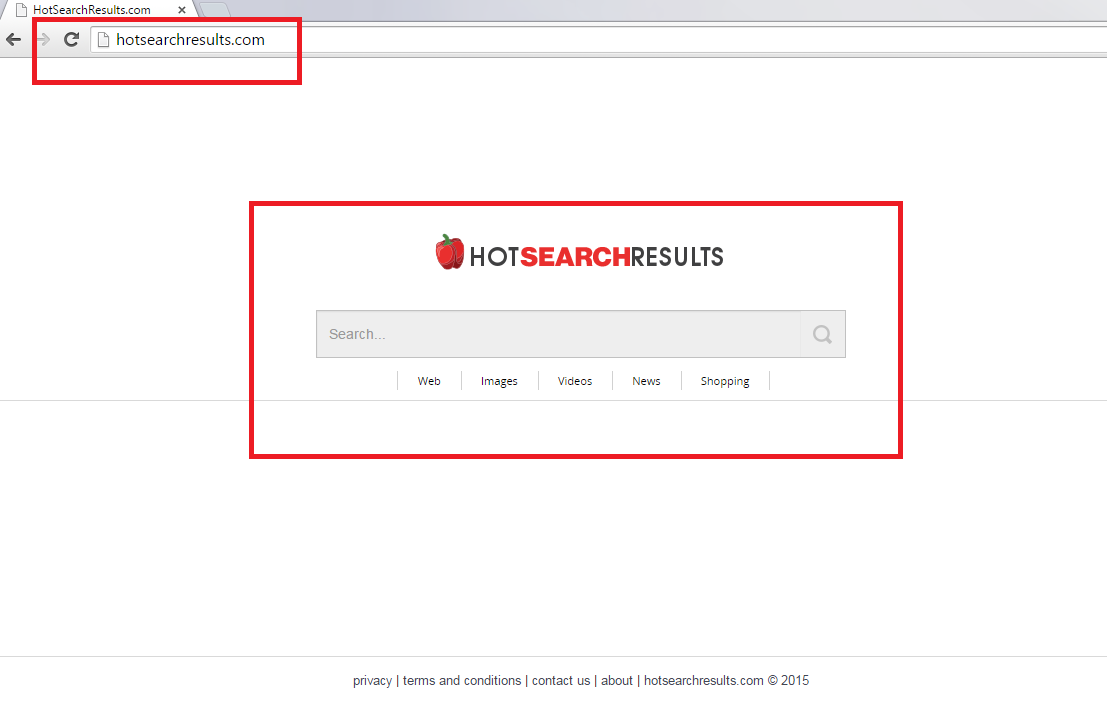Hotsearchresults.com Removal Guide
Have you just found out that you have been attacked by a suspicious browser hijacker called hotsearchresults.com? Do not worry – there are a few ways of eliminating it and restoring your favorite search engine. This PUP (potentially unwanted program) is called a “hijacker” because all the changes it implements are done without your direct permission. It is really annoying that your default search engine, home page, and new tab have been changed into Hot Search Results because the actual results are not so “hot” as you might expect.
The engine seems underdeveloped and offers limited search results filled with sponsored links and advertisements. Unfortunately, you can’t just simply switch to another browser once you notice the infection: the browser hijacker can attack all the browsers including Internet Explorer, Google Chrome, and Mozilla Firefox. There is only one option left: a complete hotsearchresults.com removal.
Why is hotsearchresults.com dangerous?
This hijacker is rather dangerous if you try using it for your normal browsing sessions. Its results are unreliable and even threatening: they can include sponsored links that must be avoided if you want to keep your PC clean. The websites you may get redirected to can contain online threats like viruses, Trojans, adware, malware, and other things that you shouldn’t have on your PC. What is more, there may be commercial advertisements all around you. Everywhere you go, no matter which website you visit, you might get attacked by ads that mean no good. Their dangers are similar to those of sponsored links: viruses and malware that may come from corrupted sites. Additionally, not only your computer is unsafe: you are also in danger! How? Well, the browser hijacker, like a lot of PUPs, gather non-personally identifiable information of its users. Also, in the Privacy Policy we can read that there may be some changes regarding the collection of data. This means that the engine might start collecting personal info any time. Do yourself and your PC a favor and remove hotsearchresults.com.
How did my device get infected with hotsearchresults.com?
As you can clearly see, there is no download button on the official site of Hot Search Results. So, the program definitely travels bundled with other applications so that it would be easy to infect users’ computers secretly. Fortunately, there is a solution: you can avoid the installation of such PUPs by reading the Terms and Agreements and picking the Custom or Advanced installation option.
How to delete hotsearchresults.com from my PC?
It is not so difficult to uninstall hotsearchresults.com if a user has some knowledge related to computers (the program has to be eliminated via Control Panel and by resetting the browser). However, our security team knows that not every user is capable of such task, that is why we suggest you to install a reliable security tool on your personal computer. If you do this, it shouldn’t be hard to delete hotsearchresults.com – the program will do everything for you.
Offers
Download Removal Toolto scan for Hotsearchresults.comUse our recommended removal tool to scan for Hotsearchresults.com. Trial version of provides detection of computer threats like Hotsearchresults.com and assists in its removal for FREE. You can delete detected registry entries, files and processes yourself or purchase a full version.
More information about SpyWarrior and Uninstall Instructions. Please review SpyWarrior EULA and Privacy Policy. SpyWarrior scanner is free. If it detects a malware, purchase its full version to remove it.

WiperSoft Review Details WiperSoft (www.wipersoft.com) is a security tool that provides real-time security from potential threats. Nowadays, many users tend to download free software from the Intern ...
Download|more


Is MacKeeper a virus? MacKeeper is not a virus, nor is it a scam. While there are various opinions about the program on the Internet, a lot of the people who so notoriously hate the program have neve ...
Download|more


While the creators of MalwareBytes anti-malware have not been in this business for long time, they make up for it with their enthusiastic approach. Statistic from such websites like CNET shows that th ...
Download|more
Quick Menu
Step 1. Uninstall Hotsearchresults.com and related programs.
Remove Hotsearchresults.com from Windows 8
Right-click in the lower left corner of the screen. Once Quick Access Menu shows up, select Control Panel choose Programs and Features and select to Uninstall a software.


Uninstall Hotsearchresults.com from Windows 7
Click Start → Control Panel → Programs and Features → Uninstall a program.


Delete Hotsearchresults.com from Windows XP
Click Start → Settings → Control Panel. Locate and click → Add or Remove Programs.


Remove Hotsearchresults.com from Mac OS X
Click Go button at the top left of the screen and select Applications. Select applications folder and look for Hotsearchresults.com or any other suspicious software. Now right click on every of such entries and select Move to Trash, then right click the Trash icon and select Empty Trash.


Step 2. Delete Hotsearchresults.com from your browsers
Terminate the unwanted extensions from Internet Explorer
- Tap the Gear icon and go to Manage Add-ons.


- Pick Toolbars and Extensions and eliminate all suspicious entries (other than Microsoft, Yahoo, Google, Oracle or Adobe)


- Leave the window.
Change Internet Explorer homepage if it was changed by virus:
- Tap the gear icon (menu) on the top right corner of your browser and click Internet Options.


- In General Tab remove malicious URL and enter preferable domain name. Press Apply to save changes.


Reset your browser
- Click the Gear icon and move to Internet Options.


- Open the Advanced tab and press Reset.


- Choose Delete personal settings and pick Reset one more time.


- Tap Close and leave your browser.


- If you were unable to reset your browsers, employ a reputable anti-malware and scan your entire computer with it.
Erase Hotsearchresults.com from Google Chrome
- Access menu (top right corner of the window) and pick Settings.


- Choose Extensions.


- Eliminate the suspicious extensions from the list by clicking the Trash bin next to them.


- If you are unsure which extensions to remove, you can disable them temporarily.


Reset Google Chrome homepage and default search engine if it was hijacker by virus
- Press on menu icon and click Settings.


- Look for the “Open a specific page” or “Set Pages” under “On start up” option and click on Set pages.


- In another window remove malicious search sites and enter the one that you want to use as your homepage.


- Under the Search section choose Manage Search engines. When in Search Engines..., remove malicious search websites. You should leave only Google or your preferred search name.




Reset your browser
- If the browser still does not work the way you prefer, you can reset its settings.
- Open menu and navigate to Settings.


- Press Reset button at the end of the page.


- Tap Reset button one more time in the confirmation box.


- If you cannot reset the settings, purchase a legitimate anti-malware and scan your PC.
Remove Hotsearchresults.com from Mozilla Firefox
- In the top right corner of the screen, press menu and choose Add-ons (or tap Ctrl+Shift+A simultaneously).


- Move to Extensions and Add-ons list and uninstall all suspicious and unknown entries.


Change Mozilla Firefox homepage if it was changed by virus:
- Tap on the menu (top right corner), choose Options.


- On General tab delete malicious URL and enter preferable website or click Restore to default.


- Press OK to save these changes.
Reset your browser
- Open the menu and tap Help button.


- Select Troubleshooting Information.


- Press Refresh Firefox.


- In the confirmation box, click Refresh Firefox once more.


- If you are unable to reset Mozilla Firefox, scan your entire computer with a trustworthy anti-malware.
Uninstall Hotsearchresults.com from Safari (Mac OS X)
- Access the menu.
- Pick Preferences.


- Go to the Extensions Tab.


- Tap the Uninstall button next to the undesirable Hotsearchresults.com and get rid of all the other unknown entries as well. If you are unsure whether the extension is reliable or not, simply uncheck the Enable box in order to disable it temporarily.
- Restart Safari.
Reset your browser
- Tap the menu icon and choose Reset Safari.


- Pick the options which you want to reset (often all of them are preselected) and press Reset.


- If you cannot reset the browser, scan your whole PC with an authentic malware removal software.
Site Disclaimer
2-remove-virus.com is not sponsored, owned, affiliated, or linked to malware developers or distributors that are referenced in this article. The article does not promote or endorse any type of malware. We aim at providing useful information that will help computer users to detect and eliminate the unwanted malicious programs from their computers. This can be done manually by following the instructions presented in the article or automatically by implementing the suggested anti-malware tools.
The article is only meant to be used for educational purposes. If you follow the instructions given in the article, you agree to be contracted by the disclaimer. We do not guarantee that the artcile will present you with a solution that removes the malign threats completely. Malware changes constantly, which is why, in some cases, it may be difficult to clean the computer fully by using only the manual removal instructions.