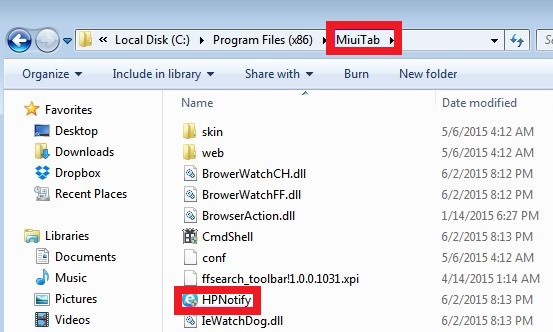HPNotify.exe Removal Guide
HPNotify.exe, also known as SupHPNot.exe, is a component of a potentially unwanted application called SearchProtect. The file is digitally signed by Thinknice co., Limited and is usually stored in the STab, SupTab, or Xtab folder located in C:\Program Files (x86).
The executable may be detected under a number of different names including Win32:SupTab-M [Adw], BrowserModifier:Win32/Suptab, PUA_SEARCHPROT, W32.HfsAdware.1F80, and some others. The program to which this file belongs usually enters your system together with browser hijackers. It is aimed at preventing you from getting rid of them. We suggest that you terminate HPNotify.exe along with its related programs without hesitation.
 How does SearchProtect work?
How does SearchProtect work?
SearchProtect was developed by Conduit and is distributed along with various browser hijackers. The description of the application claims that it is aimed at saving your preferred browser settings and stopping unwanted programs from changing them. Unfortunately, it does quite the opposite. After a browser hijacker alters your home page, new tab, and default search provider, the application makes sure that you cannot restore the modifications manually. Clearly, you should not keep this software installed on your PC.
SearchProtect has been linked to various browser hijackers including Websearches.com, MyStartSearch.com, Search.conduit.com, Omiga-Plus.com, Delta-Homes.com, Sweet-page.com, and some others. All of them use the program to stay in your system for as long as possible. Browser hijackers are aimed at web traffic generation, which is why they modify your browser settings, insert commercials into your favorite pages, redirect you to unfamiliar sites, and more. Although they may not be malicious, they still cause unnecessary disruptions that you should not have to deal with. We advise that you get rid of HPNotify.exe, SearchProtect, and the hijacker with which it came bundled.
How to remove HPNotify.exe?
The easiest and safest way to eliminate HPNotify.exe from your computer is to implement a powerful anti-malware tool. You can use the utility presented on our site. It will scan your PC, detect all unwanted components and erase HPNotify.exe without any difficulty. Automatic removal is a good idea, because it will help you to not only remove HPNotify.exe, but also to get rid of other potential threats. The security software will also safeguard your system in the future by shielding it from various online parasites.
Alternatively, you can try to uninstall HPNotify.exe manually. Before you begin, make sure that all of your browsers are closed. First, you will have end the HPNotify.exe, ProtectService.exe and ProtectWindowsManager.exe processes in your Task Manager, which you can open by right-clicking on the Task Bar. Afterwards, you will have to delete HPNotify.exe containing folder (STab, SupTab, or Xtab). Once you do, you should be able to reset your browsers. If you have other unwanted applications on your PC, you should uninstall them as well. The instructions below can help you with these tasks.
Offers
Download Removal Toolto scan for HPNotify.exeUse our recommended removal tool to scan for HPNotify.exe. Trial version of provides detection of computer threats like HPNotify.exe and assists in its removal for FREE. You can delete detected registry entries, files and processes yourself or purchase a full version.
More information about SpyWarrior and Uninstall Instructions. Please review SpyWarrior EULA and Privacy Policy. SpyWarrior scanner is free. If it detects a malware, purchase its full version to remove it.

WiperSoft Review Details WiperSoft (www.wipersoft.com) is a security tool that provides real-time security from potential threats. Nowadays, many users tend to download free software from the Intern ...
Download|more


Is MacKeeper a virus? MacKeeper is not a virus, nor is it a scam. While there are various opinions about the program on the Internet, a lot of the people who so notoriously hate the program have neve ...
Download|more


While the creators of MalwareBytes anti-malware have not been in this business for long time, they make up for it with their enthusiastic approach. Statistic from such websites like CNET shows that th ...
Download|more
Quick Menu
Step 1. Uninstall HPNotify.exe and related programs.
Remove HPNotify.exe from Windows 8
Right-click in the lower left corner of the screen. Once Quick Access Menu shows up, select Control Panel choose Programs and Features and select to Uninstall a software.


Uninstall HPNotify.exe from Windows 7
Click Start → Control Panel → Programs and Features → Uninstall a program.


Delete HPNotify.exe from Windows XP
Click Start → Settings → Control Panel. Locate and click → Add or Remove Programs.


Remove HPNotify.exe from Mac OS X
Click Go button at the top left of the screen and select Applications. Select applications folder and look for HPNotify.exe or any other suspicious software. Now right click on every of such entries and select Move to Trash, then right click the Trash icon and select Empty Trash.


Step 2. Delete HPNotify.exe from your browsers
Terminate the unwanted extensions from Internet Explorer
- Tap the Gear icon and go to Manage Add-ons.


- Pick Toolbars and Extensions and eliminate all suspicious entries (other than Microsoft, Yahoo, Google, Oracle or Adobe)


- Leave the window.
Change Internet Explorer homepage if it was changed by virus:
- Tap the gear icon (menu) on the top right corner of your browser and click Internet Options.


- In General Tab remove malicious URL and enter preferable domain name. Press Apply to save changes.


Reset your browser
- Click the Gear icon and move to Internet Options.


- Open the Advanced tab and press Reset.


- Choose Delete personal settings and pick Reset one more time.


- Tap Close and leave your browser.


- If you were unable to reset your browsers, employ a reputable anti-malware and scan your entire computer with it.
Erase HPNotify.exe from Google Chrome
- Access menu (top right corner of the window) and pick Settings.


- Choose Extensions.


- Eliminate the suspicious extensions from the list by clicking the Trash bin next to them.


- If you are unsure which extensions to remove, you can disable them temporarily.


Reset Google Chrome homepage and default search engine if it was hijacker by virus
- Press on menu icon and click Settings.


- Look for the “Open a specific page” or “Set Pages” under “On start up” option and click on Set pages.


- In another window remove malicious search sites and enter the one that you want to use as your homepage.


- Under the Search section choose Manage Search engines. When in Search Engines..., remove malicious search websites. You should leave only Google or your preferred search name.




Reset your browser
- If the browser still does not work the way you prefer, you can reset its settings.
- Open menu and navigate to Settings.


- Press Reset button at the end of the page.


- Tap Reset button one more time in the confirmation box.


- If you cannot reset the settings, purchase a legitimate anti-malware and scan your PC.
Remove HPNotify.exe from Mozilla Firefox
- In the top right corner of the screen, press menu and choose Add-ons (or tap Ctrl+Shift+A simultaneously).


- Move to Extensions and Add-ons list and uninstall all suspicious and unknown entries.


Change Mozilla Firefox homepage if it was changed by virus:
- Tap on the menu (top right corner), choose Options.


- On General tab delete malicious URL and enter preferable website or click Restore to default.


- Press OK to save these changes.
Reset your browser
- Open the menu and tap Help button.


- Select Troubleshooting Information.


- Press Refresh Firefox.


- In the confirmation box, click Refresh Firefox once more.


- If you are unable to reset Mozilla Firefox, scan your entire computer with a trustworthy anti-malware.
Uninstall HPNotify.exe from Safari (Mac OS X)
- Access the menu.
- Pick Preferences.


- Go to the Extensions Tab.


- Tap the Uninstall button next to the undesirable HPNotify.exe and get rid of all the other unknown entries as well. If you are unsure whether the extension is reliable or not, simply uncheck the Enable box in order to disable it temporarily.
- Restart Safari.
Reset your browser
- Tap the menu icon and choose Reset Safari.


- Pick the options which you want to reset (often all of them are preselected) and press Reset.


- If you cannot reset the browser, scan your whole PC with an authentic malware removal software.