About Hvkiy.club pop-ups
Hvkiy.club pop-ups refer to fake alerts that claim your computer is infected with some kind of malware. These alerts aim to convince users to call the displayed numbers so that scammers could scam them out of hundreds of dollars. Because scammers pretend to be legitimate technical support, these scams are called tech-support scams. Such scam pop-ups try to scare users by claiming that personal information is being stolen and urgent action is required. They also often threaten users that their computers have been blocked and the only way to unblock them is to call the provided number. 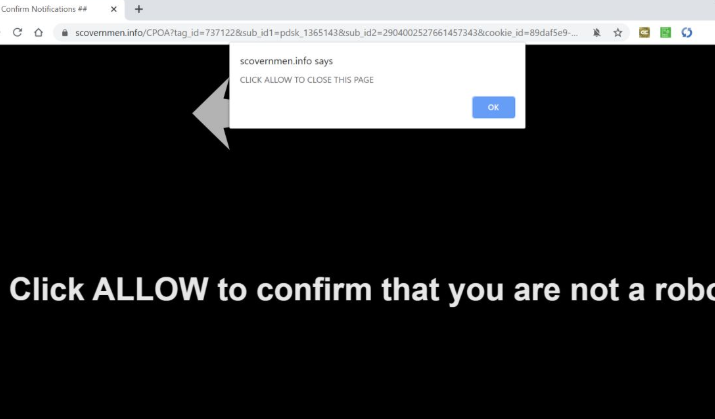
Tech-support scams are fairly identical to one another, sometimes it appears that they use the same template and just change the phone number. As to why you’re seeing the pop-ups, it’s either because you visit questionable websites without adblocker or your computer is infected with adware. If you’re dealing with adware, it will need to be removed to permanently delete Hvkiy.club pop-ups from your screen.
Tech-support scams are often shown by adware
If you were redirected and shown the pop-up when browsing questionable websites, the website is likely hosting the ads. It’s usually pornographic, online betting, and pirated content websites that have these kinds of ads. You should only visit such websites with adblock enabled.
However, if you’ve seen the scam pop-up numerous times, it’s possible that adware is at fault. Adware is a computer infection, albeit a minor one. Adware, browser hijackers and other potentially unwanted programs (PUPs) are often attached to free software as additional offers. The attached items are authorized to install alongside the freeware, unless users manually deselect them. In most cases, users do not deselect them because they are not aware of them being there in the first place.
Since most programs available on those free download websites will have something attached to them, it’s important that you pay attention to how you install those programs and deselect the offers. To do that, opt for Advanced (Custom) settings when given the option. Advanced settings will make all offers visible, and you will be able to deselect all of them. Only after you have unchecked all offers should you continue installing the program.
Hvkiy.club pop-ups are nothing more than a tech-support scam
Users are usually first redirected and then shown the tech-support scam pop-up. This particular scam pop-up will claim that your computer has alerted Microsoft that it’s infected with some kind of malware. Supposedly, the malware is stealing personal information, including social media and email logins, credit card details, and photos/other documents. The only way to stop this, according to the scam, is to call the provided phone number. Everything the pop-up claims is untrue, and if you were to call the number, you would be connected to professional scammers. These pretend Microsoft technicians will want you to allow them remote access to your computer, supposedly so they could “fix” it. However, in reality, they would try to steal your files and install a paid program. By the end of the session, you’d be asked to pay hundreds of dollars for nothing.
It’s also worth noting that a fake pop-up may also appear at the bottom-right side of your screen, the place where legitimate Windows alerts are usually shown. Do not be fooled, and keep in mind that Microsoft will never show you alerts with phone numbers, nor will it block your computer because of malware.
Hvkiy.club pop-ups removal
If adware is causing the tech-support scams to appear, you will need to get rid of it to remove Hvkiy.club pop-ups from your screen permanently. Using anti-spyware software for this purpose is recommended because the program would do everything.
Offers
Download Removal Toolto scan for Hvkiy.club pop-upsUse our recommended removal tool to scan for Hvkiy.club pop-ups. Trial version of provides detection of computer threats like Hvkiy.club pop-ups and assists in its removal for FREE. You can delete detected registry entries, files and processes yourself or purchase a full version.
More information about SpyWarrior and Uninstall Instructions. Please review SpyWarrior EULA and Privacy Policy. SpyWarrior scanner is free. If it detects a malware, purchase its full version to remove it.

WiperSoft Review Details WiperSoft (www.wipersoft.com) is a security tool that provides real-time security from potential threats. Nowadays, many users tend to download free software from the Intern ...
Download|more


Is MacKeeper a virus? MacKeeper is not a virus, nor is it a scam. While there are various opinions about the program on the Internet, a lot of the people who so notoriously hate the program have neve ...
Download|more


While the creators of MalwareBytes anti-malware have not been in this business for long time, they make up for it with their enthusiastic approach. Statistic from such websites like CNET shows that th ...
Download|more
Quick Menu
Step 1. Uninstall Hvkiy.club pop-ups and related programs.
Remove Hvkiy.club pop-ups from Windows 8
Right-click in the lower left corner of the screen. Once Quick Access Menu shows up, select Control Panel choose Programs and Features and select to Uninstall a software.


Uninstall Hvkiy.club pop-ups from Windows 7
Click Start → Control Panel → Programs and Features → Uninstall a program.


Delete Hvkiy.club pop-ups from Windows XP
Click Start → Settings → Control Panel. Locate and click → Add or Remove Programs.


Remove Hvkiy.club pop-ups from Mac OS X
Click Go button at the top left of the screen and select Applications. Select applications folder and look for Hvkiy.club pop-ups or any other suspicious software. Now right click on every of such entries and select Move to Trash, then right click the Trash icon and select Empty Trash.


Step 2. Delete Hvkiy.club pop-ups from your browsers
Terminate the unwanted extensions from Internet Explorer
- Tap the Gear icon and go to Manage Add-ons.


- Pick Toolbars and Extensions and eliminate all suspicious entries (other than Microsoft, Yahoo, Google, Oracle or Adobe)


- Leave the window.
Change Internet Explorer homepage if it was changed by virus:
- Tap the gear icon (menu) on the top right corner of your browser and click Internet Options.


- In General Tab remove malicious URL and enter preferable domain name. Press Apply to save changes.


Reset your browser
- Click the Gear icon and move to Internet Options.


- Open the Advanced tab and press Reset.


- Choose Delete personal settings and pick Reset one more time.


- Tap Close and leave your browser.


- If you were unable to reset your browsers, employ a reputable anti-malware and scan your entire computer with it.
Erase Hvkiy.club pop-ups from Google Chrome
- Access menu (top right corner of the window) and pick Settings.


- Choose Extensions.


- Eliminate the suspicious extensions from the list by clicking the Trash bin next to them.


- If you are unsure which extensions to remove, you can disable them temporarily.


Reset Google Chrome homepage and default search engine if it was hijacker by virus
- Press on menu icon and click Settings.


- Look for the “Open a specific page” or “Set Pages” under “On start up” option and click on Set pages.


- In another window remove malicious search sites and enter the one that you want to use as your homepage.


- Under the Search section choose Manage Search engines. When in Search Engines..., remove malicious search websites. You should leave only Google or your preferred search name.




Reset your browser
- If the browser still does not work the way you prefer, you can reset its settings.
- Open menu and navigate to Settings.


- Press Reset button at the end of the page.


- Tap Reset button one more time in the confirmation box.


- If you cannot reset the settings, purchase a legitimate anti-malware and scan your PC.
Remove Hvkiy.club pop-ups from Mozilla Firefox
- In the top right corner of the screen, press menu and choose Add-ons (or tap Ctrl+Shift+A simultaneously).


- Move to Extensions and Add-ons list and uninstall all suspicious and unknown entries.


Change Mozilla Firefox homepage if it was changed by virus:
- Tap on the menu (top right corner), choose Options.


- On General tab delete malicious URL and enter preferable website or click Restore to default.


- Press OK to save these changes.
Reset your browser
- Open the menu and tap Help button.


- Select Troubleshooting Information.


- Press Refresh Firefox.


- In the confirmation box, click Refresh Firefox once more.


- If you are unable to reset Mozilla Firefox, scan your entire computer with a trustworthy anti-malware.
Uninstall Hvkiy.club pop-ups from Safari (Mac OS X)
- Access the menu.
- Pick Preferences.


- Go to the Extensions Tab.


- Tap the Uninstall button next to the undesirable Hvkiy.club pop-ups and get rid of all the other unknown entries as well. If you are unsure whether the extension is reliable or not, simply uncheck the Enable box in order to disable it temporarily.
- Restart Safari.
Reset your browser
- Tap the menu icon and choose Reset Safari.


- Pick the options which you want to reset (often all of them are preselected) and press Reset.


- If you cannot reset the browser, scan your whole PC with an authentic malware removal software.
Site Disclaimer
2-remove-virus.com is not sponsored, owned, affiliated, or linked to malware developers or distributors that are referenced in this article. The article does not promote or endorse any type of malware. We aim at providing useful information that will help computer users to detect and eliminate the unwanted malicious programs from their computers. This can be done manually by following the instructions presented in the article or automatically by implementing the suggested anti-malware tools.
The article is only meant to be used for educational purposes. If you follow the instructions given in the article, you agree to be contracted by the disclaimer. We do not guarantee that the artcile will present you with a solution that removes the malign threats completely. Malware changes constantly, which is why, in some cases, it may be difficult to clean the computer fully by using only the manual removal instructions.
