About this infection
igfxmtc seems to be part of smartservice rootkit, an infection that will prevent you from using anti-malware software and slow down your computer severely. If you were to look into it using a search engine, you will come across many results in different forums with users complaining that they are prevented from using anti-malware software and that they are unable to stop this process from running in Task Manager.
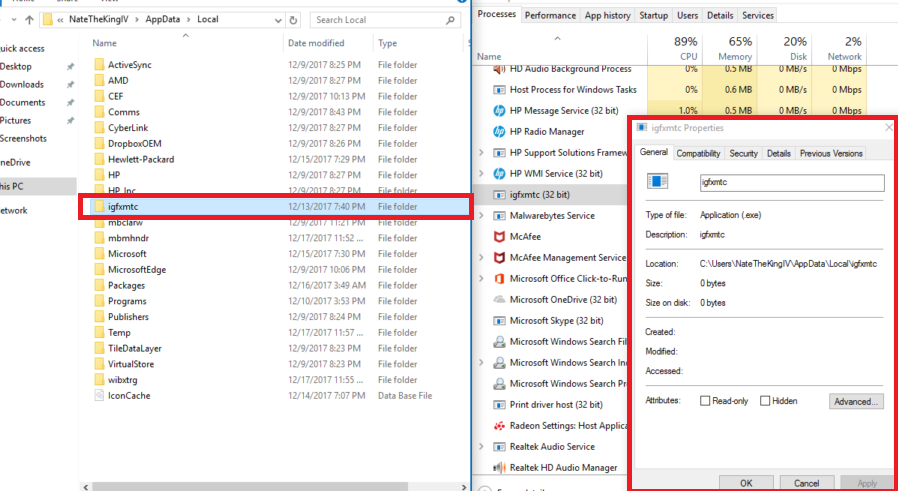
It uses a lot of computer resources, which makes the computer act sluggish, and even the Internet might have problems. It seems that it infects computers when users download from unreliable sources, or install programs inattentively. We will get into more detail later on in the report. However, if you want to avoid these kinds of infections in the future, you will have to be more careful about from where you download programs and how you install them. It is a malicious infection, and the sooner you delete igfxmtc, the better. It might not be noticeable at first, and even if you have anti-malware, it will not be detected. However, the slow down of your system will be very noticeable, and when you check your Task Manager, you will encounter unfamiliar processes that you cannot end.
What does it do?
It is likely that you obtained smartservice by downloading some program from an unreliable source, or when you were installing something. It is possible that it came attached to a program that you installed, and because you did not pay attention to the process, you did not notice it. When you install programs, always read the information provided, follow the process carefully and use Advanced or Custom settings. Deselect all added offers, and only then continue the installation. You also need to review from where you get your programs/files. Untrustworthy sources are a great way to spread malware, so you could have also picked up the infection by downloading something from such a source. Torrents or malicious pop-ups just to name a few.
In addition to it appearing as a process in Task Manager, you can also encounter it as a folder. It can be located in AppData/Local. If you encounter it, or other unfamiliar folders there, you’re likely experiencing noticeable computer issues. Such as the Internet working slow or computer acting sluggish. In addition, if you have anti-malware software, it might not work properly. The infection blocks it. And if you don’t have a security program and try to download one, the threat could be preventing it from installing/operating. If you try to get rid of the folder(s) containing this infection, you will not be allowed to do it. And if you try to end the process in Task Manager, an access denied pop-ups will appear. The process will be using a lot of your computer’s resources, its CPU usage will be unusually high, reaching up to 70% or more even. The symptoms of this infection are pretty noticeable, so it’s best if you remove igfxmtc as soon as possible.
igfxmtc removal
The infection will prevent you from just simply ending the process and then erasing the folders. It’s a bit more complicated than that. You will have to use anti-malware software. If you don’t already have it installed, look into your options and download it from its official website. If it does not open properly, try restarting your computer in Safe Mode and try again. Same goes for installing. If something is preventing it from setting up, try in Safe Mode. If you manage to scan your computer, and the infection is detected, uninstall igfxmtc immediately. Instructions to help you will be provided below.
Offers
Download Removal Toolto scan for igfxmtcUse our recommended removal tool to scan for igfxmtc. Trial version of provides detection of computer threats like igfxmtc and assists in its removal for FREE. You can delete detected registry entries, files and processes yourself or purchase a full version.
More information about SpyWarrior and Uninstall Instructions. Please review SpyWarrior EULA and Privacy Policy. SpyWarrior scanner is free. If it detects a malware, purchase its full version to remove it.

WiperSoft Review Details WiperSoft (www.wipersoft.com) is a security tool that provides real-time security from potential threats. Nowadays, many users tend to download free software from the Intern ...
Download|more


Is MacKeeper a virus? MacKeeper is not a virus, nor is it a scam. While there are various opinions about the program on the Internet, a lot of the people who so notoriously hate the program have neve ...
Download|more


While the creators of MalwareBytes anti-malware have not been in this business for long time, they make up for it with their enthusiastic approach. Statistic from such websites like CNET shows that th ...
Download|more
Quick Menu
Step 1. Uninstall igfxmtc and related programs.
Remove igfxmtc from Windows 8
Right-click in the lower left corner of the screen. Once Quick Access Menu shows up, select Control Panel choose Programs and Features and select to Uninstall a software.


Uninstall igfxmtc from Windows 7
Click Start → Control Panel → Programs and Features → Uninstall a program.


Delete igfxmtc from Windows XP
Click Start → Settings → Control Panel. Locate and click → Add or Remove Programs.


Remove igfxmtc from Mac OS X
Click Go button at the top left of the screen and select Applications. Select applications folder and look for igfxmtc or any other suspicious software. Now right click on every of such entries and select Move to Trash, then right click the Trash icon and select Empty Trash.


Step 2. Delete igfxmtc from your browsers
Terminate the unwanted extensions from Internet Explorer
- Tap the Gear icon and go to Manage Add-ons.


- Pick Toolbars and Extensions and eliminate all suspicious entries (other than Microsoft, Yahoo, Google, Oracle or Adobe)


- Leave the window.
Change Internet Explorer homepage if it was changed by virus:
- Tap the gear icon (menu) on the top right corner of your browser and click Internet Options.


- In General Tab remove malicious URL and enter preferable domain name. Press Apply to save changes.


Reset your browser
- Click the Gear icon and move to Internet Options.


- Open the Advanced tab and press Reset.


- Choose Delete personal settings and pick Reset one more time.


- Tap Close and leave your browser.


- If you were unable to reset your browsers, employ a reputable anti-malware and scan your entire computer with it.
Erase igfxmtc from Google Chrome
- Access menu (top right corner of the window) and pick Settings.


- Choose Extensions.


- Eliminate the suspicious extensions from the list by clicking the Trash bin next to them.


- If you are unsure which extensions to remove, you can disable them temporarily.


Reset Google Chrome homepage and default search engine if it was hijacker by virus
- Press on menu icon and click Settings.


- Look for the “Open a specific page” or “Set Pages” under “On start up” option and click on Set pages.


- In another window remove malicious search sites and enter the one that you want to use as your homepage.


- Under the Search section choose Manage Search engines. When in Search Engines..., remove malicious search websites. You should leave only Google or your preferred search name.




Reset your browser
- If the browser still does not work the way you prefer, you can reset its settings.
- Open menu and navigate to Settings.


- Press Reset button at the end of the page.


- Tap Reset button one more time in the confirmation box.


- If you cannot reset the settings, purchase a legitimate anti-malware and scan your PC.
Remove igfxmtc from Mozilla Firefox
- In the top right corner of the screen, press menu and choose Add-ons (or tap Ctrl+Shift+A simultaneously).


- Move to Extensions and Add-ons list and uninstall all suspicious and unknown entries.


Change Mozilla Firefox homepage if it was changed by virus:
- Tap on the menu (top right corner), choose Options.


- On General tab delete malicious URL and enter preferable website or click Restore to default.


- Press OK to save these changes.
Reset your browser
- Open the menu and tap Help button.


- Select Troubleshooting Information.


- Press Refresh Firefox.


- In the confirmation box, click Refresh Firefox once more.


- If you are unable to reset Mozilla Firefox, scan your entire computer with a trustworthy anti-malware.
Uninstall igfxmtc from Safari (Mac OS X)
- Access the menu.
- Pick Preferences.


- Go to the Extensions Tab.


- Tap the Uninstall button next to the undesirable igfxmtc and get rid of all the other unknown entries as well. If you are unsure whether the extension is reliable or not, simply uncheck the Enable box in order to disable it temporarily.
- Restart Safari.
Reset your browser
- Tap the menu icon and choose Reset Safari.


- Pick the options which you want to reset (often all of them are preselected) and press Reset.


- If you cannot reset the browser, scan your whole PC with an authentic malware removal software.
Site Disclaimer
2-remove-virus.com is not sponsored, owned, affiliated, or linked to malware developers or distributors that are referenced in this article. The article does not promote or endorse any type of malware. We aim at providing useful information that will help computer users to detect and eliminate the unwanted malicious programs from their computers. This can be done manually by following the instructions presented in the article or automatically by implementing the suggested anti-malware tools.
The article is only meant to be used for educational purposes. If you follow the instructions given in the article, you agree to be contracted by the disclaimer. We do not guarantee that the artcile will present you with a solution that removes the malign threats completely. Malware changes constantly, which is why, in some cases, it may be difficult to clean the computer fully by using only the manual removal instructions.
