What is Initial Page 123?
Initial Page 123 (Initialpage123.com) does look like an ordinary search provider allowing users to search the web in such categories as Web, Images, Videos, and News, but users should never judge the trustworthiness of a website from its interface because there are many cases when the appearance of a page lies. This is the case with Initial Page 123 too.
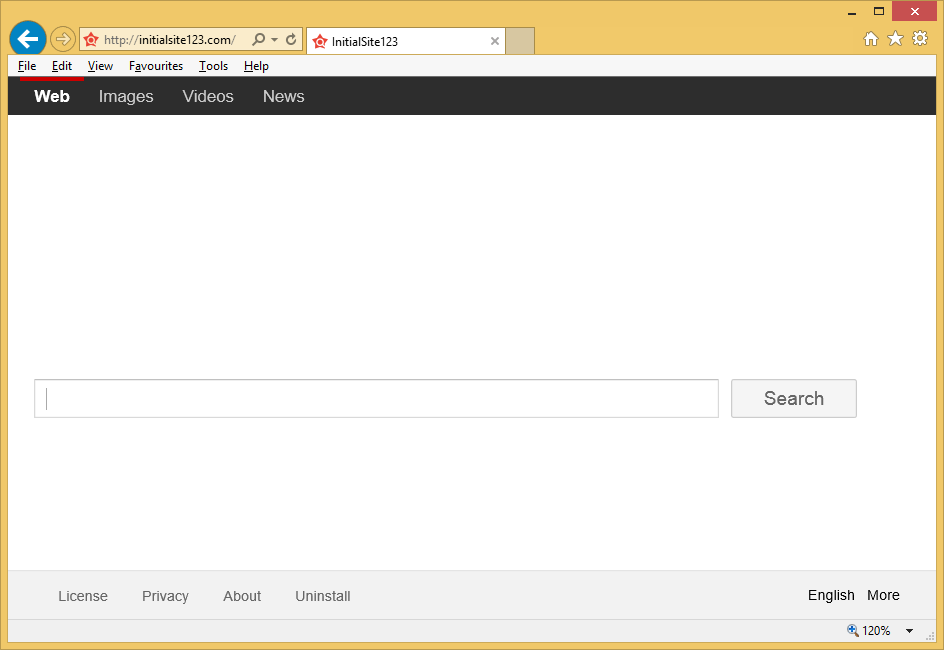
Even though it looks like a genuine search provider, it is far from a trustworthy search tool. Specialists better know it as a browser hijacker. It has been given this name not without reason. It is called a browser hijacker because InitialPage123 is usually set on browsers without the users’ knowledge. In addition, it displays sponsored search results to help the developer earn money from online advertising. There is no point in keeping such a search tool because it will not help to find the necessary information on the web. It will, unfortunately, not be very easy to uninstall InitialPage123 from browsers, but we are here to help the readers of this article.
Why should I delete Initial Page 123?
Despite the legitimate appearance of Initial Page 123, this search tool should not be kept by any means set on browsers because it will display a number of sponsored search results which, as specialists have already proved, might cause many problems. Their main drawback is that they can redirect to pages with infectious contents. Users who surf such websites might quickly allow malicious software to enter their systems. It is not the only bad thing about those pages. Users might also experience online privacy issues on them because they often record information about users without their permission. Redirections to these websites can only be stopped by going to implement the Initial Page 123 removal, so it is recommended to eliminate it as quickly as possible.
Why do I see InitialPage123 on all my browsers?
There is no doubt that a browser hijacker distributes the suspicious search tool Initial Page 123, so it must be true that it has entered your system if you see this search engine set on your Internet Explorer, Google Chrome, and Mozilla Firefox browsers. The popular bundling method is usually used to distribute browser hijackers, so it is not even surprising if you know nothing about its entrance. Although they enter computers secretly, it is possible to prevent them from entering the system. We do not require much from you – just install security software on your PC after implementing the Initial Page 123 removal.
How can I delete InitialPage123?
There are two ways to remove Initial Page 123 from browsers. You can go to change browsers’ settings manually or let an automatic tool to delete it for you. As for the manual method, it might not be enough to set a new URL in the place of this suspicious search tool because browser hijackers often install their own browser extensions and can apply other changes. Consequently, it is advisable to delete Initial Page 123 automatically too.
Offers
Download Removal Toolto scan for Initial Site 123Use our recommended removal tool to scan for Initial Site 123. Trial version of provides detection of computer threats like Initial Site 123 and assists in its removal for FREE. You can delete detected registry entries, files and processes yourself or purchase a full version.
More information about SpyWarrior and Uninstall Instructions. Please review SpyWarrior EULA and Privacy Policy. SpyWarrior scanner is free. If it detects a malware, purchase its full version to remove it.

WiperSoft Review Details WiperSoft (www.wipersoft.com) is a security tool that provides real-time security from potential threats. Nowadays, many users tend to download free software from the Intern ...
Download|more


Is MacKeeper a virus? MacKeeper is not a virus, nor is it a scam. While there are various opinions about the program on the Internet, a lot of the people who so notoriously hate the program have neve ...
Download|more


While the creators of MalwareBytes anti-malware have not been in this business for long time, they make up for it with their enthusiastic approach. Statistic from such websites like CNET shows that th ...
Download|more
Quick Menu
Step 1. Uninstall Initial Site 123 and related programs.
Remove Initial Site 123 from Windows 8
Right-click in the lower left corner of the screen. Once Quick Access Menu shows up, select Control Panel choose Programs and Features and select to Uninstall a software.


Uninstall Initial Site 123 from Windows 7
Click Start → Control Panel → Programs and Features → Uninstall a program.


Delete Initial Site 123 from Windows XP
Click Start → Settings → Control Panel. Locate and click → Add or Remove Programs.


Remove Initial Site 123 from Mac OS X
Click Go button at the top left of the screen and select Applications. Select applications folder and look for Initial Site 123 or any other suspicious software. Now right click on every of such entries and select Move to Trash, then right click the Trash icon and select Empty Trash.


Step 2. Delete Initial Site 123 from your browsers
Terminate the unwanted extensions from Internet Explorer
- Tap the Gear icon and go to Manage Add-ons.


- Pick Toolbars and Extensions and eliminate all suspicious entries (other than Microsoft, Yahoo, Google, Oracle or Adobe)


- Leave the window.
Change Internet Explorer homepage if it was changed by virus:
- Tap the gear icon (menu) on the top right corner of your browser and click Internet Options.


- In General Tab remove malicious URL and enter preferable domain name. Press Apply to save changes.


Reset your browser
- Click the Gear icon and move to Internet Options.


- Open the Advanced tab and press Reset.


- Choose Delete personal settings and pick Reset one more time.


- Tap Close and leave your browser.


- If you were unable to reset your browsers, employ a reputable anti-malware and scan your entire computer with it.
Erase Initial Site 123 from Google Chrome
- Access menu (top right corner of the window) and pick Settings.


- Choose Extensions.


- Eliminate the suspicious extensions from the list by clicking the Trash bin next to them.


- If you are unsure which extensions to remove, you can disable them temporarily.


Reset Google Chrome homepage and default search engine if it was hijacker by virus
- Press on menu icon and click Settings.


- Look for the “Open a specific page” or “Set Pages” under “On start up” option and click on Set pages.


- In another window remove malicious search sites and enter the one that you want to use as your homepage.


- Under the Search section choose Manage Search engines. When in Search Engines..., remove malicious search websites. You should leave only Google or your preferred search name.




Reset your browser
- If the browser still does not work the way you prefer, you can reset its settings.
- Open menu and navigate to Settings.


- Press Reset button at the end of the page.


- Tap Reset button one more time in the confirmation box.


- If you cannot reset the settings, purchase a legitimate anti-malware and scan your PC.
Remove Initial Site 123 from Mozilla Firefox
- In the top right corner of the screen, press menu and choose Add-ons (or tap Ctrl+Shift+A simultaneously).


- Move to Extensions and Add-ons list and uninstall all suspicious and unknown entries.


Change Mozilla Firefox homepage if it was changed by virus:
- Tap on the menu (top right corner), choose Options.


- On General tab delete malicious URL and enter preferable website or click Restore to default.


- Press OK to save these changes.
Reset your browser
- Open the menu and tap Help button.


- Select Troubleshooting Information.


- Press Refresh Firefox.


- In the confirmation box, click Refresh Firefox once more.


- If you are unable to reset Mozilla Firefox, scan your entire computer with a trustworthy anti-malware.
Uninstall Initial Site 123 from Safari (Mac OS X)
- Access the menu.
- Pick Preferences.


- Go to the Extensions Tab.


- Tap the Uninstall button next to the undesirable Initial Site 123 and get rid of all the other unknown entries as well. If you are unsure whether the extension is reliable or not, simply uncheck the Enable box in order to disable it temporarily.
- Restart Safari.
Reset your browser
- Tap the menu icon and choose Reset Safari.


- Pick the options which you want to reset (often all of them are preselected) and press Reset.


- If you cannot reset the browser, scan your whole PC with an authentic malware removal software.
Site Disclaimer
2-remove-virus.com is not sponsored, owned, affiliated, or linked to malware developers or distributors that are referenced in this article. The article does not promote or endorse any type of malware. We aim at providing useful information that will help computer users to detect and eliminate the unwanted malicious programs from their computers. This can be done manually by following the instructions presented in the article or automatically by implementing the suggested anti-malware tools.
The article is only meant to be used for educational purposes. If you follow the instructions given in the article, you agree to be contracted by the disclaimer. We do not guarantee that the artcile will present you with a solution that removes the malign threats completely. Malware changes constantly, which is why, in some cases, it may be difficult to clean the computer fully by using only the manual removal instructions.
