About Judge ransomware
The ransomware known as Judge ransomware is categorized as a serious infection, due to the possible harm it could cause. If ransomware was something you have never heard of until now, you are in for a surprise. Ransomware encodes data using strong encryption algorithms, and once the process is carried out, you’ll no longer be able to open them. Data encoding malicious software is believed to be one of the most damaging infections you can have as decrypting data isn’t always possible. 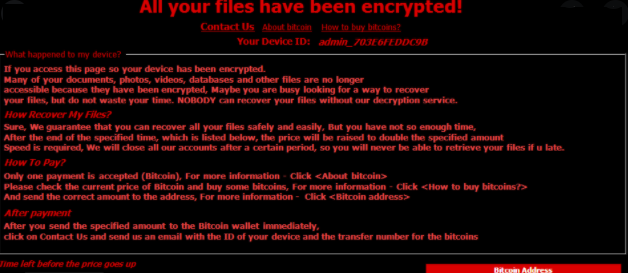
You do have the choice of paying the ransom for a decryption utility but that isn’t exactly the option we suggest. Giving into the requests won’t necessarily ensure that your data will be recovered, so there’s a possibility that you may just be wasting your money. Think about what is there to stop crooks from just taking your money. Furthermore, your money would also support their future activities, such as more ransomware. Ransomware already did $5 billion worth of damage to various businesses in 2017, and that is an estimation only. People are also becoming increasingly attracted to the business because the more victims pay the ransom, the more profitable it becomes. Situations where you could end up losing your files may happen all the time so backup would be a better purchase. You could then simply delete Judge ransomware virus and restore files from where you are storing them. If you are unsure about how you got the contamination, the most common methods will be discussed in the below paragraph.
How did you obtain the ransomware
A data encoding malware generally travels via methods like email attachments, harmful downloads and exploit kits. Because people tend to be quite negligent when dealing with emails and downloading files, it’s often not necessary for ransomware distributors to use more elaborate methods. Nevertheless, some data encoding malicious software can use much more sophisticated ways, which require more effort. All cyber criminals need to do is attach an infected file to an email, write some type of text, and falsely state to be from a legitimate company/organization. You’ll often come across topics about money in those emails, because people are more likely to fall for those types of topics. And if someone who pretends to be Amazon was to email a user that dubious activity was observed in their account or a purchase, the account owner may panic, turn careless as a result and end up opening the attachment. There are certain signs you need to be on the lookout for before you open files attached to emails. Before anything else, look into the sender of the email. If you do know them, make sure it’s genuinely them by vigilantly checking the email address. Be on the lookout for grammatical or usage errors, which are usually quite glaring in those emails. Another big hint could be your name being absent, if, lets say you use Amazon and they were to email you, they would not use typical greetings like Dear Customer/Member/User, and instead would insert the name you have provided them with. Weak spots on your device Vulnerable software might also be used to infect. Weak spots in software are generally discovered and vendors release fixes to repair them so that malware developers cannot take advantage of them to distribute their malware. Unfortunately, as as may be seen by the widespread of WannaCry ransomware, not everyone installs those patches, for various reasons. Situations where malicious software uses weak spots to enter is why it’s so critical that you regularly update your software. Updates may also be installed automatically.
How does Judge ransomware behave
Your data will be encrypted by ransomware soon after it infects your system. Even if infection wasn’t evident initially, it will become pretty obvious something is not right when you cannot open your files. All encrypted files will have a file extension added to them, which could help pinpoint the right file encoding malware. It should be mentioned that, it could be impossible to decode data if strong encryption algorithms were used. A ransom notification will be put on your desktop or in folders that have encrypted files, which will alert you about data encryption and what you need to do next. According to the criminals, the only way to recover your data would be via their decryption software, which will evidently not come for free. A clear price ought to be shown in the note but if it isn’t, you would have to contact crooks through their given email address to see how much you would have to pay. Buying the decryptor isn’t the suggested option, for reasons we have already mentioned. Complying with the requests should be your last course of action. Maybe you have just forgotten that you’ve made copies of your files. There’s also a possibility that a free decryptor has been published. Security researchers could every now and then develop free decryptors, if they can crack the file encrypting malware. Before you make a decision to pay, look for a decryptor. If you use some of that money on backup, you would not face possible file loss again since your data would be saved somewhere safe. If your most important files are stored somewhere, you just terminate Judge ransomware virus and then proceed to data recovery. Become familiar with how ransomware spreads so that you can avoid it in the future. Make sure your software is updated whenever an update becomes available, you don’t open random email attachments, and you only trust trustworthy sources with your downloads.
Ways to remove Judge ransomware virus
an anti-malware utility will be a required software to have if you want the file encoding malicious program to be gone entirely. If you try to uninstall Judge ransomware in a manual way, it could cause additional damage so that is not recommended. Going with the automatic option would be a smarter choice. The utility would not only help you take care of the threat, but it could also prevent similar ones from getting in in the future. Look into which anti-malware program would best suit what you need, download it, and authorize it to scan your computer for the infection once you install it. However, an anti-malware software will not recover your files as it isn’t able to do that. If your computer has been fully cleaned, go unlock Judge ransomware files from backup.
Offers
Download Removal Toolto scan for Judge ransomwareUse our recommended removal tool to scan for Judge ransomware. Trial version of provides detection of computer threats like Judge ransomware and assists in its removal for FREE. You can delete detected registry entries, files and processes yourself or purchase a full version.
More information about SpyWarrior and Uninstall Instructions. Please review SpyWarrior EULA and Privacy Policy. SpyWarrior scanner is free. If it detects a malware, purchase its full version to remove it.

WiperSoft Review Details WiperSoft (www.wipersoft.com) is a security tool that provides real-time security from potential threats. Nowadays, many users tend to download free software from the Intern ...
Download|more


Is MacKeeper a virus? MacKeeper is not a virus, nor is it a scam. While there are various opinions about the program on the Internet, a lot of the people who so notoriously hate the program have neve ...
Download|more


While the creators of MalwareBytes anti-malware have not been in this business for long time, they make up for it with their enthusiastic approach. Statistic from such websites like CNET shows that th ...
Download|more
Quick Menu
Step 1. Delete Judge ransomware using Safe Mode with Networking.
Remove Judge ransomware from Windows 7/Windows Vista/Windows XP
- Click on Start and select Shutdown.
- Choose Restart and click OK.


- Start tapping F8 when your PC starts loading.
- Under Advanced Boot Options, choose Safe Mode with Networking.


- Open your browser and download the anti-malware utility.
- Use the utility to remove Judge ransomware
Remove Judge ransomware from Windows 8/Windows 10
- On the Windows login screen, press the Power button.
- Tap and hold Shift and select Restart.


- Go to Troubleshoot → Advanced options → Start Settings.
- Choose Enable Safe Mode or Safe Mode with Networking under Startup Settings.


- Click Restart.
- Open your web browser and download the malware remover.
- Use the software to delete Judge ransomware
Step 2. Restore Your Files using System Restore
Delete Judge ransomware from Windows 7/Windows Vista/Windows XP
- Click Start and choose Shutdown.
- Select Restart and OK


- When your PC starts loading, press F8 repeatedly to open Advanced Boot Options
- Choose Command Prompt from the list.


- Type in cd restore and tap Enter.


- Type in rstrui.exe and press Enter.


- Click Next in the new window and select the restore point prior to the infection.


- Click Next again and click Yes to begin the system restore.


Delete Judge ransomware from Windows 8/Windows 10
- Click the Power button on the Windows login screen.
- Press and hold Shift and click Restart.


- Choose Troubleshoot and go to Advanced options.
- Select Command Prompt and click Restart.


- In Command Prompt, input cd restore and tap Enter.


- Type in rstrui.exe and tap Enter again.


- Click Next in the new System Restore window.


- Choose the restore point prior to the infection.


- Click Next and then click Yes to restore your system.


Site Disclaimer
2-remove-virus.com is not sponsored, owned, affiliated, or linked to malware developers or distributors that are referenced in this article. The article does not promote or endorse any type of malware. We aim at providing useful information that will help computer users to detect and eliminate the unwanted malicious programs from their computers. This can be done manually by following the instructions presented in the article or automatically by implementing the suggested anti-malware tools.
The article is only meant to be used for educational purposes. If you follow the instructions given in the article, you agree to be contracted by the disclaimer. We do not guarantee that the artcile will present you with a solution that removes the malign threats completely. Malware changes constantly, which is why, in some cases, it may be difficult to clean the computer fully by using only the manual removal instructions.
