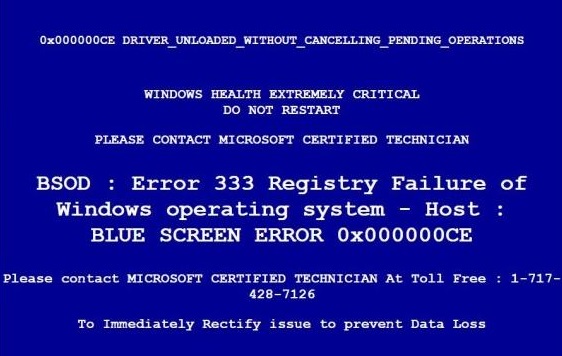Junker ads Removal Tips (Uninstall Junker ads)
Junker ads appear in your browsers because of the ad-supported application that generates them. This adware is aimed at boosting online traffic and it does so by inserting various ads into your visited sites, redirecting you to sponsor websites, and more. It is compatible with all major web browsers, so you will not be able to avoid its symptoms.
The application is not only intrusive, but it is also unreliable, because it can expose you to various online scams. If you want to continue surfing the Web without the suspicious content, we advise that you terminate Junker ads right away.
 How does Junker work?
How does Junker work?
Junker gets distributed in free software bundles and is usually installed by computer users without unwittingly. It is presented in the installation wizard as an additional offer and if you do not notice it, the adware gets installed automatically. Once inside, it floods your browsers with different advertisements that pop-up on your screen no matter where you choose to go online. These ads will slow down your surfing speed. You should also know that some of them will be fake. If you click on a fake ad, you will be exposed to a virtual scam, falling for which could lead to serious consequences.
One scam that the application has been especially linked to presents you with a fake Blue Screen Of Death. It shows you a message claiming that your Windows health is extremely critical and that you should contact Microsoft certified technicians. The number provided to you in this notification has nothing to do with Microsoft. If you call it, you will contact cyber crooks who will try to convince you to purchase a support contract in order to help you fix the issues. Needless to say, nothing about the alert is actually true and you should not follow its instructions. What you should do is delete Junker ads as soon as you can.
How to remove Junker ads?
There are two Junker ads removal options you can choose from. You can delete Junker ads from your browsers manually by uninstalling the application that generates them. In case you need more detailed instructions, you can use the manual removal guide presented below the article. Alternative solution is to eliminate Junker ads automatically. This can be done by implementing an anti-malware application, which you can download from our webpage. It will perform a system scan and detect all unwanted programs. It will not allow you to remove Junker ads, but it will also help you keep your PC protected from similar and more serious online parasites as long as you keep it installed.
Offers
Download Removal Toolto scan for Junker adsUse our recommended removal tool to scan for Junker ads. Trial version of provides detection of computer threats like Junker ads and assists in its removal for FREE. You can delete detected registry entries, files and processes yourself or purchase a full version.
More information about SpyWarrior and Uninstall Instructions. Please review SpyWarrior EULA and Privacy Policy. SpyWarrior scanner is free. If it detects a malware, purchase its full version to remove it.

WiperSoft Review Details WiperSoft (www.wipersoft.com) is a security tool that provides real-time security from potential threats. Nowadays, many users tend to download free software from the Intern ...
Download|more


Is MacKeeper a virus? MacKeeper is not a virus, nor is it a scam. While there are various opinions about the program on the Internet, a lot of the people who so notoriously hate the program have neve ...
Download|more


While the creators of MalwareBytes anti-malware have not been in this business for long time, they make up for it with their enthusiastic approach. Statistic from such websites like CNET shows that th ...
Download|more
Quick Menu
Step 1. Uninstall Junker ads and related programs.
Remove Junker ads from Windows 8
Right-click in the lower left corner of the screen. Once Quick Access Menu shows up, select Control Panel choose Programs and Features and select to Uninstall a software.


Uninstall Junker ads from Windows 7
Click Start → Control Panel → Programs and Features → Uninstall a program.


Delete Junker ads from Windows XP
Click Start → Settings → Control Panel. Locate and click → Add or Remove Programs.


Remove Junker ads from Mac OS X
Click Go button at the top left of the screen and select Applications. Select applications folder and look for Junker ads or any other suspicious software. Now right click on every of such entries and select Move to Trash, then right click the Trash icon and select Empty Trash.


Step 2. Delete Junker ads from your browsers
Terminate the unwanted extensions from Internet Explorer
- Tap the Gear icon and go to Manage Add-ons.


- Pick Toolbars and Extensions and eliminate all suspicious entries (other than Microsoft, Yahoo, Google, Oracle or Adobe)


- Leave the window.
Change Internet Explorer homepage if it was changed by virus:
- Tap the gear icon (menu) on the top right corner of your browser and click Internet Options.


- In General Tab remove malicious URL and enter preferable domain name. Press Apply to save changes.


Reset your browser
- Click the Gear icon and move to Internet Options.


- Open the Advanced tab and press Reset.


- Choose Delete personal settings and pick Reset one more time.


- Tap Close and leave your browser.


- If you were unable to reset your browsers, employ a reputable anti-malware and scan your entire computer with it.
Erase Junker ads from Google Chrome
- Access menu (top right corner of the window) and pick Settings.


- Choose Extensions.


- Eliminate the suspicious extensions from the list by clicking the Trash bin next to them.


- If you are unsure which extensions to remove, you can disable them temporarily.


Reset Google Chrome homepage and default search engine if it was hijacker by virus
- Press on menu icon and click Settings.


- Look for the “Open a specific page” or “Set Pages” under “On start up” option and click on Set pages.


- In another window remove malicious search sites and enter the one that you want to use as your homepage.


- Under the Search section choose Manage Search engines. When in Search Engines..., remove malicious search websites. You should leave only Google or your preferred search name.




Reset your browser
- If the browser still does not work the way you prefer, you can reset its settings.
- Open menu and navigate to Settings.


- Press Reset button at the end of the page.


- Tap Reset button one more time in the confirmation box.


- If you cannot reset the settings, purchase a legitimate anti-malware and scan your PC.
Remove Junker ads from Mozilla Firefox
- In the top right corner of the screen, press menu and choose Add-ons (or tap Ctrl+Shift+A simultaneously).


- Move to Extensions and Add-ons list and uninstall all suspicious and unknown entries.


Change Mozilla Firefox homepage if it was changed by virus:
- Tap on the menu (top right corner), choose Options.


- On General tab delete malicious URL and enter preferable website or click Restore to default.


- Press OK to save these changes.
Reset your browser
- Open the menu and tap Help button.


- Select Troubleshooting Information.


- Press Refresh Firefox.


- In the confirmation box, click Refresh Firefox once more.


- If you are unable to reset Mozilla Firefox, scan your entire computer with a trustworthy anti-malware.
Uninstall Junker ads from Safari (Mac OS X)
- Access the menu.
- Pick Preferences.


- Go to the Extensions Tab.


- Tap the Uninstall button next to the undesirable Junker ads and get rid of all the other unknown entries as well. If you are unsure whether the extension is reliable or not, simply uncheck the Enable box in order to disable it temporarily.
- Restart Safari.
Reset your browser
- Tap the menu icon and choose Reset Safari.


- Pick the options which you want to reset (often all of them are preselected) and press Reset.


- If you cannot reset the browser, scan your whole PC with an authentic malware removal software.
Site Disclaimer
2-remove-virus.com is not sponsored, owned, affiliated, or linked to malware developers or distributors that are referenced in this article. The article does not promote or endorse any type of malware. We aim at providing useful information that will help computer users to detect and eliminate the unwanted malicious programs from their computers. This can be done manually by following the instructions presented in the article or automatically by implementing the suggested anti-malware tools.
The article is only meant to be used for educational purposes. If you follow the instructions given in the article, you agree to be contracted by the disclaimer. We do not guarantee that the artcile will present you with a solution that removes the malign threats completely. Malware changes constantly, which is why, in some cases, it may be difficult to clean the computer fully by using only the manual removal instructions.