About this threat
KingOurobos virus is a file-encrypting type of malware, more commonly known as ransomware. It spreads concealed as Java Update Scheduler, and once inside a computer, it starts encrypting files. It encrypts all files that could seem important to the user. Once the process is complete, the victim cannot open files, and a ransom note appears. The victim is demanded to pay for a decryption tool in 72 hours or the decryption key will be deleted. This particular ransomware does not ask for a lot of money, but paying is still not recommended. The thing about payments to ransomware creators/distributors is that they may not necessarily send back a decryptor. There is nothing to stop them from simply taking the money, and providing nothing in return. 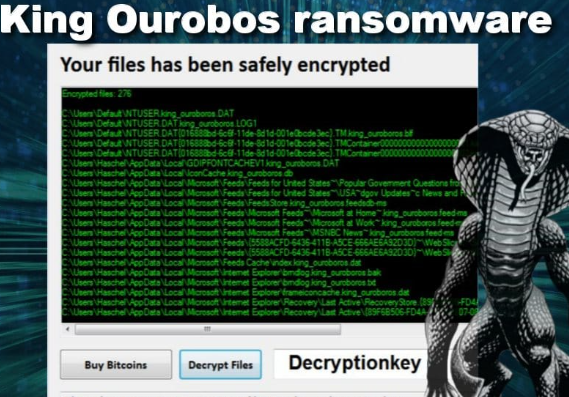
If you had backed up files on an external drive that was not connected to the computer when the infection happened, you can recover your files after you delete KingOurobos virus from your computer. If you do not have backup, it’s very likely a free decryptor will be released by malware researchers, so you may wait for that.
How does ransomware spread?
Generally, ransomware spreads via spam email attachments. Such infections are why it’s important to be careful when opening emails from unfamiliar senders. This ransomware seems to primarily spread concealed as a Java Update Scheduler, which users end up installing themselves without making sure it’s safe. A lot of different malware conceal themselves as some kind of Java updates, so it’s not really surprising this ransomware does it. Keep in mind that you should never download anything from unreliable sources, such as advertisements or dubious reputation websites. If you want to have a secure computer, use official program websites or pages that have been confirmed to be safe.
What does it do?
Once you launch the ransomware, it uses the AES-256 cipher to encrypt files you may deem important. The files will have a .king_ouroboros extension added to them, so you will easily know which ones have been affected. If you had some kind of external drive connected to your computer during the infection, files on those drives will also be encrypted. A ransom note will then appear, explaining that files have been encrypted. Crooks are asking victims to pay $50 in Bitcoins (around 0.0081 Bitcoin). After they get the payment, they will supposedly send you a decryption key. The victims are given 72 hours to make the payment, if no payment is made, they claim to delete the key.
Paying crooks is not recommended not only because you could be wasting your money, but also because you would be supporting their future criminal activity. This is why many cybersecurity specialists will advise against giving into the demands.
If you don’t already have backup, this infection should prove the necessity of it. Had you backed up you files somewhere, you would not be put in this situation. You could just recover files after getting rid of the ransomware. Nevertheless, you should still remove KingOurobos virus and wait for a free decryption tool to be released.
KingOurobos virus removal
Obtain anti-malware software to fully uninstall KingOurobos virus. If you try to manually perform the elimination, you might end up doing more damage then good.
Offers
Download Removal Toolto scan for KingOurobos virusUse our recommended removal tool to scan for KingOurobos virus. Trial version of provides detection of computer threats like KingOurobos virus and assists in its removal for FREE. You can delete detected registry entries, files and processes yourself or purchase a full version.
More information about SpyWarrior and Uninstall Instructions. Please review SpyWarrior EULA and Privacy Policy. SpyWarrior scanner is free. If it detects a malware, purchase its full version to remove it.

WiperSoft Review Details WiperSoft (www.wipersoft.com) is a security tool that provides real-time security from potential threats. Nowadays, many users tend to download free software from the Intern ...
Download|more


Is MacKeeper a virus? MacKeeper is not a virus, nor is it a scam. While there are various opinions about the program on the Internet, a lot of the people who so notoriously hate the program have neve ...
Download|more


While the creators of MalwareBytes anti-malware have not been in this business for long time, they make up for it with their enthusiastic approach. Statistic from such websites like CNET shows that th ...
Download|more
Quick Menu
Step 1. Delete KingOurobos virus using Safe Mode with Networking.
Remove KingOurobos virus from Windows 7/Windows Vista/Windows XP
- Click on Start and select Shutdown.
- Choose Restart and click OK.


- Start tapping F8 when your PC starts loading.
- Under Advanced Boot Options, choose Safe Mode with Networking.

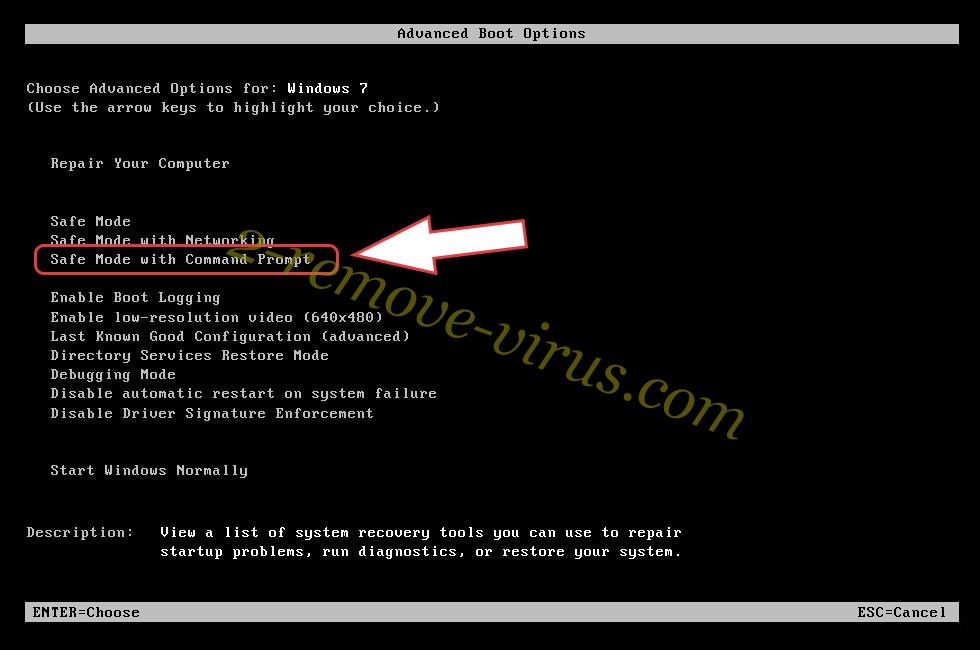
- Open your browser and download the anti-malware utility.
- Use the utility to remove KingOurobos virus
Remove KingOurobos virus from Windows 8/Windows 10
- On the Windows login screen, press the Power button.
- Tap and hold Shift and select Restart.


- Go to Troubleshoot → Advanced options → Start Settings.
- Choose Enable Safe Mode or Safe Mode with Networking under Startup Settings.

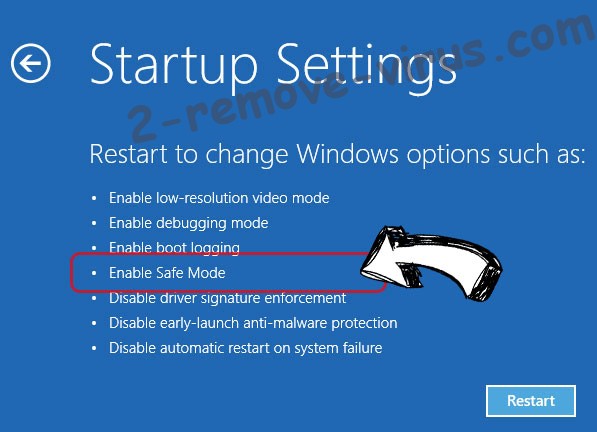
- Click Restart.
- Open your web browser and download the malware remover.
- Use the software to delete KingOurobos virus
Step 2. Restore Your Files using System Restore
Delete KingOurobos virus from Windows 7/Windows Vista/Windows XP
- Click Start and choose Shutdown.
- Select Restart and OK


- When your PC starts loading, press F8 repeatedly to open Advanced Boot Options
- Choose Command Prompt from the list.

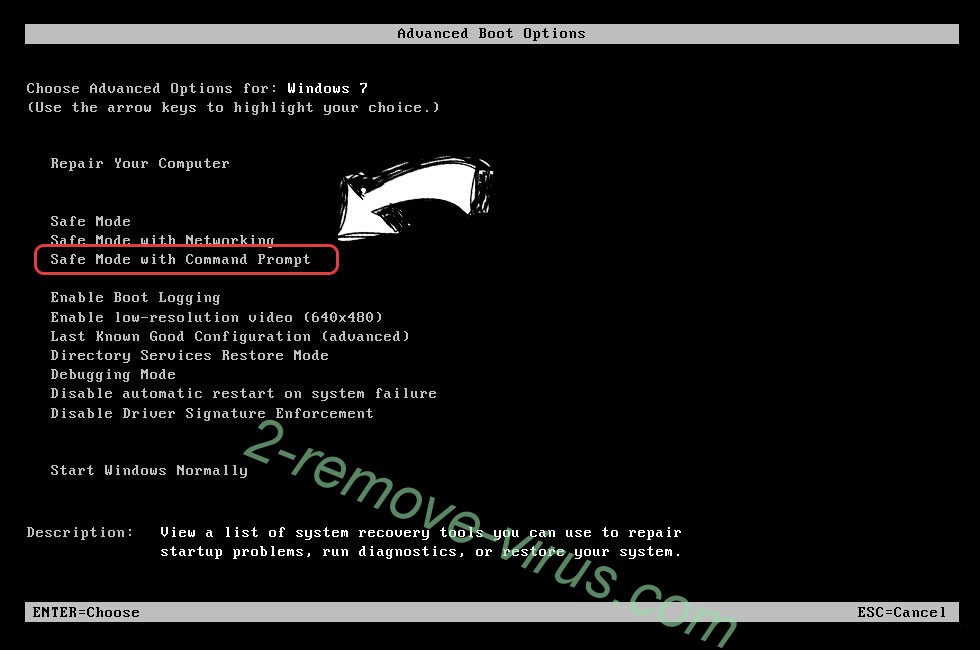
- Type in cd restore and tap Enter.


- Type in rstrui.exe and press Enter.


- Click Next in the new window and select the restore point prior to the infection.


- Click Next again and click Yes to begin the system restore.


Delete KingOurobos virus from Windows 8/Windows 10
- Click the Power button on the Windows login screen.
- Press and hold Shift and click Restart.


- Choose Troubleshoot and go to Advanced options.
- Select Command Prompt and click Restart.

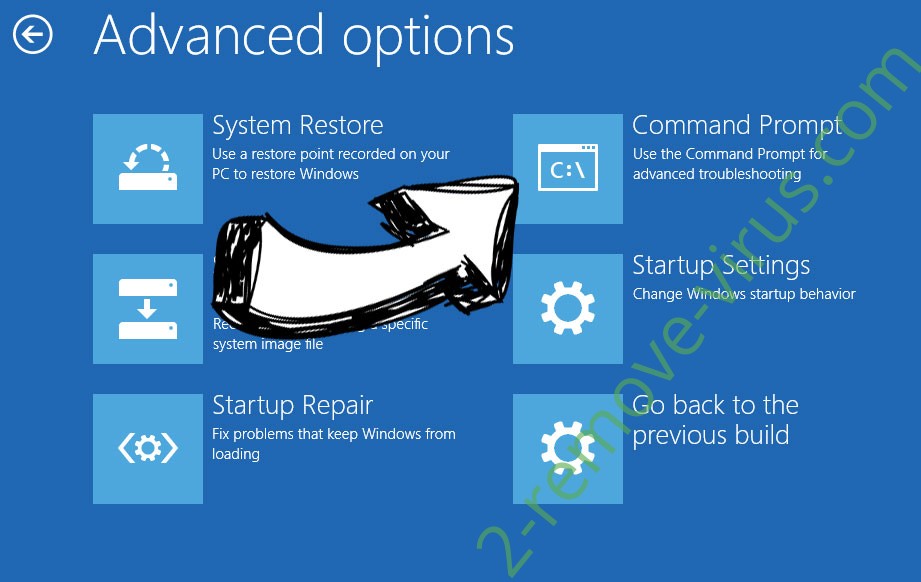
- In Command Prompt, input cd restore and tap Enter.


- Type in rstrui.exe and tap Enter again.


- Click Next in the new System Restore window.

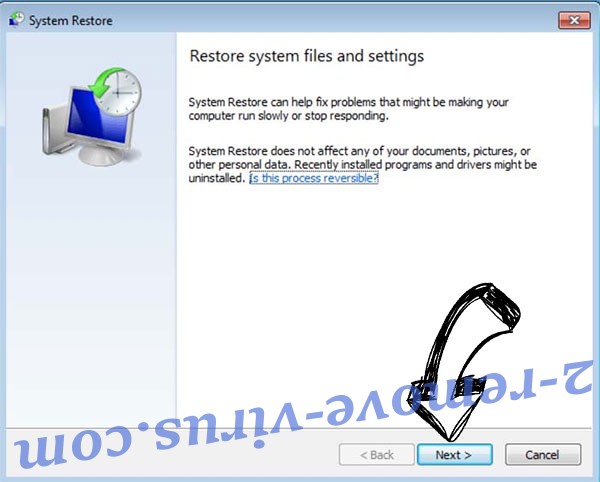
- Choose the restore point prior to the infection.


- Click Next and then click Yes to restore your system.


Site Disclaimer
2-remove-virus.com is not sponsored, owned, affiliated, or linked to malware developers or distributors that are referenced in this article. The article does not promote or endorse any type of malware. We aim at providing useful information that will help computer users to detect and eliminate the unwanted malicious programs from their computers. This can be done manually by following the instructions presented in the article or automatically by implementing the suggested anti-malware tools.
The article is only meant to be used for educational purposes. If you follow the instructions given in the article, you agree to be contracted by the disclaimer. We do not guarantee that the artcile will present you with a solution that removes the malign threats completely. Malware changes constantly, which is why, in some cases, it may be difficult to clean the computer fully by using only the manual removal instructions.
