What is Kolnewsupdate.info?
Kolnewsupdate.info is a domain that tries to trick users into allowing push notifications. There seems to be a new wave of these attacks, as we have already reported on similar websites, Special-promotions.online and Notification-time.com, doings this. They aim to trick users into allowing push notifications so that ads would be authorized to appear on the desktop. When redirected to Kolnewsupdate.info or a similar website, a pop-up would appear, asking you to allow notifications. If you press “Allow”, you will be essentially allowing ads to appear on your Desktop. They will appear as notifications at the bottom-right corner of your screen. However, revoking the permission is not difficult and we will explain how to do it in the last part of this report. Until you revoke the permission, we do not recommend engaging with the ads. They may be hosted on malicious websites, and you pressing on one could lead to a malware infection. 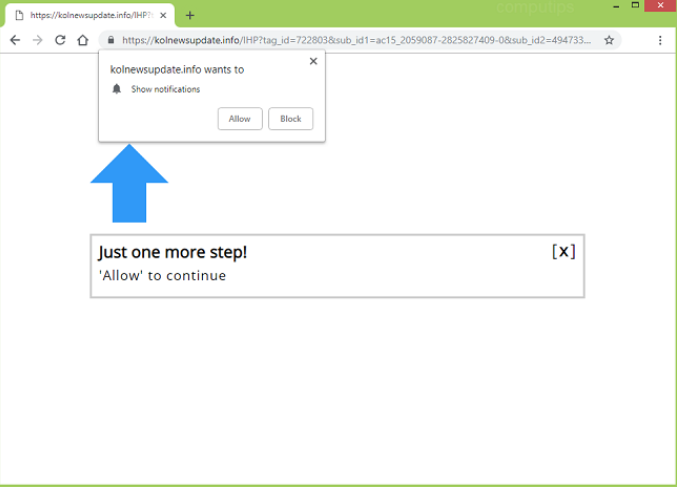
You wouldn’t randomly end up on Kolnewsupdate.info, so you were likely redirected. If you were on some questionable website and pressed on an ad or link, that could be why you ended up on this site. You could have also been redirected by adware. Adware is a relatively minor threat that causes ads to appear and redirects to certain websites. If you are dealing with adware, there’s an actual infection on your computer, which probably entered your computer via freeware bundles. It may have been added to freeware as an extra offer, which you needed to deselect. Since you did not deselect it, it installed alongside the freeware without you noticing. This happens quite often because users tend to not pay attention to how they install programs. If you have installed it, you will need to delete Kolnewsupdate.info adware if you want to stop being redirected.
Why were you redirected?
Redirects to sites like Kolnewsupdate.info can happen when users press on links or ads when on questionable websites. If you were using the Internet as usual, then adware could have caused the redirect. Like we said above, adware could have installed via the bundling method. A lot of freeware comes together with extra offers, which need deselecting. Most users do not deselect the offers simply because they do not notice them. If you want to make all offers visible, you will need to use Advanced (Custom) settings when installing programs. Those settings will also allow you to deselect all the offers. You just need to uncheck the boxes and can then continue installing the program. Default settings will not show any offers, so avoid using them. In addition, it might be a good idea to avoid downloading from websites that are known to host bundled software.
What does the site do?
As soon as you are redirected to Kolnewsupdate.info, a pop-up will appear at the top-left corner of your screen. It will ask that you allow notifications sent by Kolnewsupdate.info. It’s basically asking to show you advertisements on your desktop. Out of habit, you might press “Allow”. In general, when encountering pop-ups on questionable sites, it’s better to not interact with them at all. Do not press anything on them, even if it’s “Cancel” or “No”. Instead, just close the tab or the browser. If you are prevented from closing the browser, force close it via Task Manager.
Once permission is gained, you will start seeing ads. You’ll see clickbait articles, program ads and fake update notifications. From the very beginning, the ads will be incredibly annoying. They can also be dangerous. You may be shown ads advertising various extensions and programs, which you should definitely not download. Adverts are not reliable sources for downloads, especially when shown by adware. Instead of the intended program, you would likely end up with malware. You should also see ads claiming an update for some program is available. The same rules applies to updates as it does to programs. However, users might be tricked into thinking the update notification is legitimate because it would appear on your desktop, similarly to legitimate update alerts. Either way, check that the notification is actually valid, and if you need an update, use only official sources/sites.
Another common type of ad you may see is one claiming you have won something. Those ads say that you have been selected to win some kind of prize, generally a tech device, like a smartphone. In order to receive the prize, you will be asked to provide your personal information. Some of those ads may also ask you to pay a small fee for the item. If you aren’t already aware of it, such giveaways will never be real, even if a known name is used. If you now realize that you have fallen for this scam and have given away your banking information, contact your bank immediately. Inform them of what happened and ask them to check for unusual activity.
Kolnewsupdate.info removal
If you have allowed those notifications, you will need to revoke the permission.
To remove Kolnewsupdate.info from Mozilla Firefox: Options -> Privacy & Security -> Notifications (under Permissions) -> Settings. Check which sites have permission and remove the unnecessary ones by selecting the site and pressing Remove Website.
To uninstall Kolnewsupdate.info from Google Chrome: Settings -> search for ‘Notifications’ -> Content settings -> Notifications. Press on the three dots next to the website and select Remove.
You will also need to get rid of the adware that’s causing the redirect. Either use anti-spyware software, or follow the below provided instructions.
Offers
Download Removal Toolto scan for Kolnewsupdate.infoUse our recommended removal tool to scan for Kolnewsupdate.info. Trial version of provides detection of computer threats like Kolnewsupdate.info and assists in its removal for FREE. You can delete detected registry entries, files and processes yourself or purchase a full version.
More information about SpyWarrior and Uninstall Instructions. Please review SpyWarrior EULA and Privacy Policy. SpyWarrior scanner is free. If it detects a malware, purchase its full version to remove it.

WiperSoft Review Details WiperSoft (www.wipersoft.com) is a security tool that provides real-time security from potential threats. Nowadays, many users tend to download free software from the Intern ...
Download|more


Is MacKeeper a virus? MacKeeper is not a virus, nor is it a scam. While there are various opinions about the program on the Internet, a lot of the people who so notoriously hate the program have neve ...
Download|more


While the creators of MalwareBytes anti-malware have not been in this business for long time, they make up for it with their enthusiastic approach. Statistic from such websites like CNET shows that th ...
Download|more
Quick Menu
Step 1. Uninstall Kolnewsupdate.info and related programs.
Remove Kolnewsupdate.info from Windows 8
Right-click in the lower left corner of the screen. Once Quick Access Menu shows up, select Control Panel choose Programs and Features and select to Uninstall a software.


Uninstall Kolnewsupdate.info from Windows 7
Click Start → Control Panel → Programs and Features → Uninstall a program.


Delete Kolnewsupdate.info from Windows XP
Click Start → Settings → Control Panel. Locate and click → Add or Remove Programs.


Remove Kolnewsupdate.info from Mac OS X
Click Go button at the top left of the screen and select Applications. Select applications folder and look for Kolnewsupdate.info or any other suspicious software. Now right click on every of such entries and select Move to Trash, then right click the Trash icon and select Empty Trash.


Step 2. Delete Kolnewsupdate.info from your browsers
Terminate the unwanted extensions from Internet Explorer
- Tap the Gear icon and go to Manage Add-ons.


- Pick Toolbars and Extensions and eliminate all suspicious entries (other than Microsoft, Yahoo, Google, Oracle or Adobe)


- Leave the window.
Change Internet Explorer homepage if it was changed by virus:
- Tap the gear icon (menu) on the top right corner of your browser and click Internet Options.


- In General Tab remove malicious URL and enter preferable domain name. Press Apply to save changes.


Reset your browser
- Click the Gear icon and move to Internet Options.


- Open the Advanced tab and press Reset.


- Choose Delete personal settings and pick Reset one more time.


- Tap Close and leave your browser.


- If you were unable to reset your browsers, employ a reputable anti-malware and scan your entire computer with it.
Erase Kolnewsupdate.info from Google Chrome
- Access menu (top right corner of the window) and pick Settings.


- Choose Extensions.


- Eliminate the suspicious extensions from the list by clicking the Trash bin next to them.


- If you are unsure which extensions to remove, you can disable them temporarily.


Reset Google Chrome homepage and default search engine if it was hijacker by virus
- Press on menu icon and click Settings.


- Look for the “Open a specific page” or “Set Pages” under “On start up” option and click on Set pages.


- In another window remove malicious search sites and enter the one that you want to use as your homepage.


- Under the Search section choose Manage Search engines. When in Search Engines..., remove malicious search websites. You should leave only Google or your preferred search name.




Reset your browser
- If the browser still does not work the way you prefer, you can reset its settings.
- Open menu and navigate to Settings.


- Press Reset button at the end of the page.


- Tap Reset button one more time in the confirmation box.


- If you cannot reset the settings, purchase a legitimate anti-malware and scan your PC.
Remove Kolnewsupdate.info from Mozilla Firefox
- In the top right corner of the screen, press menu and choose Add-ons (or tap Ctrl+Shift+A simultaneously).


- Move to Extensions and Add-ons list and uninstall all suspicious and unknown entries.


Change Mozilla Firefox homepage if it was changed by virus:
- Tap on the menu (top right corner), choose Options.


- On General tab delete malicious URL and enter preferable website or click Restore to default.


- Press OK to save these changes.
Reset your browser
- Open the menu and tap Help button.


- Select Troubleshooting Information.


- Press Refresh Firefox.


- In the confirmation box, click Refresh Firefox once more.


- If you are unable to reset Mozilla Firefox, scan your entire computer with a trustworthy anti-malware.
Uninstall Kolnewsupdate.info from Safari (Mac OS X)
- Access the menu.
- Pick Preferences.


- Go to the Extensions Tab.


- Tap the Uninstall button next to the undesirable Kolnewsupdate.info and get rid of all the other unknown entries as well. If you are unsure whether the extension is reliable or not, simply uncheck the Enable box in order to disable it temporarily.
- Restart Safari.
Reset your browser
- Tap the menu icon and choose Reset Safari.


- Pick the options which you want to reset (often all of them are preselected) and press Reset.


- If you cannot reset the browser, scan your whole PC with an authentic malware removal software.
Site Disclaimer
2-remove-virus.com is not sponsored, owned, affiliated, or linked to malware developers or distributors that are referenced in this article. The article does not promote or endorse any type of malware. We aim at providing useful information that will help computer users to detect and eliminate the unwanted malicious programs from their computers. This can be done manually by following the instructions presented in the article or automatically by implementing the suggested anti-malware tools.
The article is only meant to be used for educational purposes. If you follow the instructions given in the article, you agree to be contracted by the disclaimer. We do not guarantee that the artcile will present you with a solution that removes the malign threats completely. Malware changes constantly, which is why, in some cases, it may be difficult to clean the computer fully by using only the manual removal instructions.
