What is Kraken Ransomware?
If your files have been locked and, as a consequence, they can no longer be opened, it is very likely that Kraken Ransomware has been installed on your system. Harmful malicious applications enter computers illegally, but users soon notice that there is something wrong with their personal data. Encrypted files is the first symptom showing that Kraken Ransomware has entered the system successfully. 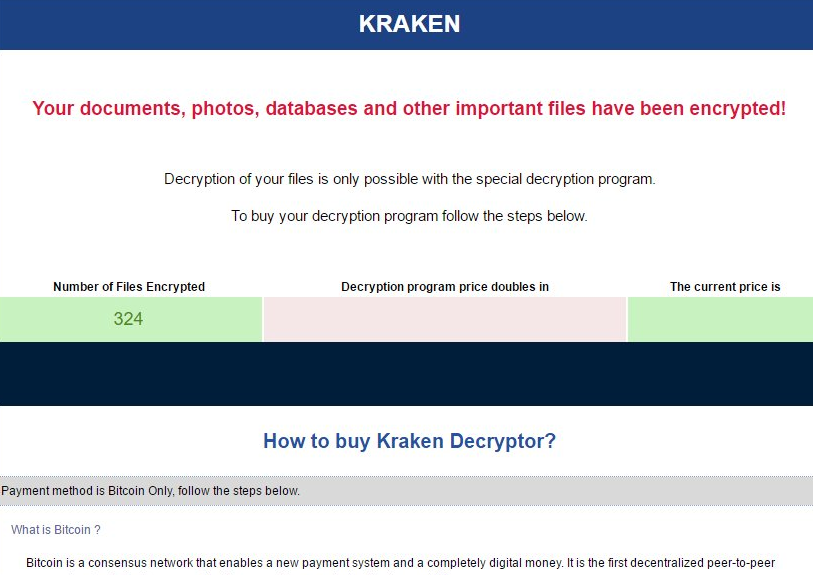
We clearly know what ransomware infections want – users’ money. This explains why they lock users’ files. You will be informed that you can unlock your files with the decryptor that costs money. It can be bought directly from cyber criminals, but you should not pay malicious software developers a cent because you cannot really know that this will help. You should delete Kraken Ransomware from your computer instead to make sure more files cannot be encrypted. We will help you to uninstall Kraken Ransomware – you just need to continue reading for now.
What does Kraken Ransomware do?
Kraken Ransomware is a standard encryption Trojan that locks files immediately after it gets a chance to enter the user’s computer and does that successfully. Images, presentations, videos, audio files, and many other users’ personal files are locked completely if Kraken Ransomware enters the system. The ransomware infection is programmed to append the .kraken extension, so you will clearly see which of your files have been locked. You could buy the decryptor from the developer of this ransomware infection, but it is unclear whether they have a working tool. In fact, we do not even know whether you will get it from them, so it would be best that you do not make any payments. There might be no other ways to unlock files, but you should still know that transferring money is extremely risky. We would recommend implementing the complete Kraken Ransomware removal instead.
Where does Kraken Ransomware come from?
There are many different tactics to place malware on users’ computers. Speaking about Kraken Ransomware, you could have allowed this threat to enter your system by simply opening the malicious email attachment promoting it. You could have downloaded Kraken Ransomware yourself from a malicious website that promotes various types of computer threats too. In any event, you need to delete Kraken Ransomware from the system completely. Do not let a new malicious application to enter your system ever again – keep security software enabled at all times, even if you disconnect your computer from the Internet because malware might be spread via external storage devices as well.
How do I remove Kraken Ransomware?
The Kraken Ransomware removal should not be a complicated task if you decide to get rid of it automatically. In this case, you will simply need to download a reliable scanner, install it on your computer, and then launch that tool to erase existing malware. Of course, if you make a decision to remove Kraken Ransomware manually, the removal procedure will inevitably be harder since your task will be to delete all malicious files manually one by one. No matter how Kraken Ransomware is deleted, sadly, no files will be unlocked.
Offers
Download Removal Toolto scan for Kraken ransomwareUse our recommended removal tool to scan for Kraken ransomware. Trial version of provides detection of computer threats like Kraken ransomware and assists in its removal for FREE. You can delete detected registry entries, files and processes yourself or purchase a full version.
More information about SpyWarrior and Uninstall Instructions. Please review SpyWarrior EULA and Privacy Policy. SpyWarrior scanner is free. If it detects a malware, purchase its full version to remove it.

WiperSoft Review Details WiperSoft (www.wipersoft.com) is a security tool that provides real-time security from potential threats. Nowadays, many users tend to download free software from the Intern ...
Download|more


Is MacKeeper a virus? MacKeeper is not a virus, nor is it a scam. While there are various opinions about the program on the Internet, a lot of the people who so notoriously hate the program have neve ...
Download|more


While the creators of MalwareBytes anti-malware have not been in this business for long time, they make up for it with their enthusiastic approach. Statistic from such websites like CNET shows that th ...
Download|more
Quick Menu
Step 1. Delete Kraken ransomware using Safe Mode with Networking.
Remove Kraken ransomware from Windows 7/Windows Vista/Windows XP
- Click on Start and select Shutdown.
- Choose Restart and click OK.


- Start tapping F8 when your PC starts loading.
- Under Advanced Boot Options, choose Safe Mode with Networking.


- Open your browser and download the anti-malware utility.
- Use the utility to remove Kraken ransomware
Remove Kraken ransomware from Windows 8/Windows 10
- On the Windows login screen, press the Power button.
- Tap and hold Shift and select Restart.


- Go to Troubleshoot → Advanced options → Start Settings.
- Choose Enable Safe Mode or Safe Mode with Networking under Startup Settings.


- Click Restart.
- Open your web browser and download the malware remover.
- Use the software to delete Kraken ransomware
Step 2. Restore Your Files using System Restore
Delete Kraken ransomware from Windows 7/Windows Vista/Windows XP
- Click Start and choose Shutdown.
- Select Restart and OK


- When your PC starts loading, press F8 repeatedly to open Advanced Boot Options
- Choose Command Prompt from the list.


- Type in cd restore and tap Enter.


- Type in rstrui.exe and press Enter.


- Click Next in the new window and select the restore point prior to the infection.


- Click Next again and click Yes to begin the system restore.


Delete Kraken ransomware from Windows 8/Windows 10
- Click the Power button on the Windows login screen.
- Press and hold Shift and click Restart.


- Choose Troubleshoot and go to Advanced options.
- Select Command Prompt and click Restart.


- In Command Prompt, input cd restore and tap Enter.


- Type in rstrui.exe and tap Enter again.


- Click Next in the new System Restore window.


- Choose the restore point prior to the infection.


- Click Next and then click Yes to restore your system.


Site Disclaimer
2-remove-virus.com is not sponsored, owned, affiliated, or linked to malware developers or distributors that are referenced in this article. The article does not promote or endorse any type of malware. We aim at providing useful information that will help computer users to detect and eliminate the unwanted malicious programs from their computers. This can be done manually by following the instructions presented in the article or automatically by implementing the suggested anti-malware tools.
The article is only meant to be used for educational purposes. If you follow the instructions given in the article, you agree to be contracted by the disclaimer. We do not guarantee that the artcile will present you with a solution that removes the malign threats completely. Malware changes constantly, which is why, in some cases, it may be difficult to clean the computer fully by using only the manual removal instructions.
